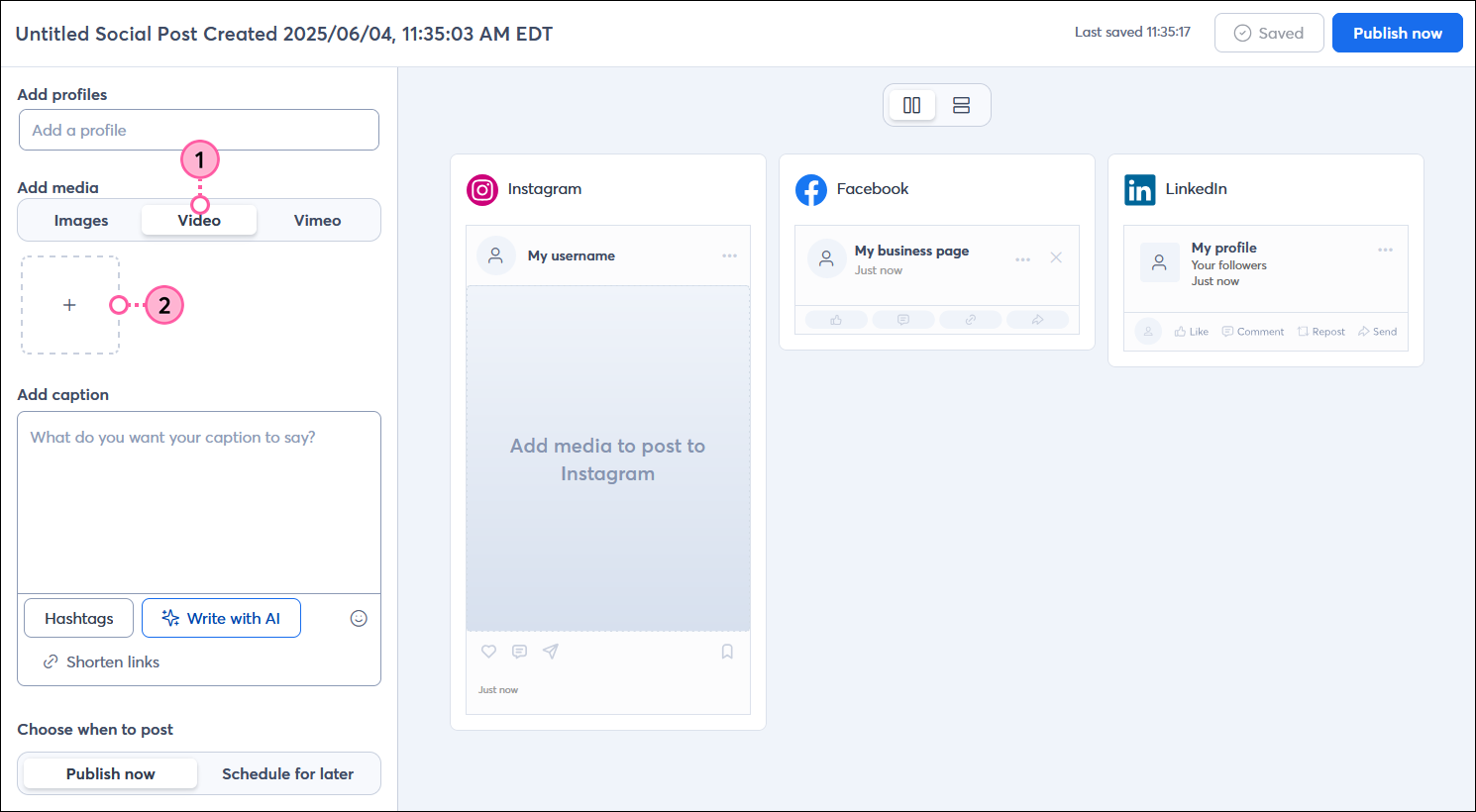Videos are a great way to drive engagement with your social posts—especially when they're short! MP4 or MOV videos that are under 4GB in size and under 15 minutes in length can be added to a social post and shared to Facebook, Instagram, and LinkedIn. Each social post can include a single video, but you are able to use post variations to change the video, text, URL, hashtags, or emoji so that you can customize your content for your audience on each social platform.
Understand video requirements before posting
If a video doesn't meet certain requirements, you're prevented from selecting it to share in a social post.
- Video file type - Your video must either be in an MP4 or MOV format.
- Video file size - Your video must be under 4GB.
- Video length - Your video can't be longer than 15 minutes. For the best engagement with your social post, videos that are 90 seconds or less are ideal.
- Video orientation - Both horizontal and vertical orientation are compatible.
Image files aren’t compatible with a social post that includes a short-form video. If you want to include images, they have to be shared in a separate post.
Know who sees a video when you share it
Each social platform handles videos in their own way. Here's who generally sees a video when you post it to:
- Facebook - Your friends can see the videos you post on Facebook from the feed in their Home tab or in the Video tab, and if your audience is set to "Public," anyone can your videos. Facebook lets you control who can see your content by selecting an audience.
- Instagram - Videos posted in Instagram are Reels. The Reels and Explore tabs let Instagram users view videos from accounts that they aren't following, and your followers can find your videos in their feed from the Home tab. Instagram lets you control who can see your content by making your account public or private.
- LinkedIn - Your 1st degree connections see your posts in their feed from their Home tab. However, anyone can follow you without being a connection, and your post may also be seen by 2nd degree connections (connected to a 1st degree connection) and 3rd degree connections (connected to a 2nd degree connection) too! LinkedIn lets you control who can follow you by changing your visibility settings.
For more social platform-specific information about posting videos, please see the support pages for Facebook, Instagram, and LinkedIn.
Share a video through a social post
A social post can include a single video, however, if you select multiple social profiles and use post variations, you can select a different video for each platform. Post variations also let you customize your copy text, hashtags, and emoji for different social profiles.
- While creating a social post, click the Video option in the Add media section.
- Click the + button and select a video from your device. If the video is too large or too long you won't be able to use it in your social post.
Note: A video thumbnail is generated from the first frame of the video and then added into the post preview, but the thumbnail isn't clickable or playable in the social post editor—they're just there to give you an idea of what your post will look like.
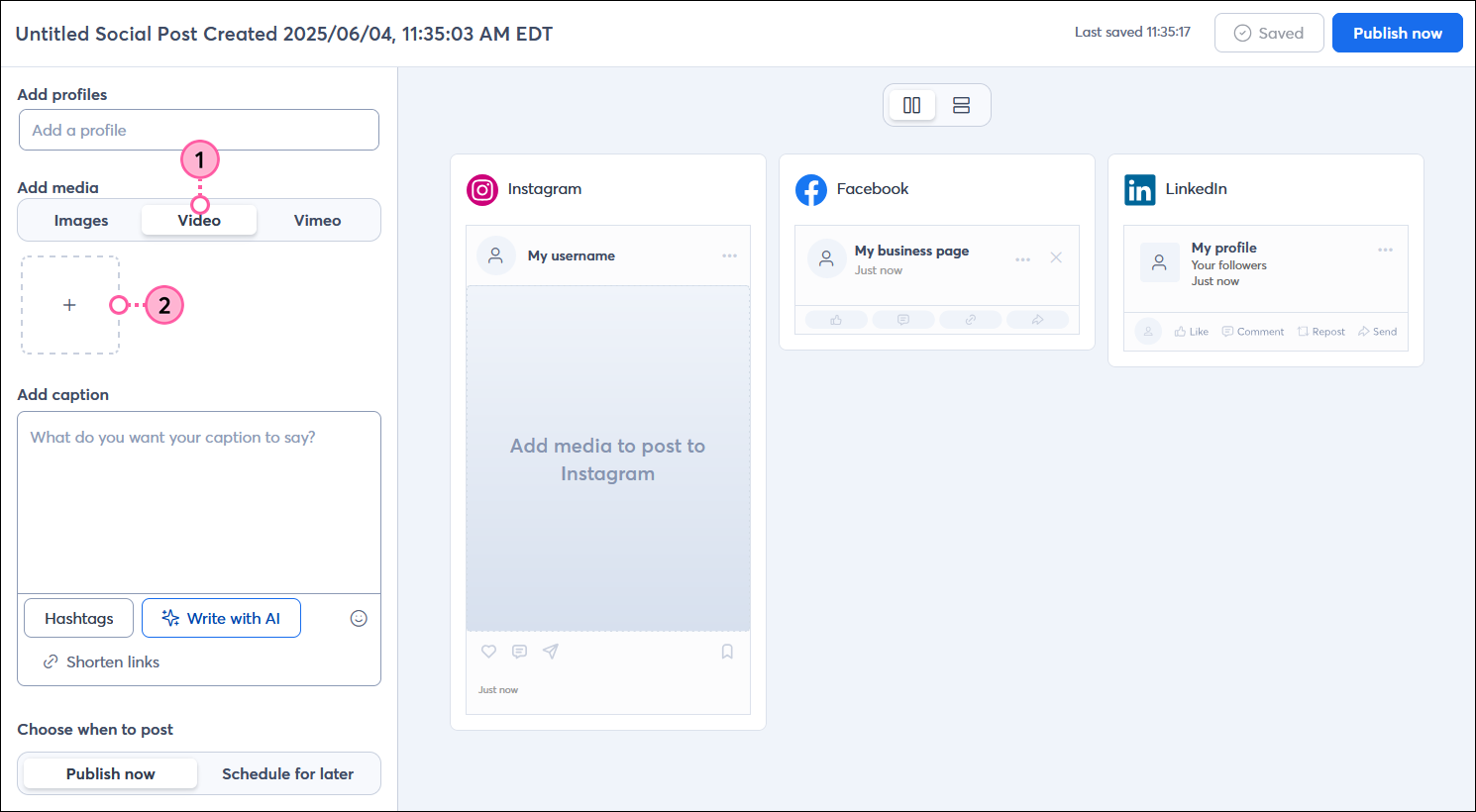
- Finish creating your post content and connecting your social profiles.
- Give your post a unique name so that you can easily find it in your account later. Your social followers never see this name.
- Select or connect the social profiles you want to post to. You can selected more than one profile from the same social platform if you have them.
- Add a caption and include a URL, hashtags, or emoji. Just remember that URLs aren't clickable in Instagram. URLs are also not clickable in the social post editor preview even though they look clickable.
Design tip: If you're not sure what to write, give our AI generator a try!
Design tip: If you find yourself using the same hashtags over and over again, you can save yourself some time by adding them to a hashtag group. The group can be added to a post with a couple of clicks, saving you typing time! Just click the Hashtags button underneath the caption field 33131to get started! - Add post variations so you can customize your content and add trending hashtags for different social platforms. When you use variations you're able to choose a different video for each social profile. For example, the video in the image below shows a vertical video for Instagram, while the videos for Facebook and LinkedIn are horizontal.
- Images and Vimeo content aren't compatible with a social post that already includes a short-form video. Adding one of these types of media deletes the current video selection.
- Choose to post your video now or select a date and time to share your video later.
- Click the Post now or Schedule post button. Longer videos, videos with larger file sizes, or posts with variations can take longer to post than posts with shorter/smaller videos or posts without variations.

Any links we provide from non-Constant Contact sites or information about non-Constant Contact products or services are provided as a courtesy and should not be construed as an endorsement by Constant Contact.