Congratulations on starting your Constant Contact journey! We've created a Sign-Up Landing Page and Welcome Series to help you hit the ground running! Our auto-generated Sign-Up Landing Page and Welcome Series are designed to save you time and effort while providing a seamless experience for your new subscribers.
| Ready to grow your audience? With your activated Sign-Up Landing Page and Welcome Series, you're well on your way to achieving your marketing goals. Start sharing your Sign-Up Landing Page today and watch your contact list grow! |
The Sign-up Landing Page lets you collect new email and SMS contacts from anywhere around the web where you share it.

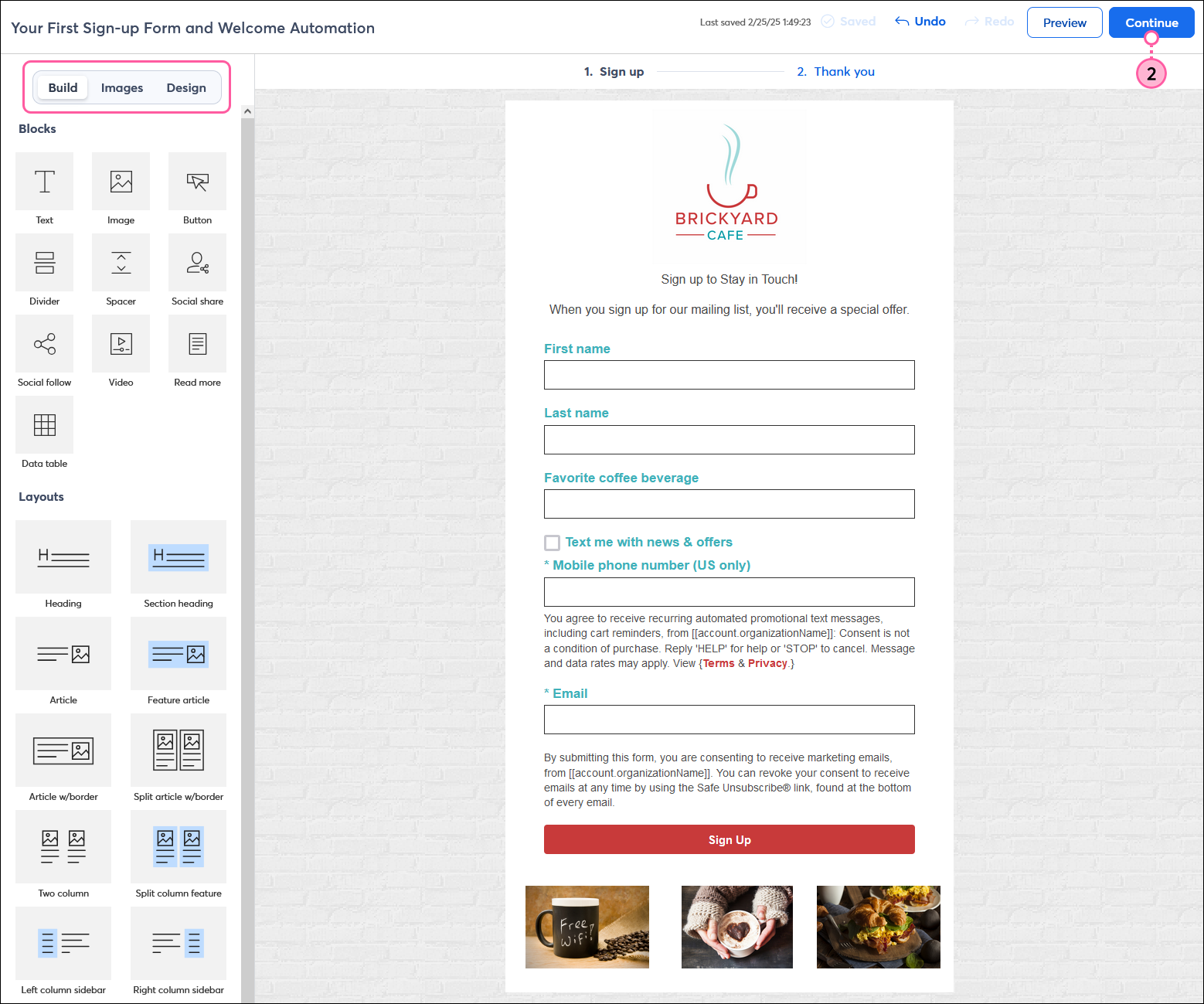
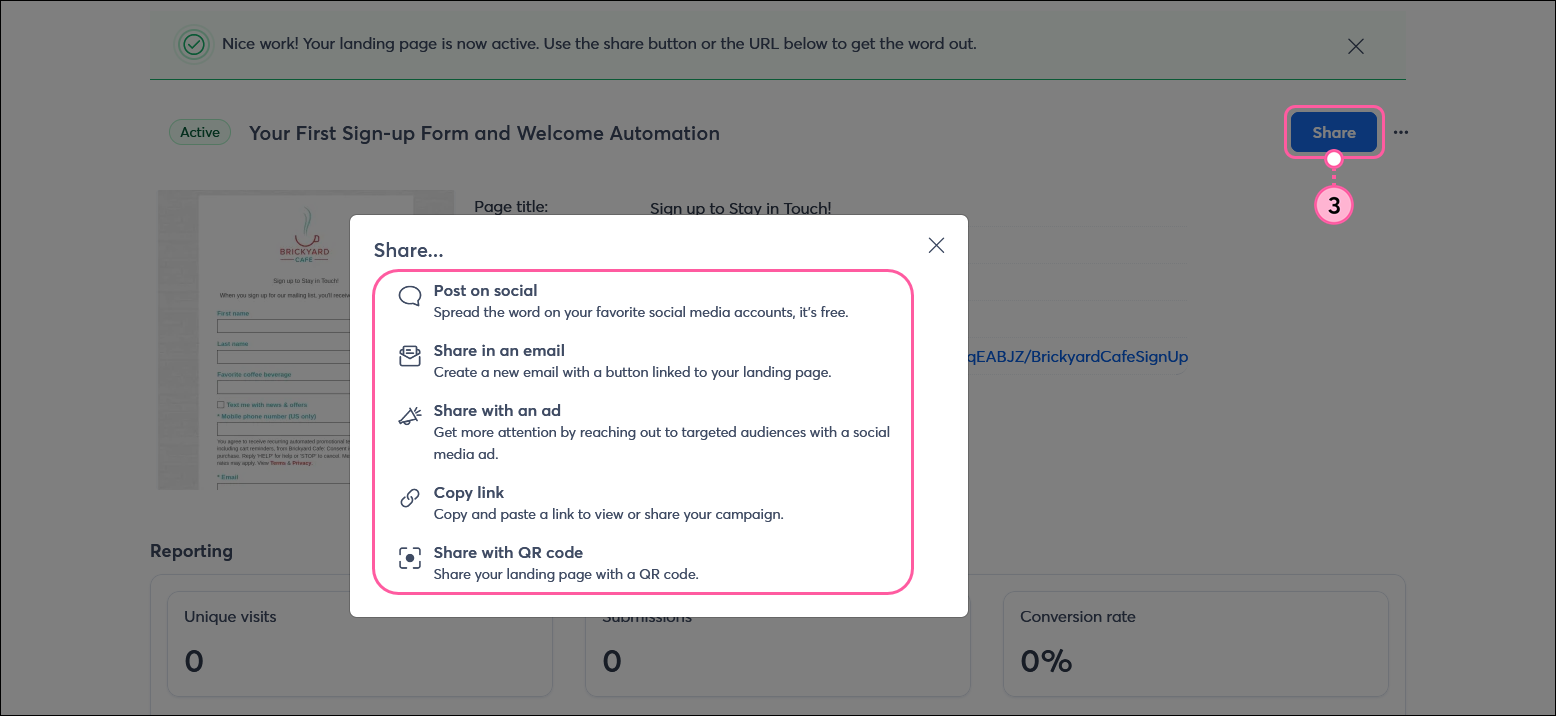
The Welcome Series automatically sends a welcome email to every new contact who signs up through your Sign-Up Landing Page, helping you nurture relationships from the start.
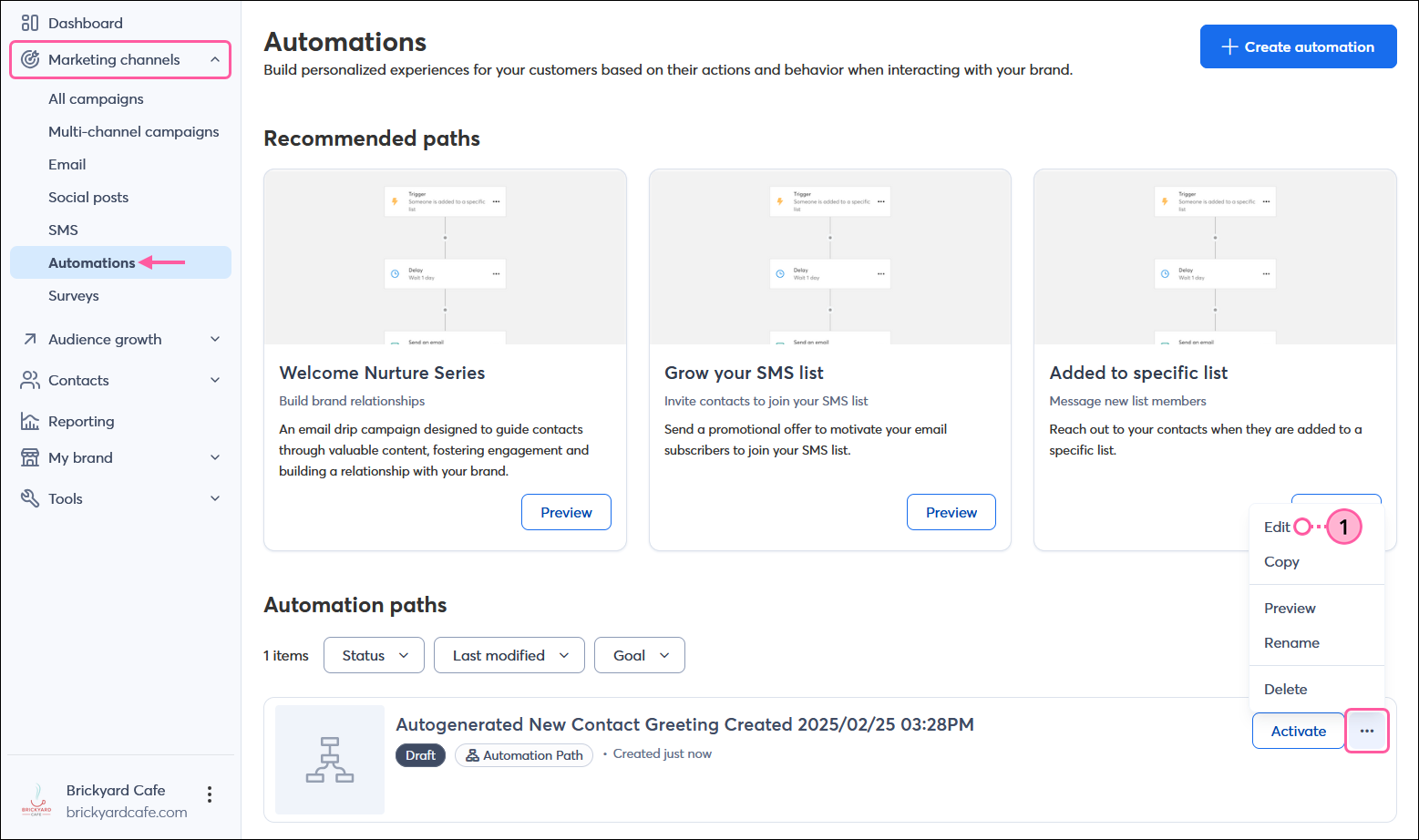
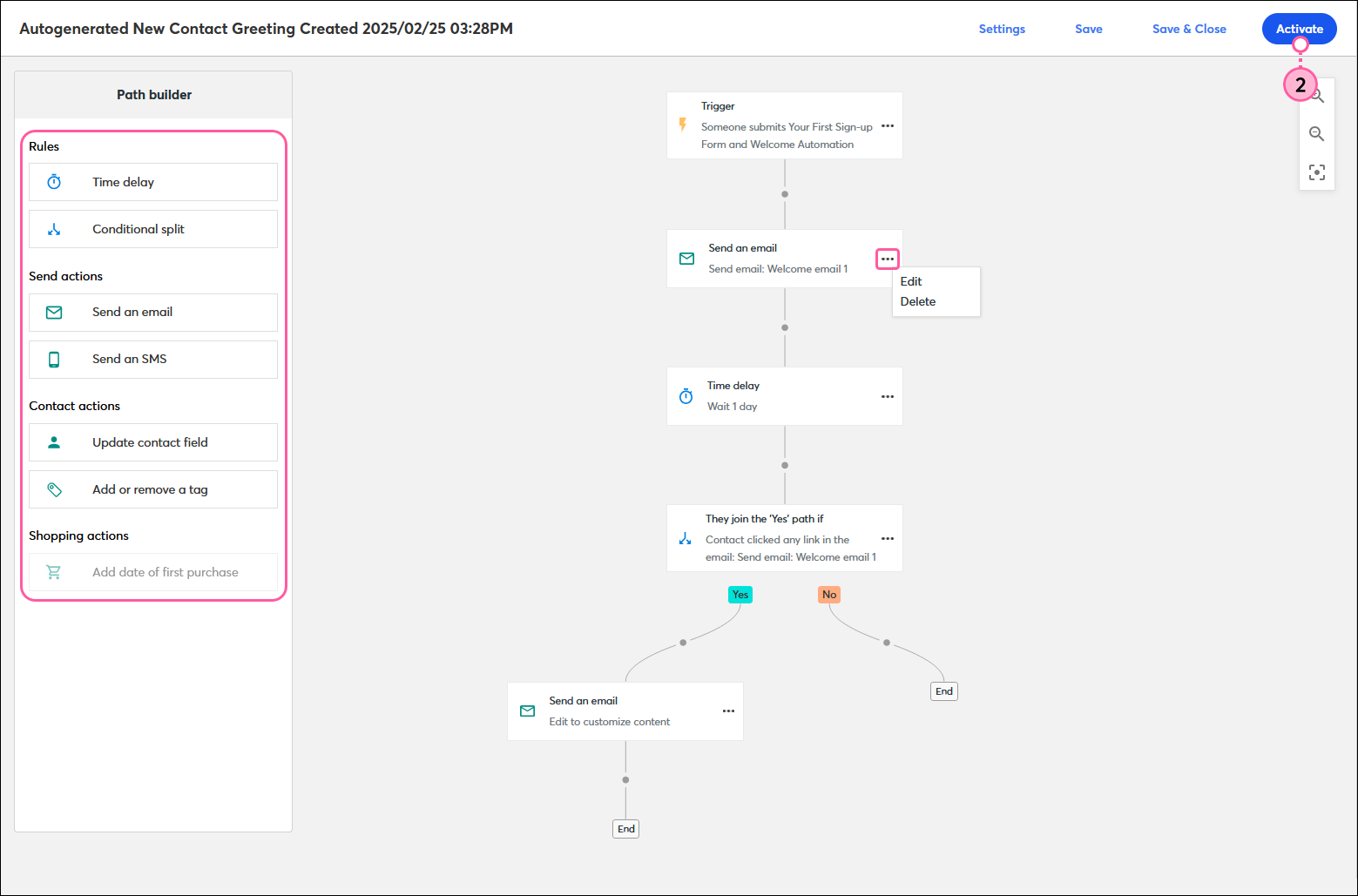
Copyright © 2025 · All Rights Reserved · Constant Contact · Privacy Center