Constant Contact takes steps to make sure that duplicate contacts aren't added to your account. For example, there can only be one contact record for each unique email address. If a contact gets added with a different name, but the same email address, we'll update the existing record with the new information.
There are times that duplicate contacts can slip through, because of different spellings or typos, or multiple email addresses for the same contact. When that happens, you can find them and merge their information together.
To find duplicate contacts in your account, all you have to do is search for them.
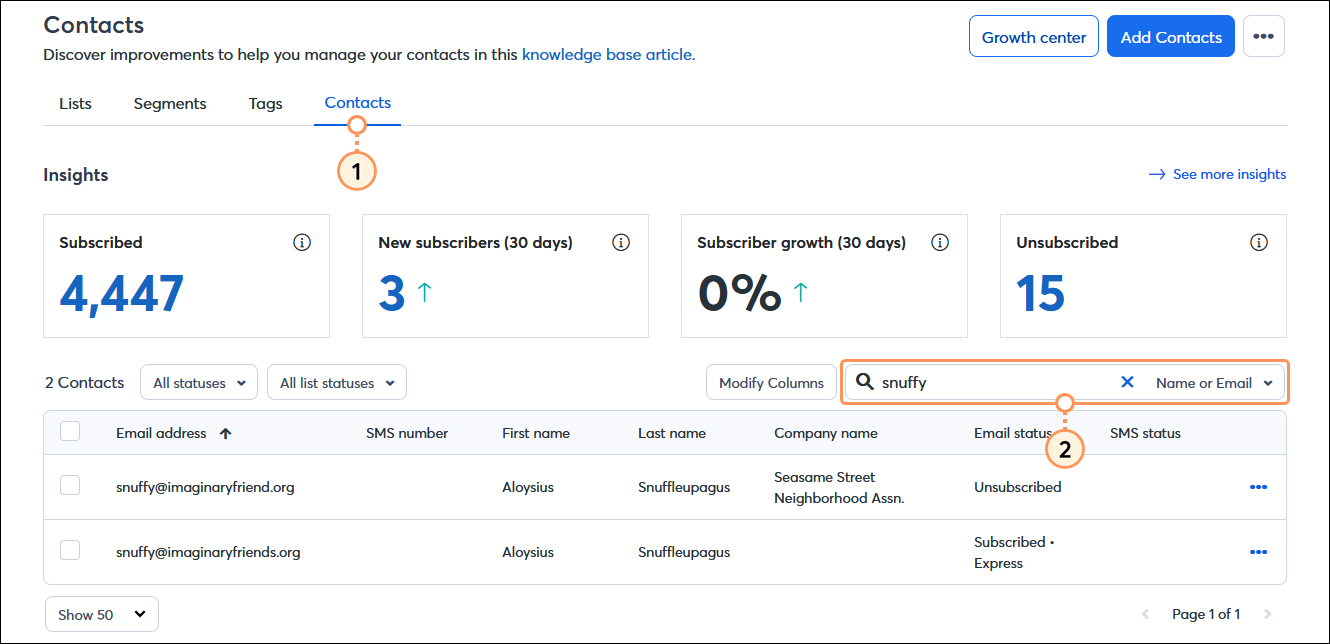
| Did you know? If you need to find multiple sets of duplicate contacts, you can also export all of your contacts and use the sort or filter features in your spreadsheet program. |
When you're ready to merge the duplicate information, you have a couple of options. Copying and pasting contact information is great for when you have just a single contact. If you have lots of contacts to update, you can export them, make your updates, and then import them again to automatically update all their contact records at once.
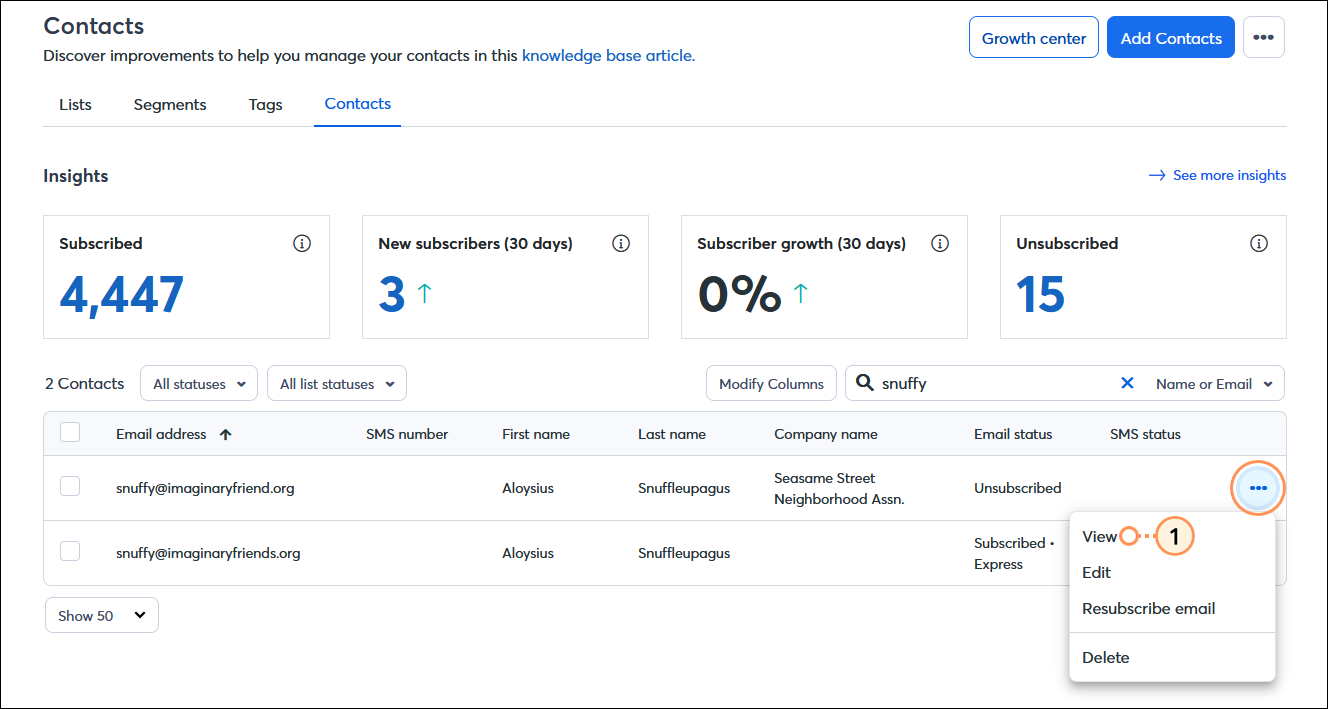
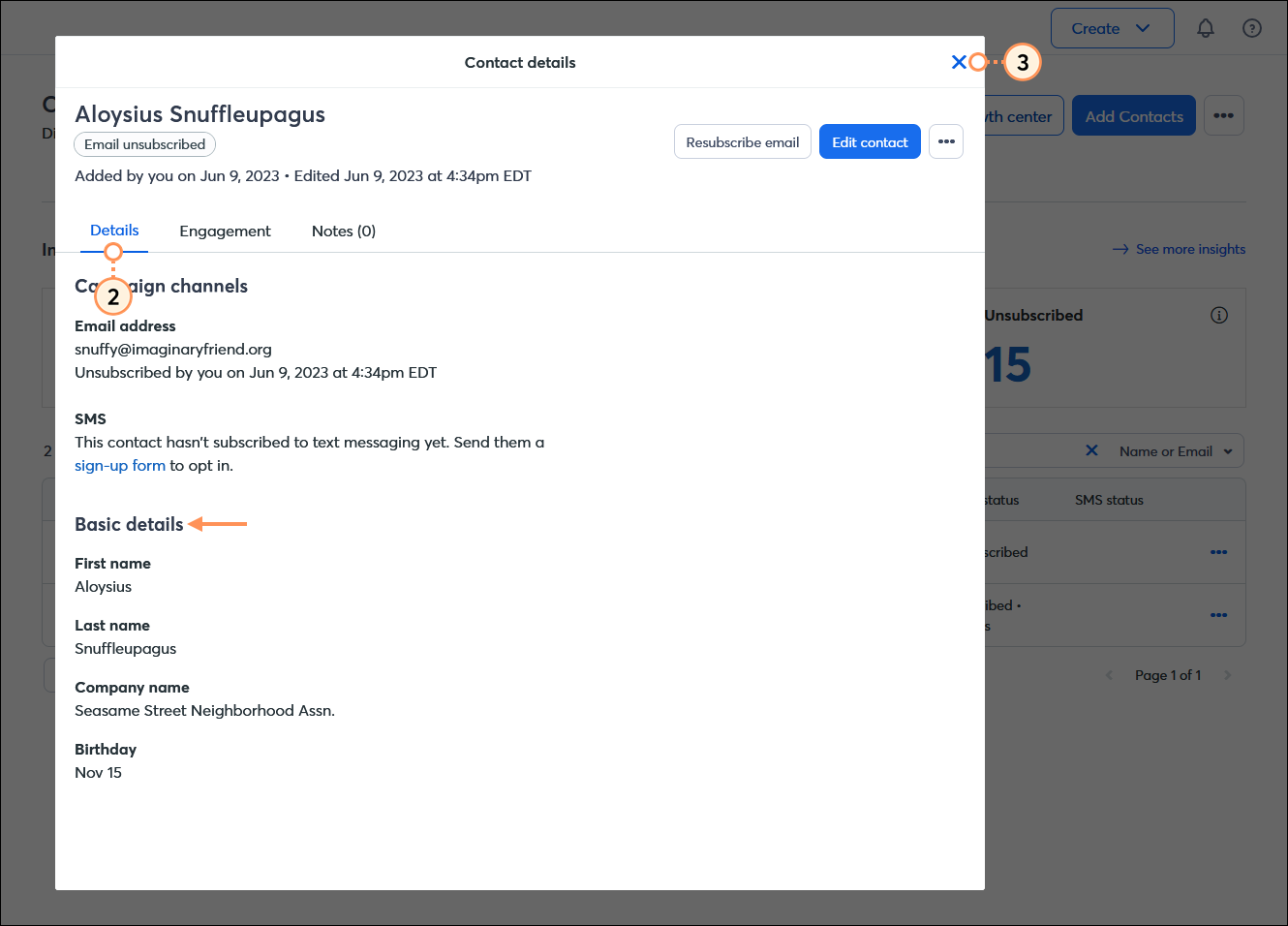
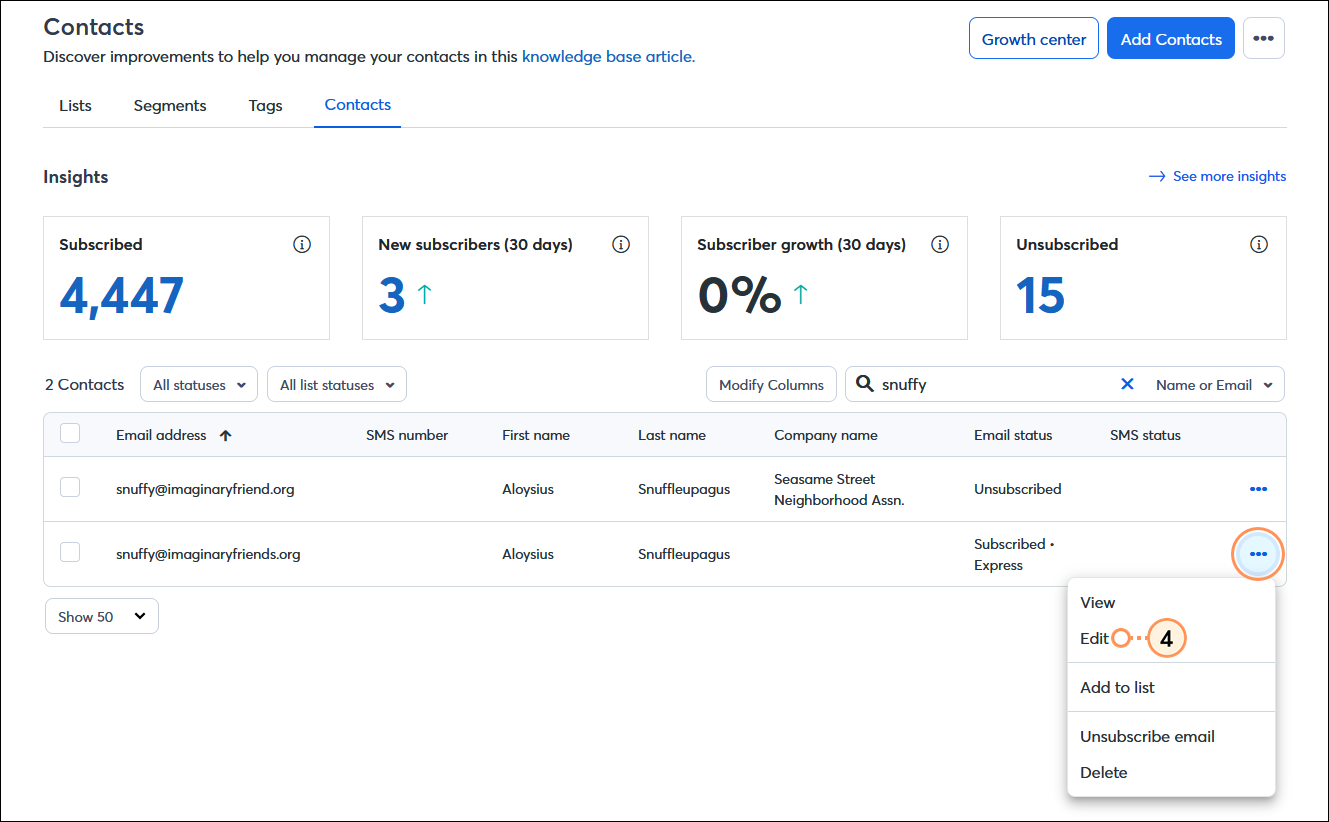
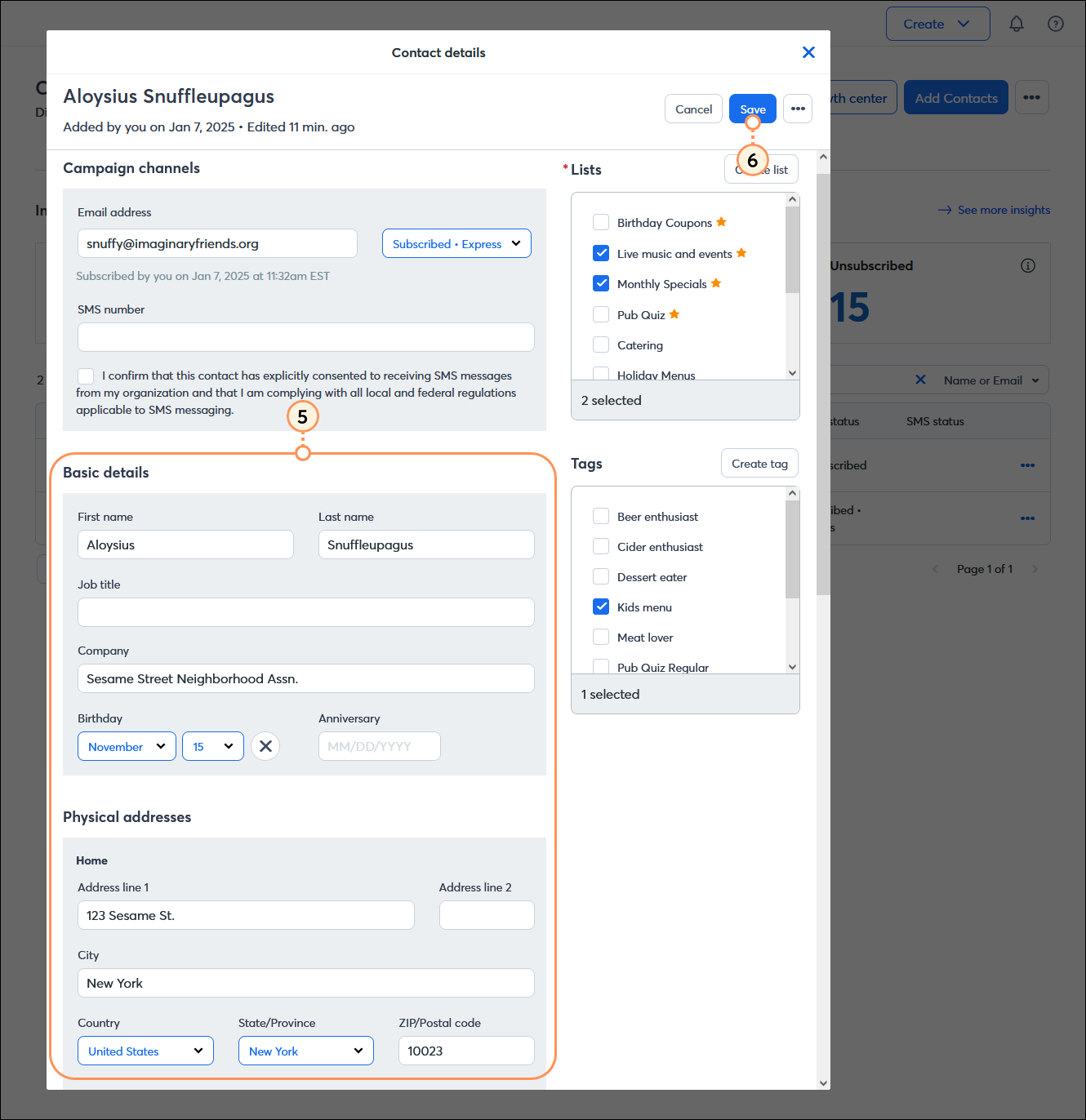
Repeat these steps until all the information is copied over and then you're ready to delete the outdated contacts from your account
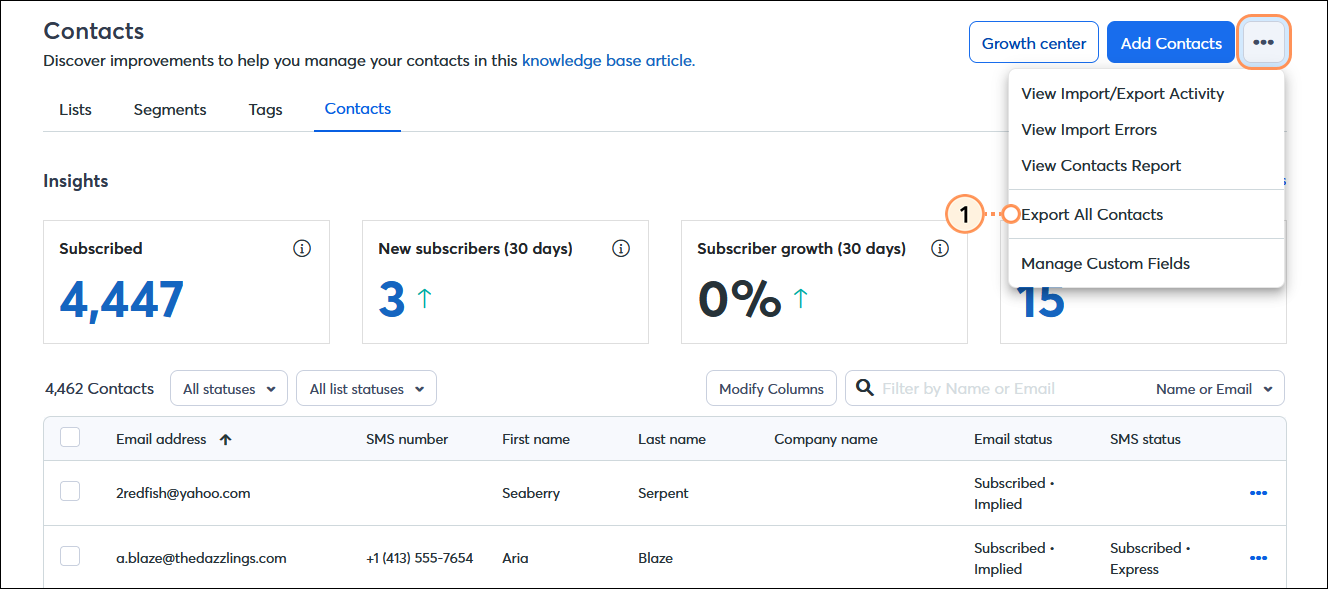
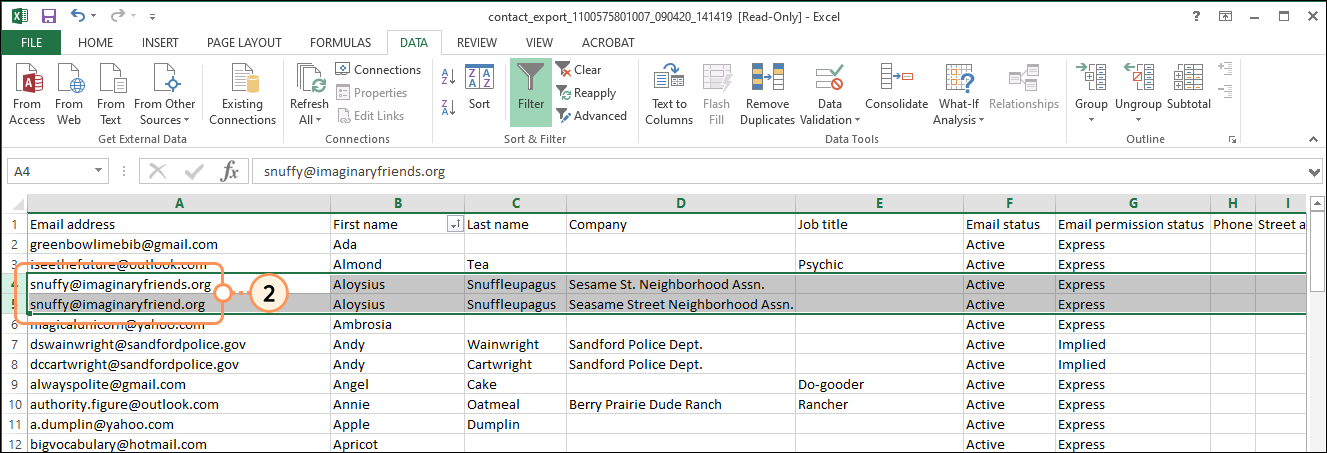
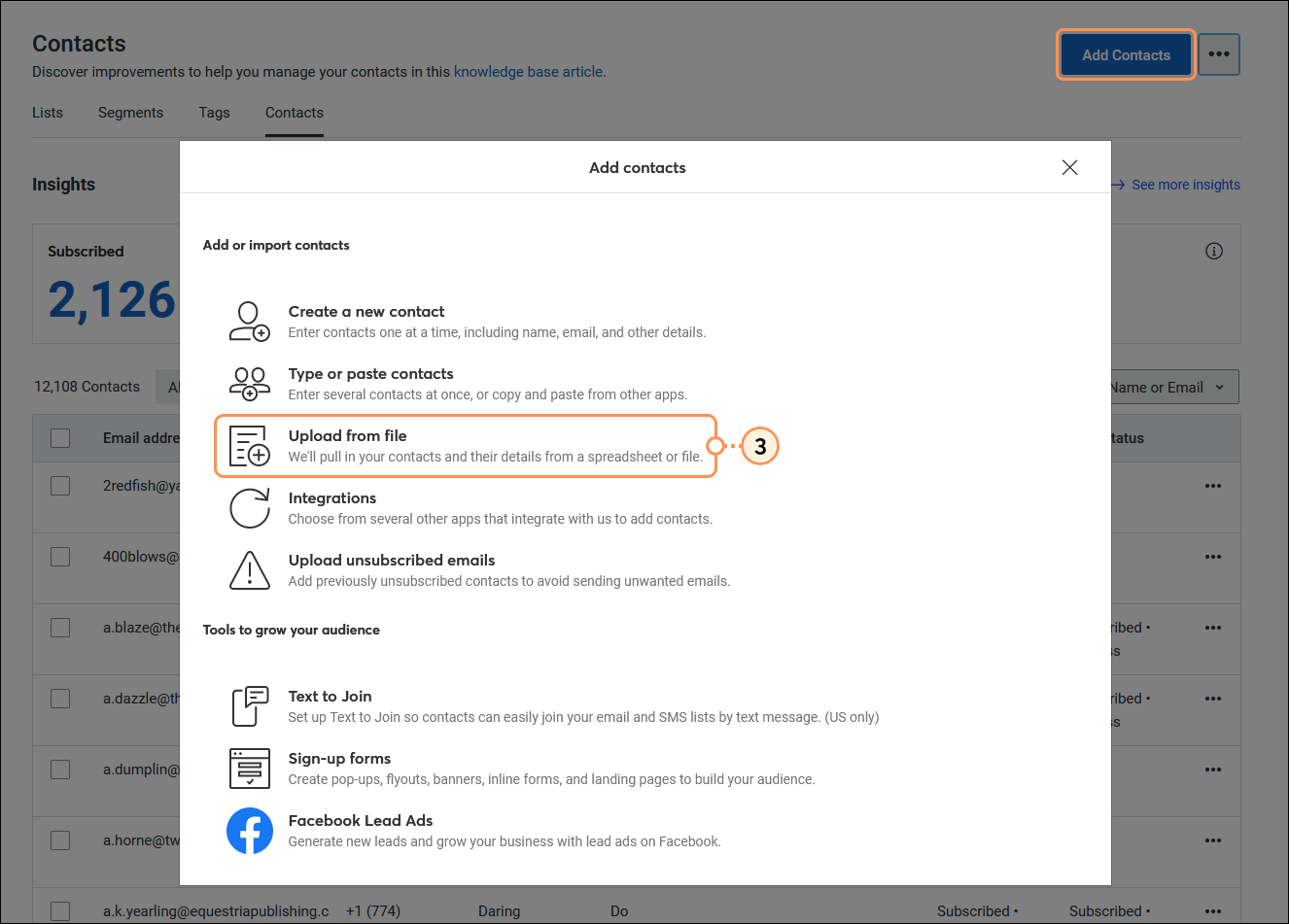
The contact records you want to keep are automatically updated with the new information from your spreadsheet and you're ready to delete the outdated contacts from your account.
For help sorting or filtering your Excel spreadsheet, please see Microsoft's Support.
| Important: When you delete a contact record, all of the email engagement information found in the contact record is deleted with it. Your email reporting isn't altered and the deleted contact appears with a strikethrough through their email address. |
When your contact record for the contact you want to keep is updated with the correct information, it's time to delete the outdated contact.
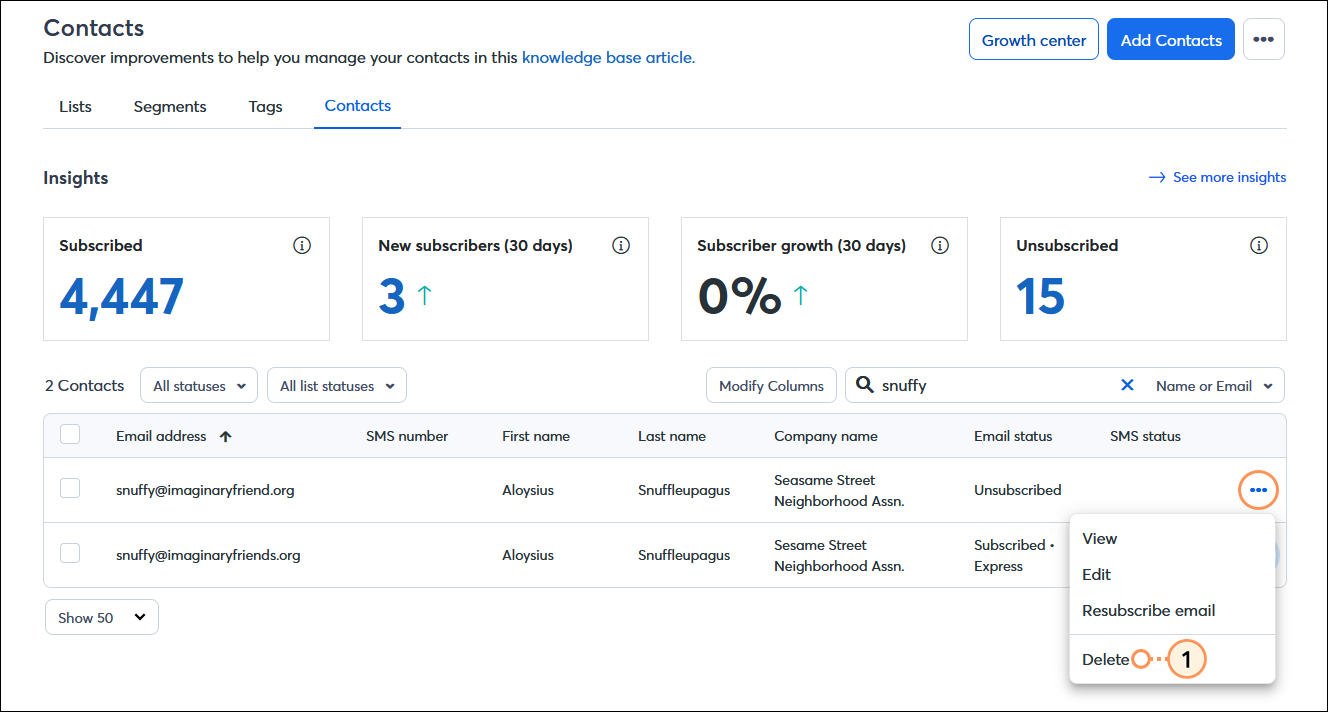
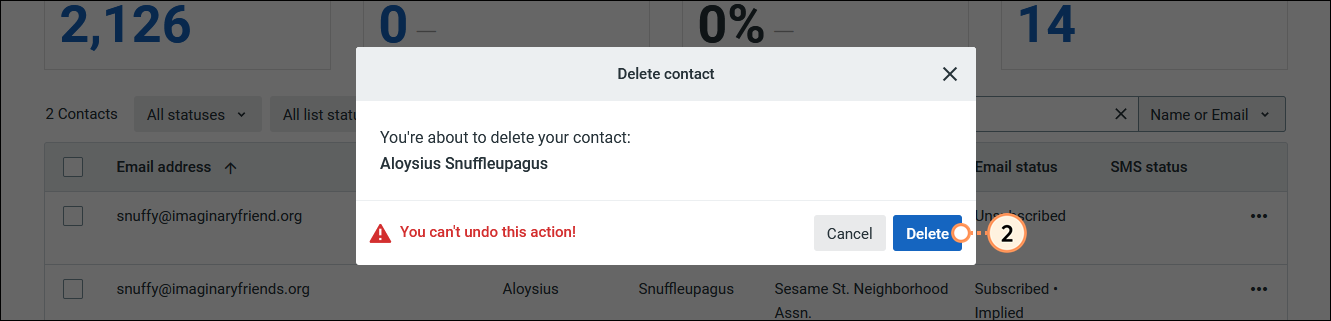
You can also delete multiple contacts at one time by selecting all of them them and clicking Actions > Delete.
Any links we provide from non-Constant Contact sites or information about non-Constant Contact products or services are provided as a courtesy and should not be construed as an endorsement by Constant Contact.
Copyright © 2025 · All Rights Reserved · Constant Contact · Privacy Center