| In need of multiple accounts? Our multi-account solution is designed for organizations seeking unique accounts for their various locations, departments, or users. Take advantage of bulk pricing, product features for brand control, customized onboarding, and more! |
When you're ready to send centralized emails or SMS message from your parent account to specific lists across multiple child accounts, you can save time by creating list presets. Just choose the lists within each child account that you want to group together, and then select the list preset when you're ready to send your Central Send Email or SMS campaign.
| Important: In order to use Central Send, it has to be enabled on your partnership. If you are not seeing it enabled and would like to have it enabled, please reach out to our Partner Support Team. |
You can create up to 10 list presets.
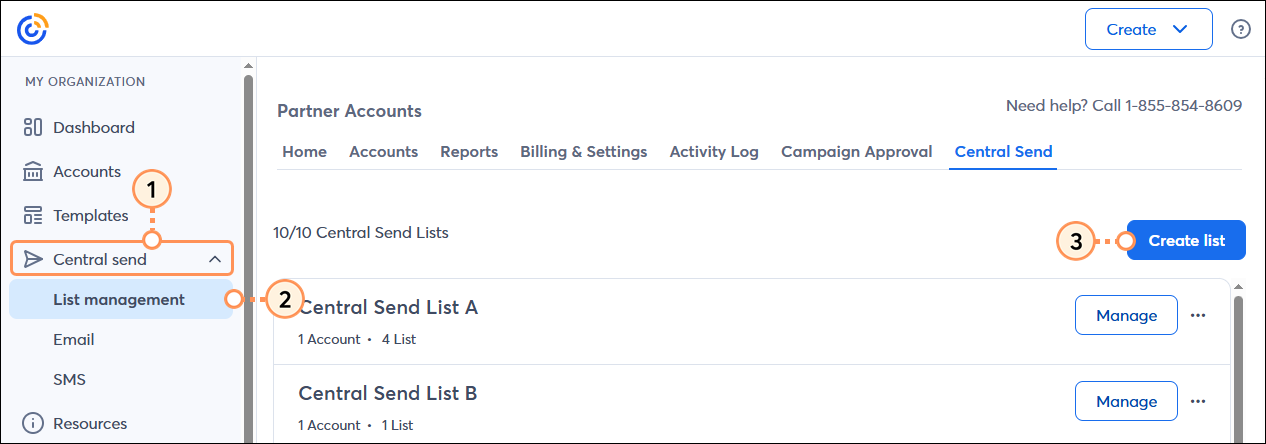

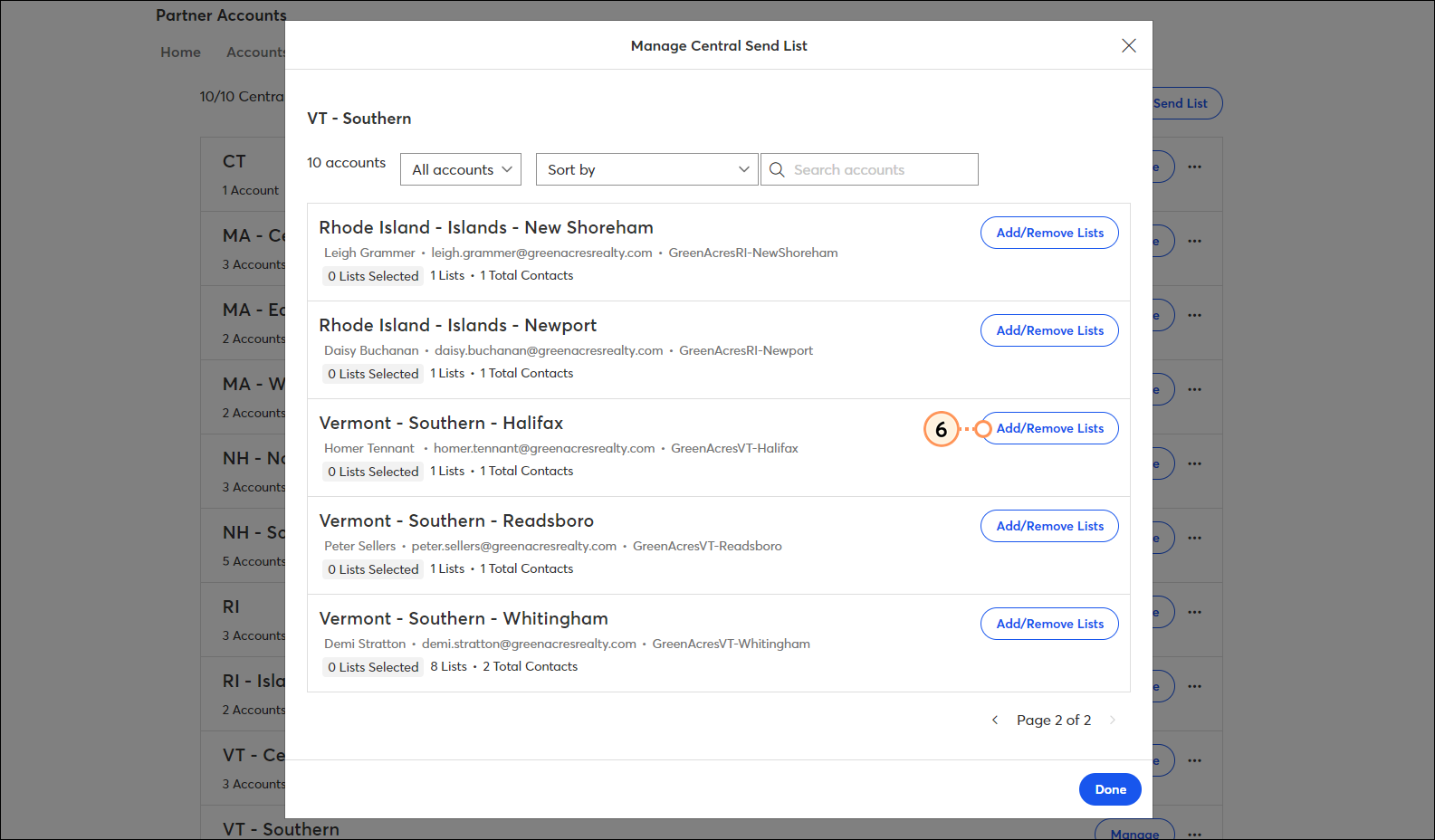
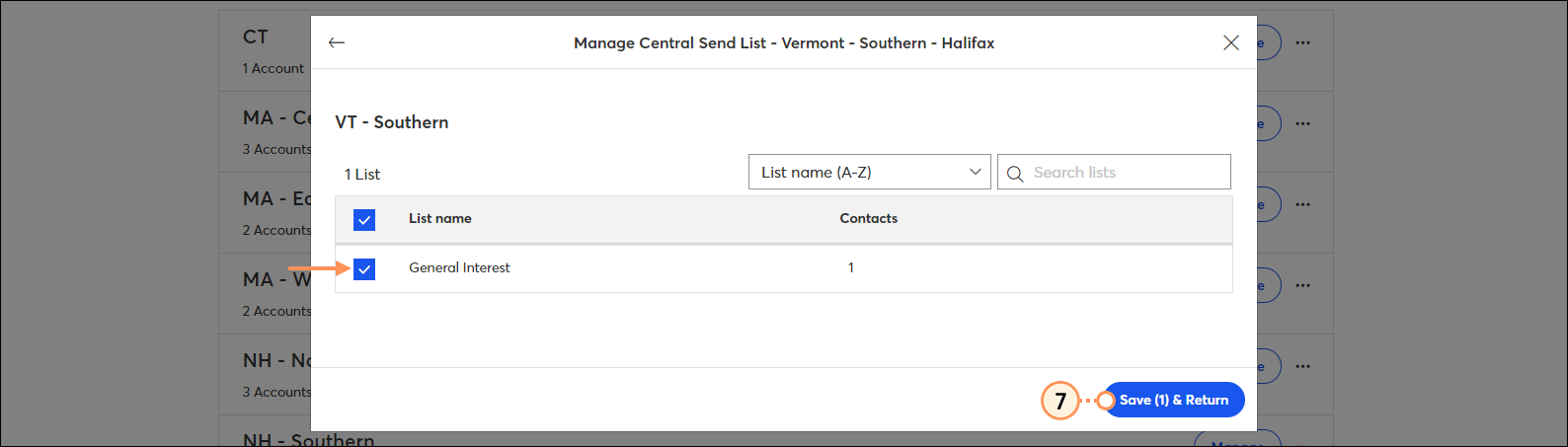
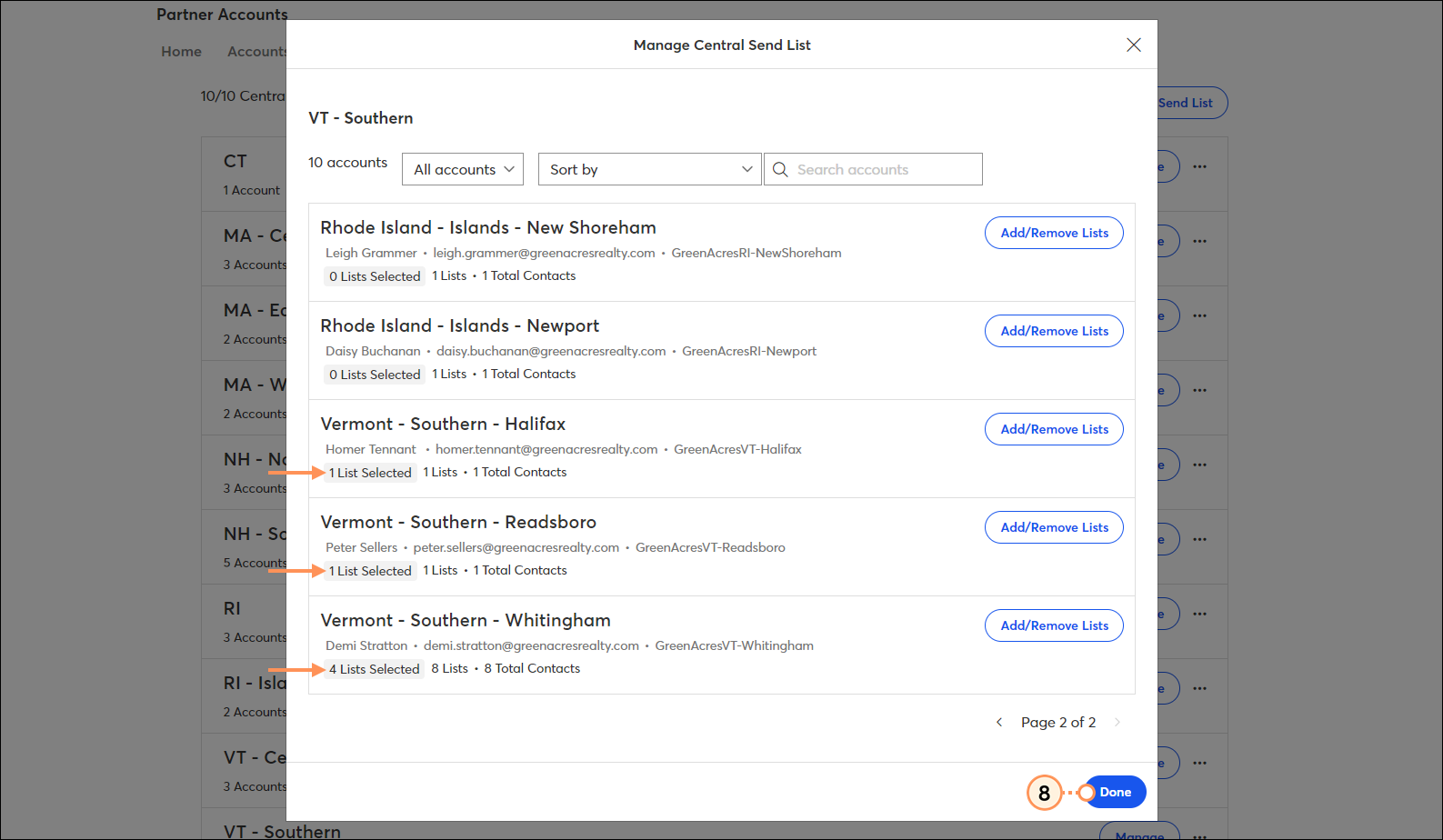
When you're ready to send your Central Send Email campaign or Central Send SMS campaign, you can select a single preset or multiple presets.
If you need to make changes to your list presets, you're able to do this from the Accounts > Central Send tab or from the Schedule page of a Central Send Email campaign.
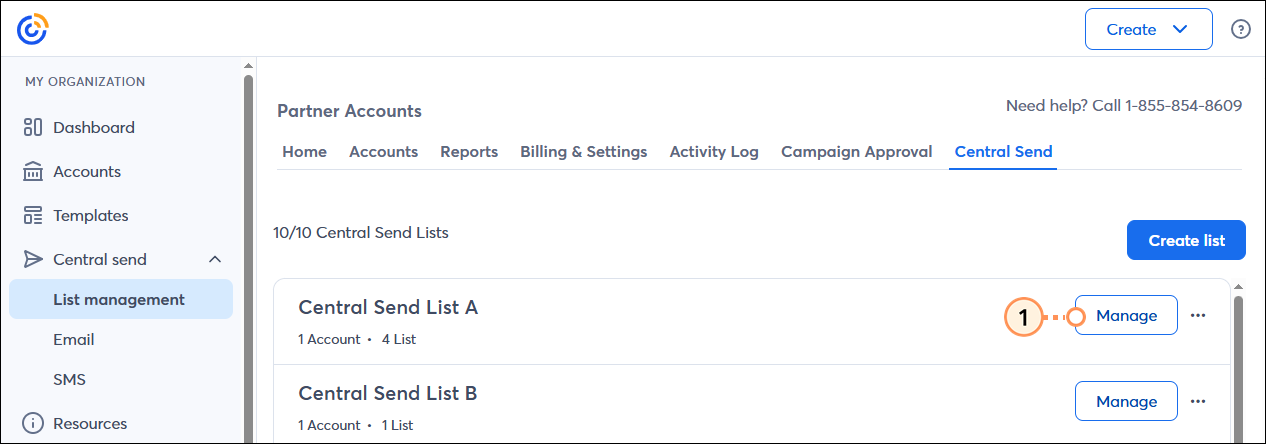
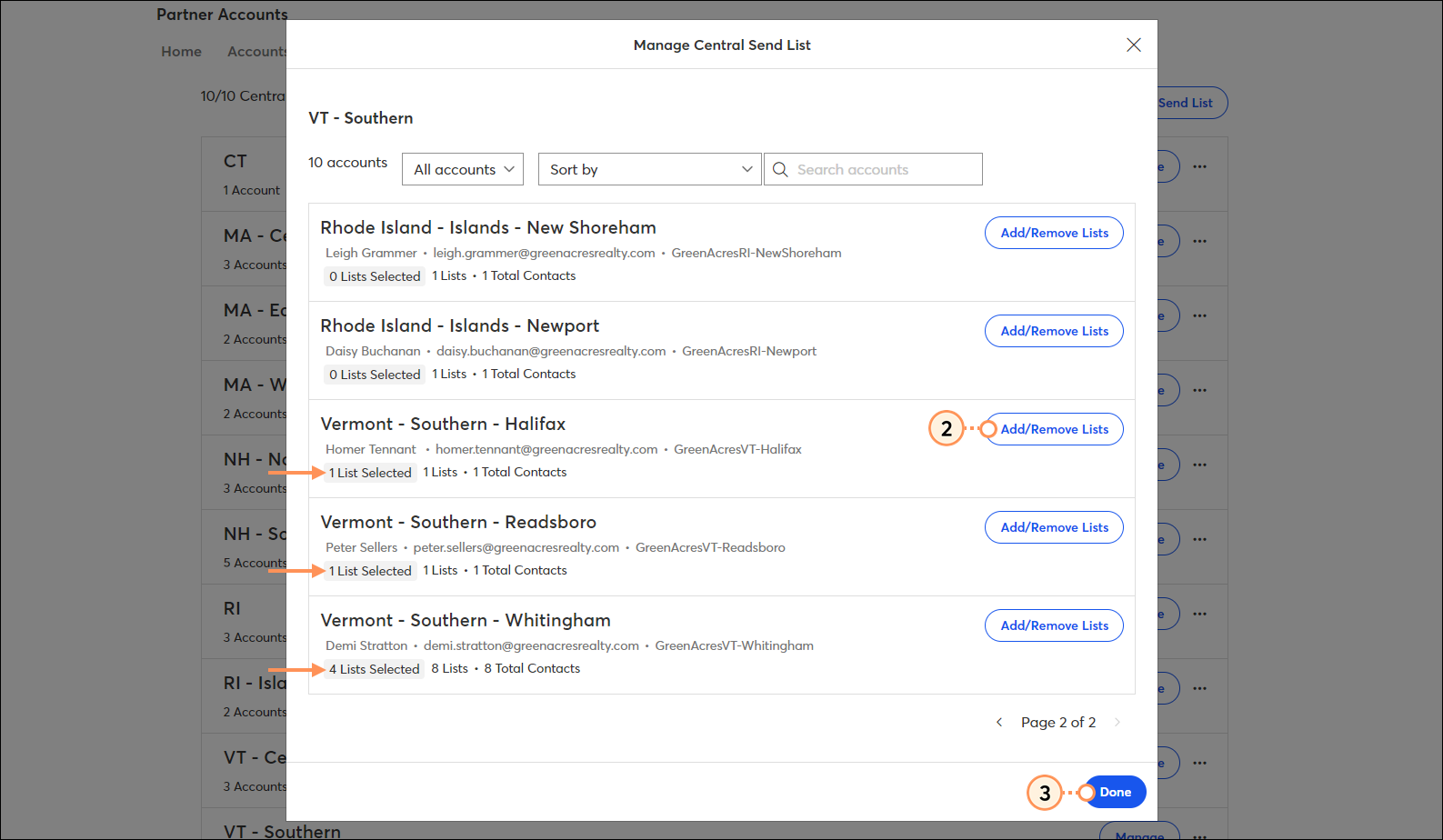
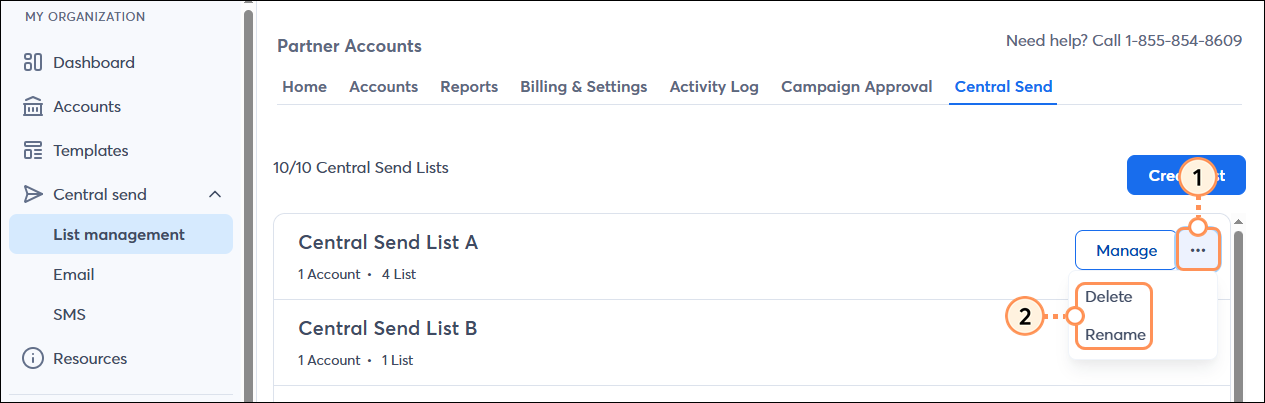
Copyright © 2025 · All Rights Reserved · Constant Contact · Privacy Center