| In need of multiple accounts? Our multi-account solution is designed for organizations seeking unique accounts for their various locations, departments, or users. Take advantage of bulk pricing, product features for brand control, customized onboarding, and more! |
Once you start selling our various products, you need to enable your clients’ accounts. Below are steps to follow for both Managed and Referred accounts for each of our product types.
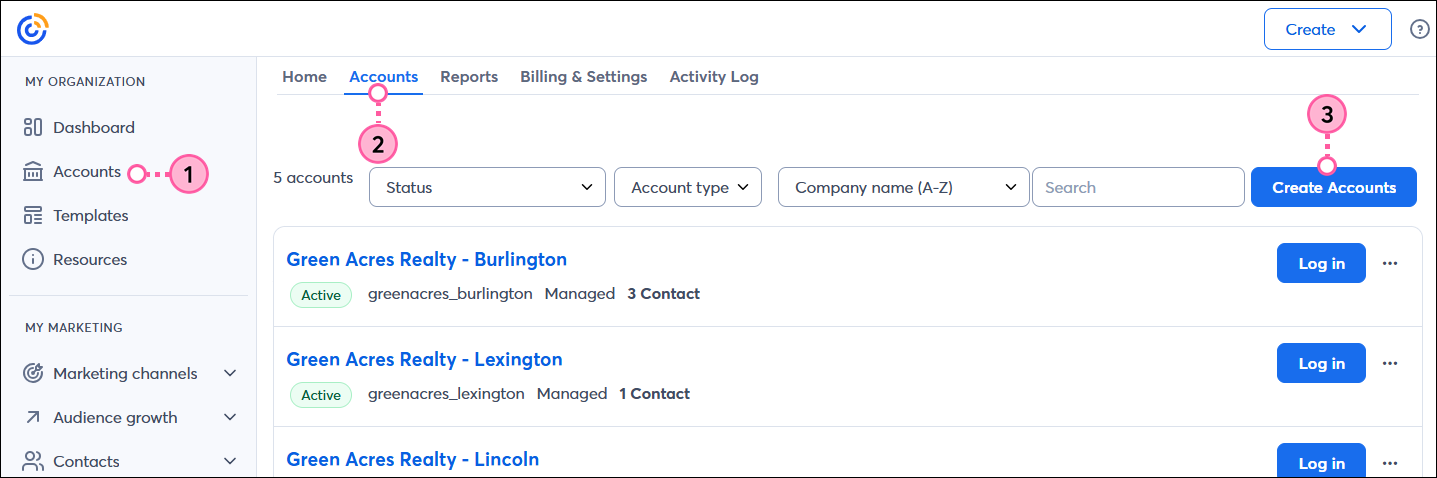
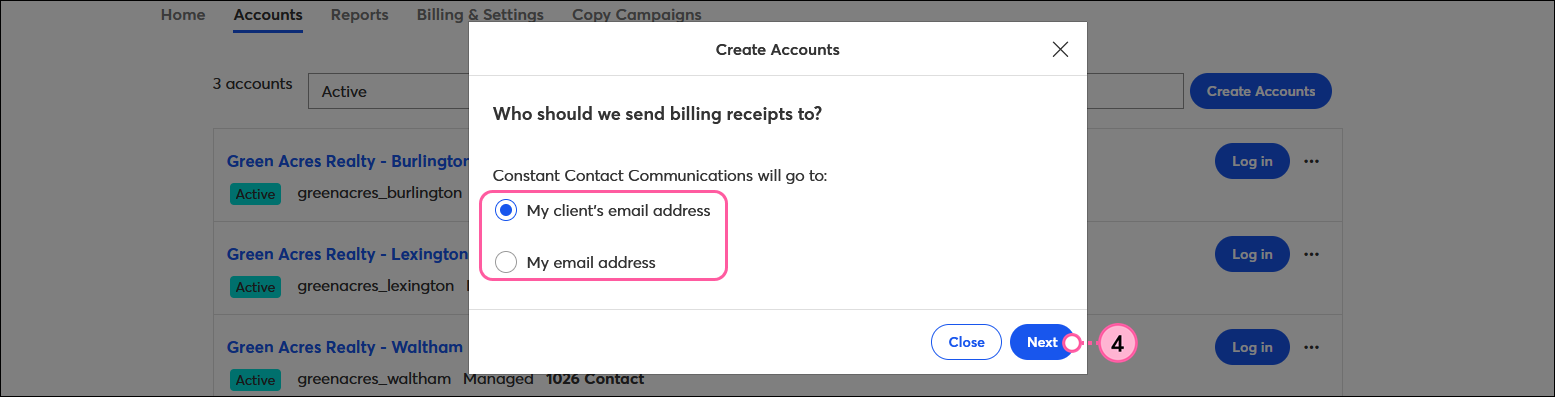
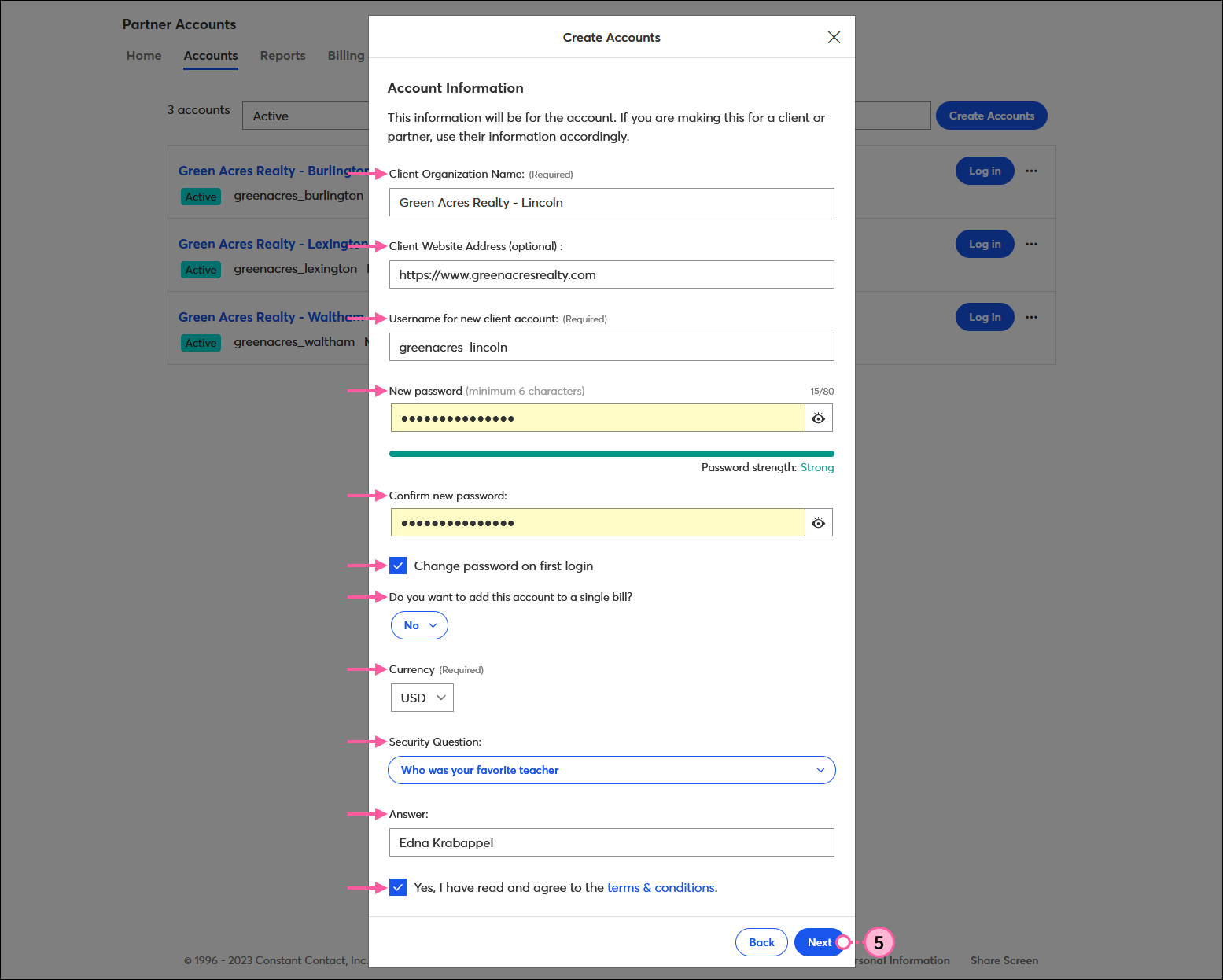
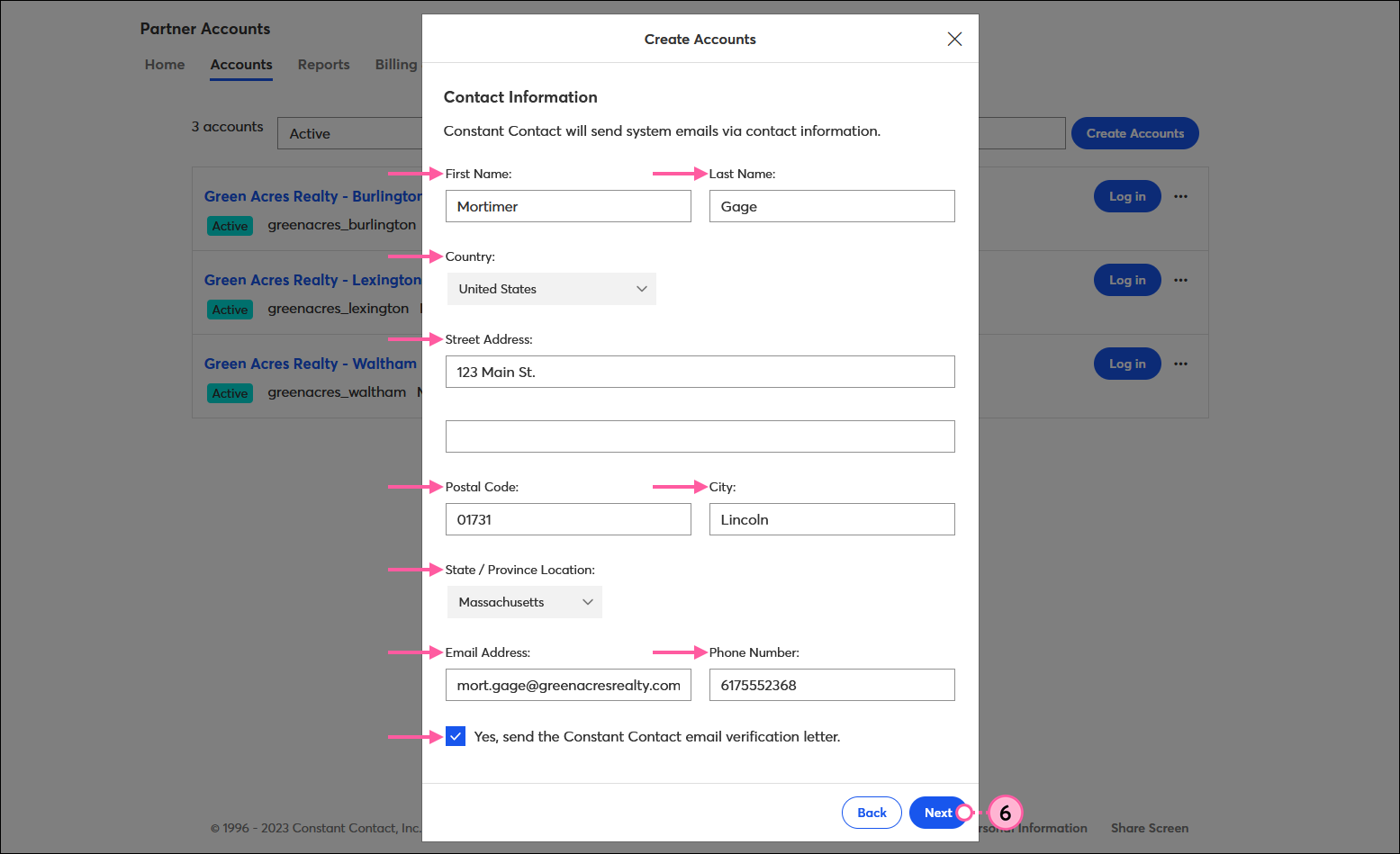

There are three different ways you can refer prospects to Constant Contact:
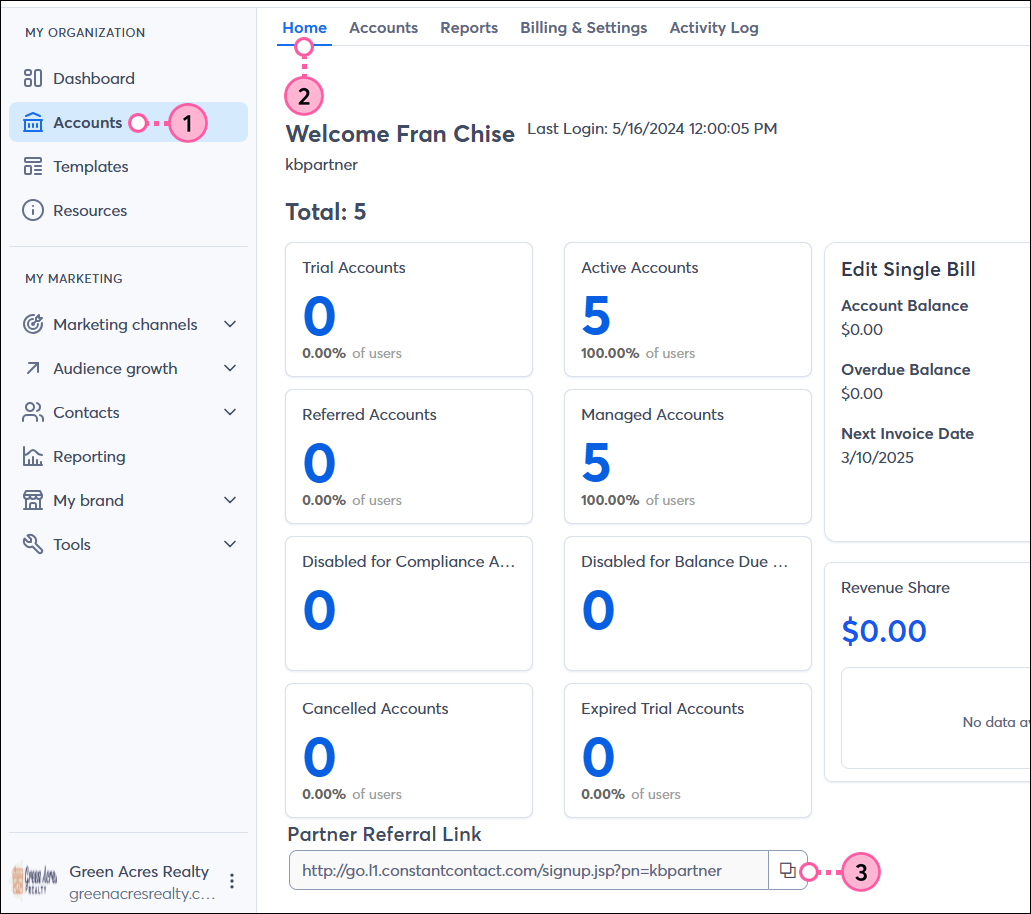
https://blog.constantcontact.com?pn=yourpartnername
https://knowledgebase.constantcontact.com?pn=yourpartnername
Your referred and managed clients have the option to use our add-on features at an additional charge. These add-ons include SMS, SEO, Inbox Preview, and Newsletter Archive.
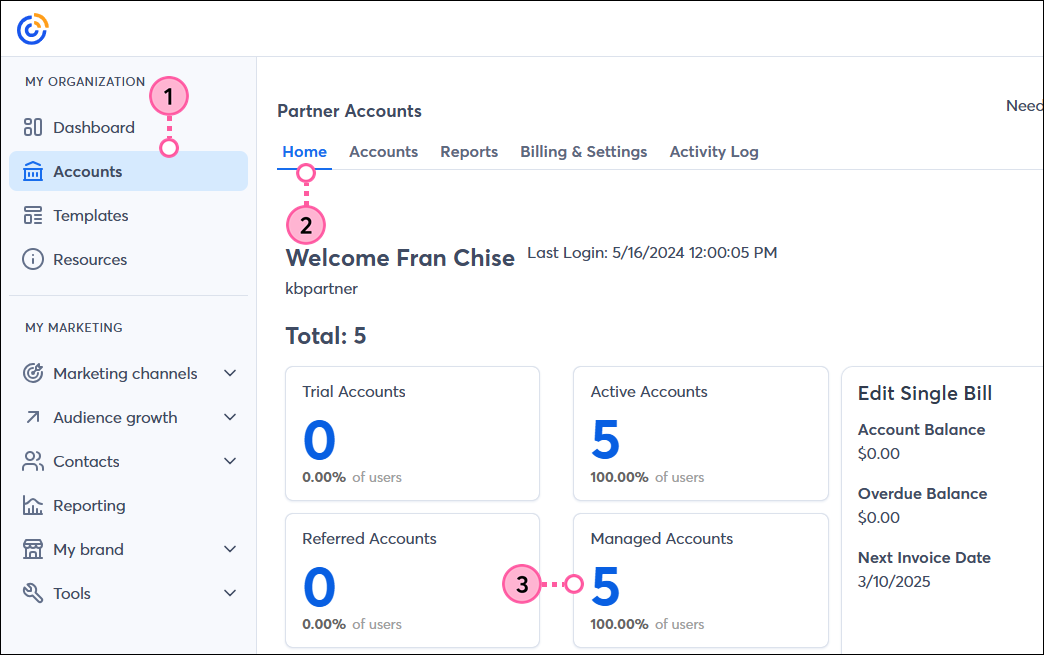
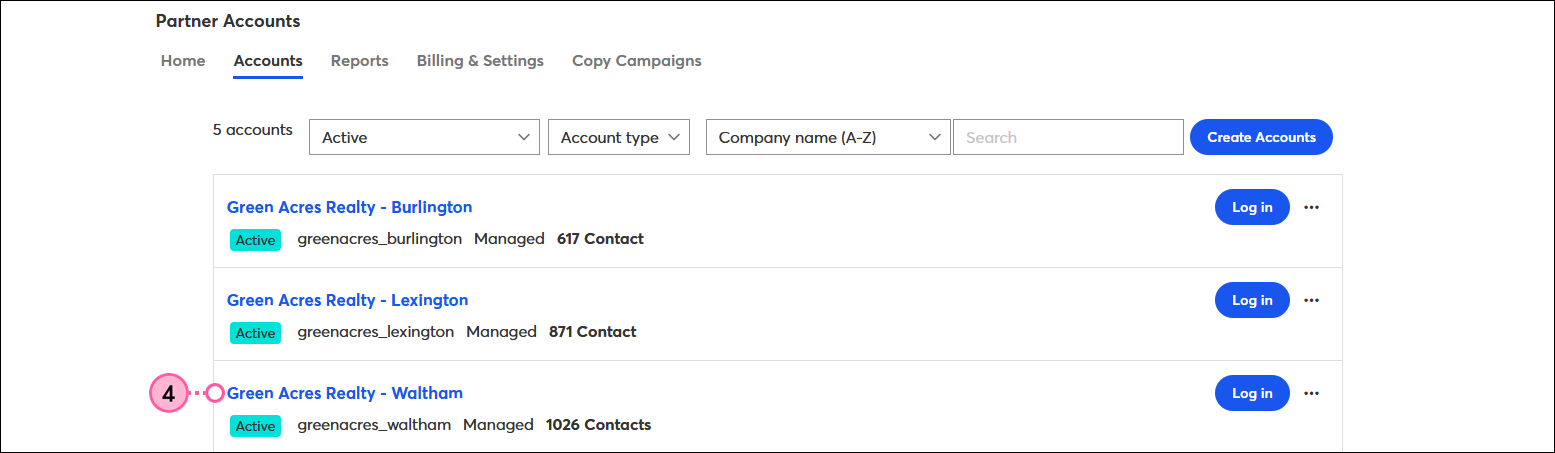
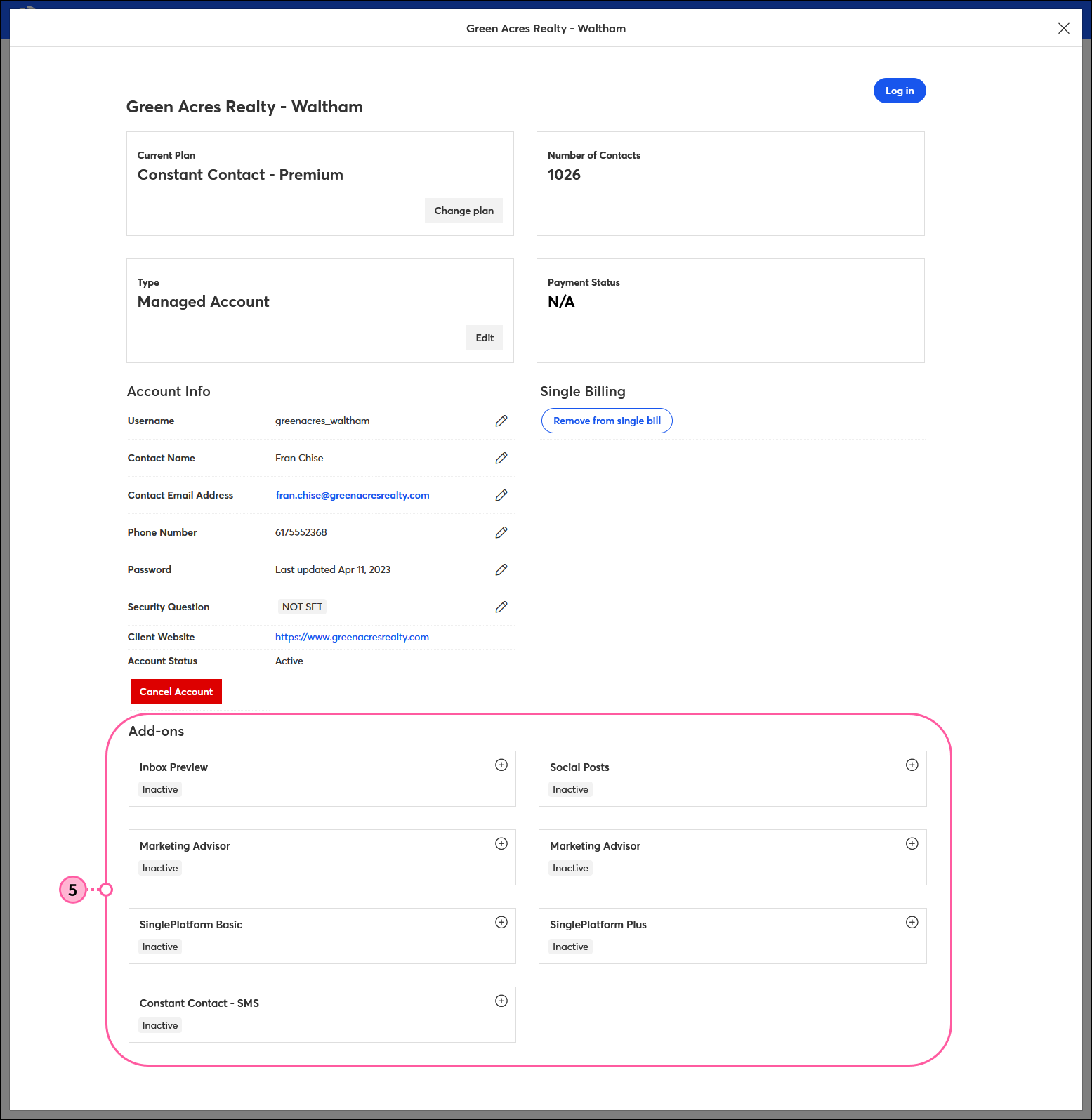
| Important: For Single Bill accounts, after adding SMS, each child account is required to have a completed SMS registration for their organization. |
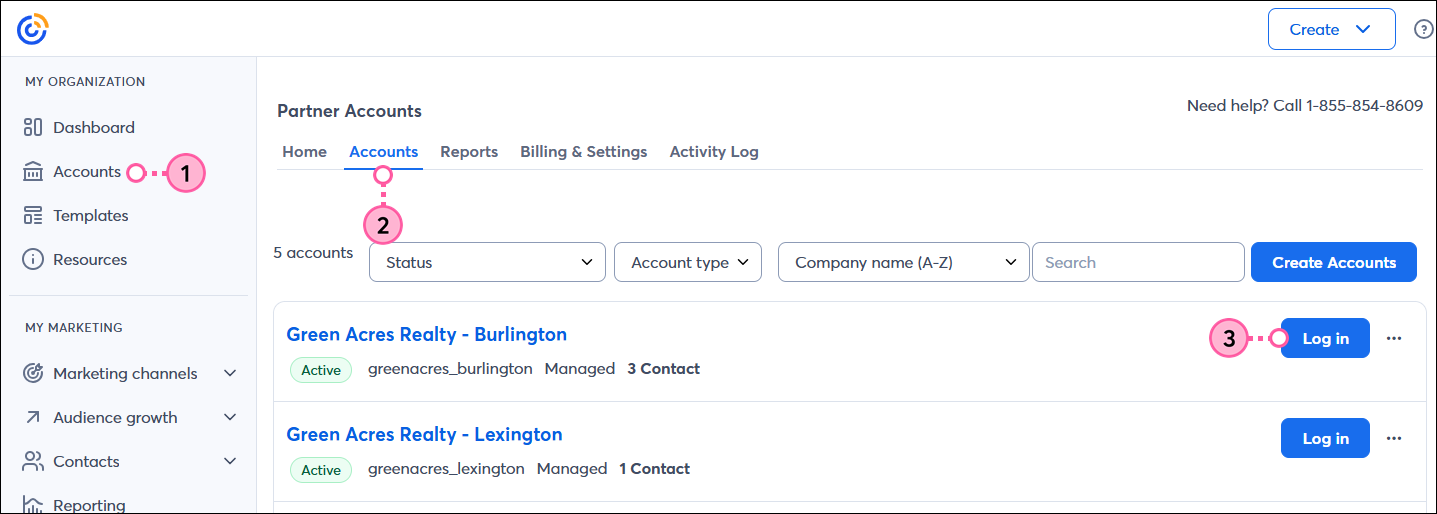
We know life can get really busy — that’s why we have a team of in-house marketing professionals that can help free up some of your time and do the work on your behalf. By letting us absorb a portion of your work at a low cost, you can get back to the clients that matter the most. Plus, you can set your own margin by charging your client whatever you want! We won’t contact your client unless it’s specifically mentioned. Request services and learn more here.
Copyright © 2025 · All Rights Reserved · Constant Contact · Privacy Center