| Review your plan: This feature is not available in all Constant Contact plans. If you don’t have full access, you may need to upgrade your plan. |
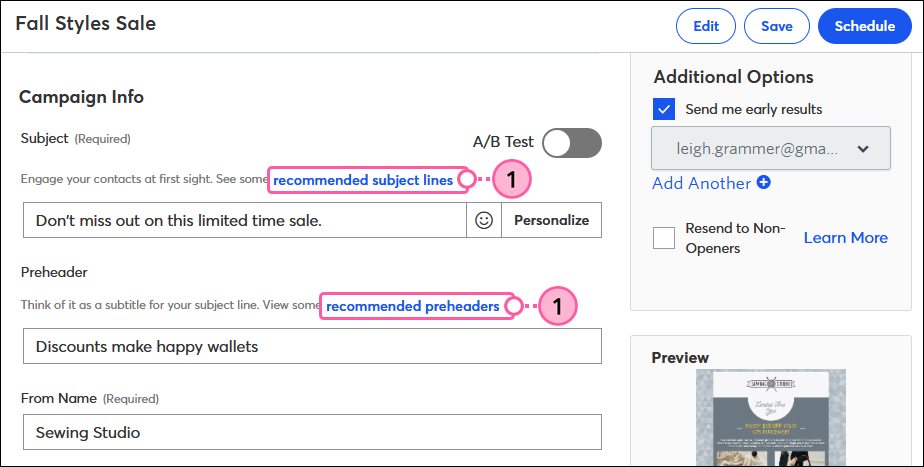
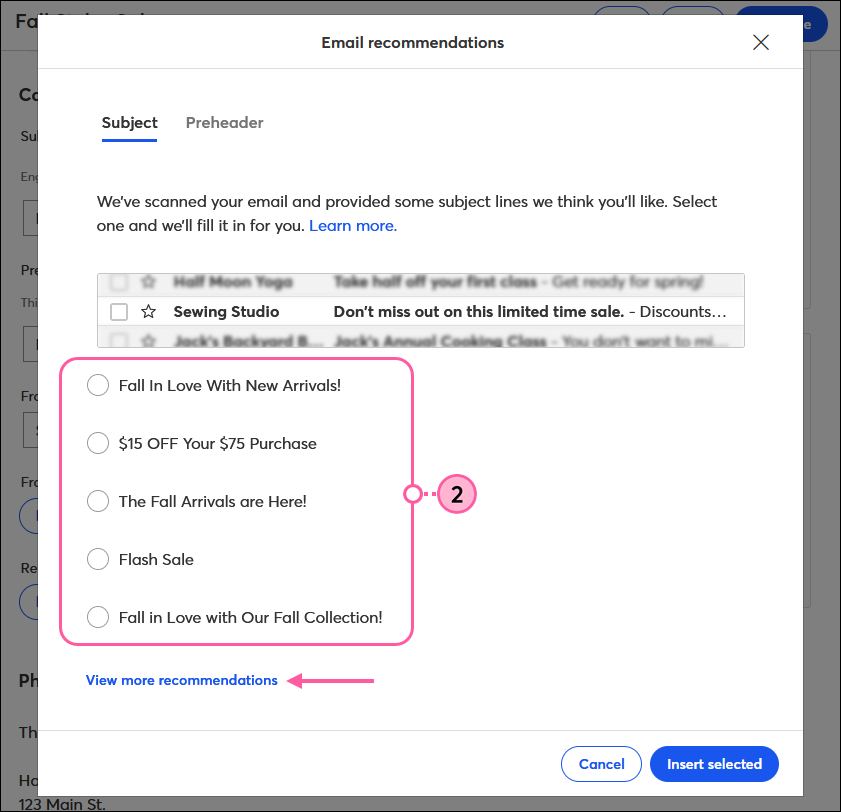
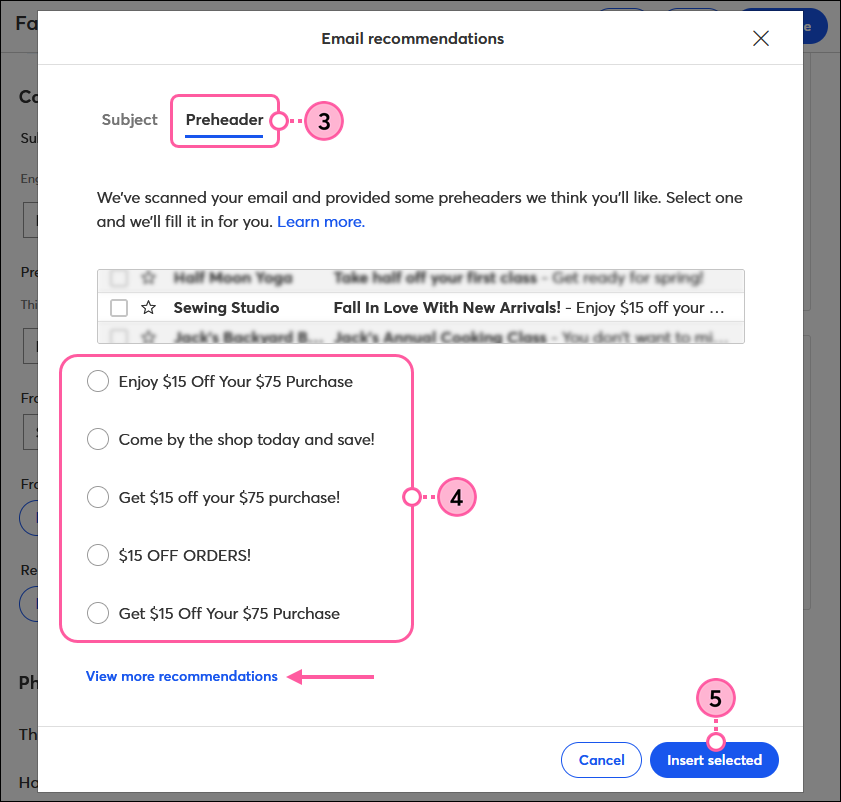
| Tip: Not sure which subject line will resonate more with your contacts? Try A/B testing two different subject lines! |
Copyright © 2025 · All Rights Reserved · Constant Contact · Privacy Center