When a user has been added to a Constant Contact account as a Campaign Creator role, they have limited access and can only perform specific tasks.
Campaign Creators can:
Campaign Creators cannot:
If you're attempting to do any of the above activities and are seeing a grayed-out button or getting an error message, it could be because you were assigned the role of Campaign Creator. To check if your login credentials have been assigned a role, click the three dots in the lower-left, or the profile icon if the menu is collapsed. You'll see the user role within the drop-down, as well as at the top of the Account settings page.
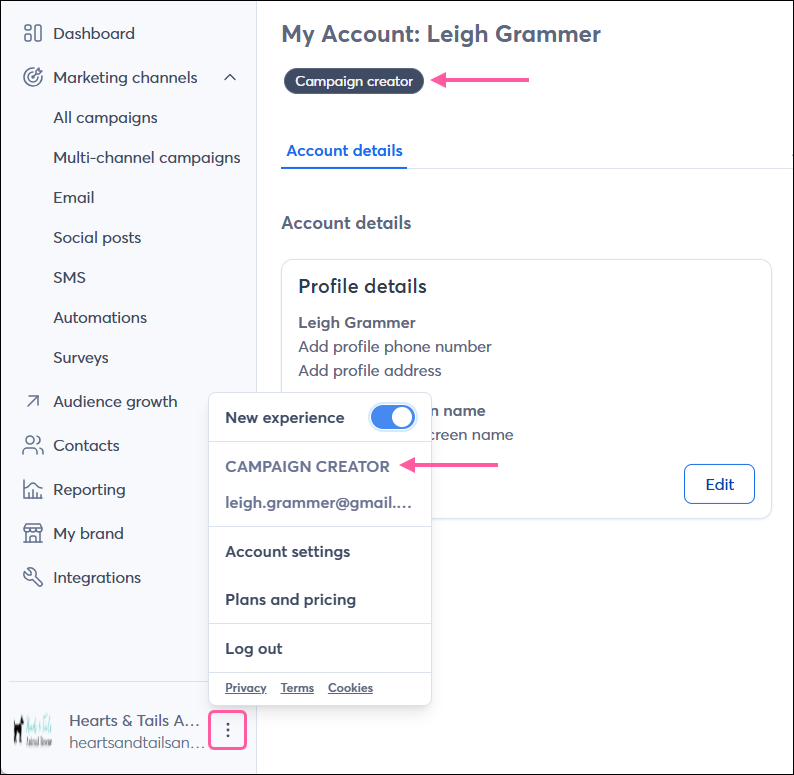
Either the Account Owner or an Account Manager has permission to select lists and send a campaign once it's ready to go. Permission to change the user role is only available to the Account Owner.
Copyright © 2025 · All Rights Reserved · Constant Contact · Privacy Center