Resending an email saves you time because it lets you reuse the content you already created. There are several options available to you, depending on who you want to resend the email to. For example, some of the options allow you to send the exact same email to a different list of contacts or individual contacts across various lists. In other cases, you'll want to copy the email, make slight edits, and resend it to the original audience.
Have new contacts joined your list after you already sent your email? Or do you have a list that was left off the original send? The Resend option is your answer. You can choose to send an already sent email to contacts who didn't receive the original.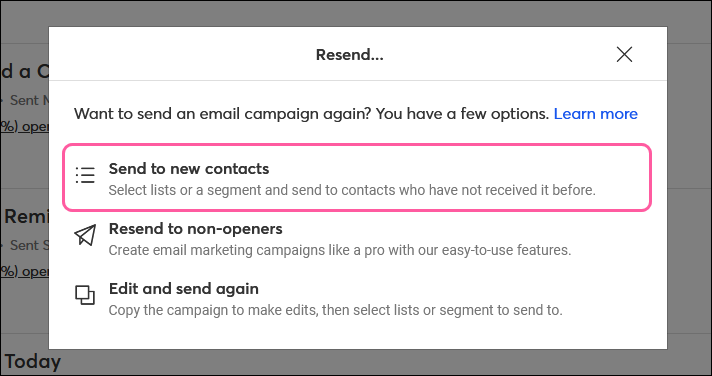
Use this option if you want to:
Let's say you've heard from one of your contacts that they didn’t receive your latest email, or you just added a few new contacts who are interested in information you recently sent out. The QuickSend feature allows you to resend an email you already sent out to an individual contact, or up to 5,000 contacts across different lists. 
Use this option if you want to:
Information moves quickly and sometimes it can change right after you hit "Send." If you need to send a correction or if you'd simply like to update the content of a sent email, you can make a copy of the email to make any edits and choose who you want to send it to.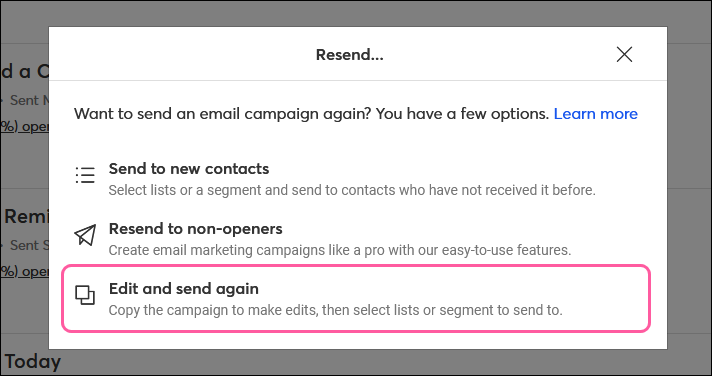
Use this option if you want to:
Contacts don't open your emails for a variety of reasons—your subject line may not appeal to them or it might have landed in their inbox at a time when they were least likely to see it. Luckily, you have the option to trigger your email to automatically resend without having to figure out for yourself which contacts were the ones who didn't open it. By selecting this option while scheduling your original email, your email will automatically resend on a specific date and time, set by you, to non-openers.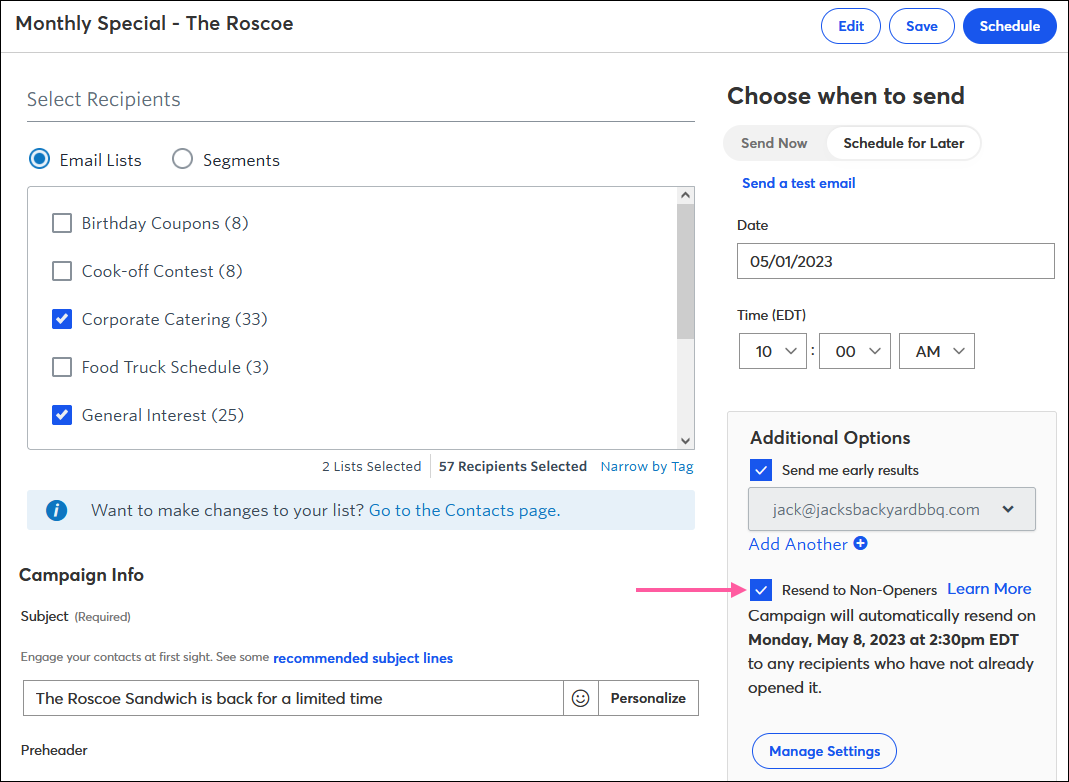
Use this option if you want to:
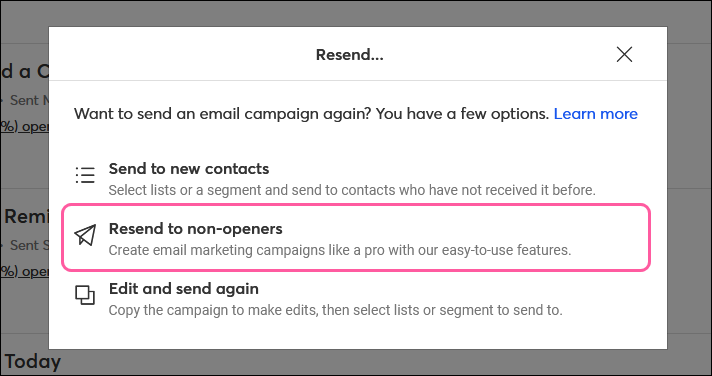
Copyright © 2025 · All Rights Reserved · Constant Contact · Privacy Center