When you have contacts who don't open your email, it's a great idea to spend a little extra time and effort to try and win them back. If you forgot to check the box to automatically resend your email to non-openers when you sent the original email, you have the opportunity to manually resend your campaign to non-openers. You'll be able to update the subject line, but you can't edit the content of the email itself. If you want to make edits to the email before resending it, copy the sent email instead.
| Important: This feature for manually resending an email to non-openers is only available for emails that were sent within the previous 10 days. If the campaign is older than that, you can resend the email using the Did Not Open report. |
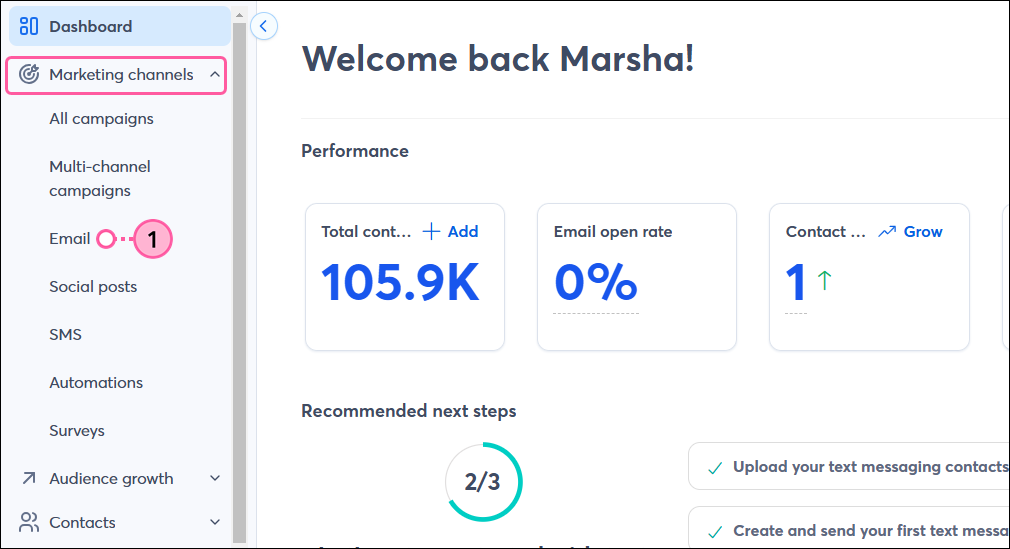
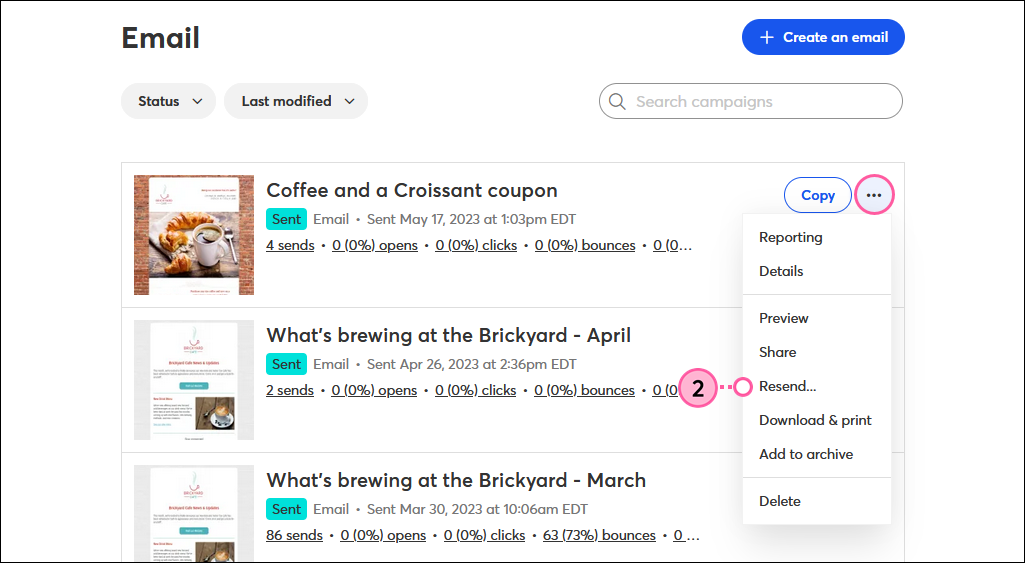
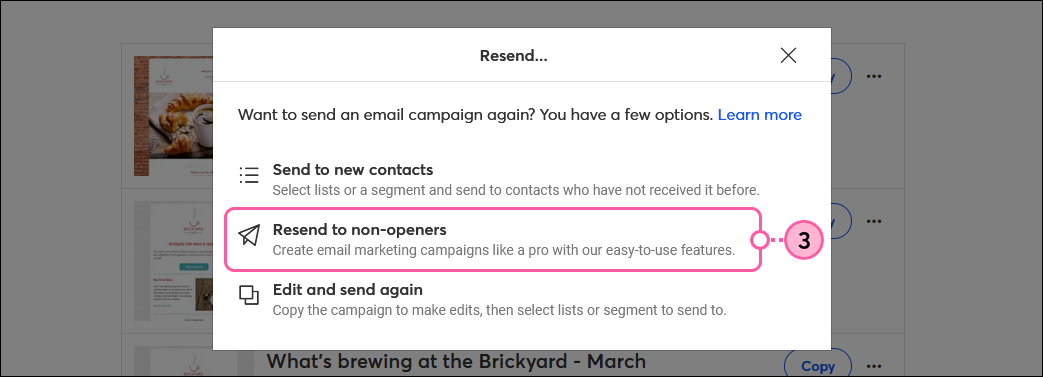
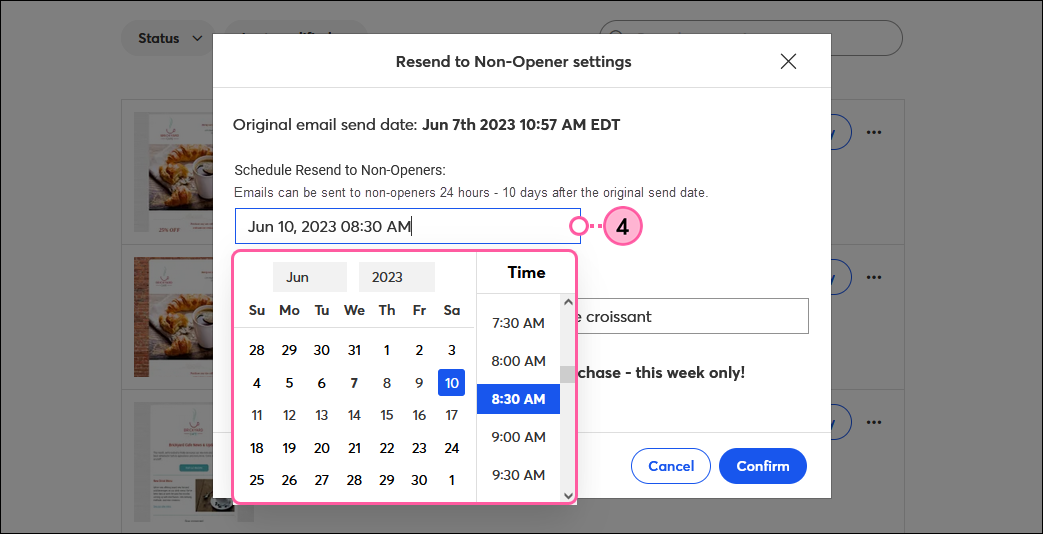
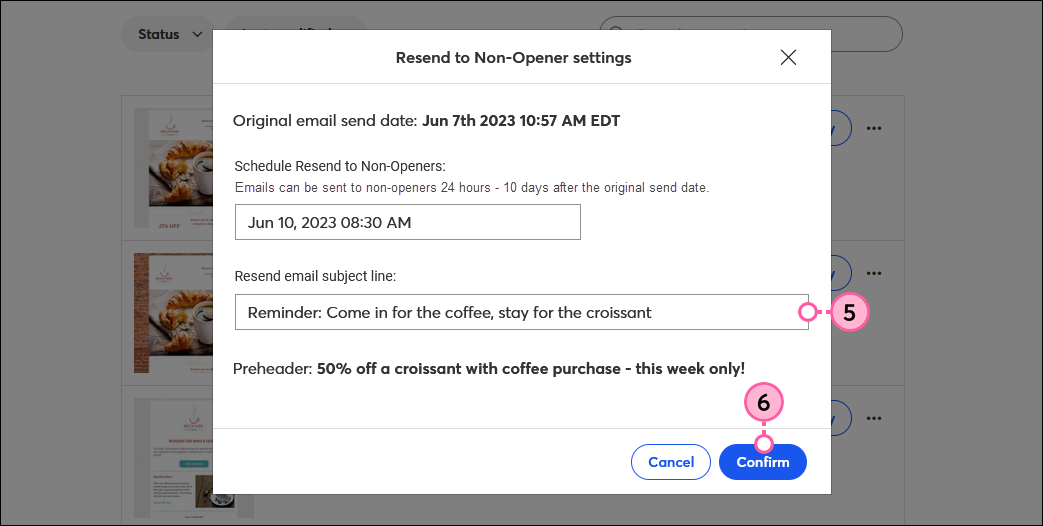
If you change your mind about resending the email, you can cancel it from the Email Details page any time before the resend date you chose.
Copyright © 2025 · All Rights Reserved · Constant Contact · Privacy Center