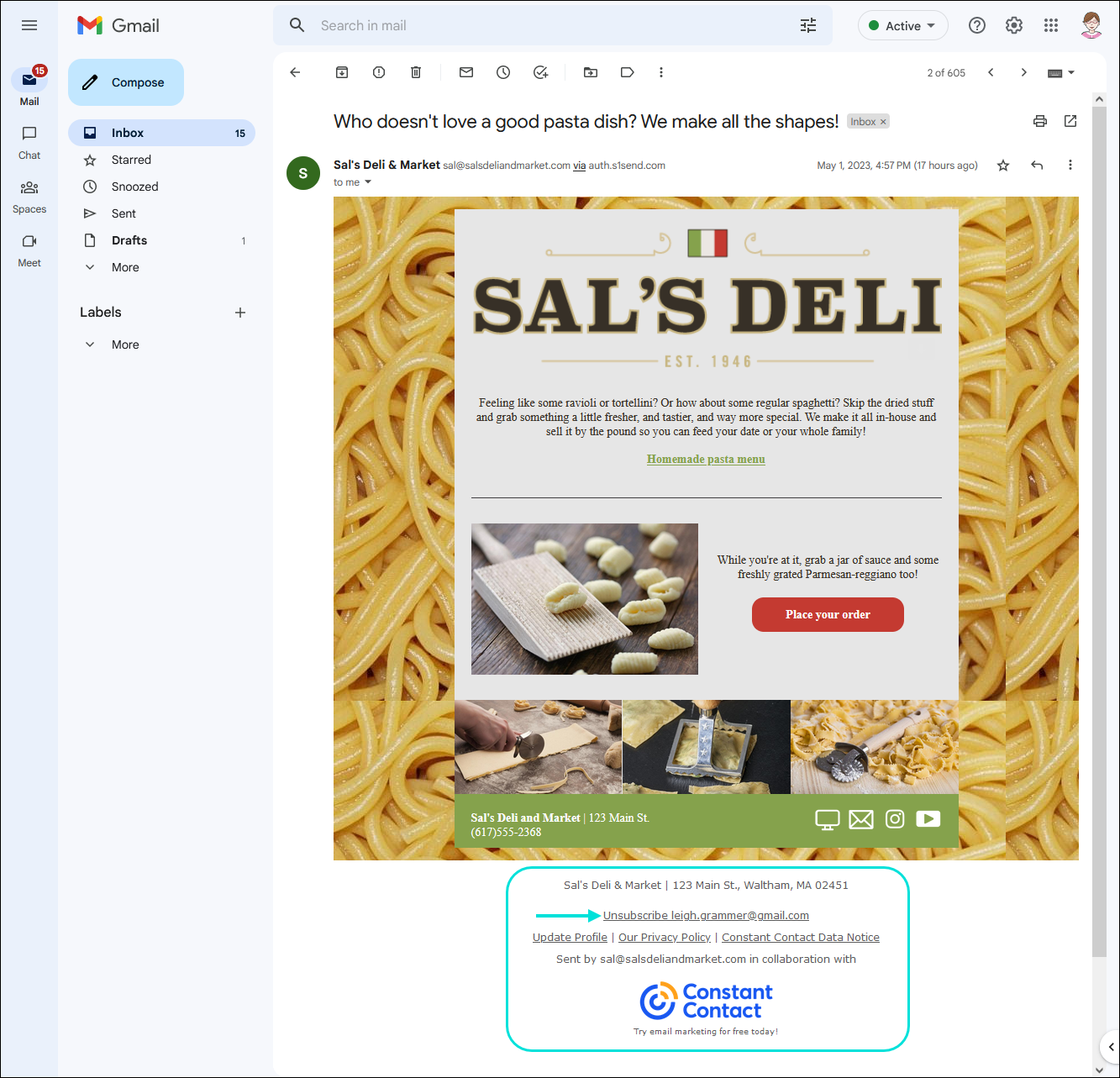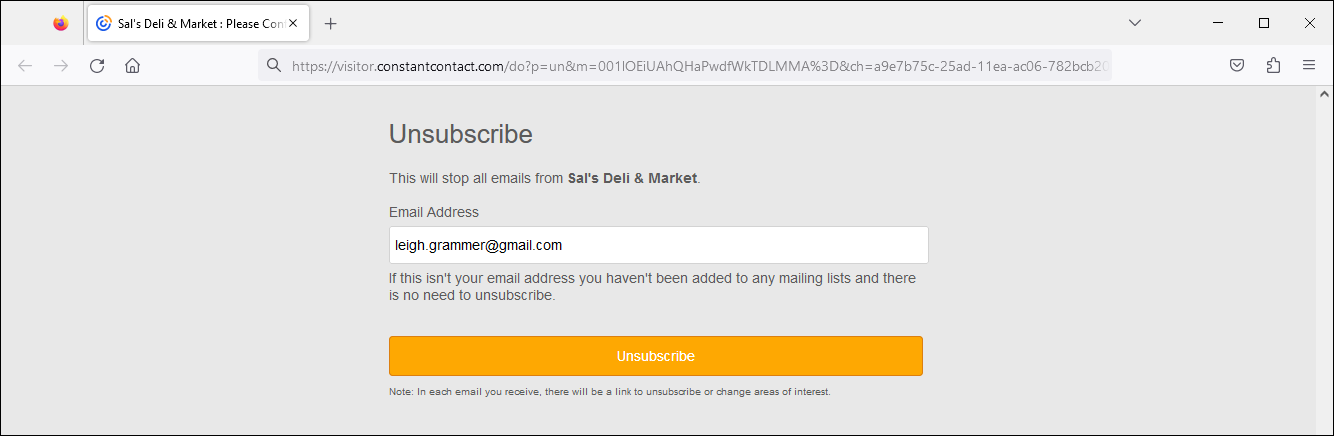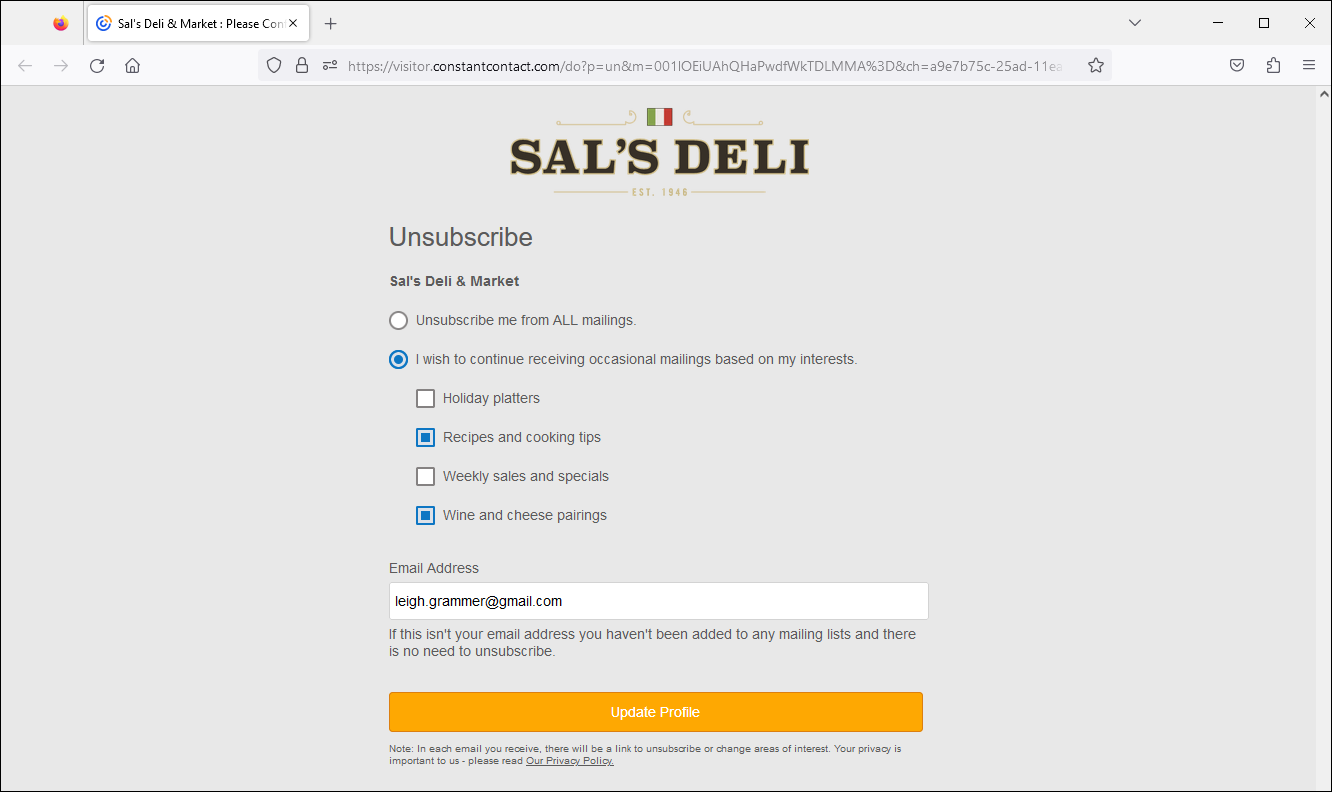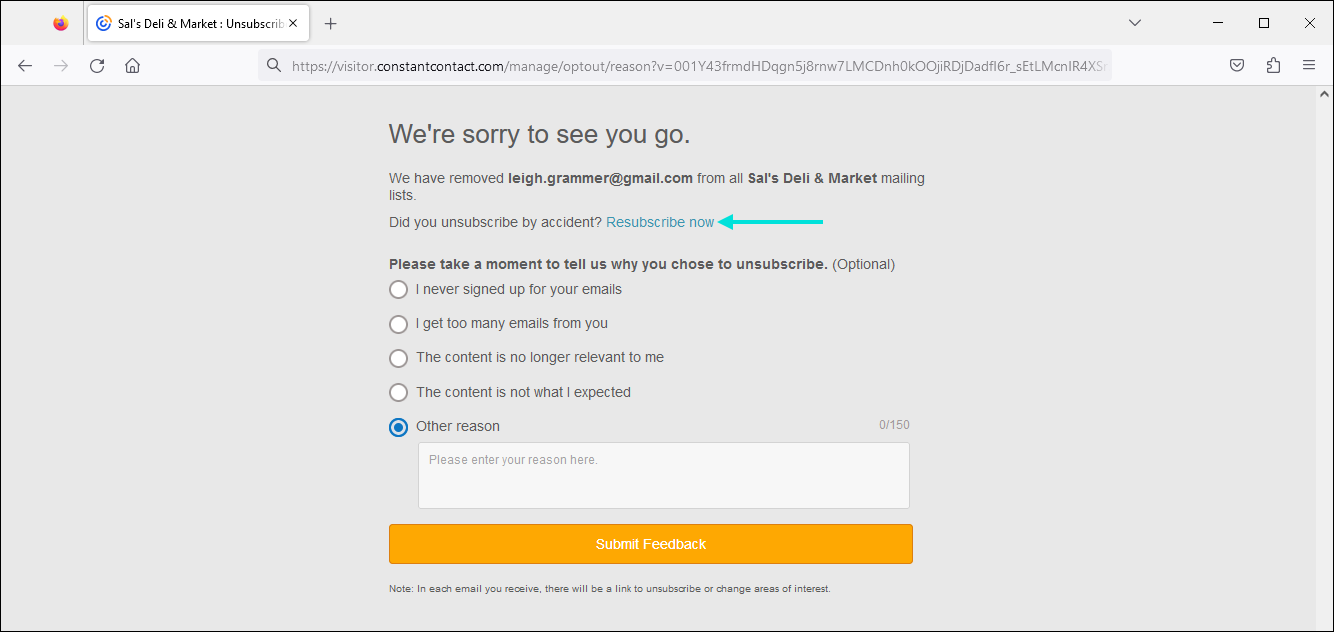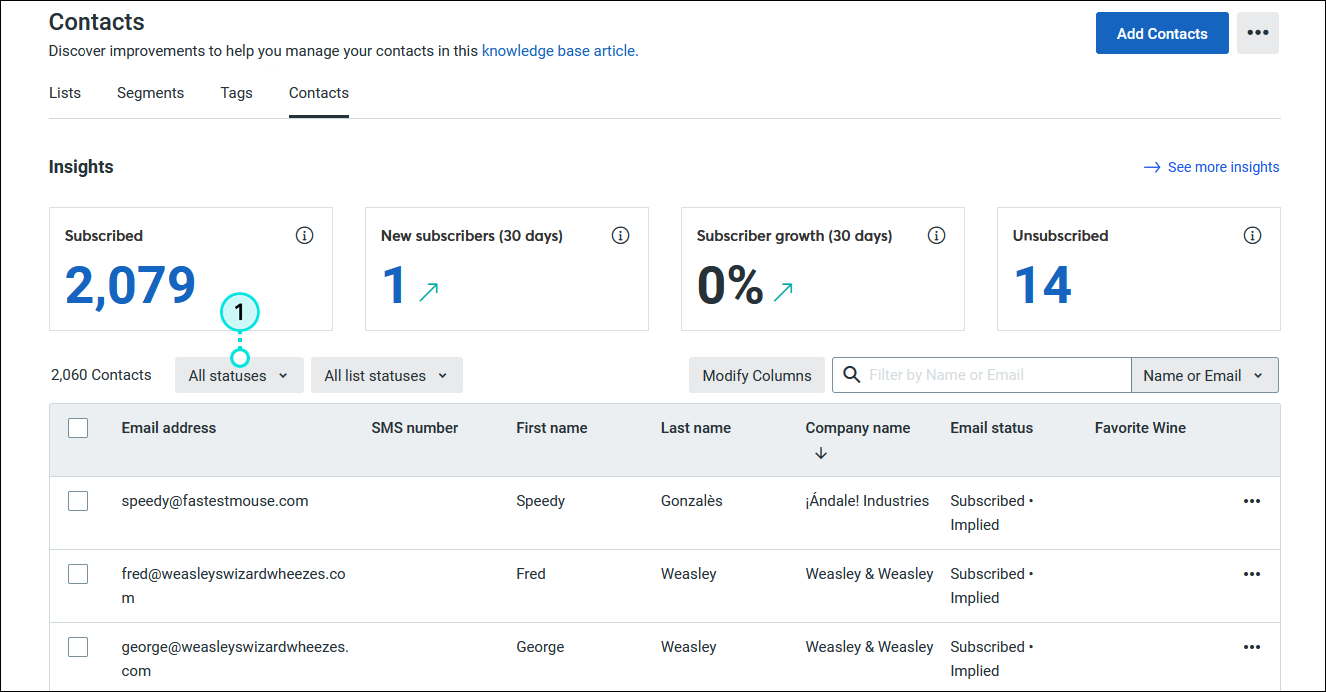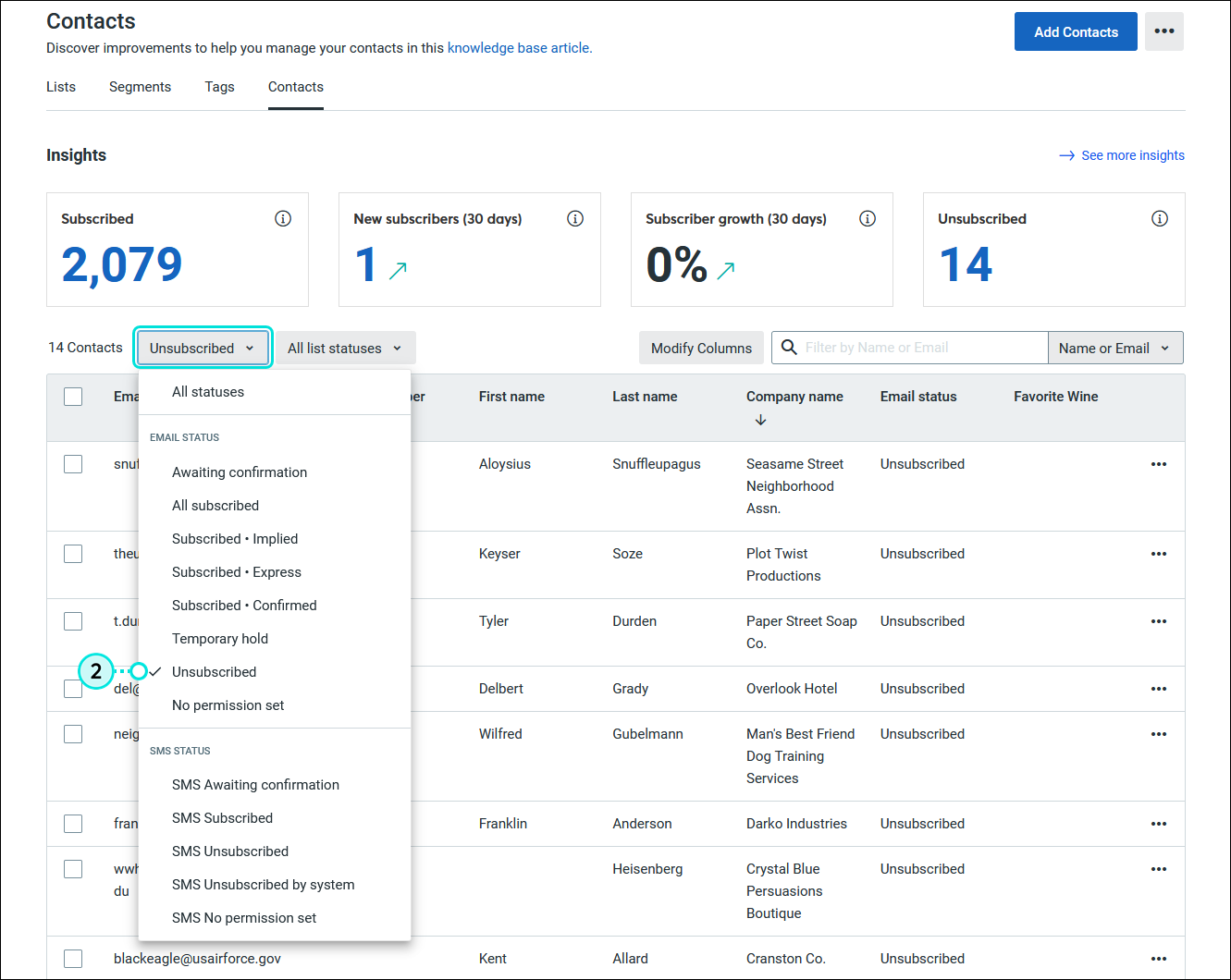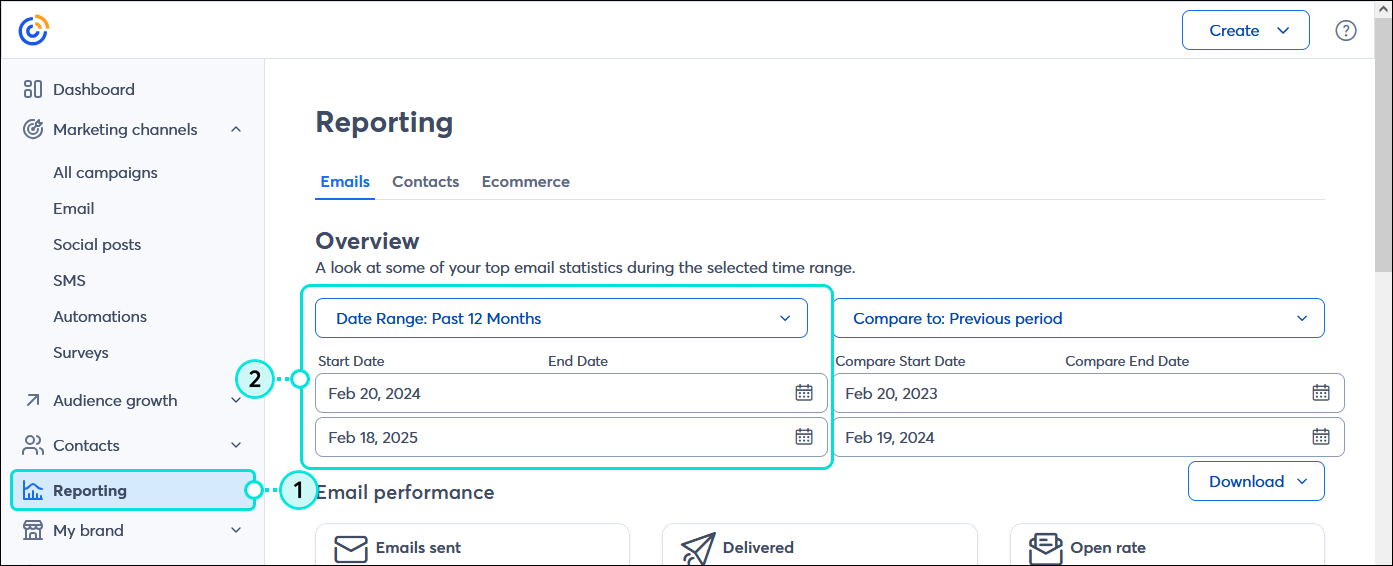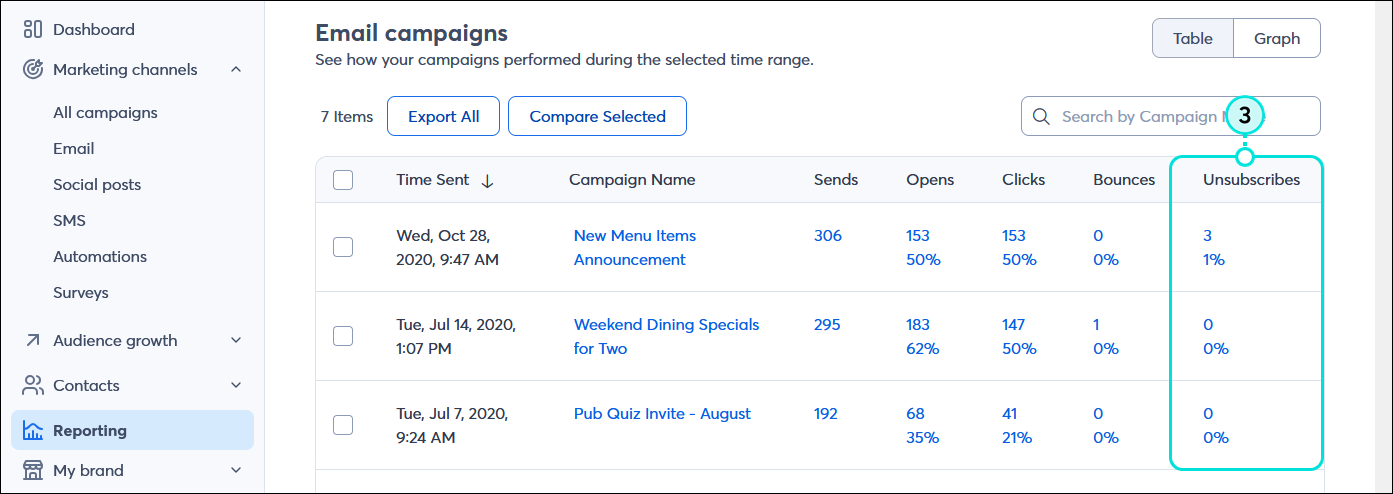People unsubscribe from mailing lists for all sorts of reasons. Sometimes they no longer need what you've been providing them, sometimes they're not getting value from your content, and sometimes it's even a mistake. Here's what you need to know:
How do contacts unsubscribe from my contact list?
When one of your contacts no longer wants to receive your emails, they can leave your list at any time by clicking the "SafeUnsubscribe®" link in the footer of any of your emails.
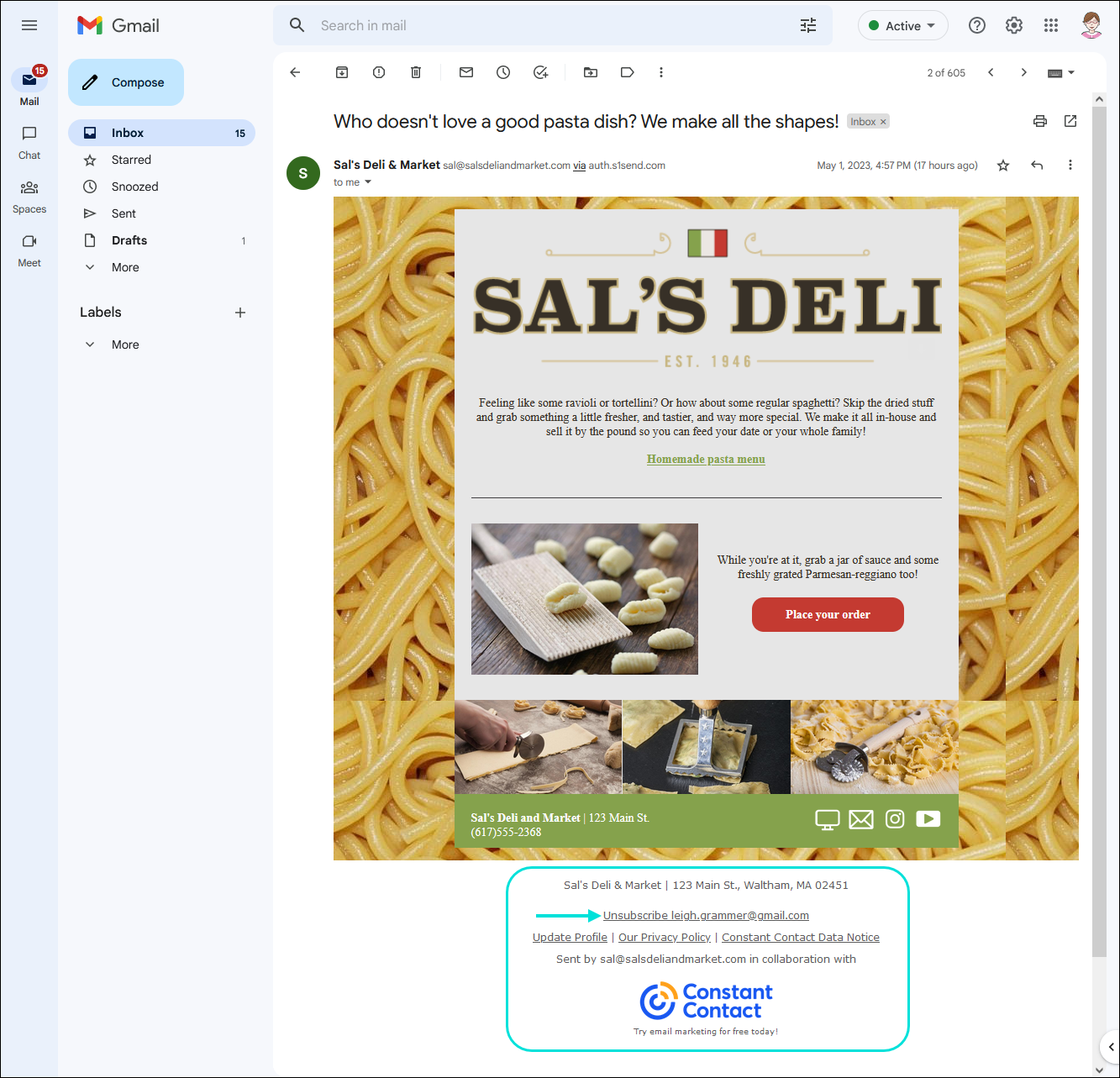
After clicking the "SafeUnsubscribe®" link, they'll be able to confirm they want to be removed from all future mailings. If you have the "Update Profile" link enabled in your email footer, they can choose to only remove themselves from certain lists and continue receiving emails based on their interests.
- Unsubscribe from all mailings option:
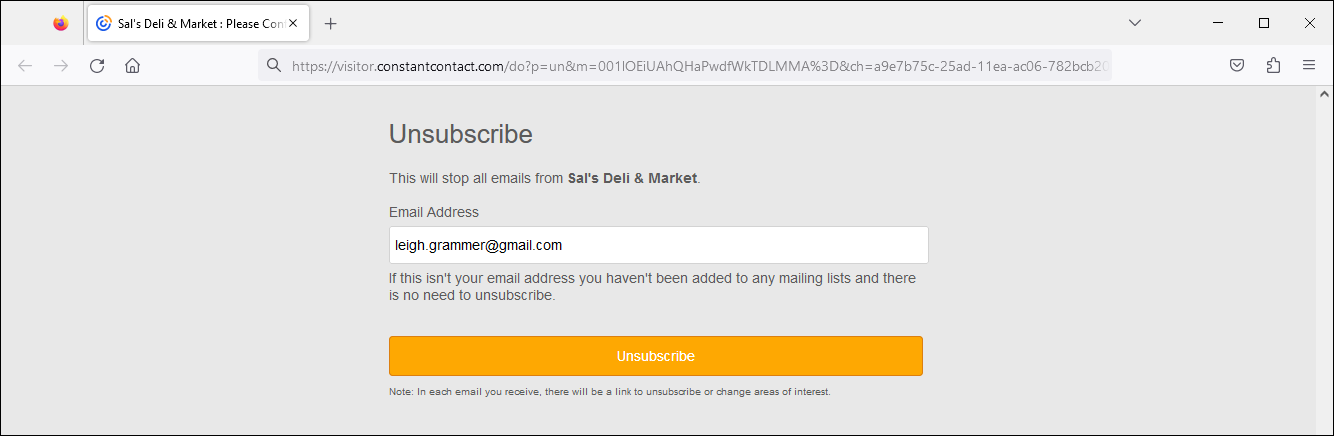
- Unsubscribe from all mailings or choose lists options:
Note: In order to include list options for your contacts to unsubscribe from, your "Update profile" link must be enabled in your email footer. To change the lists that your contacts see when they unsubscribe and choose the "I wish to continue receiving occasional mailings based on my interests" option, edit your "Update Profile" form and add or remove the lists from there. You can edit the form at any time.
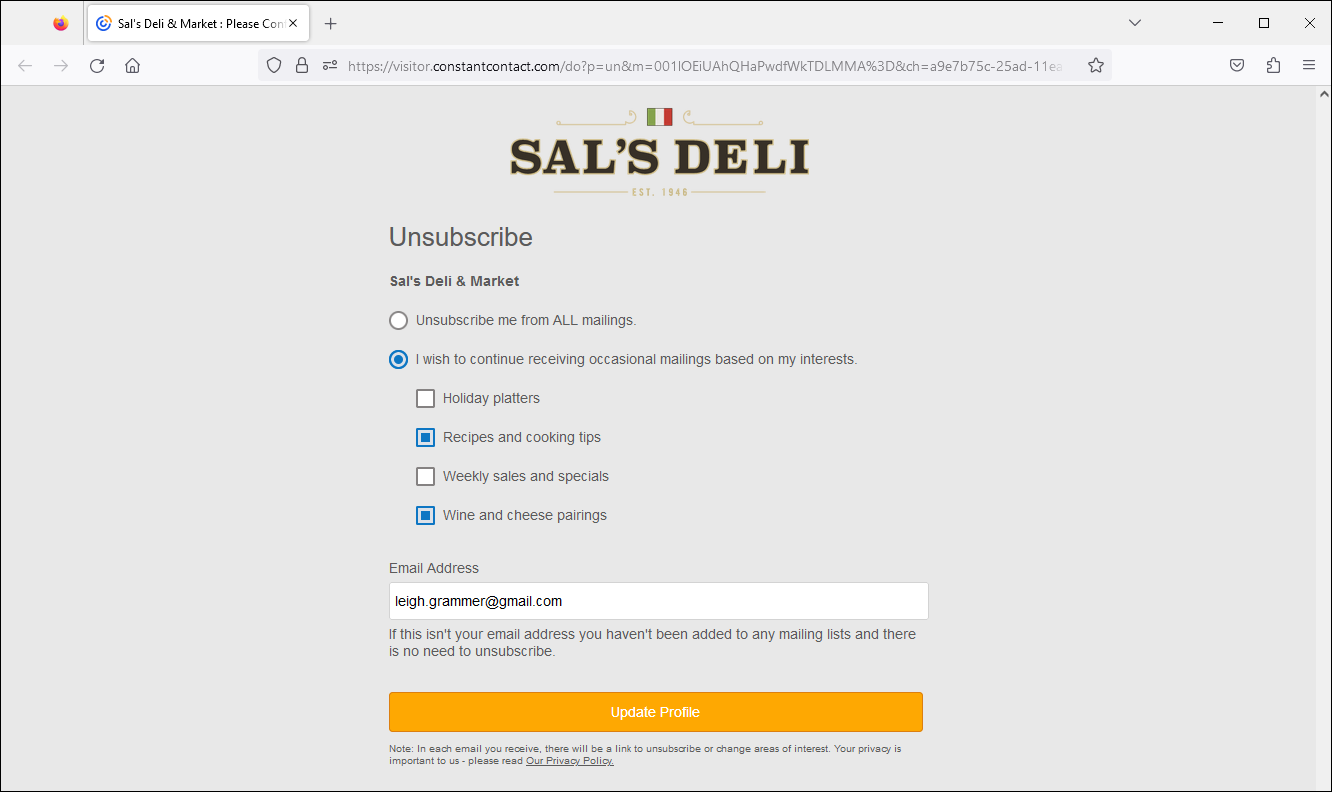
If you enabled the ability for your contacts to provide a reason for why they're unsubscribing, they'll see an additional screen allowing them to select the reason and submit their feedback.
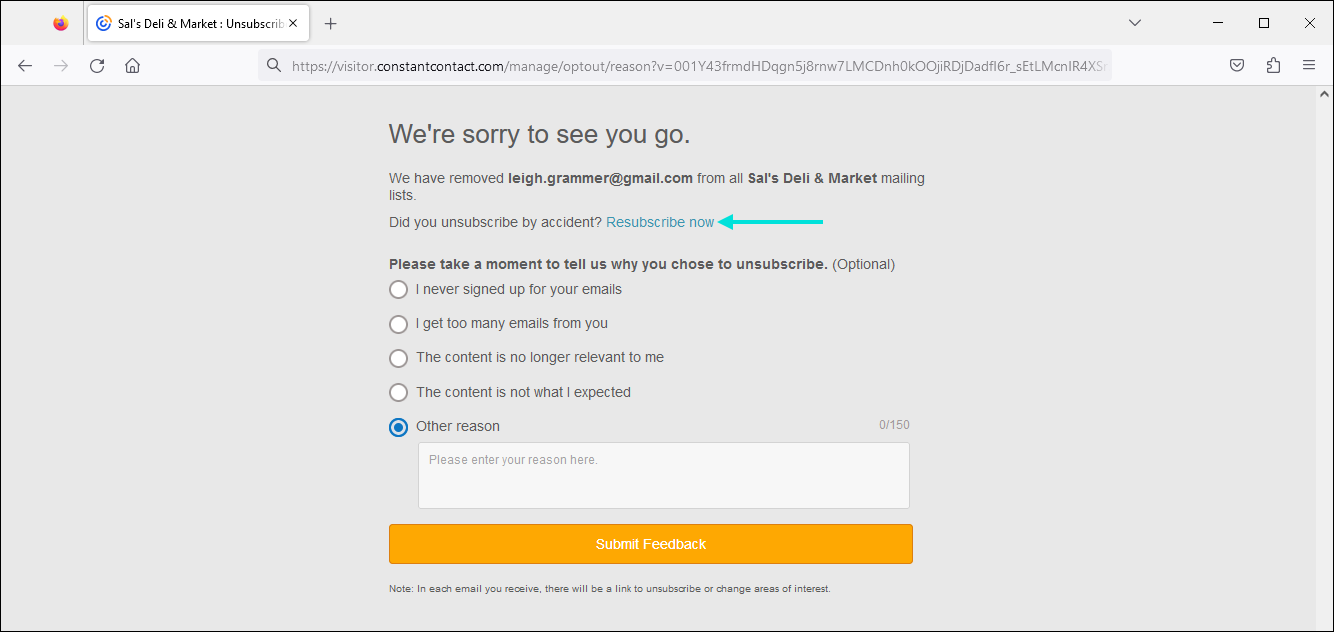
What happens when a contact unsubscribes?
When contacts choose to stop receiving emails from you and opt out of your contact list:
- They're marked in your account as "unsubscribed" and can no longer be sent emails. If you send an email to a list that includes an unsubscribed contact, we prevent the email from being sent to that contact.
- They're considered "inactive" contacts for billing purposes. You're only billed for the number of "active" contacts in your account.
- The email and SMS reporting and engagement history stays in your account.
If a contact unsubscribes and then later re-joins your contact list through one of our sign-up tools, we remove the "unsubscribed" status and they can start receiving emails again as an "active" contact. Their reporting and engagement history picks up again where it left off when they originally unsubscribed.
What happens if I upload a list with contacts that previously unsubscribed?
Once a contact unsubscribes, they're automatically removed from all lists and their status changes to "Unsubscribed." If you upload a contact list that includes individual contacts that have previously opted-out, they remain in the "Unsubscribed" status and you receive a notification of this during the import process.
 | Did you know? If you have a list of contacts that have previously unsubscribed from a previous email marketing provider, it's a good idea to import them into your Constant Contact account to prevent accidental mailings. Learn more. |
How does an unsubscribed contact resubscribe?
If an unsubscribed contact changes their mind, or became unsubscribed by accident, there are three ways the contact can re-join your contact list:
- Sign up again - If you're using any of our sign-up tools to collect new contacts through your website or social media profile, an unsubscribed contact can also use them to sign up for your list again.
- Use the email footer - If a contact has unsubscribed they can use the links in an email footer to resubscribe by triggering the Update Profile Form to send. This can be done by either clicking the "Update Profile" link, or, if you're tracking the reason for unsubscribe, by clicking the "Unsubscribe" link, and then clicking the "Resubscribe now" link on the "We're sorry to see you go" page (see above image).
- Confirm their interest - If the contact doesn't have access to one of your sign-up forms or previous emails, you can view their contact record and click the Resubscribe button to send an opt-in email. Once your contact clicks the link in the email, they can opt back into your list.
When a contact resubscribes, they're marked as "subscribed" and can begin receiving emails from you again, and also count toward your billing as an "active" contact.
How do I see which contacts have unsubscribed?
There are a couple of ways to see which contacts have unsubscribed from your list:
From the Contacts tab
From the Contacts tab, you can filter your contacts by status to see a full list of all the unsubscribed contacts in your account.
- Open the Contacts dashboard, and from the Contacts tab, click the All statuses drop-down menu.
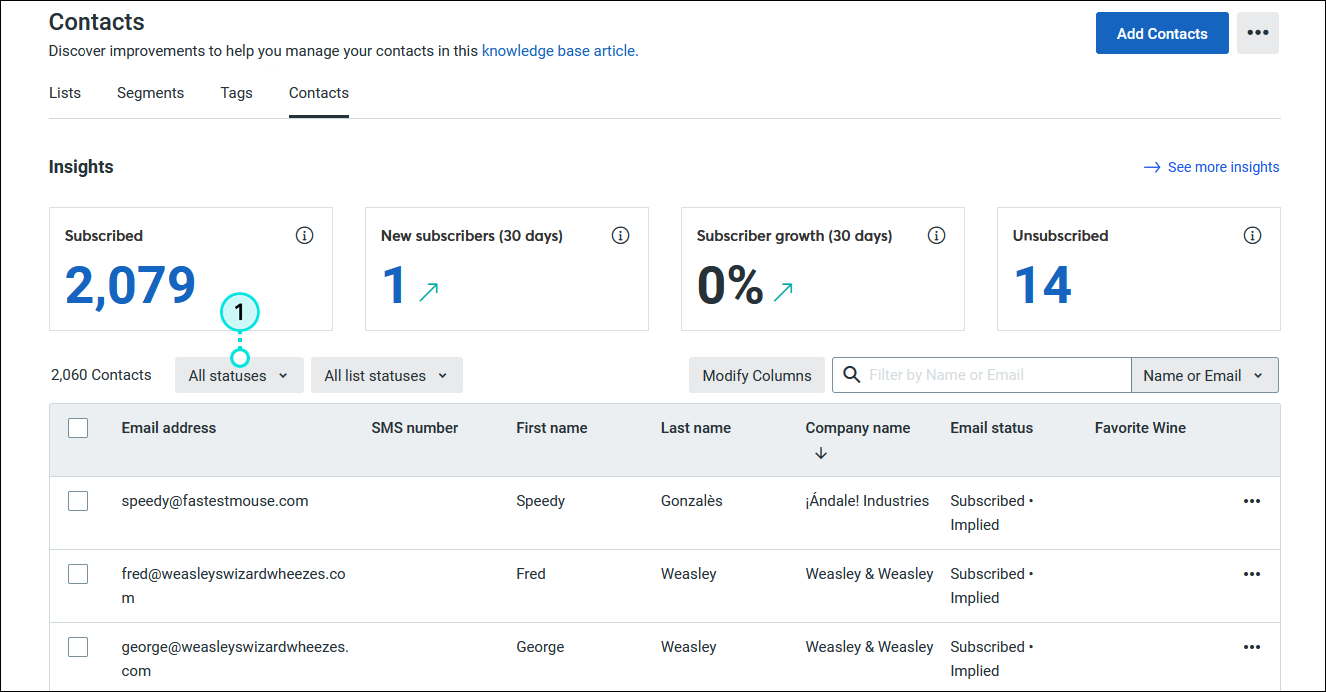
- Select the Unsubscribed option.
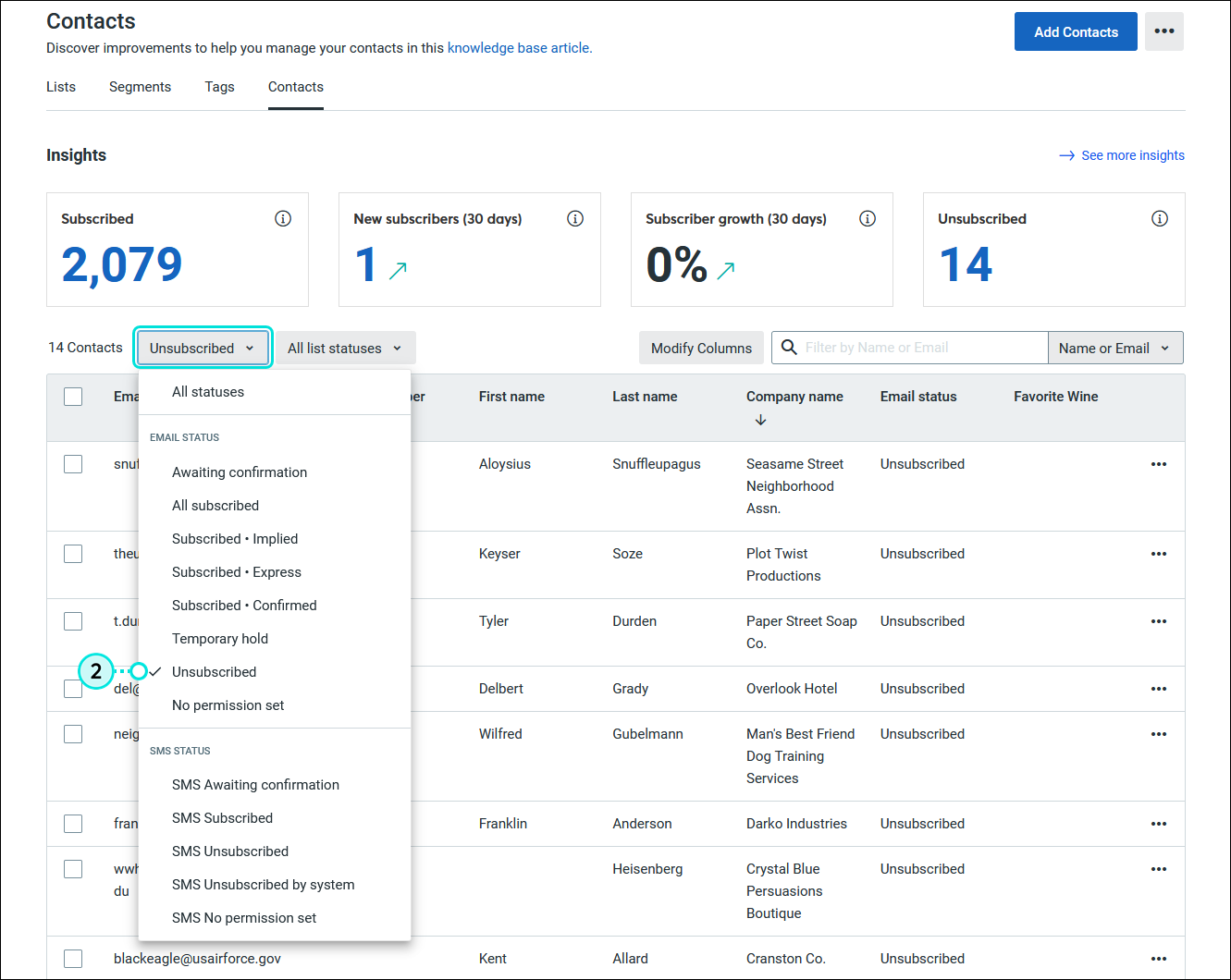
From the Reporting tab
From the Reporting tab, you can view the reporting for a specific email and see which contacts unsubscribed after they opened it. Clicking the hyperlinked number in the Unsubscribed column shows you the specific contacts and the reason they unsubscribed, if given.
- From the menu on the left, click Reporting.
- (Optional) Enter a date range for the emails you want to review.
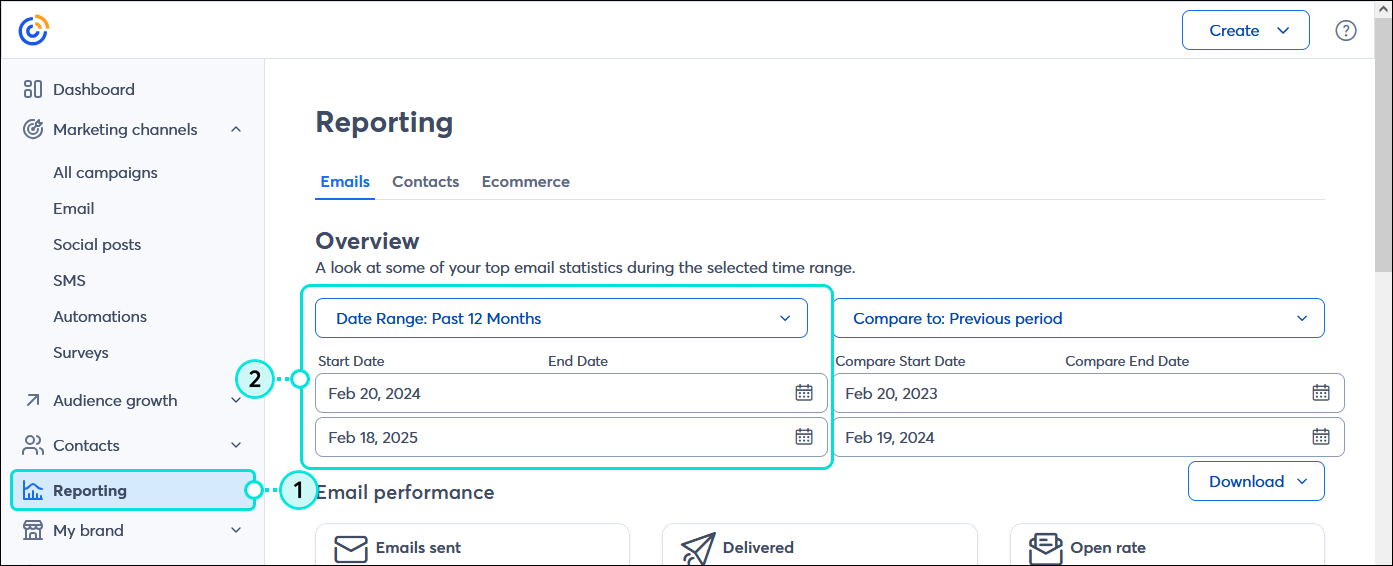
- Scroll down to the Email campaigns section and review the Unsubscribes column.
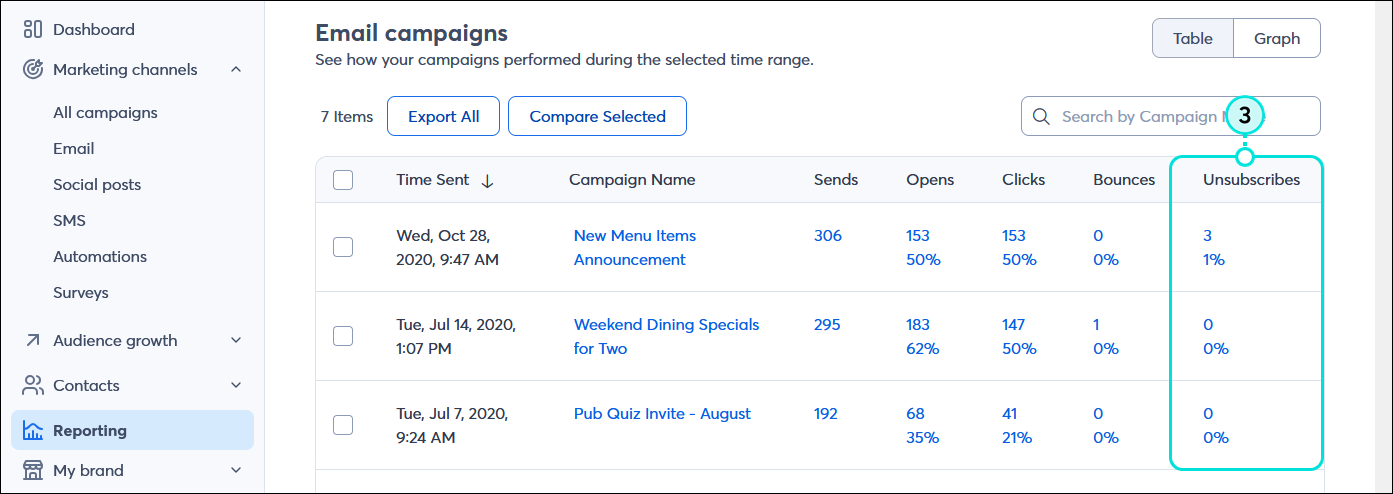
What should I do with my unsubscribed contacts?
When you have unsubscribed contacts, you can:
- Leave them in your account - Unsubscribed contacts aren't counted towards your billable contacts and we prevent you from sending them emails, so you don't have to do anything with them.
- Delete them from your account - If you delete your unsubscribed contacts, they're removed from your account. If you upload a contact list with contacts that previously unsubscribed, they're uploaded back into your account with the unsubscribed status. The unsubscribed status is removed only when the contact gives you permission to email them again.
- Export a file of unsubscribed contacts - You can export a file of your unsubscribed contacts at any time. If you leave Constant Contact, you need to take this list with you. When a contact revokes permission to email them, it carries through to any other email marketing service or tool that you use.
- Import a file of unsubscribed contacts - If you're bringing lists into Constant Contact from another email marketing service, or you've kept your own lists, you need to upload your unsubscribed list into Constant Contact so we can make sure you're complying with these contacts' wishes to not be emailed.