After you've sent your email, the reporting might show that some of your email addresses bounced; bounces are contacts who didn't receive your email for a variety of reasons. In order to keep your email lists clean and full of quality contacts, it's important to know why an email address bounced, how to manage bounces, and when to remove a contact from your list.
We recommend that you try to resolve the issue a contact might have first, then remove those email addresses that just aren't working—we’ll help you figure out which those are.
When an email address bounces, the Internet Service Provider (ISP) sends back a reason, telling us why it bounced. It may sound simple, but it can be complicated because different ISPs and different types of mail servers all use different "response codes" to let us know why the email address is bouncing. We attempt to categorize the bounce into one of seven different bounce types to help you determine how to handle it.
Taking action to clean up bounced email addresses helps your deliverability! If an ISP sees repeated send attempts to an email address that’s bouncing, they're more likely to treat your email as spam. Listed below are the different bounce types you might see and suggestions for what to do about them:
| Bounce Type | What It Means | What We Suggest | |
| Non-Existent | These bounces happen when the contact's ISP says that an email address doesn't exist. It's like the post office saying there's no one with that name in the building. |
| |
| Suspended | When an email address repeatedly bounces as "Non-existent" across any Constant Contact account, we categorize it as "Suspended." | Because repeatedly sending to the same non-existent address can negatively impact deliverability for yourself and all of our customers, Constant Contact doesn't attempt to send to any Suspended addresses. We recommend that you remove them from your list. If you know the address is correct (for example, you've successfully communicated with it outside of Constant Contact recently), you can unsuspend it once in your account, or contact our Support Team to troubleshoot. | |
| Undeliverable | Undeliverable email addresses are like getting a busy signal on your phone. When we attempted to send the email, the ISP didn't respond. We'll keep trying to deliver the email for up to three days. If there's no response after that, we label it as "Undeliverable." |
| |
| Blocked | When an email address bounces as blocked, the ISP has decided not to deliver to it. This is usually due to reputation, content (images, links, text strings, etc.), or a policy/filter on the recipient’s end. |
| |
| Mailbox Full | When an inbox is too full to continue receiving new email messages, the ISP sends back a "Mailbox Full" message. Usually this happens when mailboxes aren't being checked often enough and have reached their storage capacity. |
| |
| Vacation/Auto-Reply | Vacation and auto-replies are the exceptions to the bounce rule. The contact enables an automatic message to send for a period of time when they aren't available to check their email. The auto-reply gets sent to us when your email gets delivered, and triggers our "Vacation/Auto-Reply" bounce type. This just lets you know that your email is in your contact's inbox, but they might not see it for a while. | These aren't actual bounces, so you don't have to do anything with these email addresses. These contacts will eventually see your email once they're regularly checking their email again. Note: You can potentially see "Vacation/Auto-reply" bounces from email addresses that aren't contacts on your list if:
You can still ignore these types of bounces. | |
| Other | We categorize bounces by interpreting the message sent back to us by the ISP when the bounce occurs. Sometimes these messages are unreadable or don’t use standard error coding. We categorize these bounces as “Other.” |
|
| Important: If a contact tells you they aren't receiving your email and they aren't on your bounce list, ask the contact to check their spam folder. If the email isn't in the spam folder, you can have your contact safelist your "From Email" address in their email account or security program. |
There are some bounce types that have a high probability of being permanently invalid and it's best that they be removed right away. To assist with this, Constant Contact has the “Recommended For Removal” category, which can be found within an email’s Bounced report. Included within this category are:
While the remaining bounce types may only bounce due to a temporary issue, we’ve found that these three categories are rarely valid email addresses.
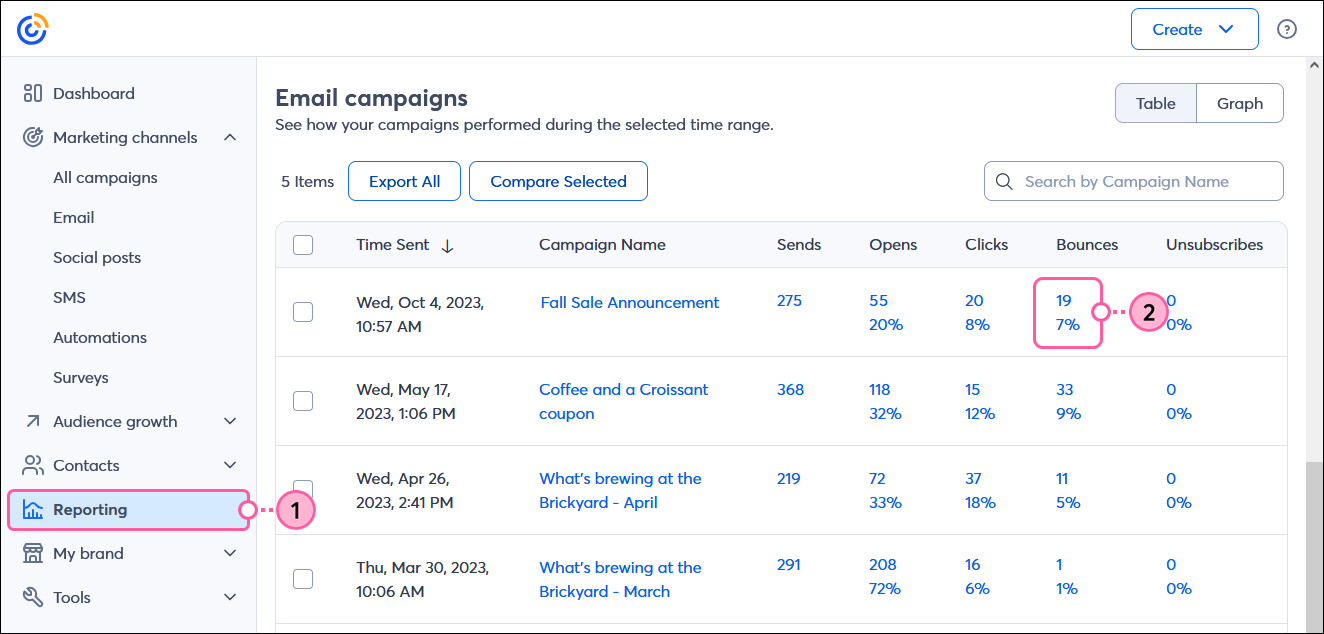
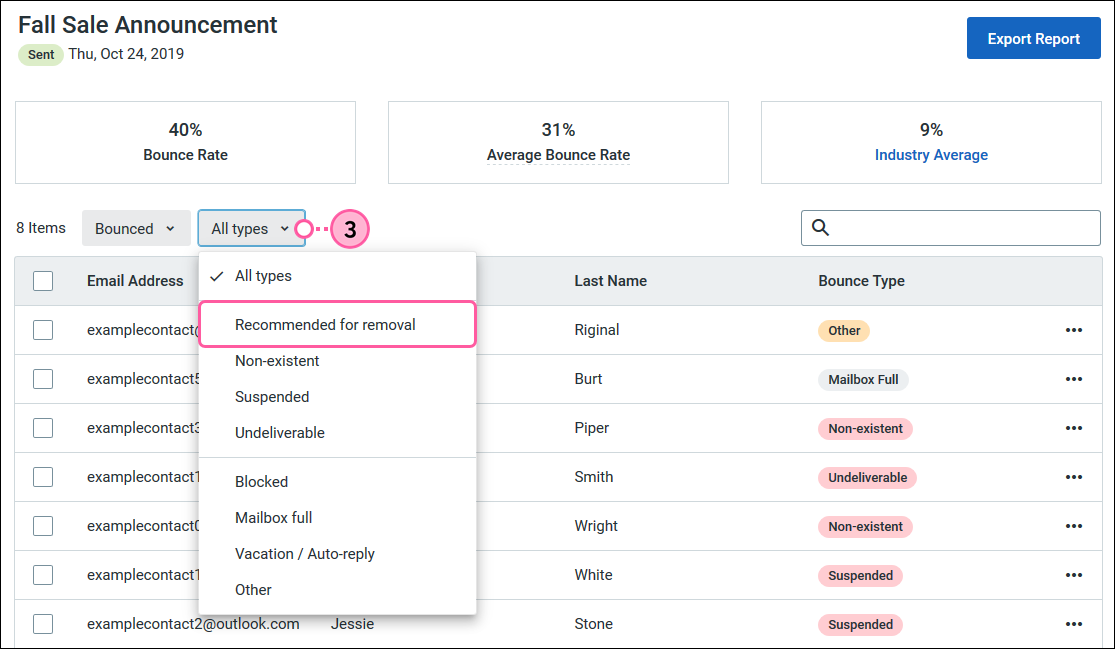
| Important: To review and manage bounces for subject line A/B Test emails, follow the process outlined here. |
After you send an email, check your reporting for bounces—they’ll typically show up right away if you have any. Removing email addresses that consistently bounce is an important part of keeping your contact lists clean. The best way to remove them is to unsubscribe them:
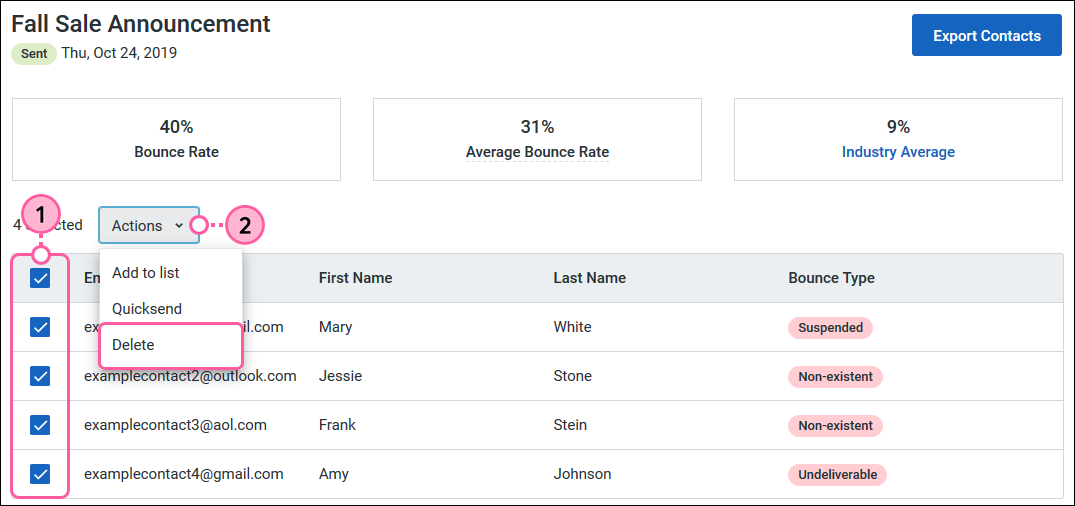
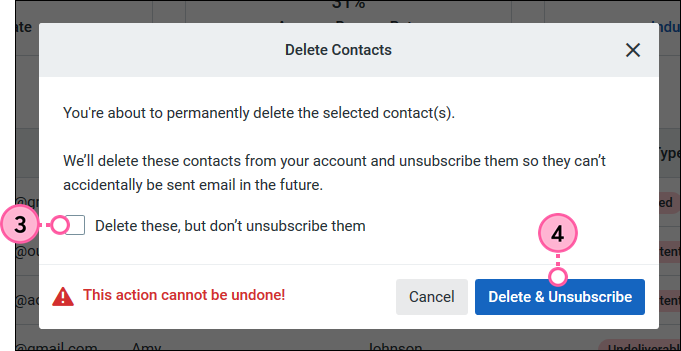
Keep in mind that unsubscribing contacts doesn't remove them from your reporting. However, you'll see strike-throughs running through the email addresses and you won't be able to click to view or edit the contact records.
Not all bounces are preventable, but you can cut down the number:
Copyright © 2025 · All Rights Reserved · Constant Contact · Privacy Center