| Important: Our SMS marketing tools are only available to US customers (excluding Puerto Rico and the US Virgin Islands) with a valid 9-digit Tax ID Number (TIN), or an Employer ID Number (EIN) for businesses assigned by the IRS. Sole proprietors who are the only employee do not need to enter an Employer ID Number (EIN). Contacts with phone numbers from Puerto Rico are able to join your list and receive text messages. Learn more. |
Add SMS marketing to your Constant Contact email plan and reach your customers directly and immediately on their mobile devices through text messages. SMS plans start at just $10/month. If you’re in our Premium plan, SMS is automatically added to your account, and you're able to send up to 500 messages per month for free.
After you add SMS marketing to your email account, the next step is to complete the registration process so that you can start sending messages to your SMS contacts. When your registration is complete, you can then add an SMS opt-in field to your Sign-up Landing Page to start collecting new SMS contacts, ask your existing email contacts to opt in to SMS, and import a list of SMS contacts who opted in to SMS through another SMS provider.
| Be a better marketer: Check out our blog to learn how to use SMS and email marketing to boost engagement and watch this recorded webinar to see how you can unlock more sales and engagement with text message marketing! |
SMS marketing is a monthly add-on to your email plan, and the pricing is independent of your email plan. (Email plans are based on the number of contacts you have and the desired features available in your account.)
When you first add SMS to your account, you choose your starting pricing tier based on the number of texts you plan to send and the number of contacts who have opted in to receive SMS messages from you. You can adjust your tier at any time.
Your monthly billing takes into account:
| Important: The length of each SMS message affects the number of text messages sent. SMS messages have a maximum of 1950 characters and are broken into individual text message segments (around 160 characters each, or 70 characters when using emoji). Each segment counts as an individual text message for billing purposes. |
Number of text messages billed = (The number of text message segments X The number of contacts the text message is sent to) + The number of automated outgoing messages sent
In both examples, you're sending to the same number of contacts, but the length of your text message impacts the number of text message segments that are sent. Longer messages are broken into more segments and count as more text messages.
Explore and experience the full suite of SMS marketing features – including campaign creation, AI generation, and message preview – no matter what plan you’re on! You can now evaluate the full capabilities of our SMS marketing feature before signing up.
Draft your messages and prepare your campaigns. Then, when you're ready, purchase the SMS add-on to send your SMS campaigns. To access the Campaign Editor and get started with SMS, complete the following steps.
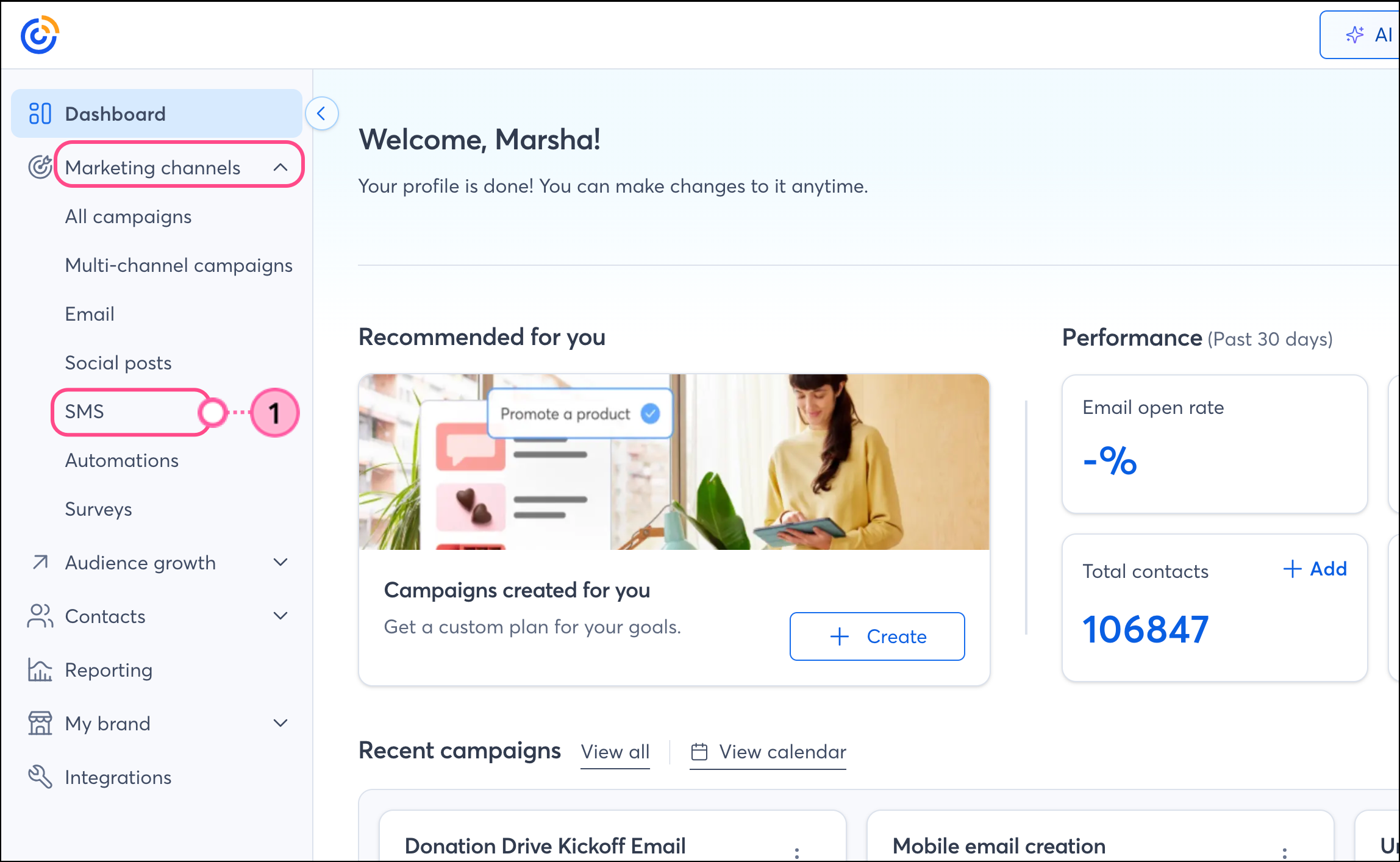
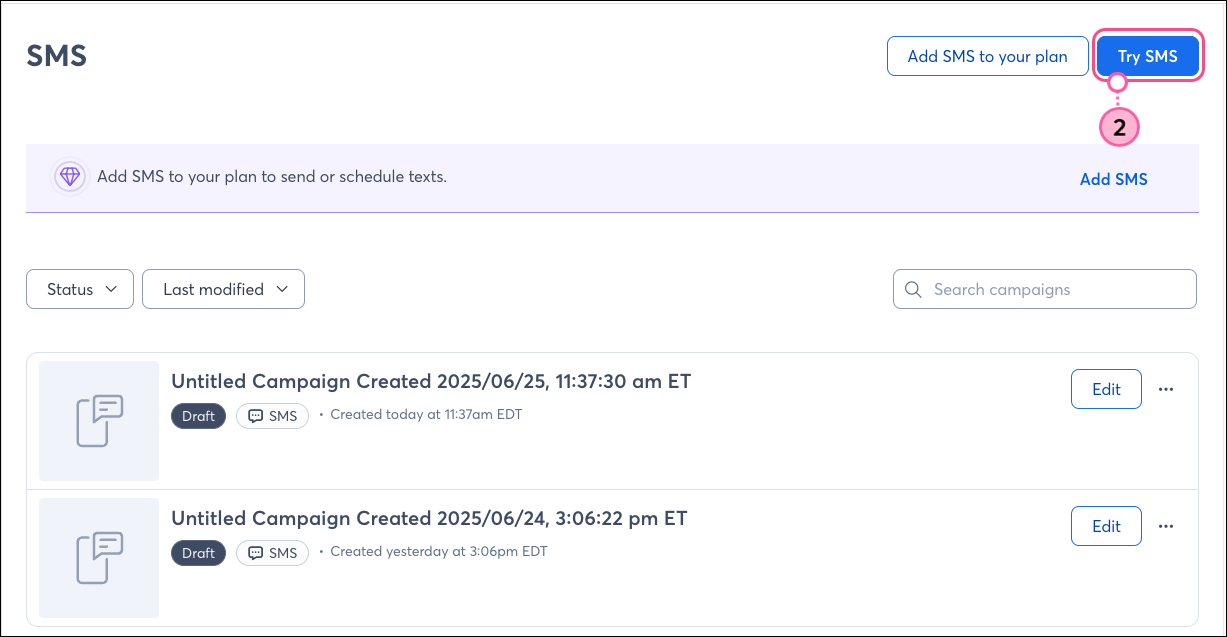
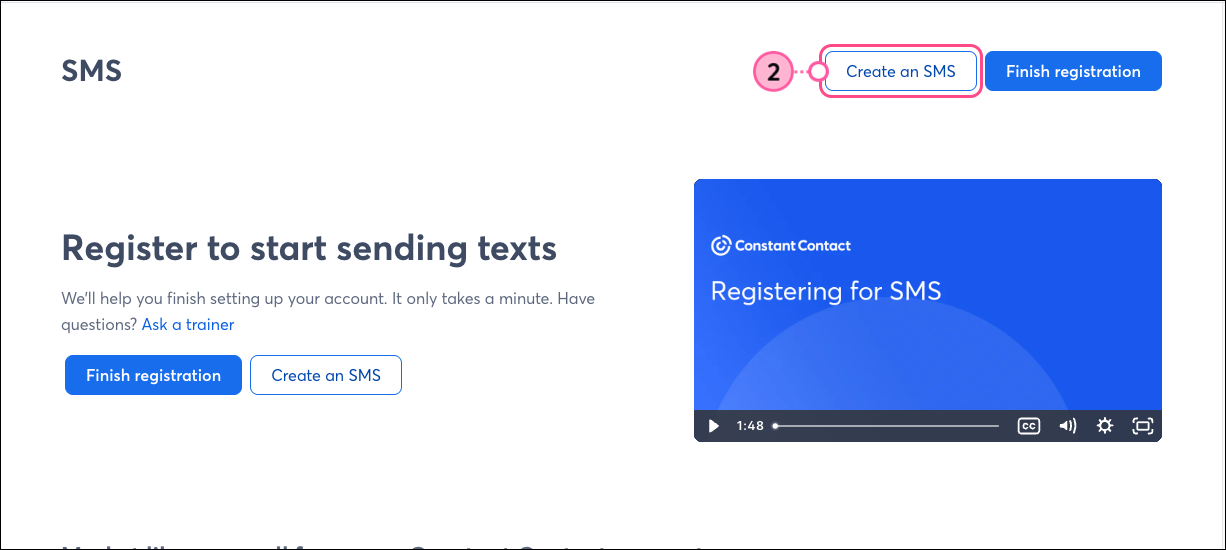
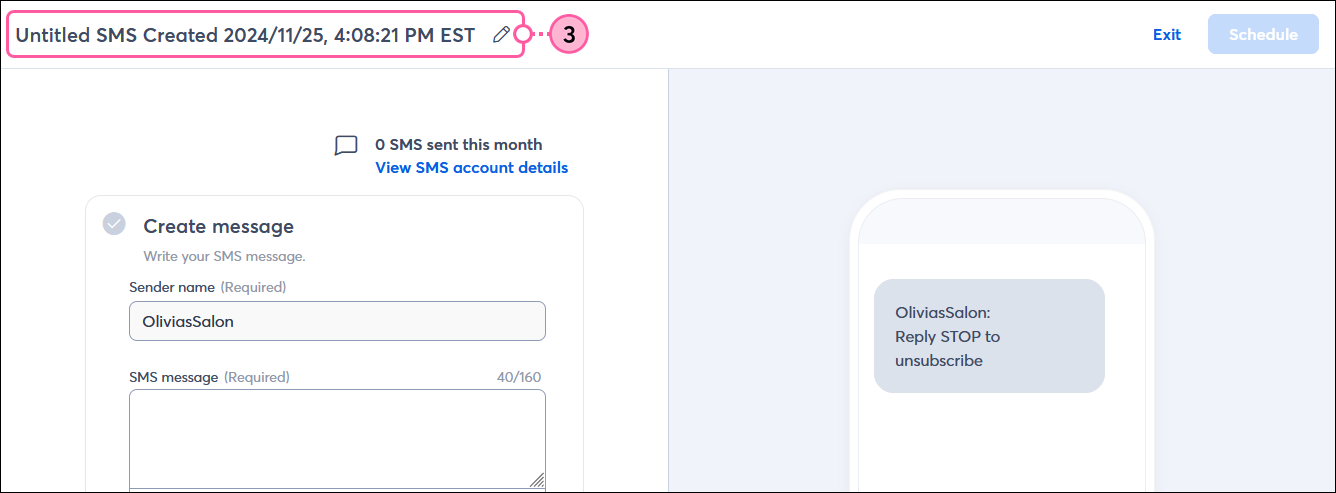
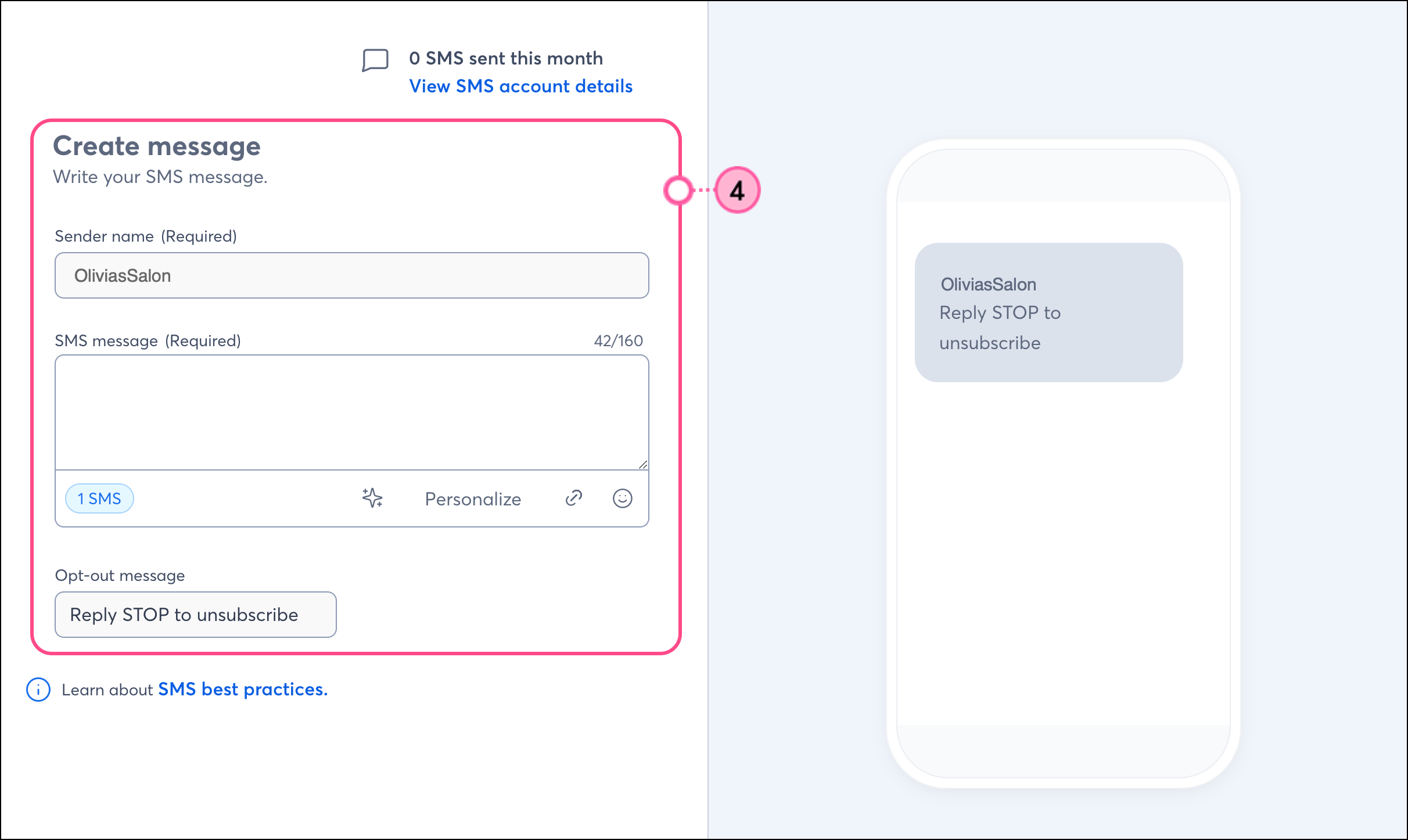
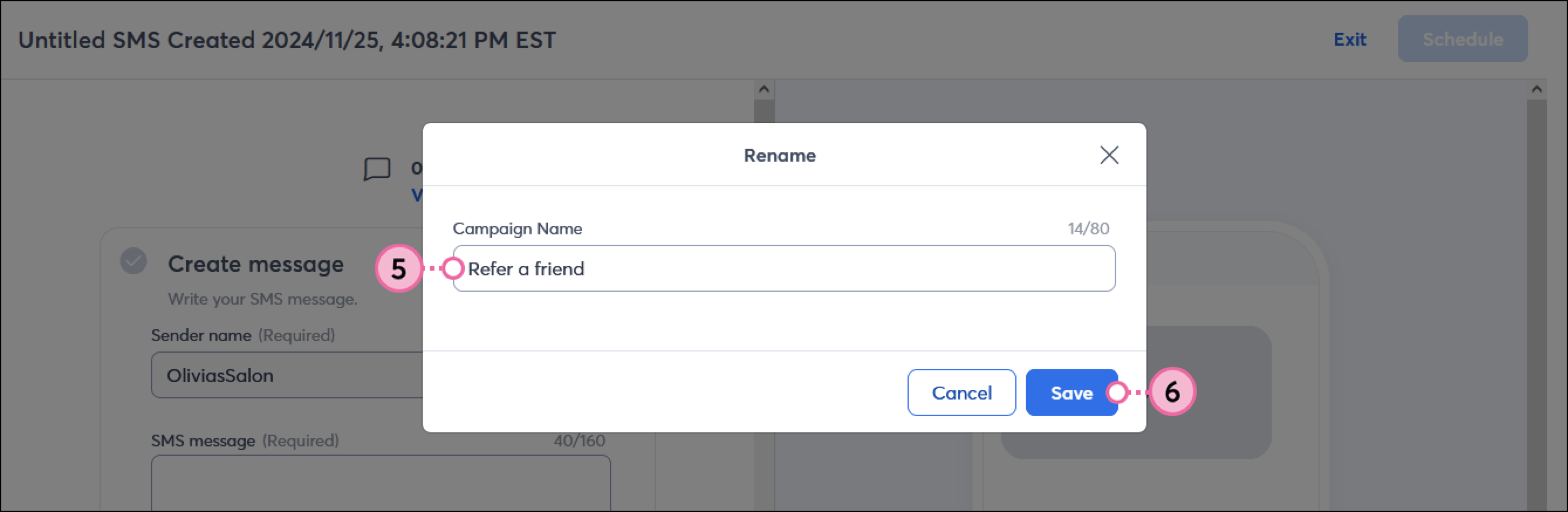
To purchase the SMS add-on, you must be signed up for a Constant Contact email plan.
The monthly SMS add-on cost is deducted from the payment method you have on file in your account.
If you have a prepayment plan, the cost is deducted from your account balance. Prepay discounts apply to the SMS add-on.
Yes, you will be charged at your selected pricing tier even if you don’t register for SMS in your account or send any text messages.
You can see the total number of text messages you’ve sent during the current billing cycle from the Billing and SMS tabs within your account settings.
Also, as you create SMS messages, the message editor shows you:
If you purchase the SMS add-on in the middle of your billing cycle, the price is prorated.
You may remove the SMS add-on from your plan at any time by contacting our Support team. Once removed, your SMS registration will be deactivated, and your SMS number will be forfeited immediately.
| Save time: To prevent registration delays, make sure you meet all the requirements for using SMS marketing before you add it to your email plan. |
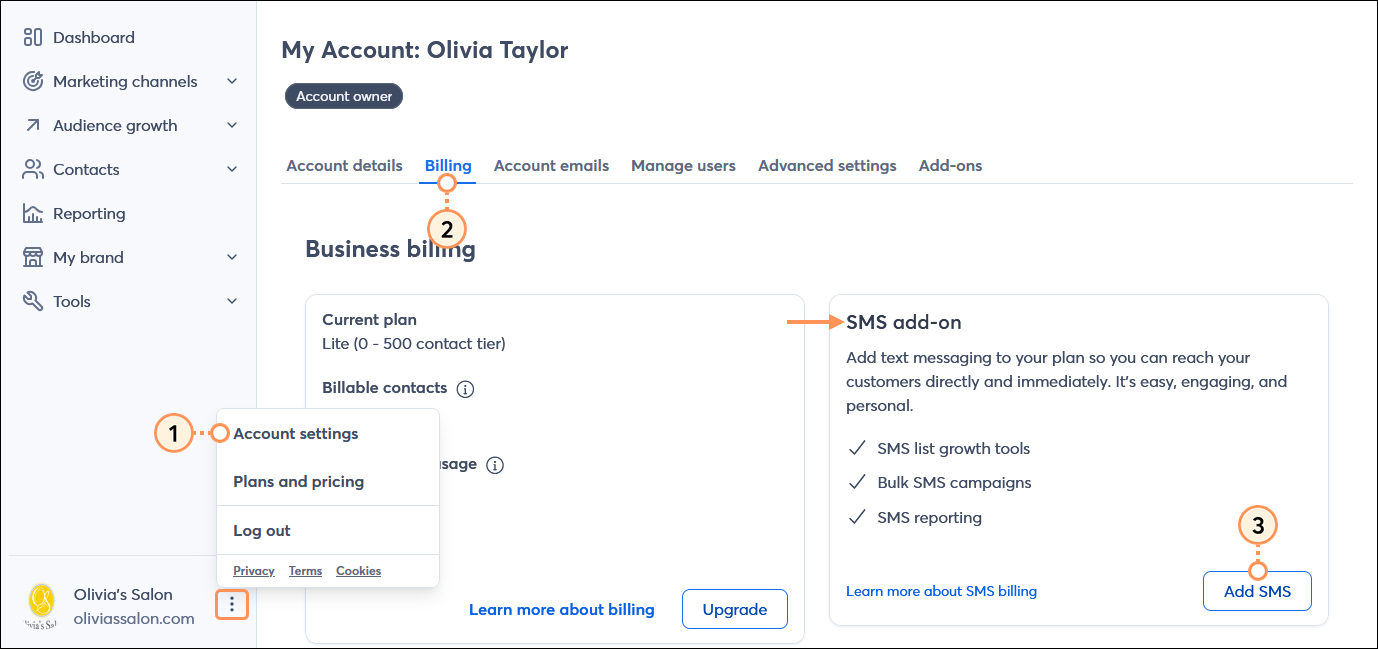
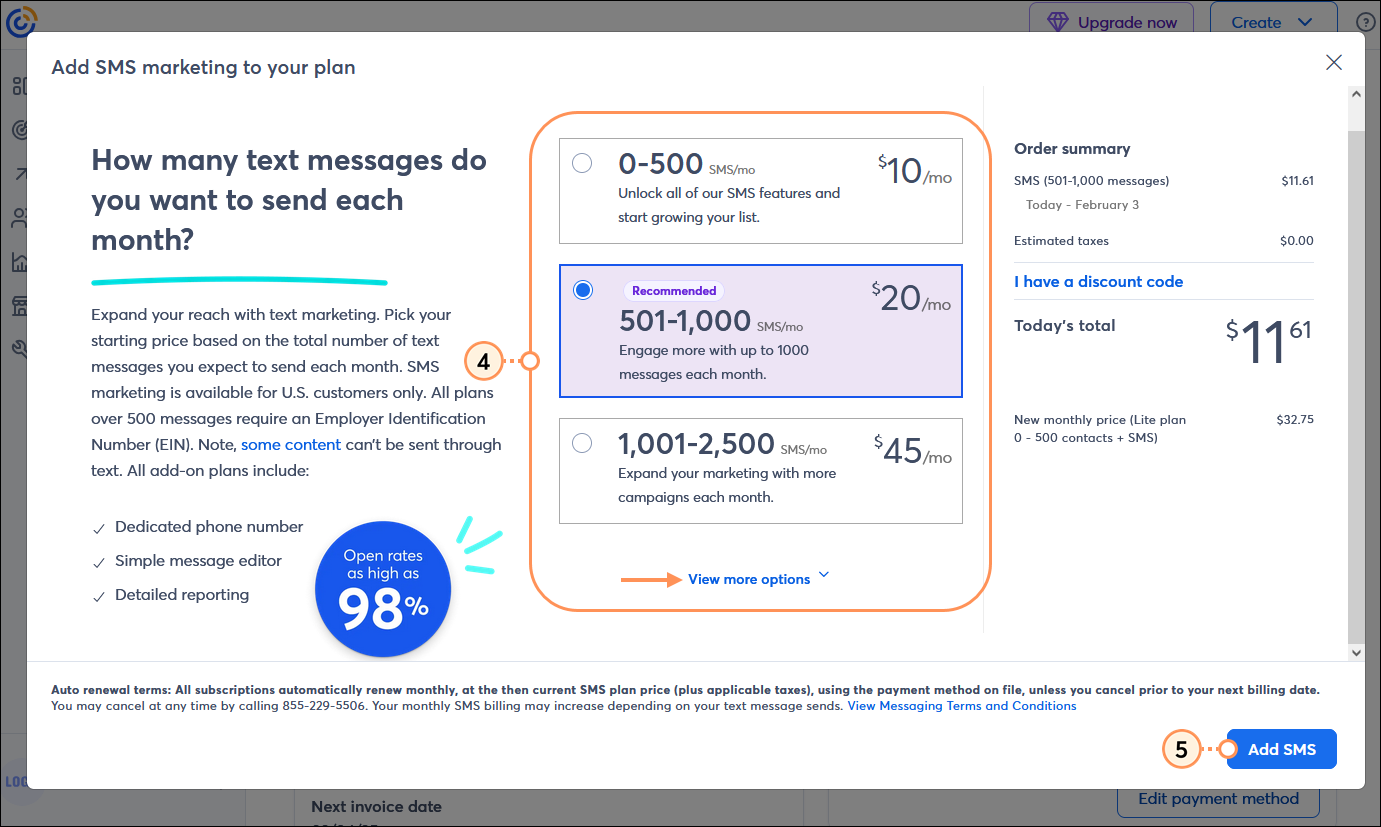
As your marketing needs change, you have the flexibility to change your SMS marketing pricing tier to meet those needs at any time. The price for your newly selected tier is reflected in your next billing invoice.
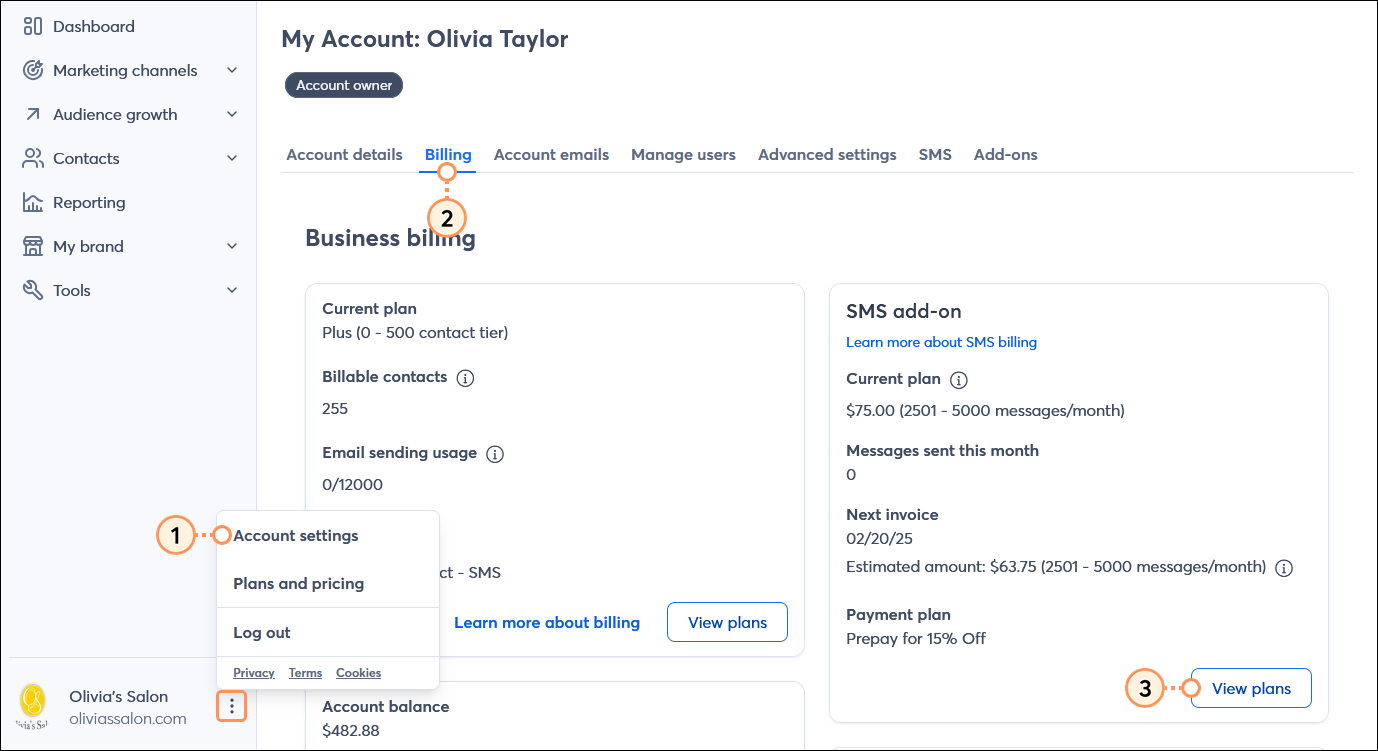
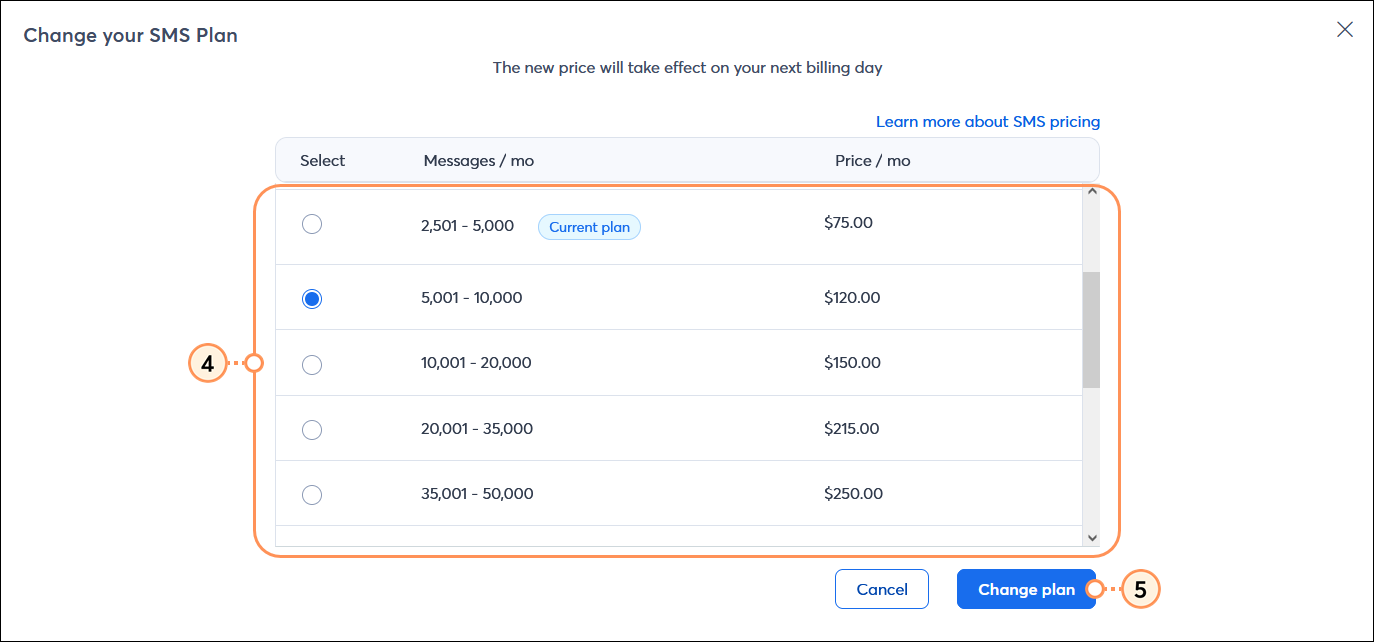
Any links we provide from non-Constant Contact sites or information about non-Constant Contact products or services are provided as a courtesy and should not be construed as an endorsement by Constant Contact.
Copyright © 2025 · All Rights Reserved · Constant Contact · Privacy Center