Social Posts scheduled to post at a future date and time can be unscheduled at any time before they publish to Facebook, Instagram, and LinkedIn.
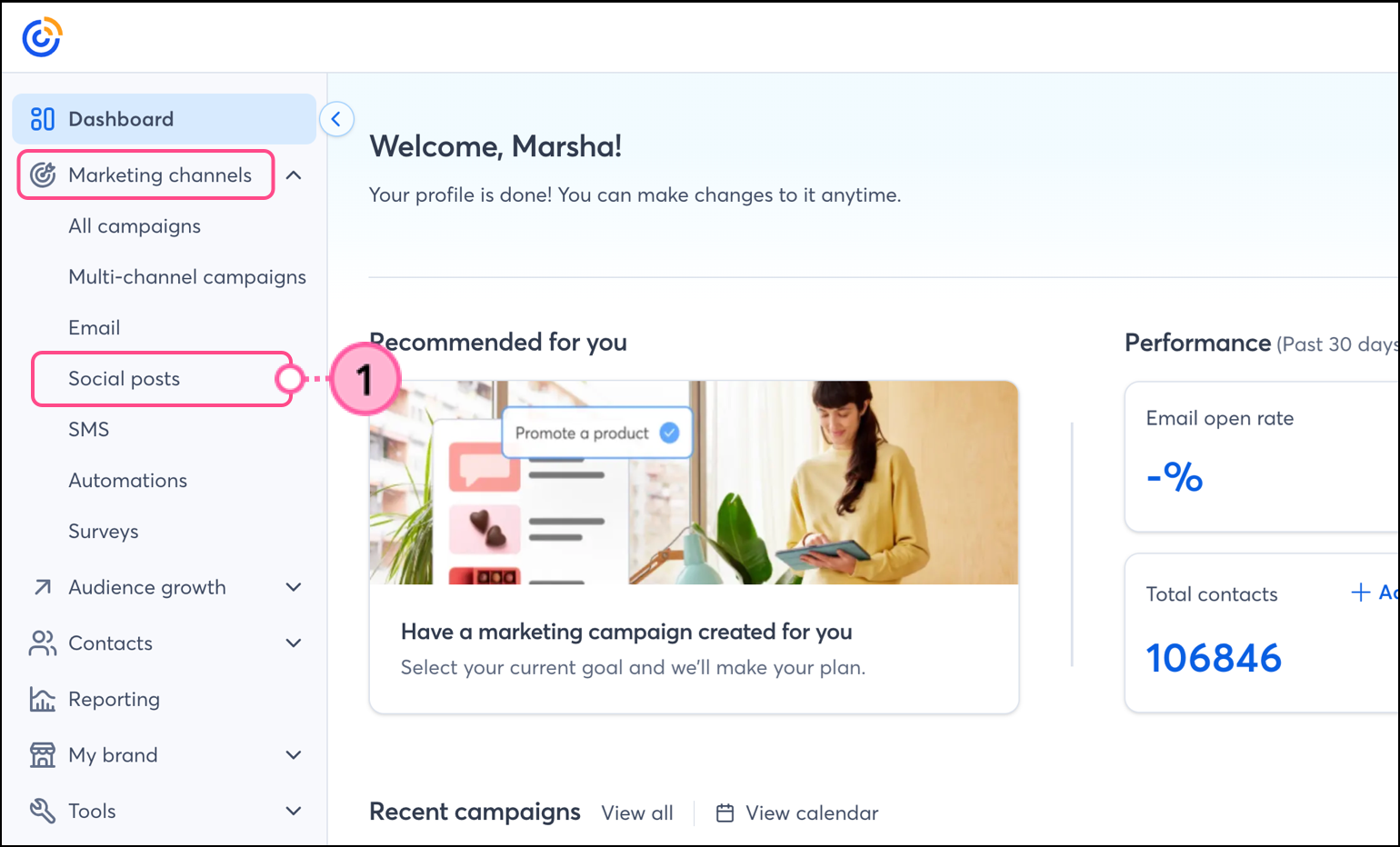
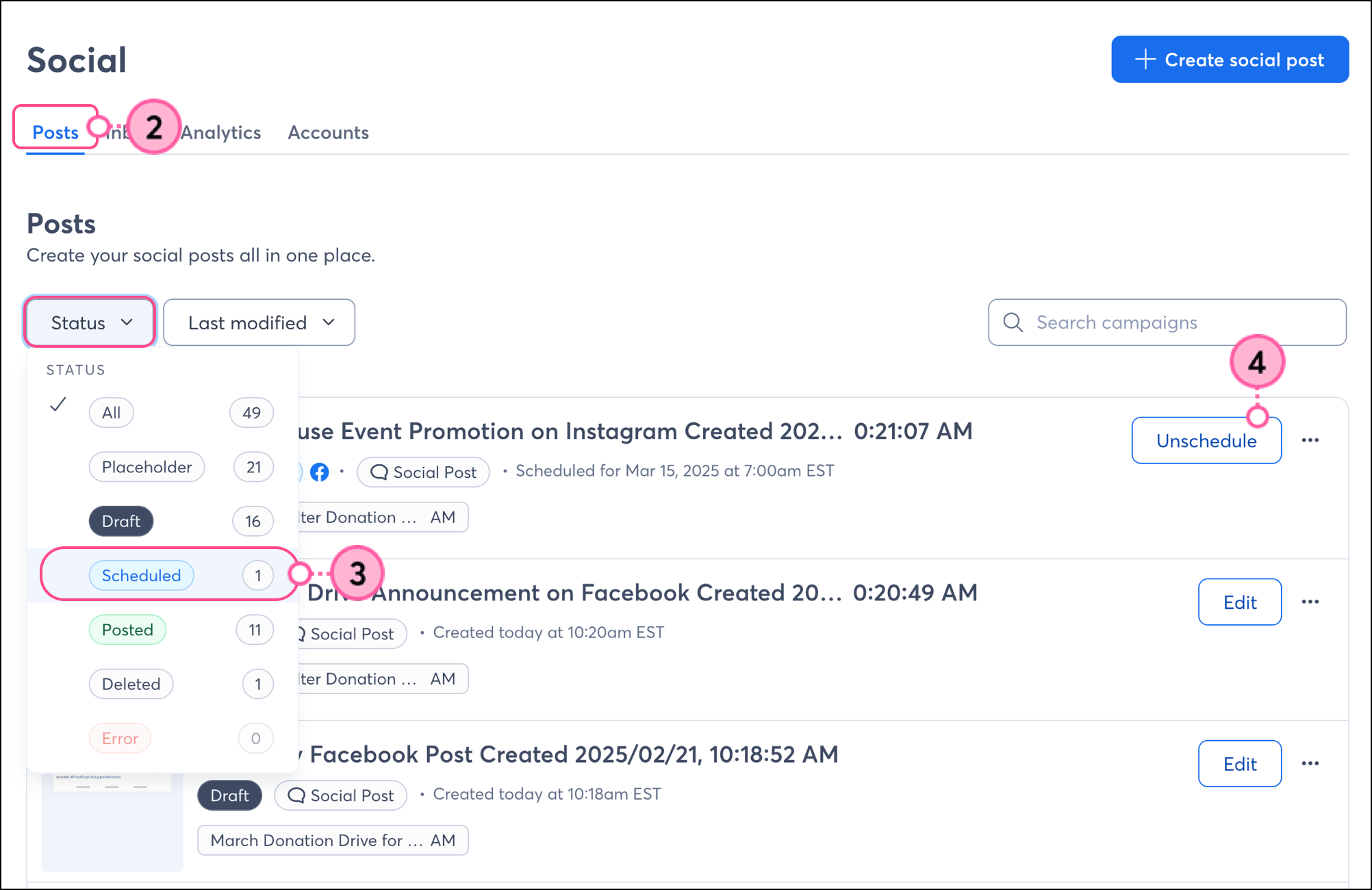
Your scheduled post is reverted back into a draft post. When you're ready, you can pick a new date and time to share your post or change your text copy, image, or social network by editing the post.
Copyright © 2025 · All Rights Reserved · Constant Contact · Privacy Center