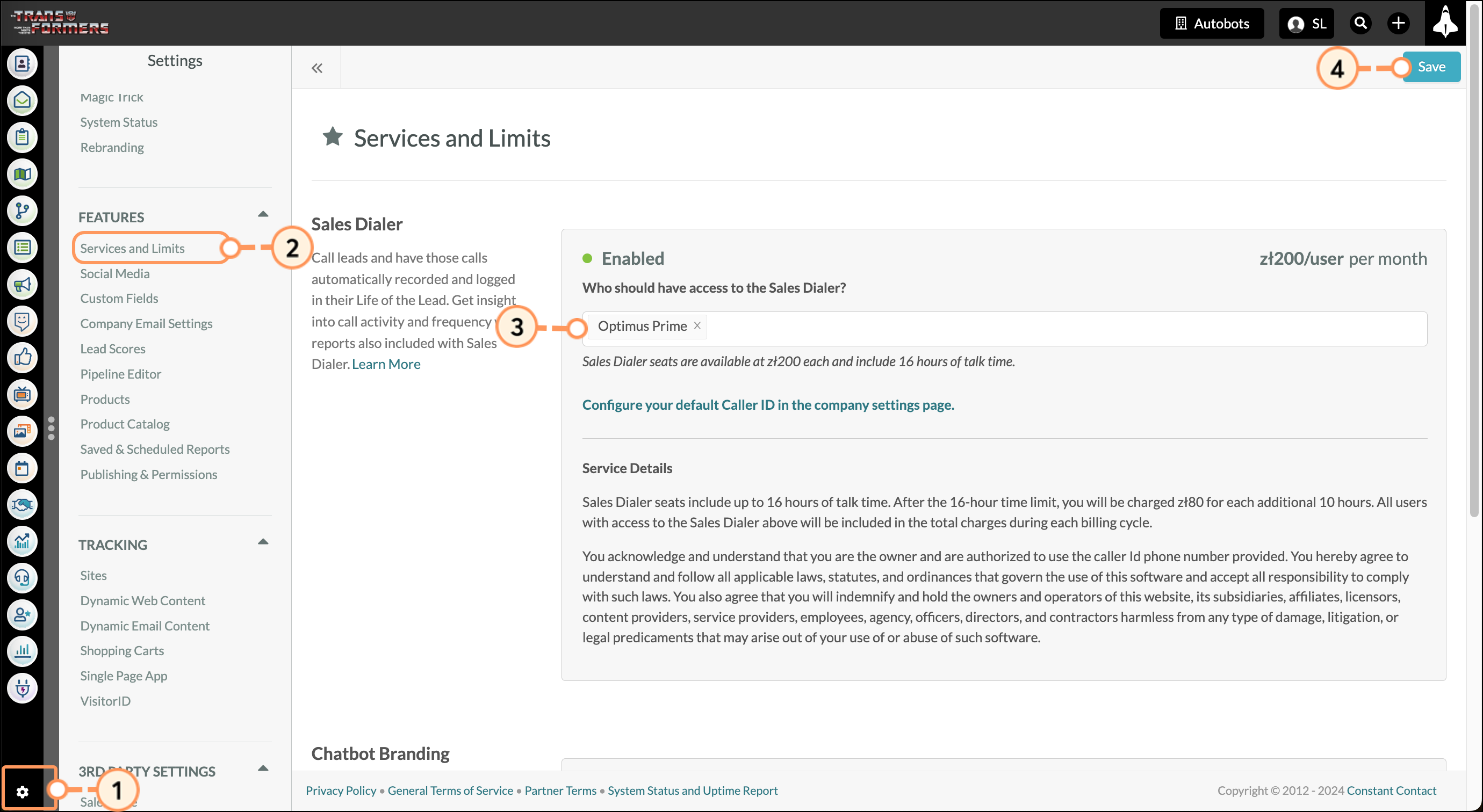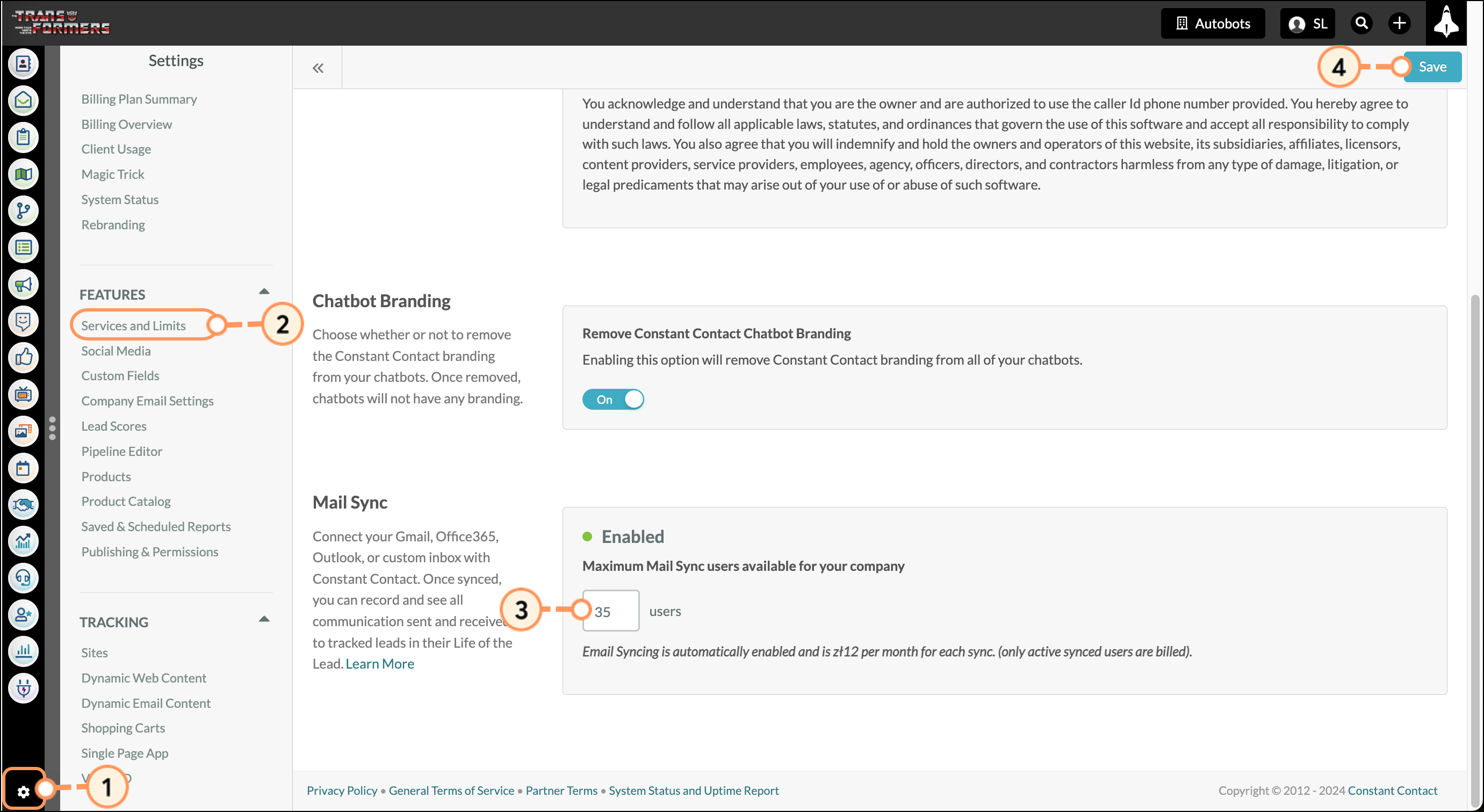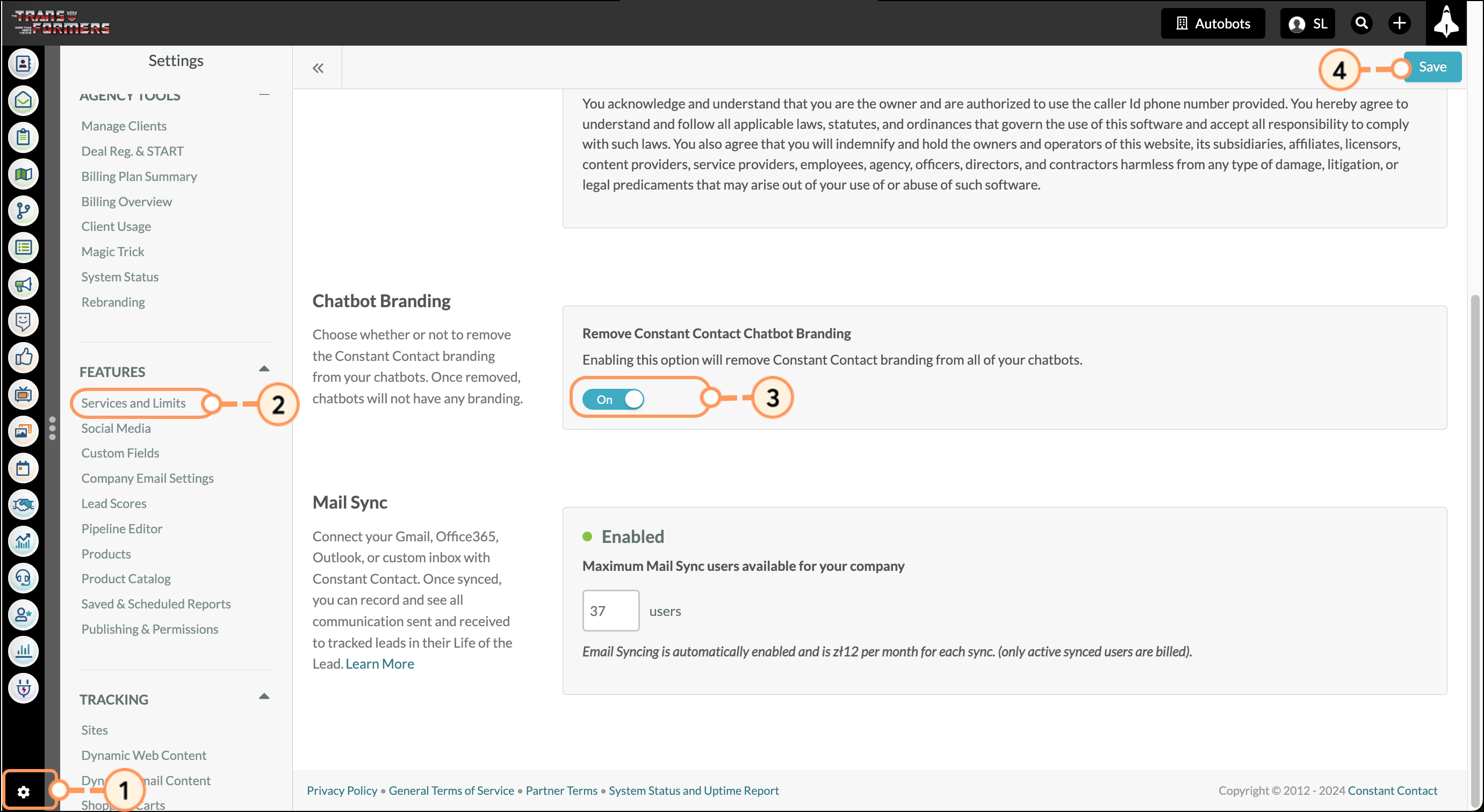This article will provide an overview of which features in Lead Gen & CRM are available for configuration on the Services and Limits page.
 | This article applies only to Agency clients. For individual clients, please return to the help center home page and search for another article. |
Article Contents
Users:
| Administrators | ✓ | |
| Company Managers | | |
| Marketing Managers | | |
| Sales Managers | | |
| Salespersons | | |
| Jr. Salespersons | | |
Sales Dialer Services
You can enable or disable Sales Dialer services on the Services and Limits page. To enable or disable Sales Dialer services, do the following:
- Click
 User Menu > Settings in the top toolbar or
User Menu > Settings in the top toolbar or  Settings in the bottom left corner of the page.
Settings in the bottom left corner of the page. - Click Services and Limits, located under Features in the left panel.
- In the Sales Dialer section enter users into the Who should have access to the Sales Dialer? box.
- Click Save.
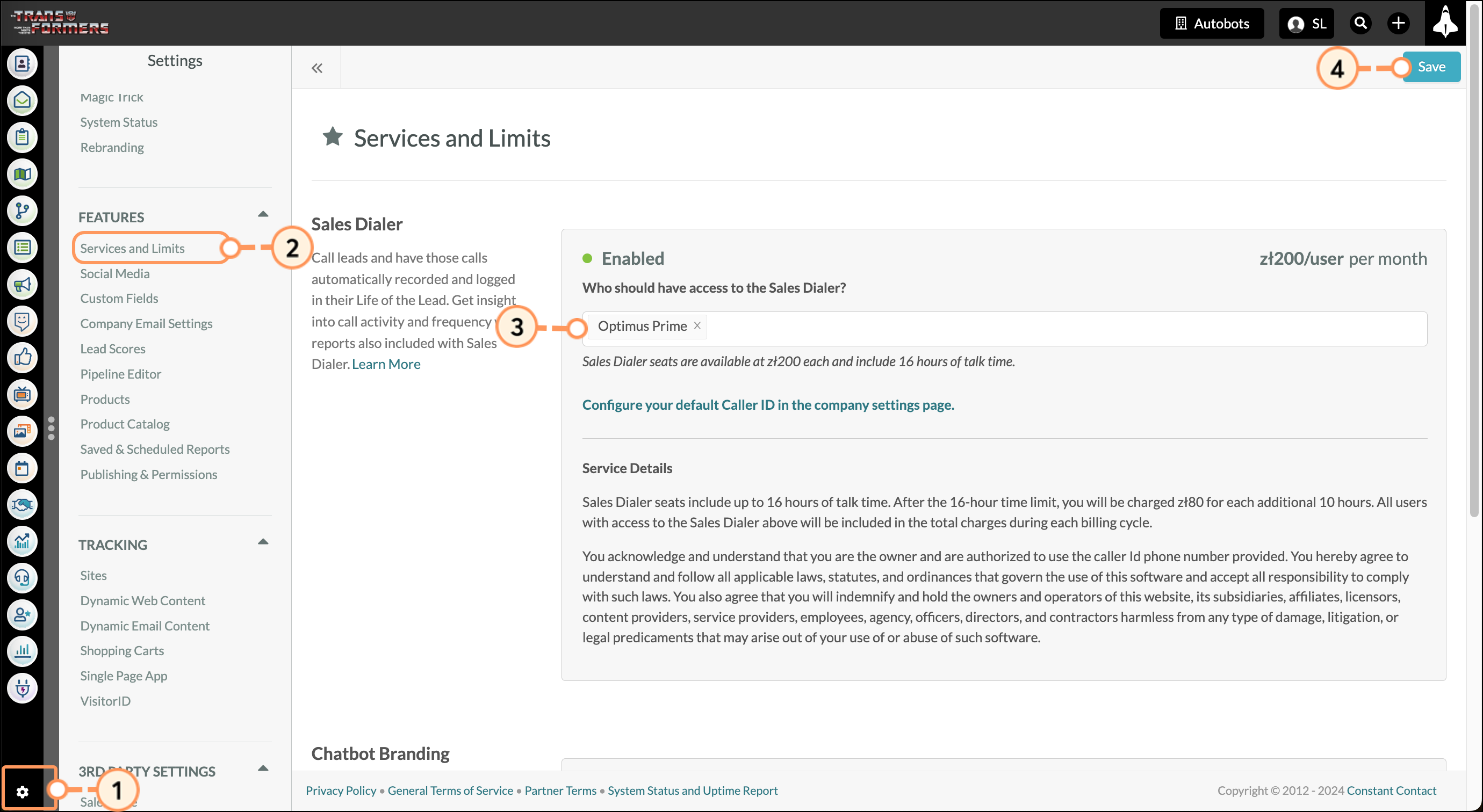
When configuring settings, be aware of the following:
- Each seat represents one user and is all part of the total service charge. You will be charged for each user who has access to the service. For example, if you enter 10 users in the Sales Dialer Seats field and you are charging $49 per user, then you will be charged $49 for each of the 10 users, which amounts to $490.
- Each seat is allotted 16 hours total of talk time. This amounts to 960 minutes. Once that allotted time is used up, overage pricing will begin. Overage pricing for the Sales Dialer service is $20 per 10 hours. Increasing or decreasing the number of available seats does not extend the allotted 16 hours of total talk time.
- Transcriptions are included in the service charge. This includes the allotted 16 hours of total talk time.
Mail Sync Limits
You can set Mail Sync user limits on the Services and Limits page. Lead Gen & CRM's Mail Sync is a powerful tool that allows you to connect your email inbox to Lead Gen & CRM.
Once enabled, any email you send through that inbox—and any Smart Mail that you send out of Lead Gen & CRM—will be recorded. This way, you can keep track of your and your team's emails with your leads. To limit the number of users that can use Mail Sync services, do the following:
- Click
 User Menu > Settings in the top toolbar or
User Menu > Settings in the top toolbar or  Settings in the bottom left corner of the page.
Settings in the bottom left corner of the page. - Click Services and Limits, located under Features in the left panel.
- Locate the Mail Sync section and enter the maximum number of users that can use Mail Sync services in the Maximum Mail Sync users available for your company text field.
- Click Save.
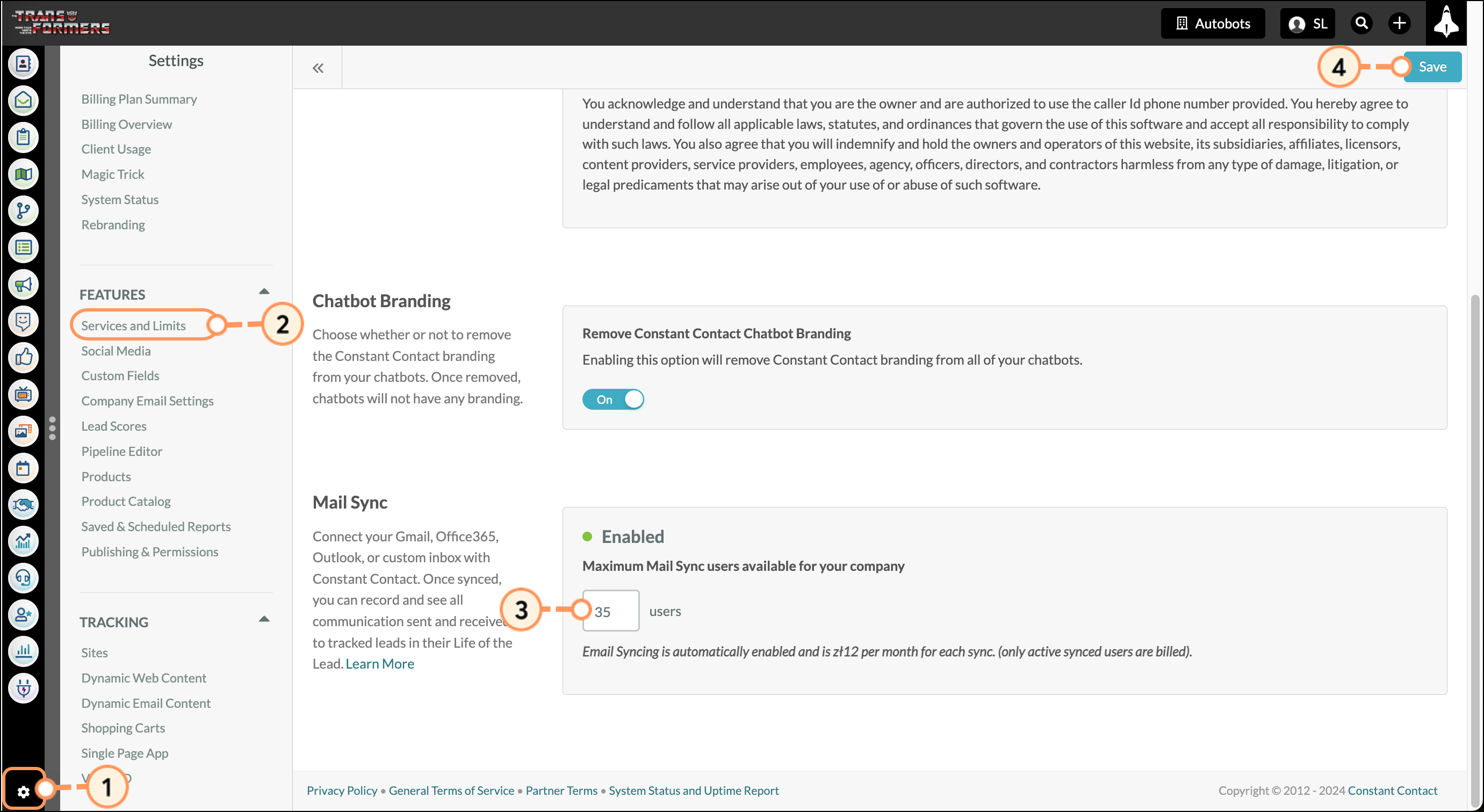
Chatbot Branding Limits
You can remove the Powered by Lead Gen & CRM branding from your chatbot windows. To configure chatbot branding settings, do the following:
- Click
 User Menu > Settings in the top toolbar or
User Menu > Settings in the top toolbar or  Settings in the bottom left corner of the page.
Settings in the bottom left corner of the page. - Click Services and Limits, located under Features in the left panel.
- Locate the Chatbot Branding section and set the Remove Lead Gen & CRM Chatbot Branding toggle to Off or On.
- Click Save.
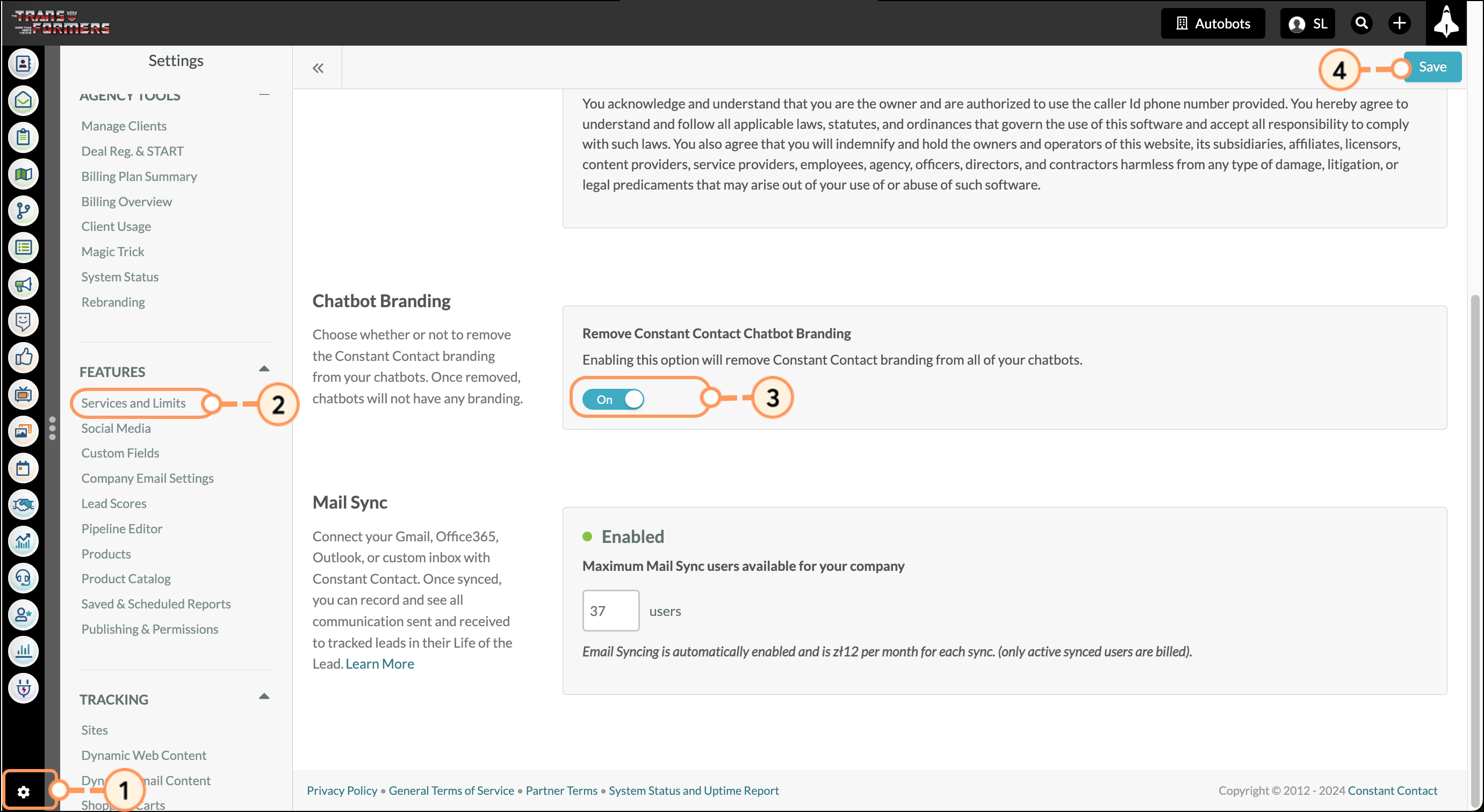
Important: You will be charged a set amount each month to remove chatbot branding. However, if this option is enabled and no visitors engage with your chatbot, you will not be charged.