Connect an Instagram Business account to Lead Gen & CRM so that you can begin posting directly to it from the content calendar and monitor activity via your social listening feed.
This article will detail how to connect and delete Instagram connections in Lead Gen & CRM.
| Administrators | ✓ | |
| Company Managers | ||
| Marketing Managers | ||
| Sales Managers | ||
| Salespersons | ||
| Jr. Salespersons |
You can connect Instagram Business accounts to Lead Gen & CRM. These types of Instagram accounts can be connected as necessary. However, Instagram connections require a Facebook Page account.
This means that, in order to connect Instagram to Lead Gen & CRM, you must use an Instagram Business account that is also connected to a Facebook Page.
Refer to the following external Instagram documentation for information on connecting the two platforms:
Once you have connected your Instagram Business and Facebook Page accounts, you can connect them to Lead Gen & CRM.
To access social media settings in Lead Gen & CRM and connect Facebook and Instagram, do the following:
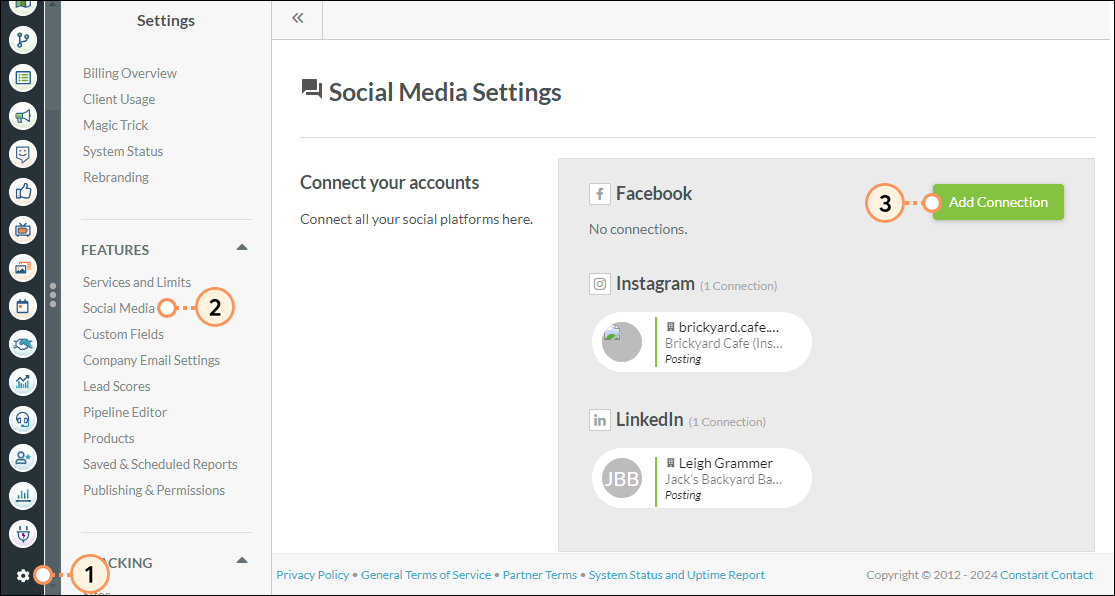
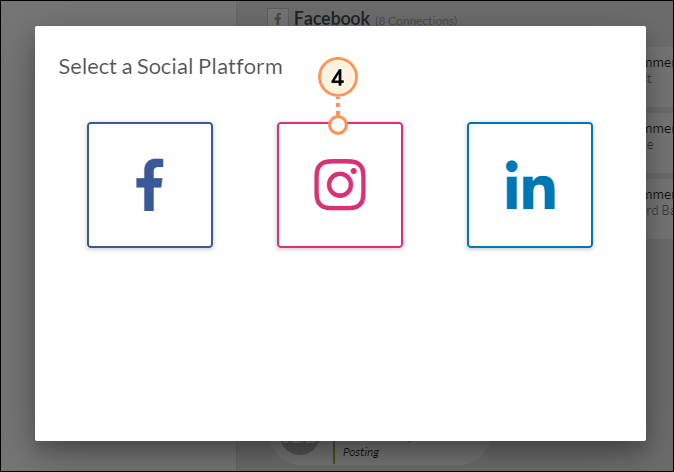
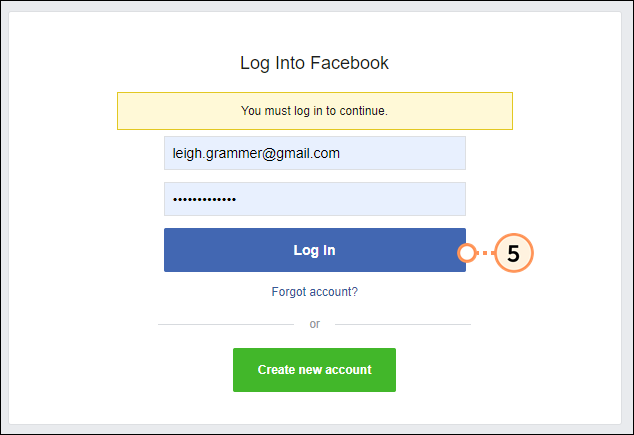
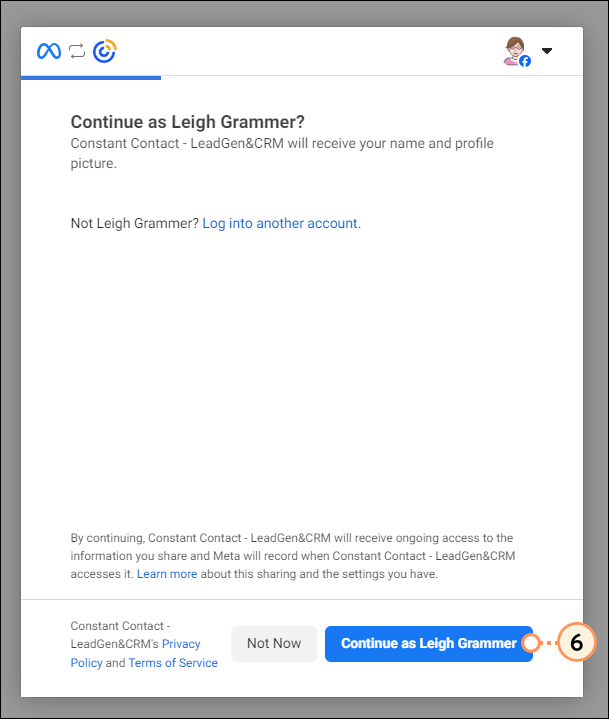
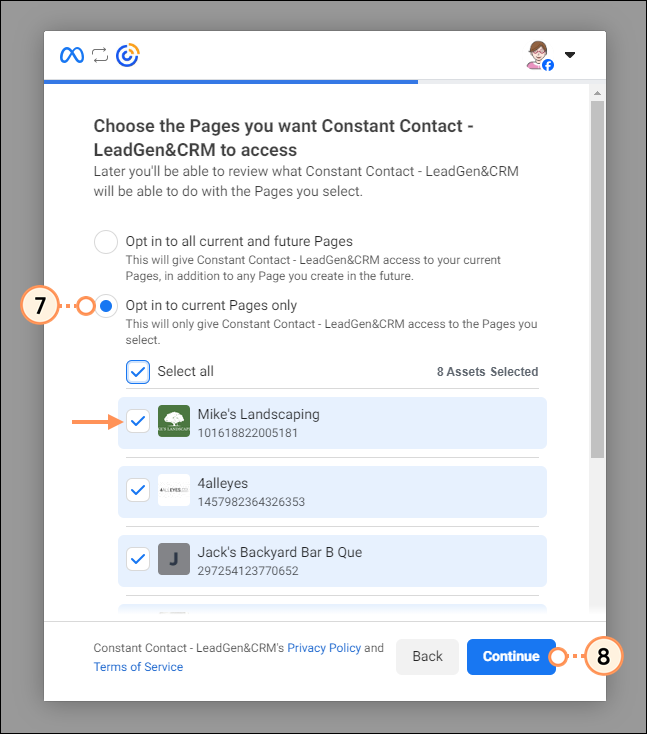
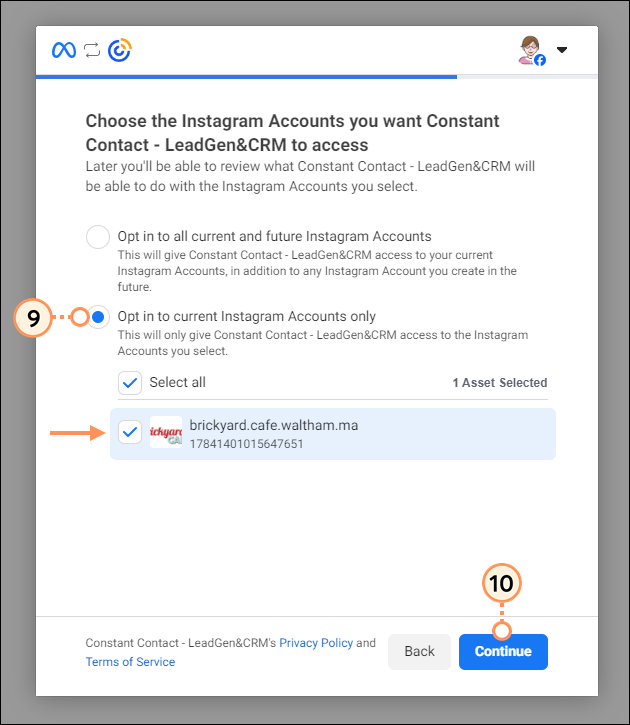
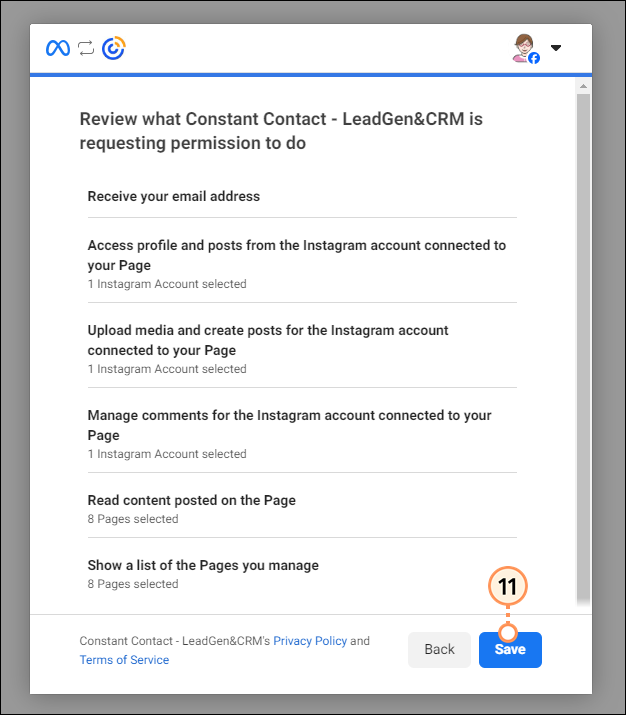
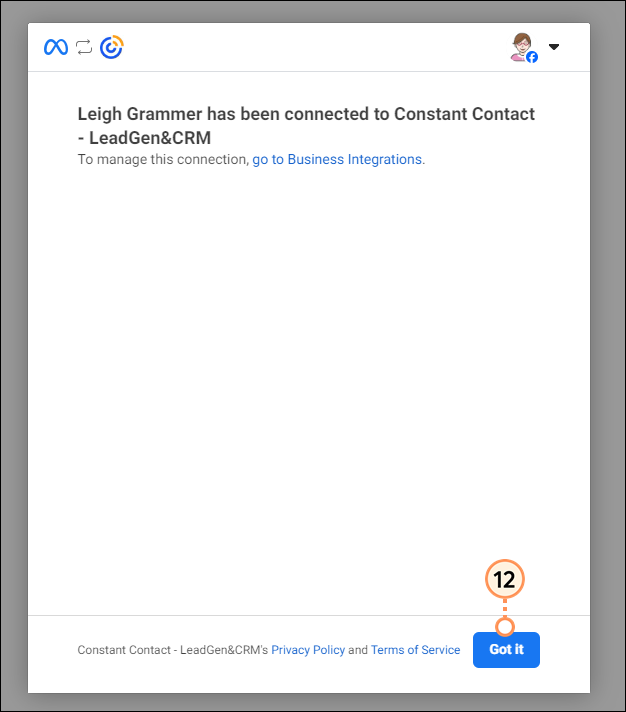
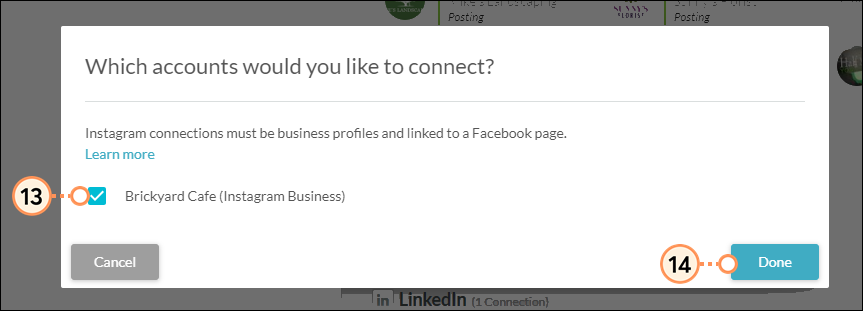
There may come a time when you need to edit the connection between Facebook, Instagram, and Lead Gen & CRM. Connection settings are edited through Facebook.
To edit connection settings, log in to your Facebook Page account:
Important: Disabling permissions may result in the Instagram connection not working correctly.
You can remove Lead Gen & CRM as a connected app in Facebook at any time.
To remove Lead Gen & CRM as a connected app in Facebook, do the following:
Important: Disconnecting Lead Gen & CRM from Facebook does not remove the social media connection. You will need to also delete the individual social media connection in Lead Gen & CRM social media settings page.
You can delete connections between Lead Gen & CRM and your social media accounts as necessary.
Be aware that, in order to connect previously connected accounts, you will need to connect them as though they were a new connection.
To delete social media account connections, do the following:
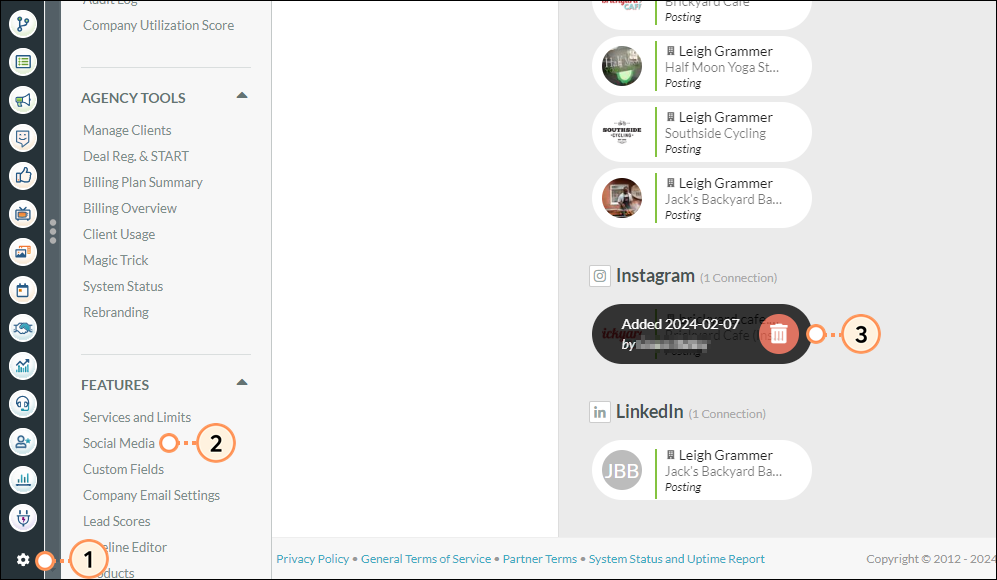
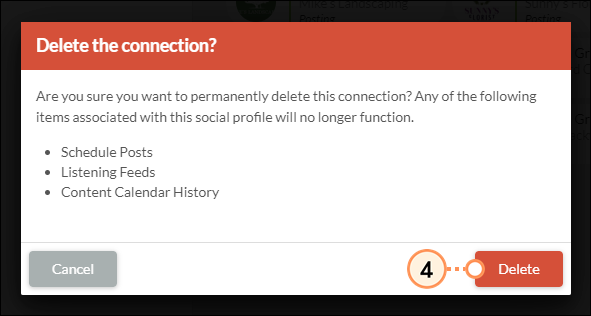
Important: When deleting social media account connections, be aware that the following items associated with this social profile will no longer function:
• Scheduled posts
• Listening feeds
• Content Calendar history
• Automation
• Lead scoring rules
As Instagram requires Facebook, be aware that Facebook connections are based on tokens. Those tokens expire after 60 days. When they do, you will need to reconnect your account.
As a preventative measure, email will be sent out to all administrators on the account 7 days before the connection is going to expire. The connections in the Social Media Settings page will also display About to Expire.
Scheduling posts more than 60 days in advance runs the risk that your connection will expire before those posts can be published. Lead Gen & CRM recommends only scheduling 60 days out to ensure that all posts you schedule are published.
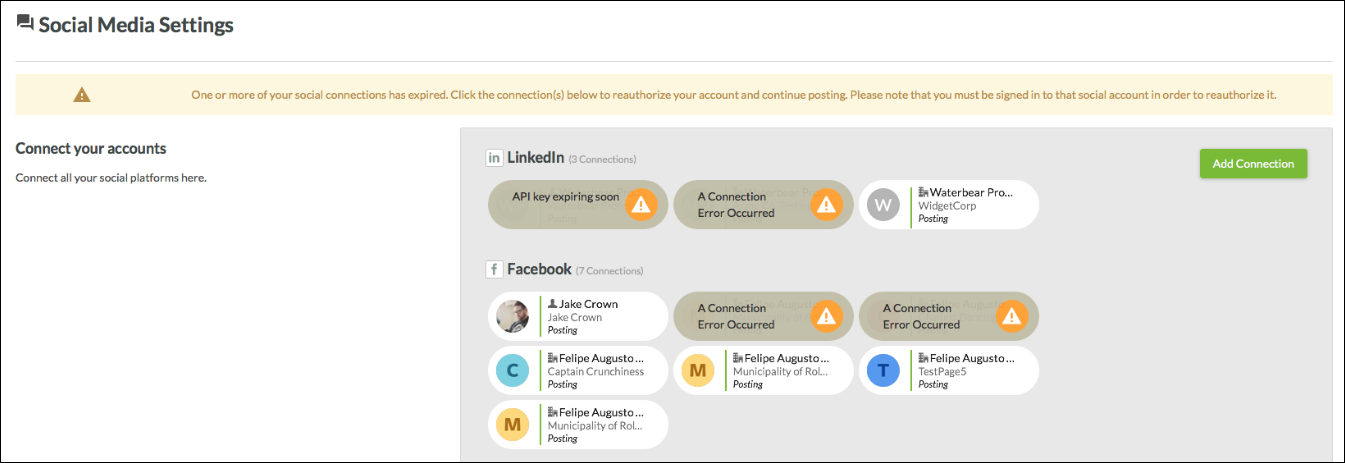
Copyright © 2025 · All Rights Reserved · Constant Contact · Privacy Center