Before you can post to your LinkedIn account from within Lead Gen & CRM, you have to connect it via your social media settings.
| Administrators | ✓ | |
| Company Managers | ||
| Marketing Managers | ||
| Sales Managers | ||
| Salespersons | ||
| Jr. Salespersons |
If you are connecting a LinkedIn company page or group, then the username and password associated to that account must have access to that page.
To access social media settings in Lead Gen & CRM and connect LinkedIn, do the following:
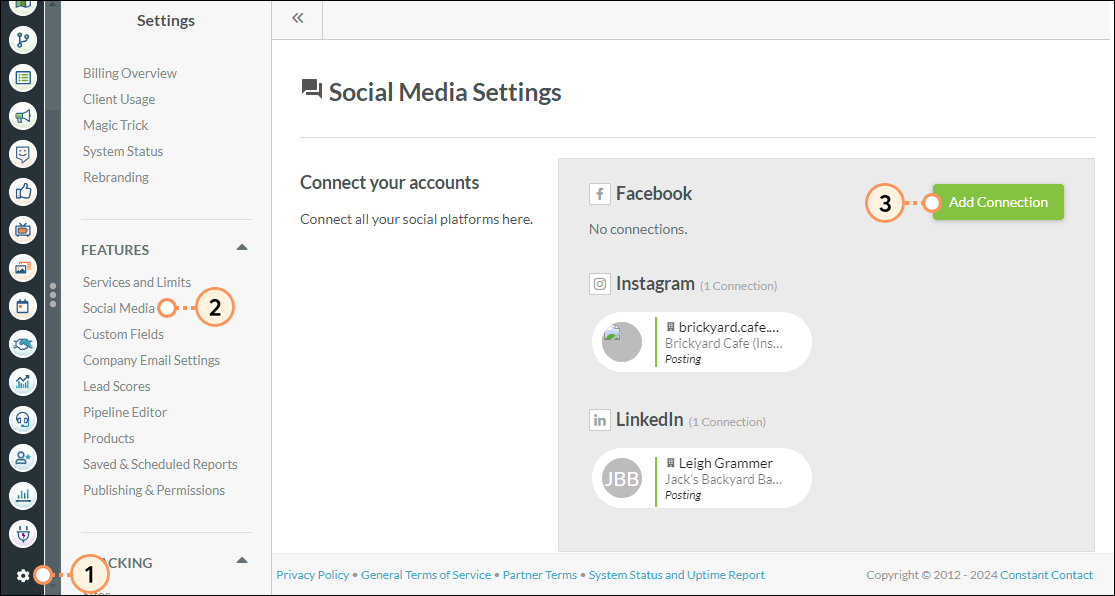
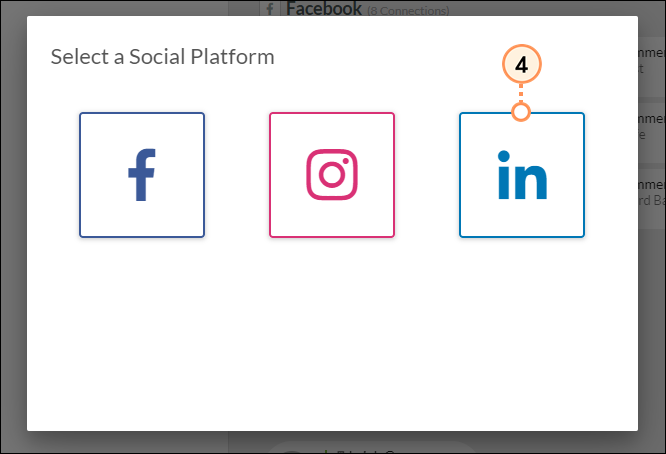
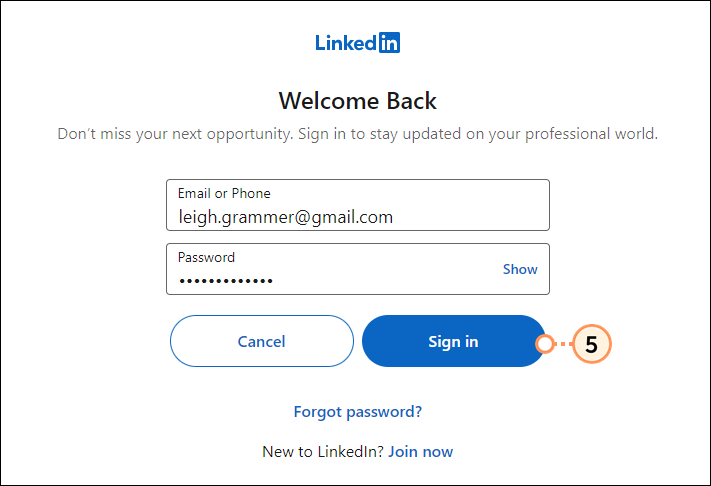
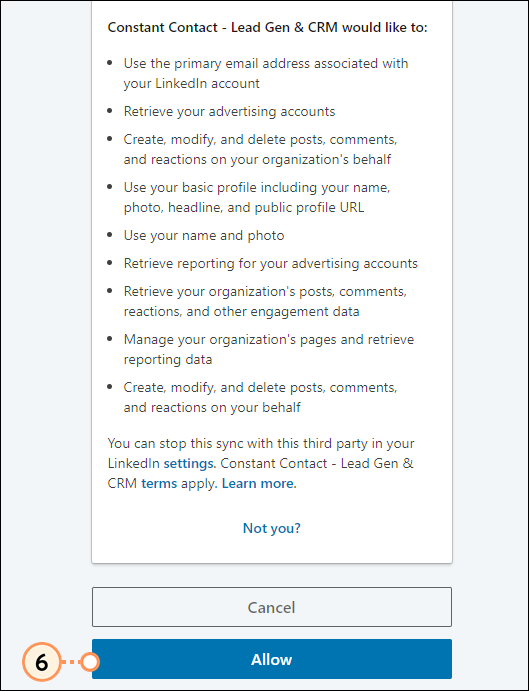
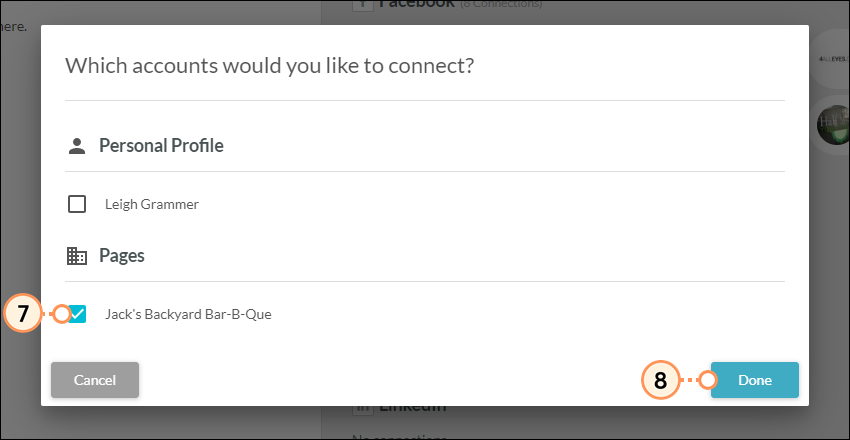
Note: If you change your password, you will need to re-establish your social media connection.
If you have already connected LinkedIn, deleted the connection, and would like to re-connect and change your settings, you must first remove Lead Gen & CRM as a connected app in LinkedIn.
To remove Lead Gen & CRM as a connected app in LinkedIn, do the following:
You can delete social media accounts as necessary.
To delete social media accounts from Lead Gen & CRM, do the following:
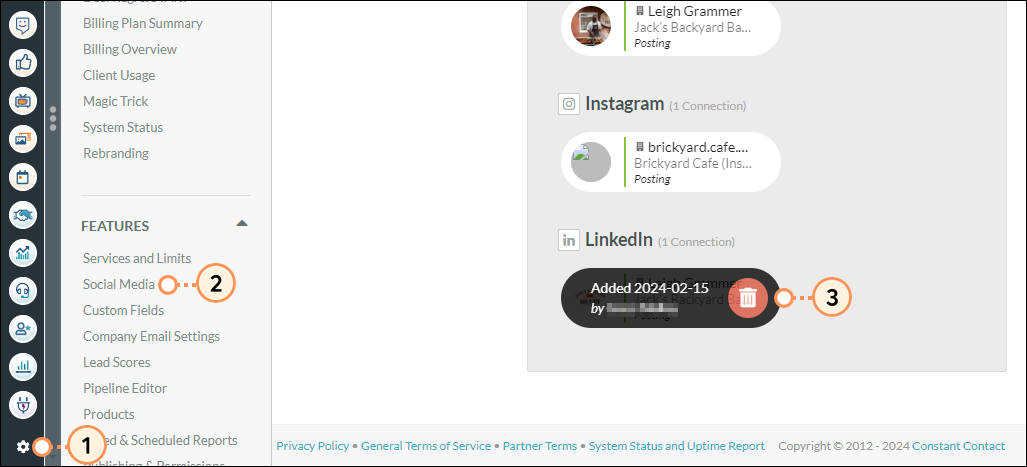
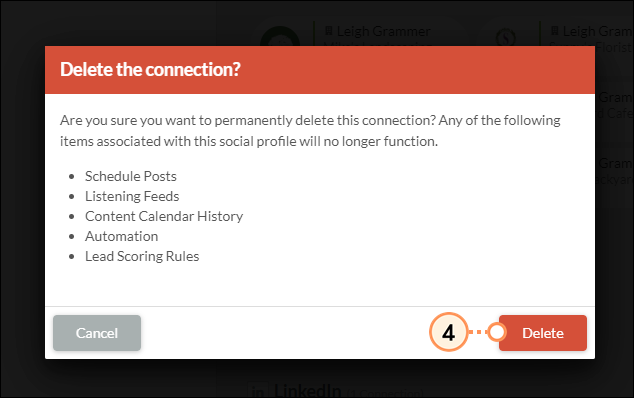
Important: When deleting social media account connections, be aware that the following items associated with this social profile will no longer function:
• Scheduled posts
• Listening feeds
• Content Calendar history
• Automation
• Lead scoring rules
LinkedIn connections are based on tokens. Those tokens expire after 60 days. When they do, you will need to reconnect your account.
As a preventative measure, email will go out 7 days before the connection is going to expire. The connections in the Social Media Settings page will also display About to Expire.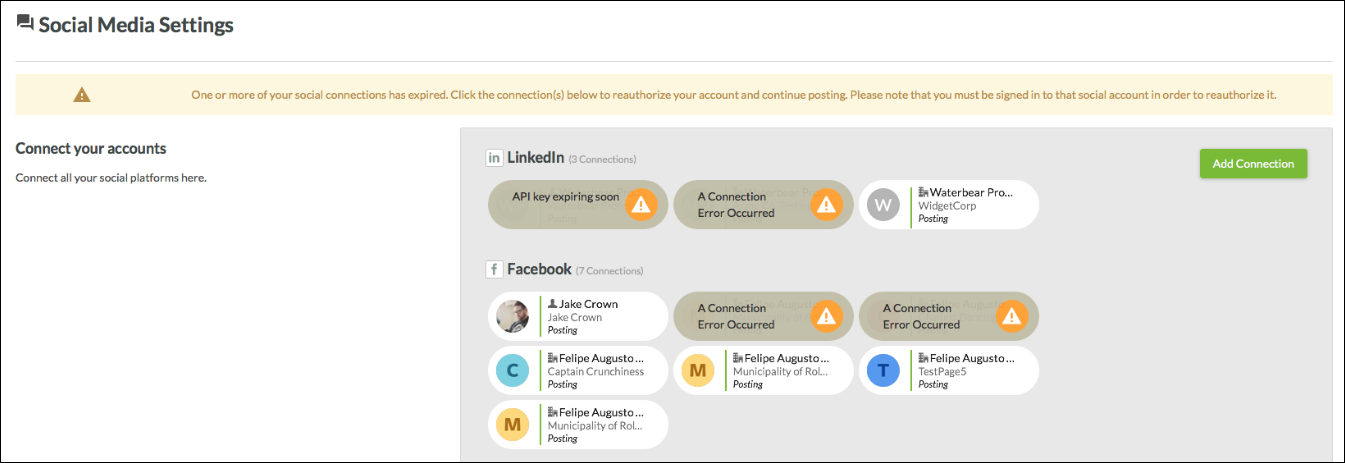
Scheduling posts more than 60 days in advance runs the risk that your connection will expire before those posts can be published. Constant Contact recommends only scheduling 60 days out to ensure that all posts you schedule are published.
Copyright © 2025 · All Rights Reserved · Constant Contact · Privacy Center