Lead Gen & CRM accounts have the ability to integrate with and capture leads from Leadpages.
| Administrators | ✓ | |
| Company Managers | ||
| Marketing Managers | ||
| Sales Managers | ||
| Salespersons | ||
| Jr. Salespersons |
You will need site tracking code in order to integrate.
To develop and obtain tracking information for integration, do the following:
Keep both browser tabs open. Both the tracking code and form code will need to be copied.
You will need to sync tracking code information.
To sync tracking information with Leadpages, do the following:
You will need to sync forms to complete integration.
To sync forms in Leadpages, do the following:
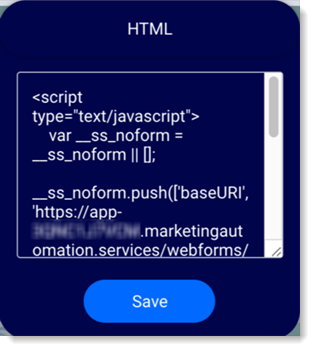
Copyright © 2025 · All Rights Reserved · Constant Contact · Privacy Center