Lead Gen & CRM provides customers the ability to report support issues directly within the application. Additionally, users have access to additional means of support, including the Virtual Classroom and the Knowledge Base.
| Administrators | ✓ | |
| Company Managers | ✓ | |
| Marketing Managers | ✓ | |
| Sales Managers | ✓ | |
| Salespersons | ✓ | |
| Jr. Salespersons | ✓ |
| Tip: Are you looking for information about Constant Contact’s Email and Digital Marketing product? This article is for Constant Contact’s Lead Gen & CRM product. Head on over to the Email and Digital Marketing articles by clicking here. Not sure what the difference is? Read this article. |
Lead Gen & CRM Support is available Monday to Friday from 8:00 AM to 6:00 PM (Eastern Time). During normal operating hours, Lead Gen & CRM Support will often respond within an hour of your initial support request. However, if support requests are made after hours or over the weekend, it may take up to 72 hours to receive support.
If you would prefer to speak directly with Lead Gen & CRM Support, you can call the Lead Gen & CRM Support phone line at 1-888-428-9605, option 1.
You can submit a case to receive support with an issue you may be experiencing in the application. Before submitting a case, refer to the Knowledge Base first, as the resolution for your issue may already be available.
To file a support request, do the following:
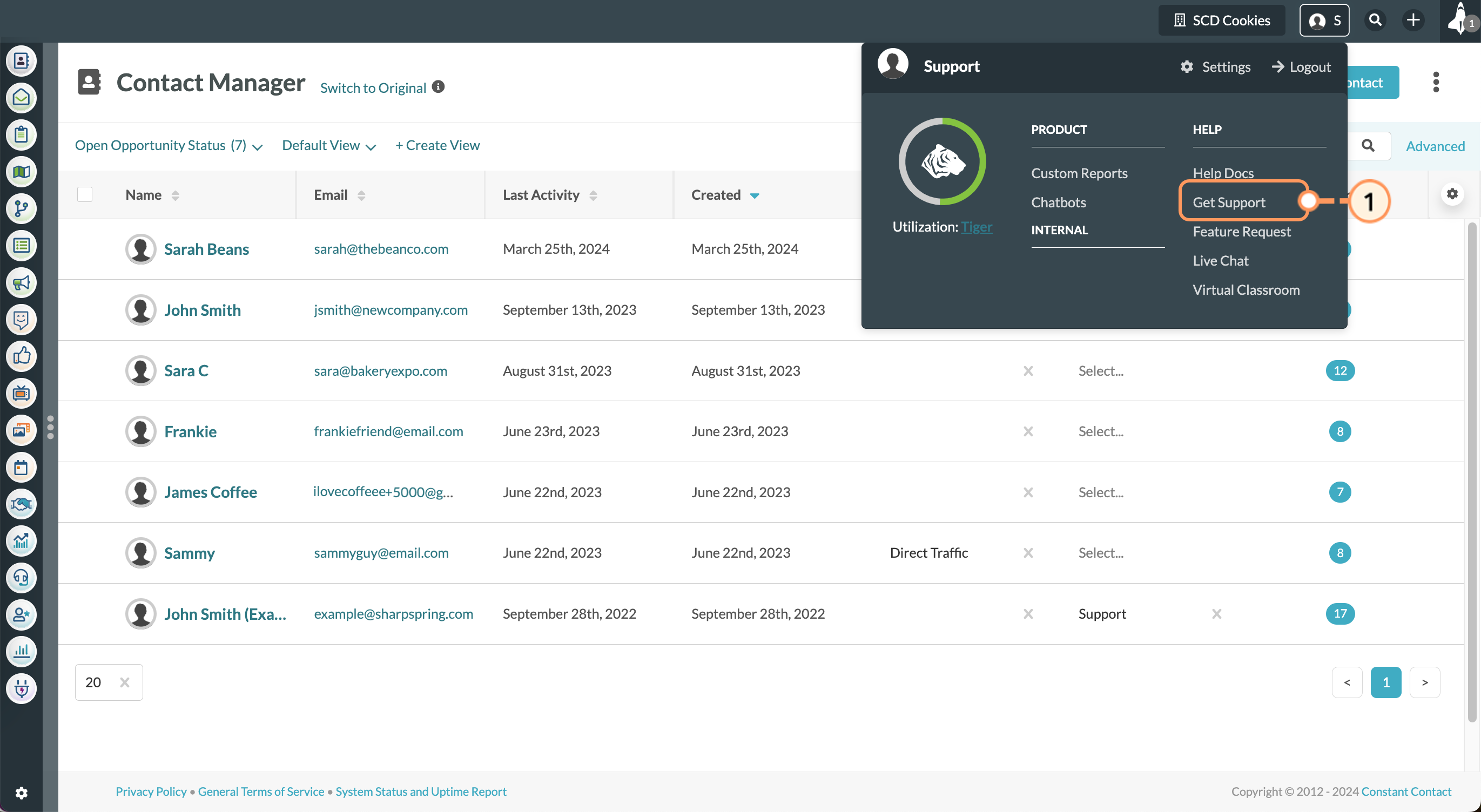
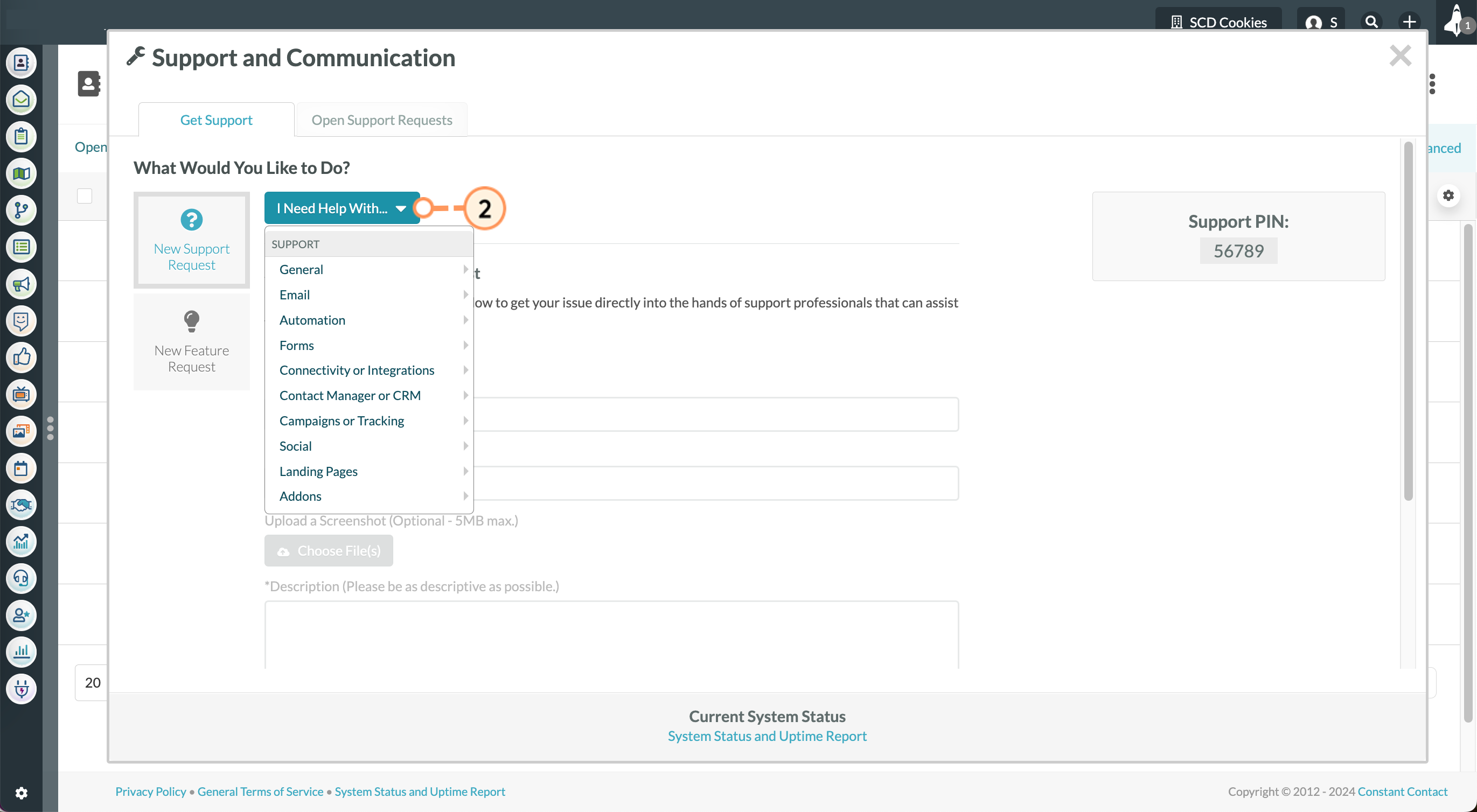
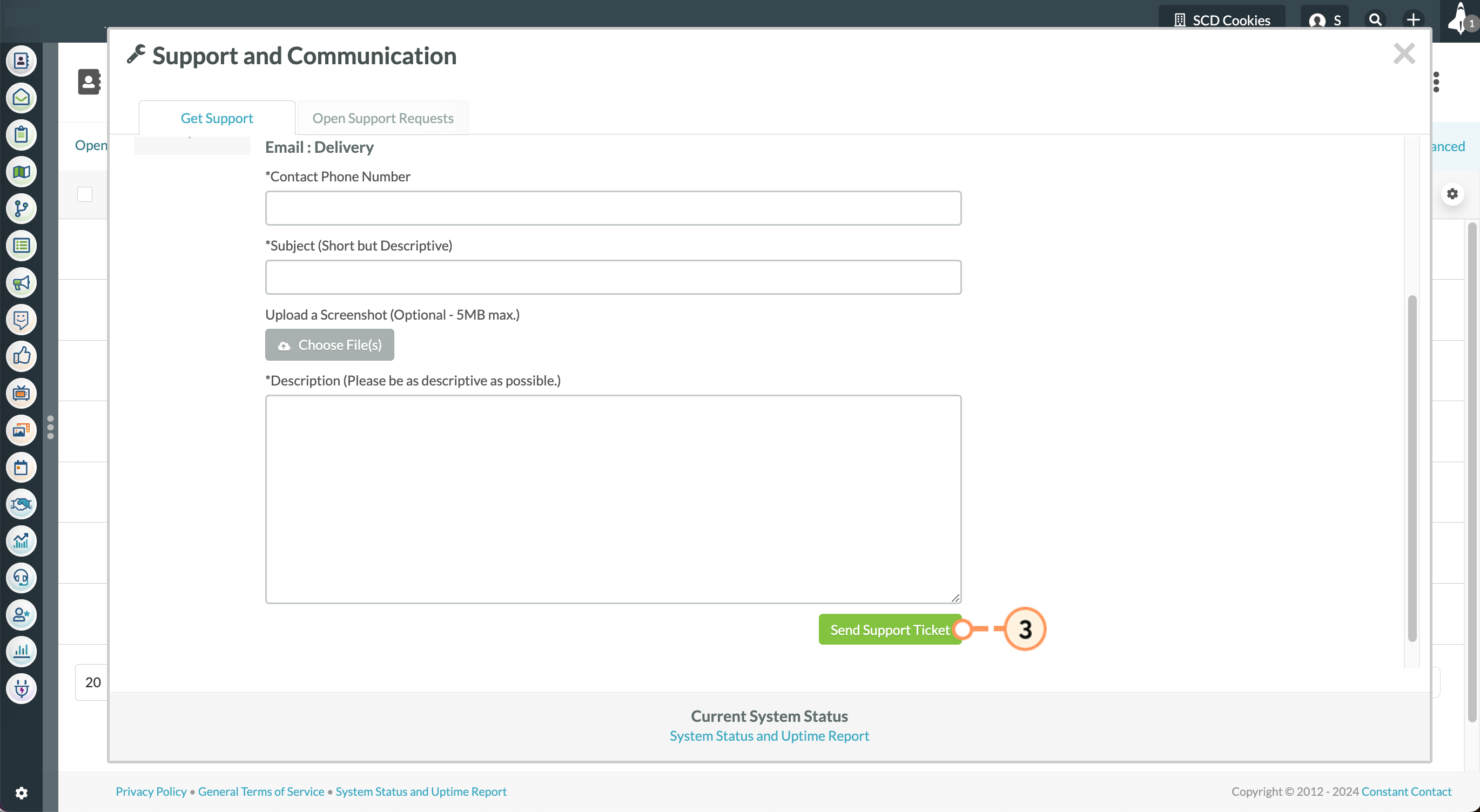
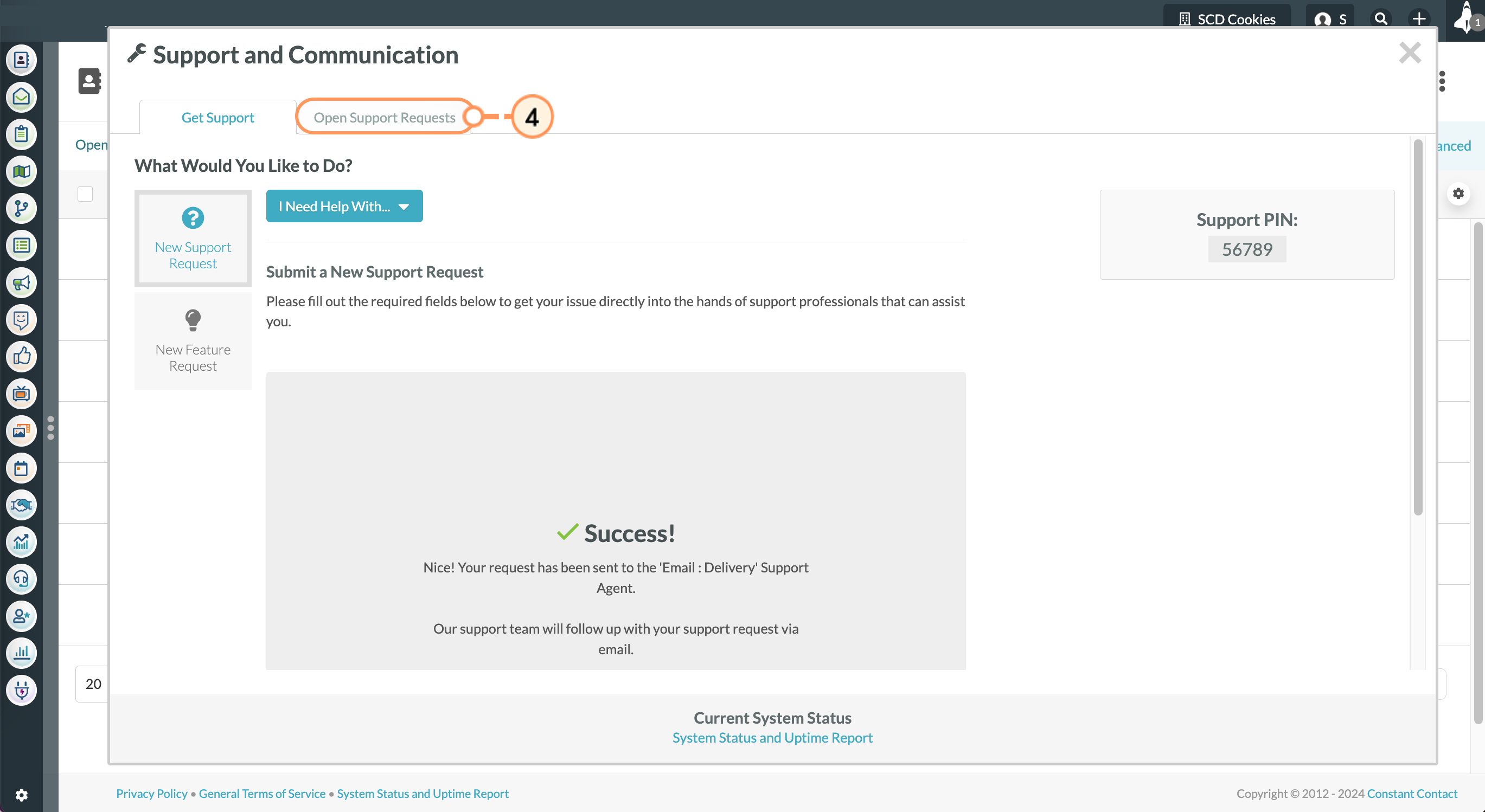
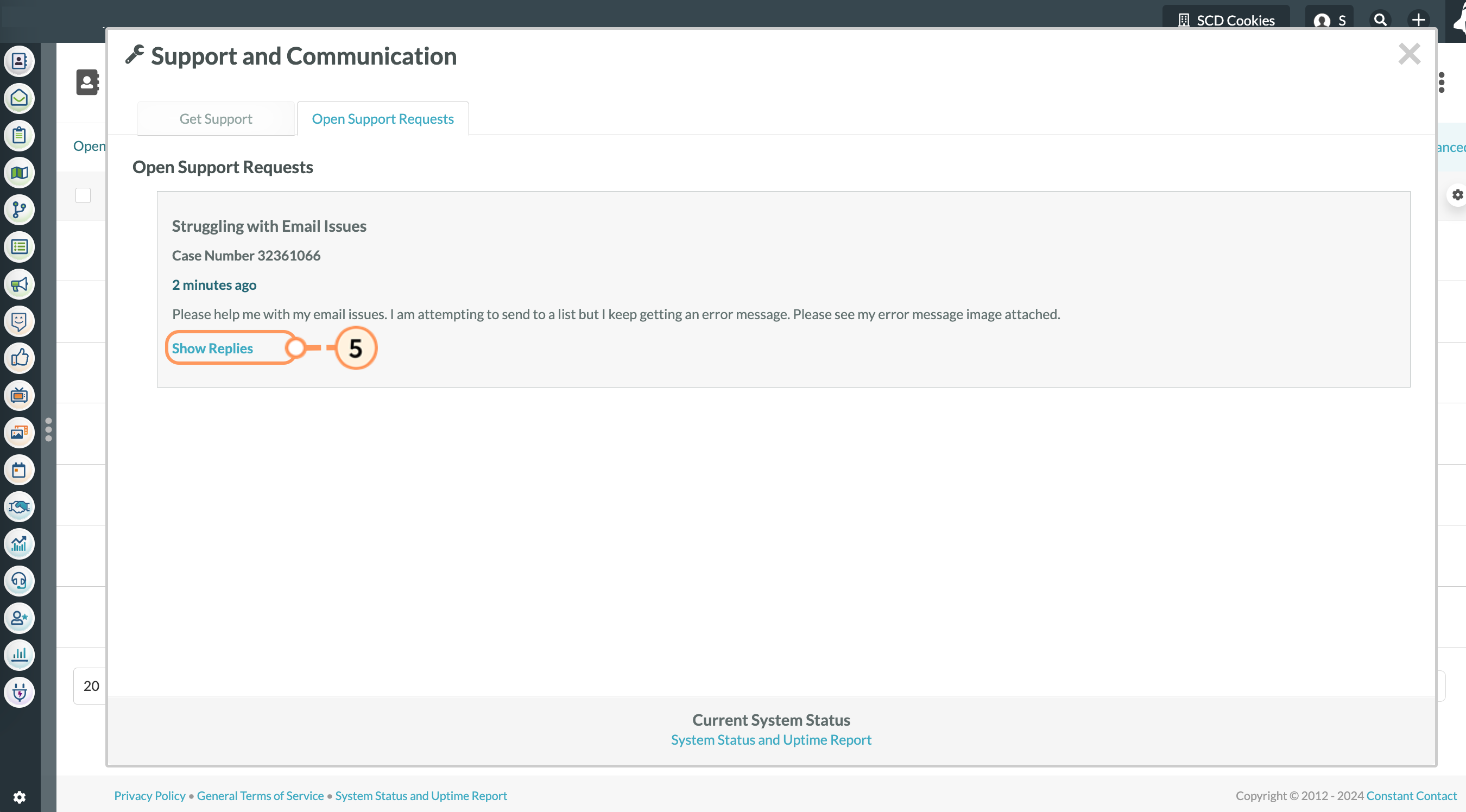
Lead Gen & CRM offers training through online Virtual Classrooms, designed to educate you and your team on marketing automation features.
These webinar-based classes are designed to get you up to speed on all the benefits of Lead Gen & CRM, so you can use it to widen your funnel, boost conversions, and drive more revenue.
Click ![]() User Menu > Virtual Classroom in the top toolbar to access the Virtual Classroom.
User Menu > Virtual Classroom in the top toolbar to access the Virtual Classroom.
Review the Lead Gen & CRM Virtual Classroom homepage for more information.
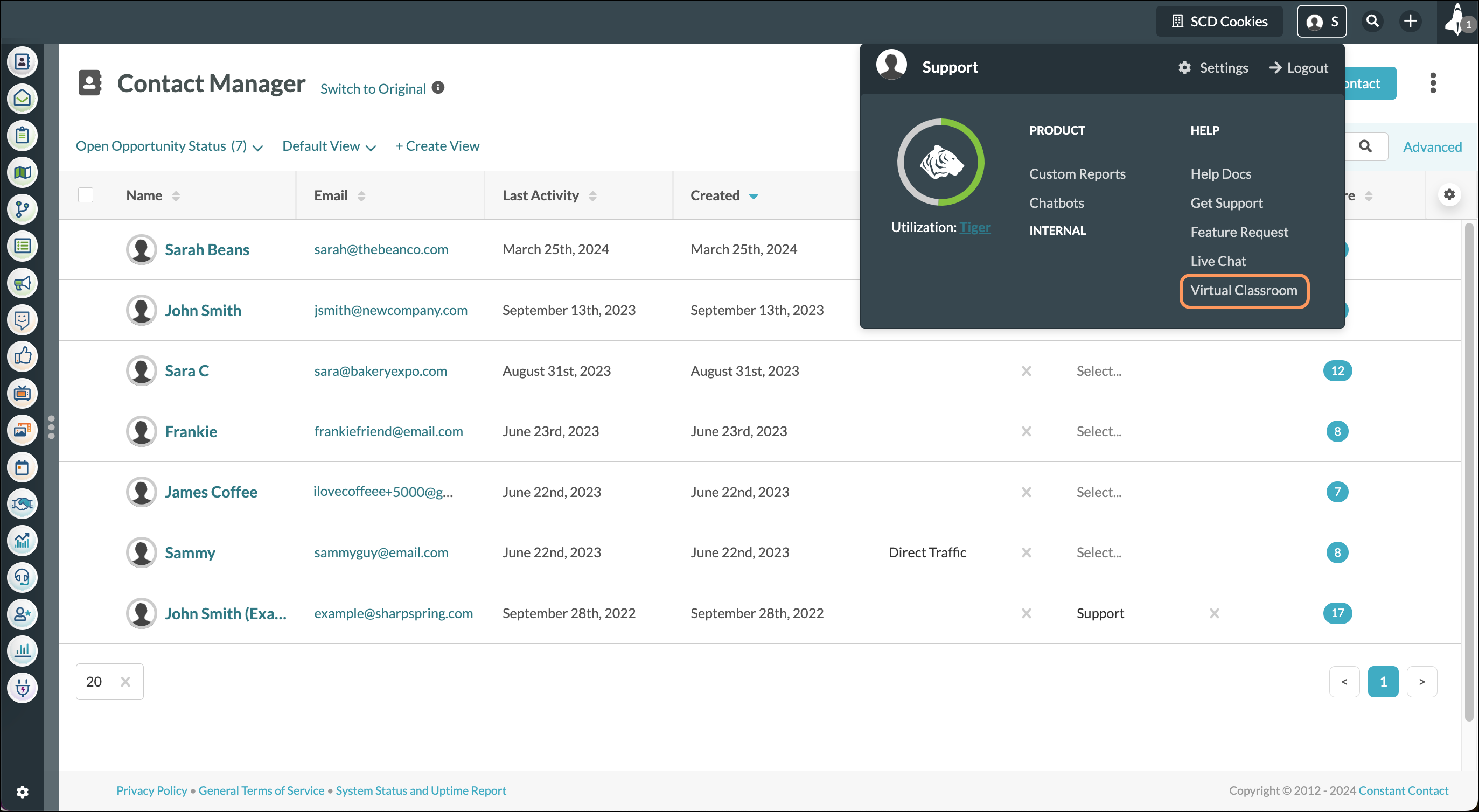
Lead Gen & CRM offers self-guided learning through our extensive Knowledge Base of articles and guides. Find step-by-step instructions, best practices, and more!
Click ![]() User Menu > Help Docs in the top toolbar to access the Knowledge Base.
User Menu > Help Docs in the top toolbar to access the Knowledge Base.
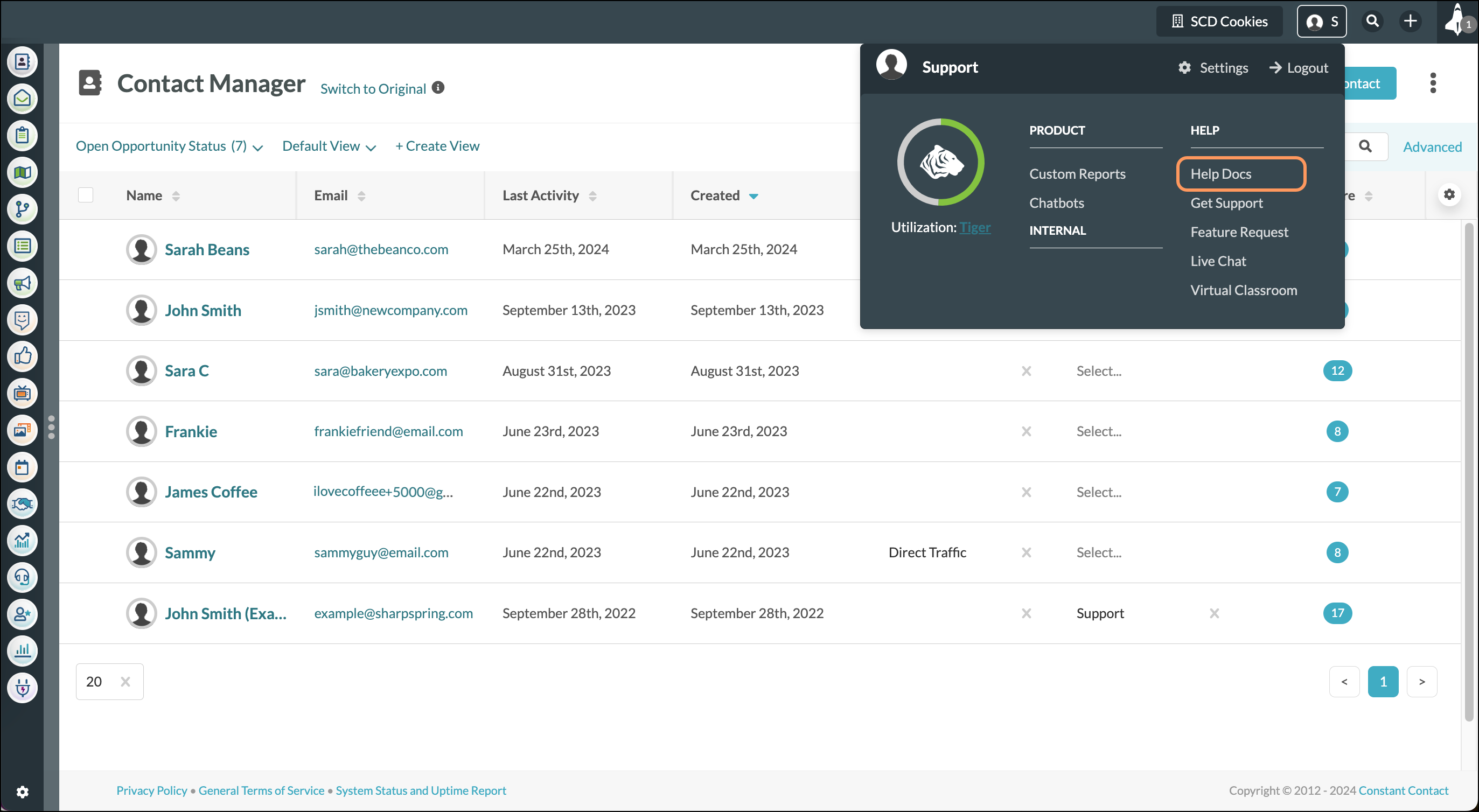
Go to status.sharpspring.com to see Lead Gen & CRM's system status, which will provide an in-depth look at Lead Gen & CRM's current and recent system status.
You can also access this in-app through the System Status and Uptime Report link at the bottom of the application.
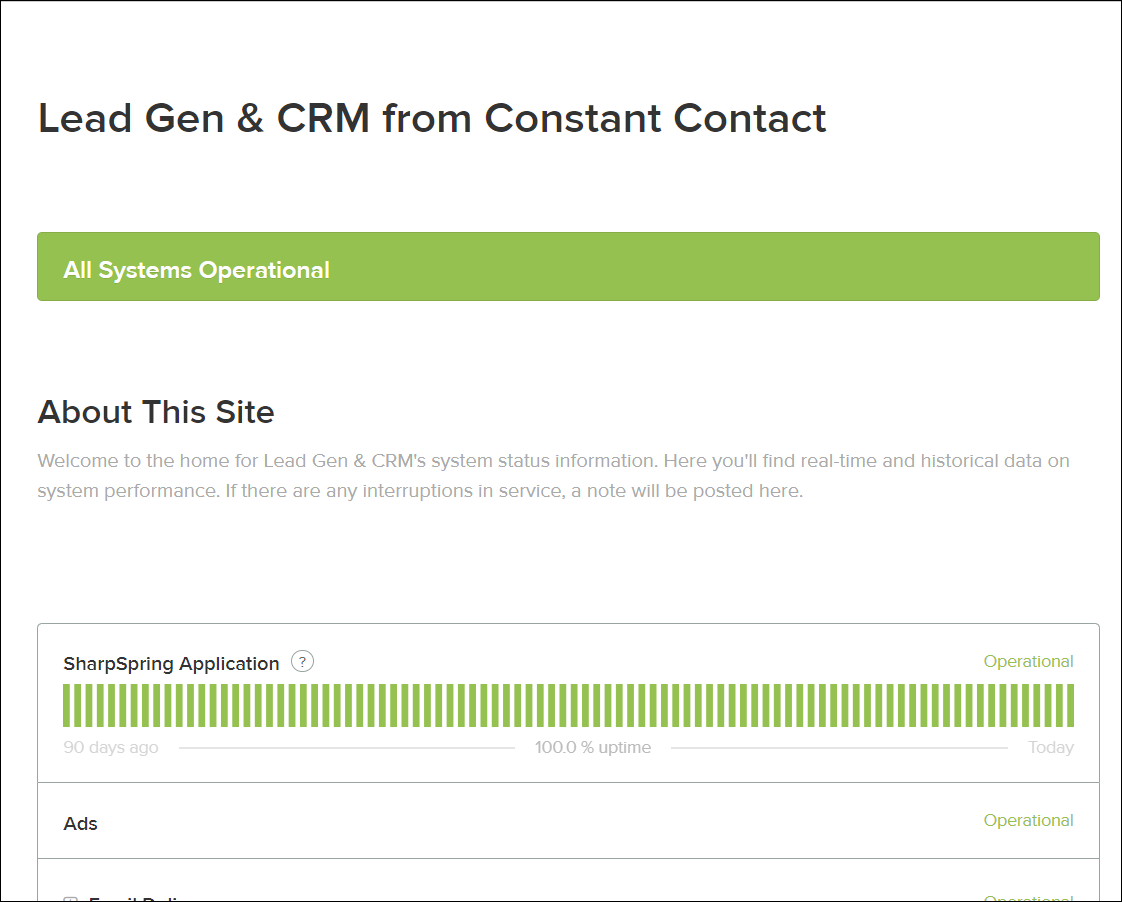
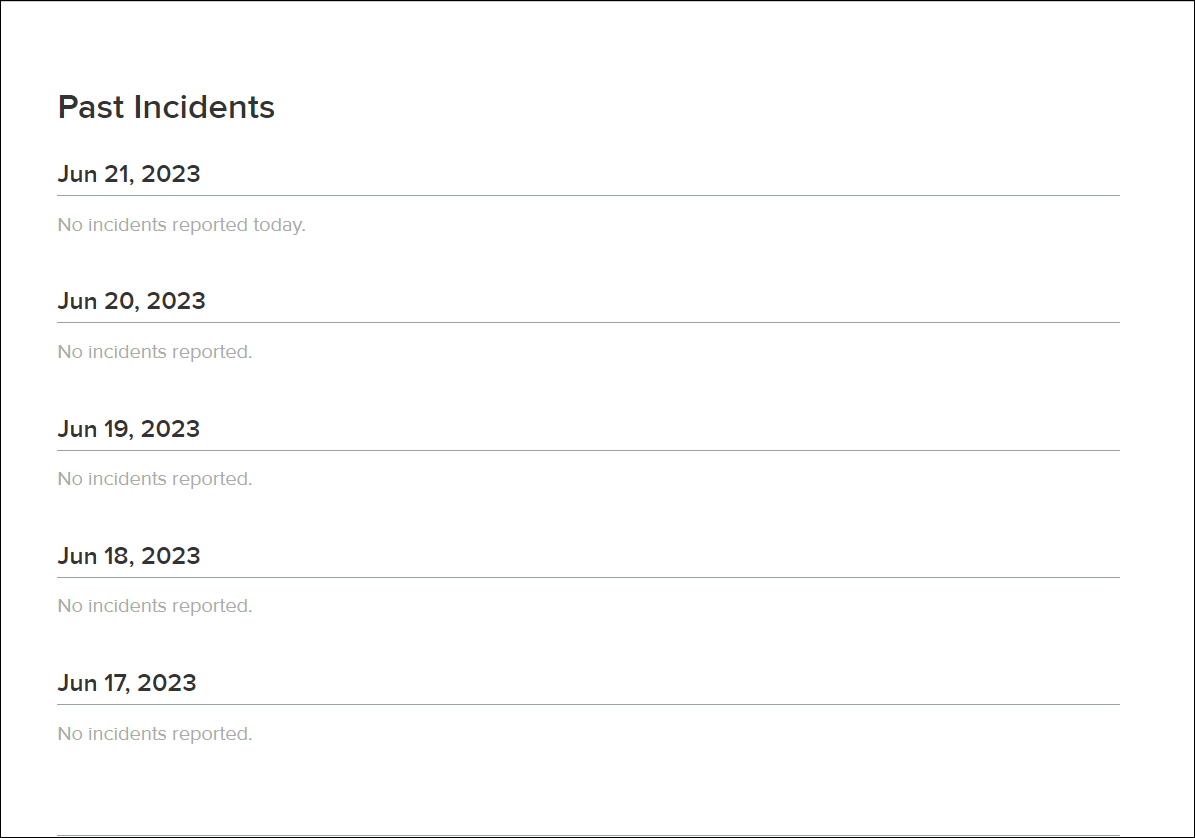
Once the case is resolved, you will receive a customer satisfaction survey (CSAT) via email. The CSAT contains a simple yes-or-no question on whether or not you were satisfied with the help received regarding your ticket.
Only those who submit cases can access the respective CSAT.
Copyright © 2025 · All Rights Reserved · Constant Contact · Privacy Center