By connecting your LinkedIn profile or LinkedIn Company Page to your Constant Contact account, you can create posts, share emails and events, and view your public-facing posts and reporting statistics. Connect a single profile or connect multiple accounts with multiple organization pages—all you need is the login credentials for each account you want to connect.
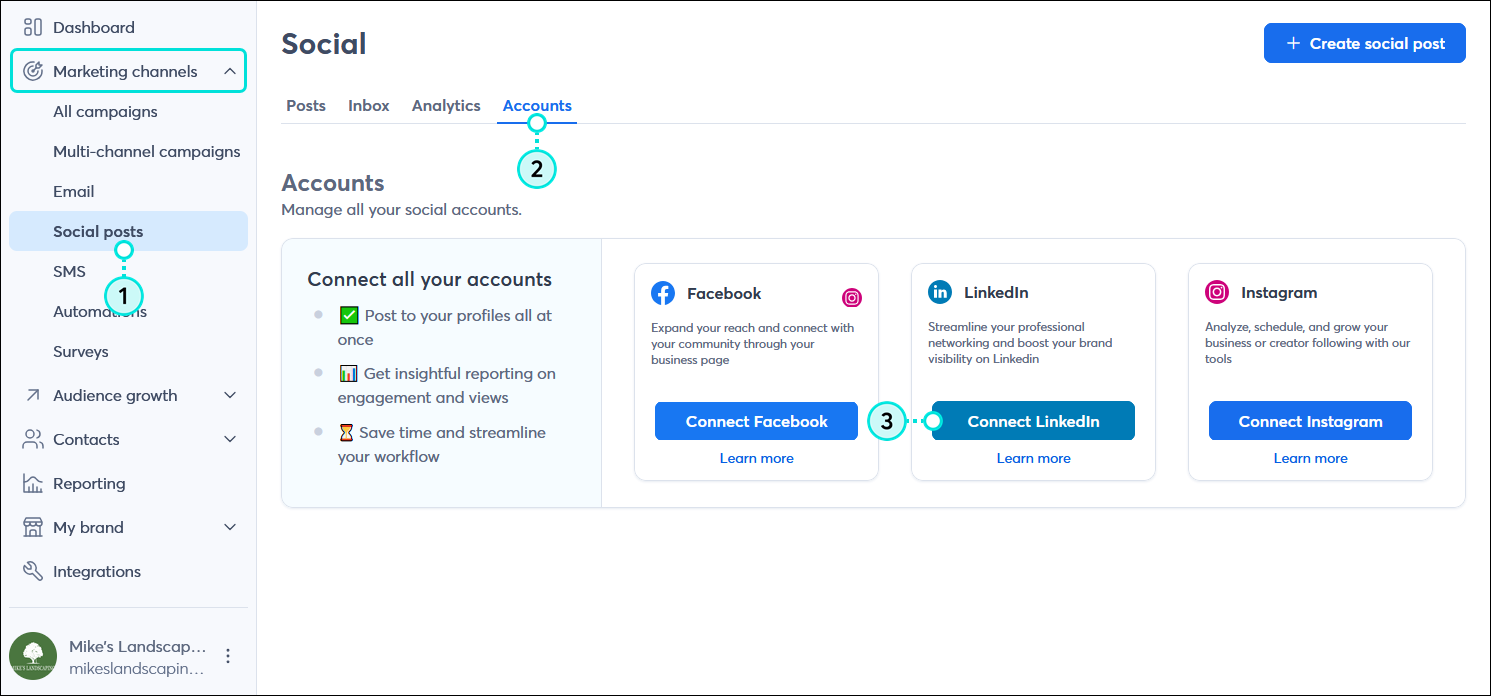
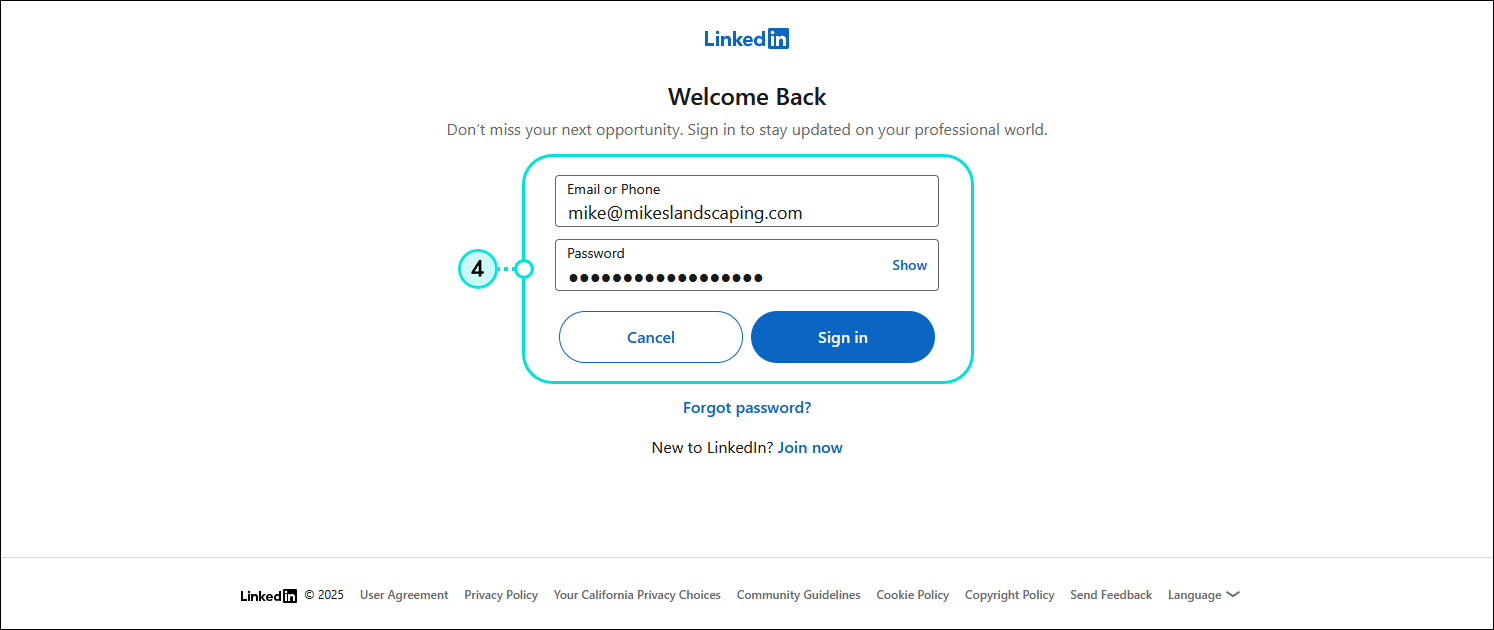
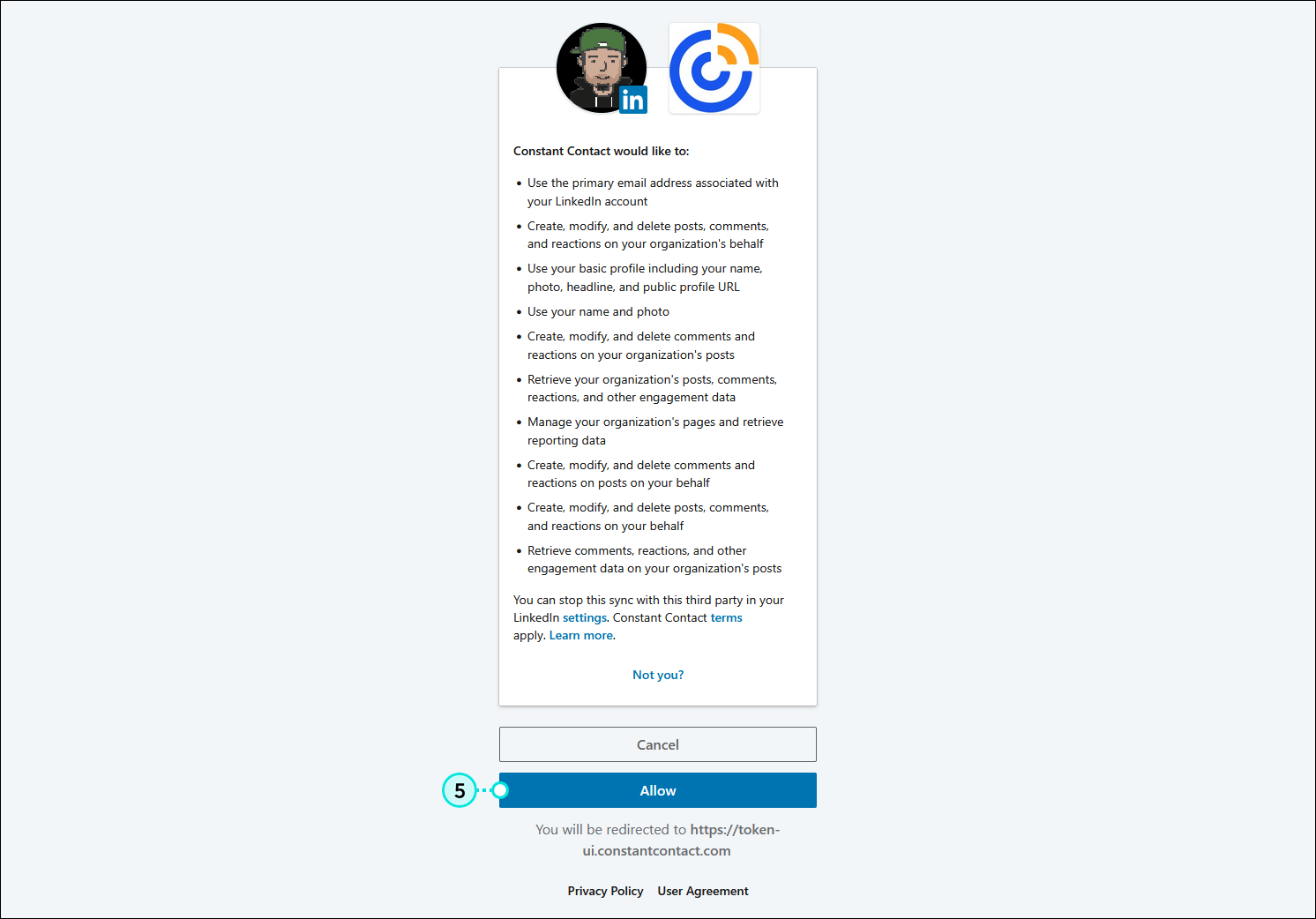
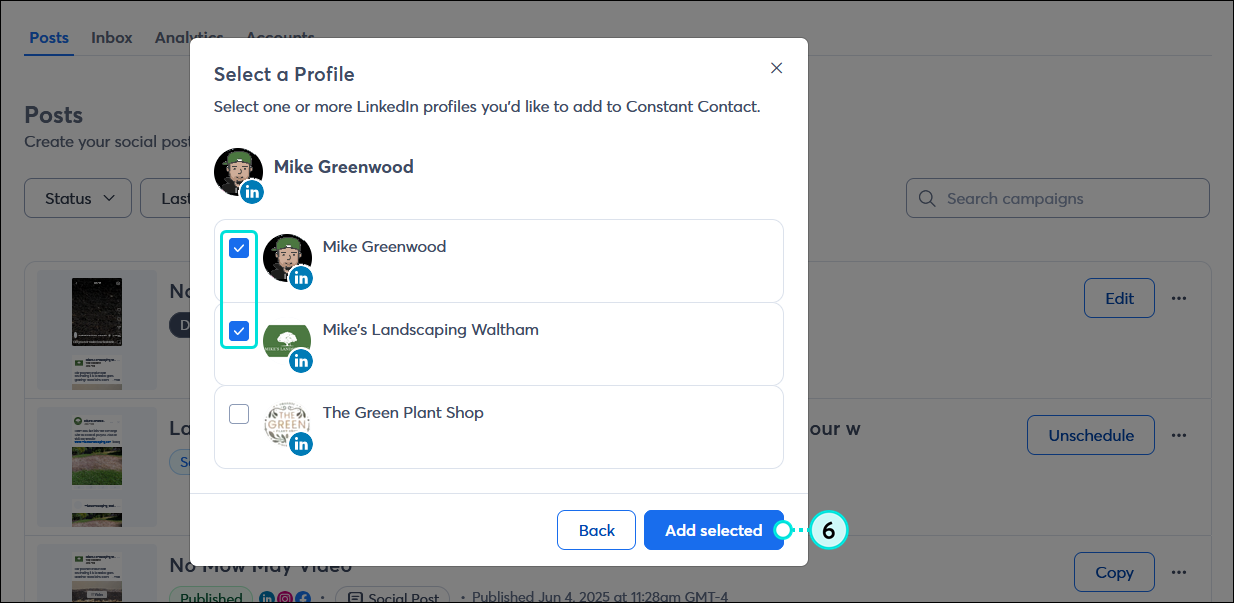
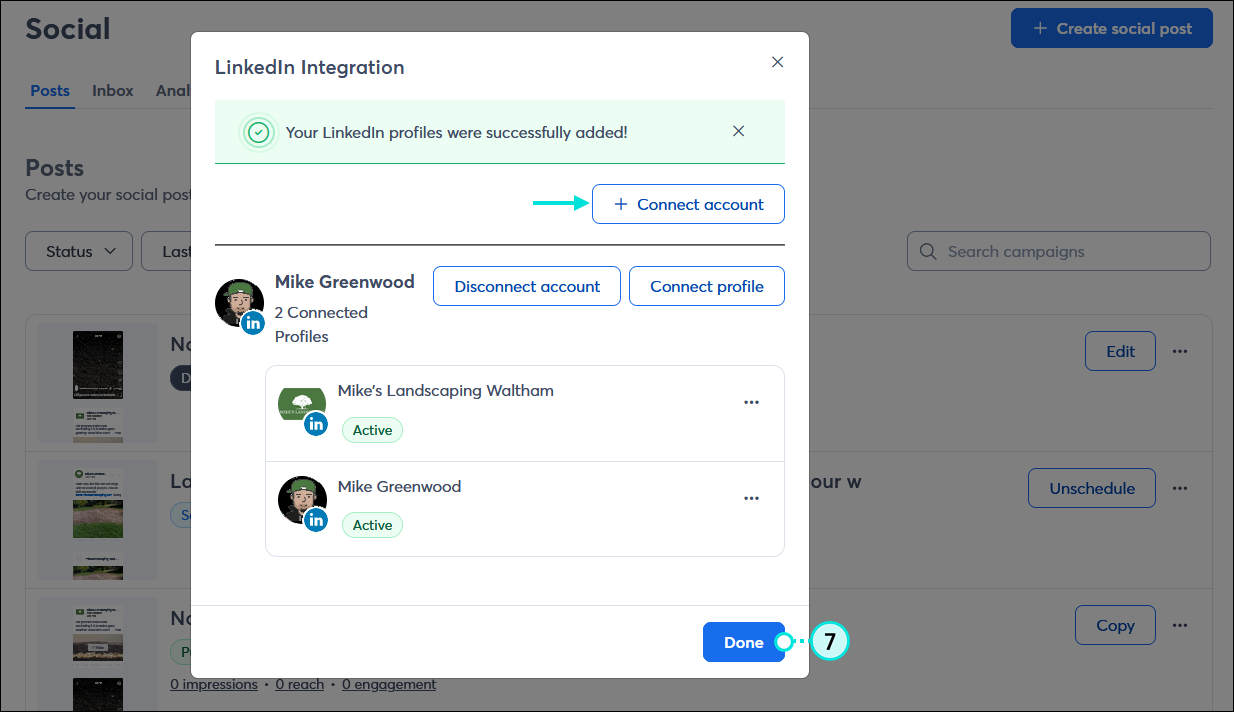
Once your LinkedIn accounts are connected, you can create and share a post. Then, after your posts are published, you can review what kind of engagement you're getting.
| Be a better marketer: New to social media marketing or using LinkedIn? Check out LinkedIn 101 and learn how to get started on a LinkedIn marketing strategy! |
Any links we provide from non-Constant Contact sites or information about non-Constant Contact products or services are provided as a courtesy and should not be construed as an endorsement by Constant Contact.
Copyright © 2025 · All Rights Reserved · Constant Contact · Privacy Center