If have more than 40,000 contacts, or you're running into errors while trying to import your contact list into Constant Contact, it can help to check the formatting and then save your Excel spreadsheet (XLS, XLSX) as a Comma Separated Value file (CSV) instead. CSV files are just like Excel spreadsheets, except they strip out the excess formatting that causes some import errors.
| Did you know? When importing into Constant Contact, CSV files can accommodate up to a million rows of contacts or up to 100 MB of data if your account is enabled. Excel spreadsheets and TXT files can accommodate up to 40,000 rows of contacts, or up to 2MB of data. |
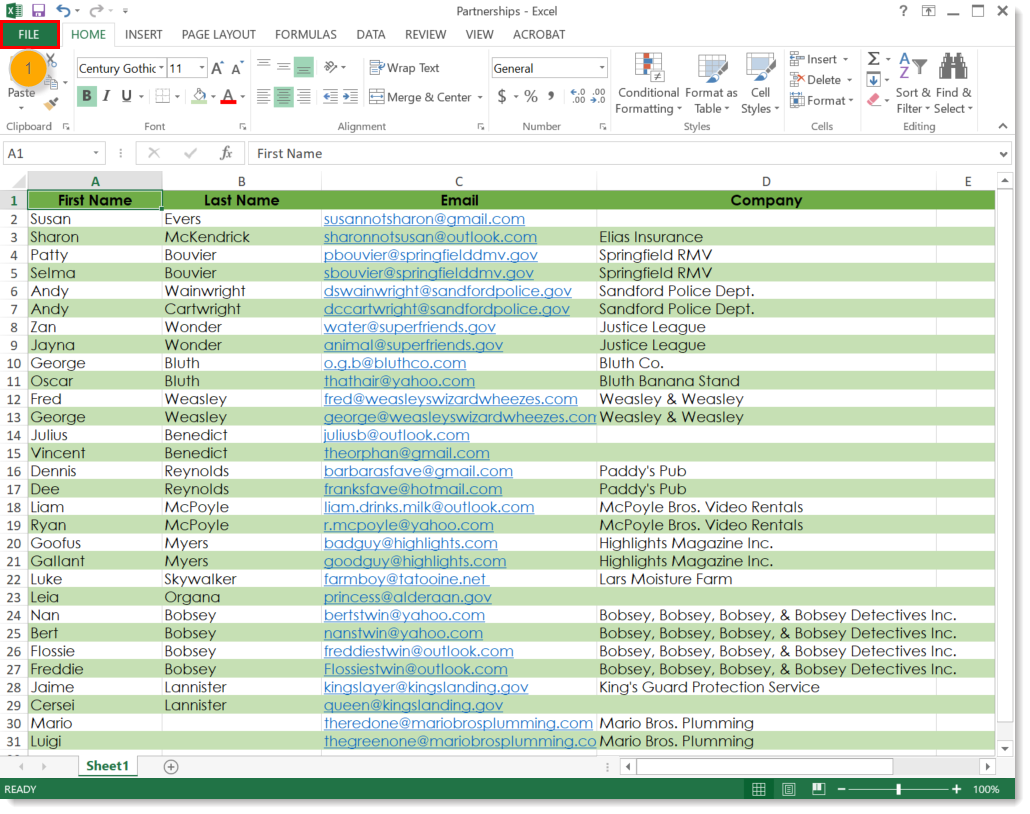

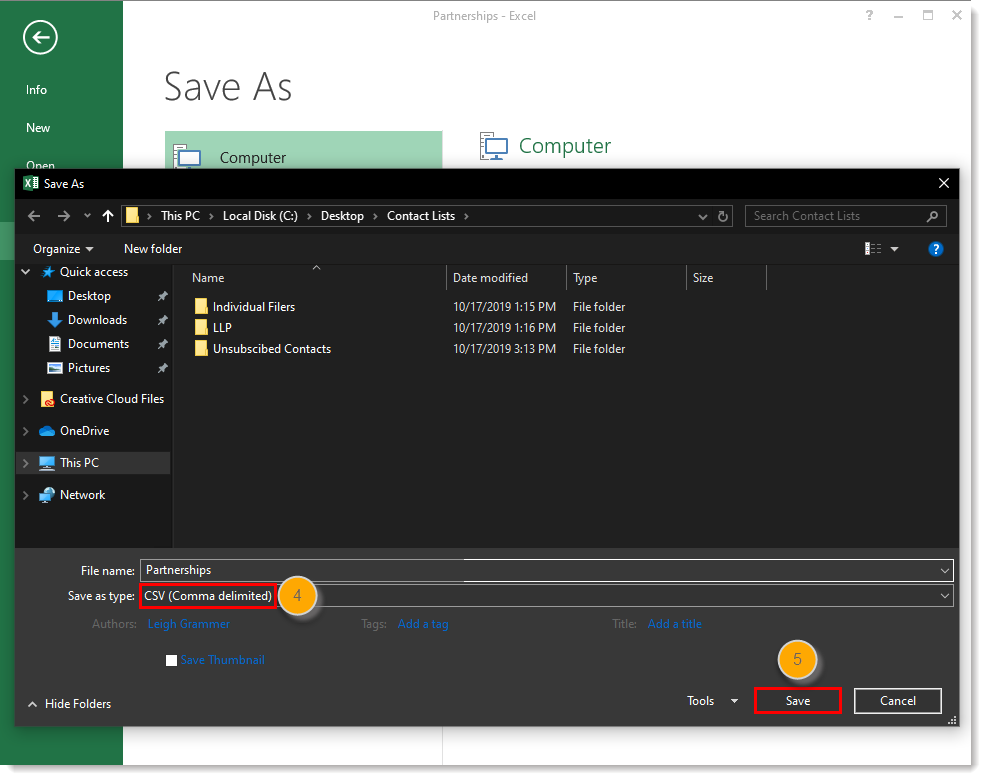
When you open your CSV file, it will look just like the Excel spreadsheet, except any excess formatting will be removed. Now that you've saved your Excel file as a CSV, import your contact list into Constant Contact. For help with older versions of Excel, please see Microsoft Office Support.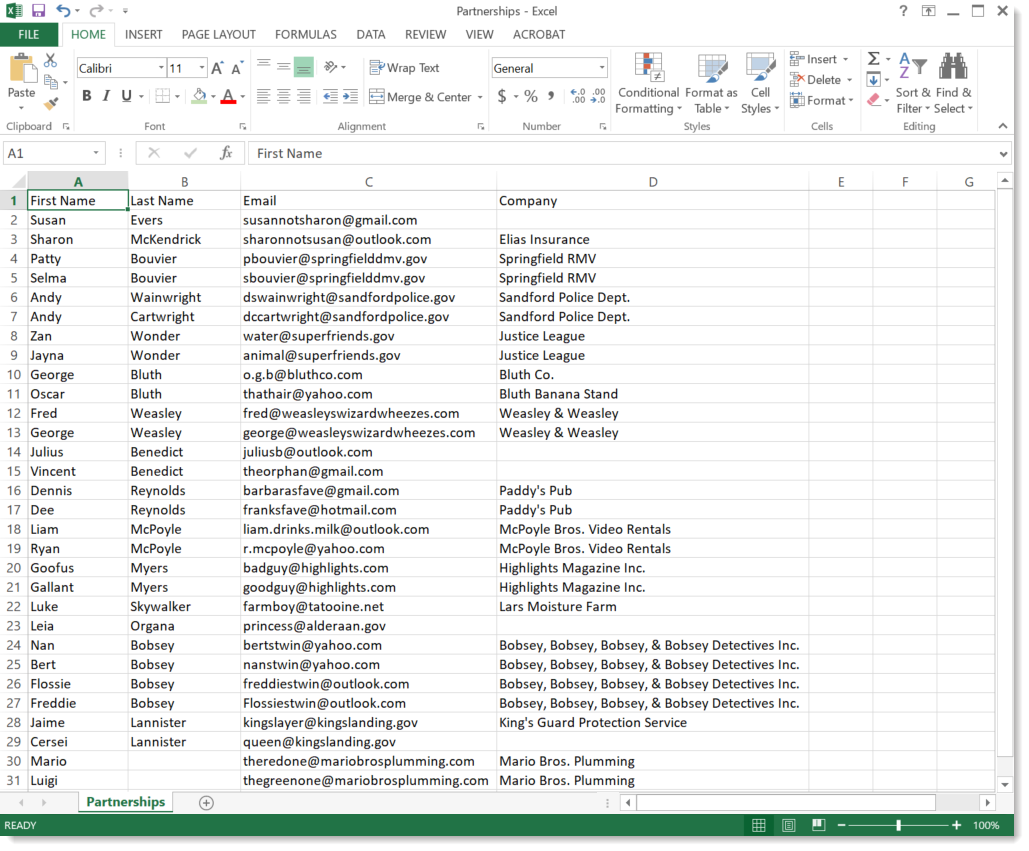
Any links we provide from non-Constant Contact sites or information about non-Constant Contact products or services are provided as a courtesy and should not be construed as an endorsement by Constant Contact.
Copyright © 2025 · All Rights Reserved · Constant Contact · Privacy Center