Our events tool isn't just for physical events! If you're using web conferencing tools, such as Google Meet, GoTo Meeting, MS Teams, Webex, or Zoom, etc., you can input the URL for your meeting into your event to host an online event.
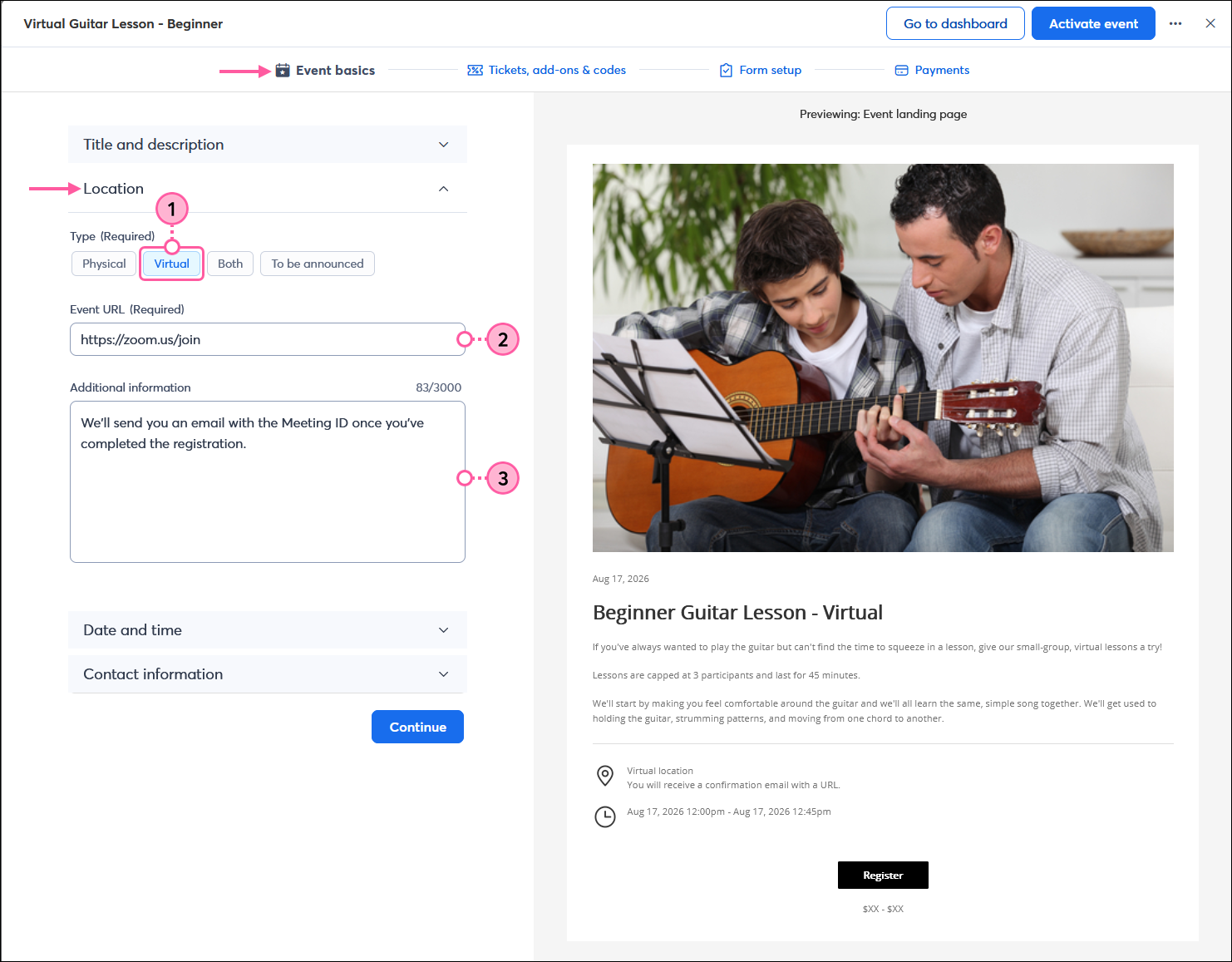
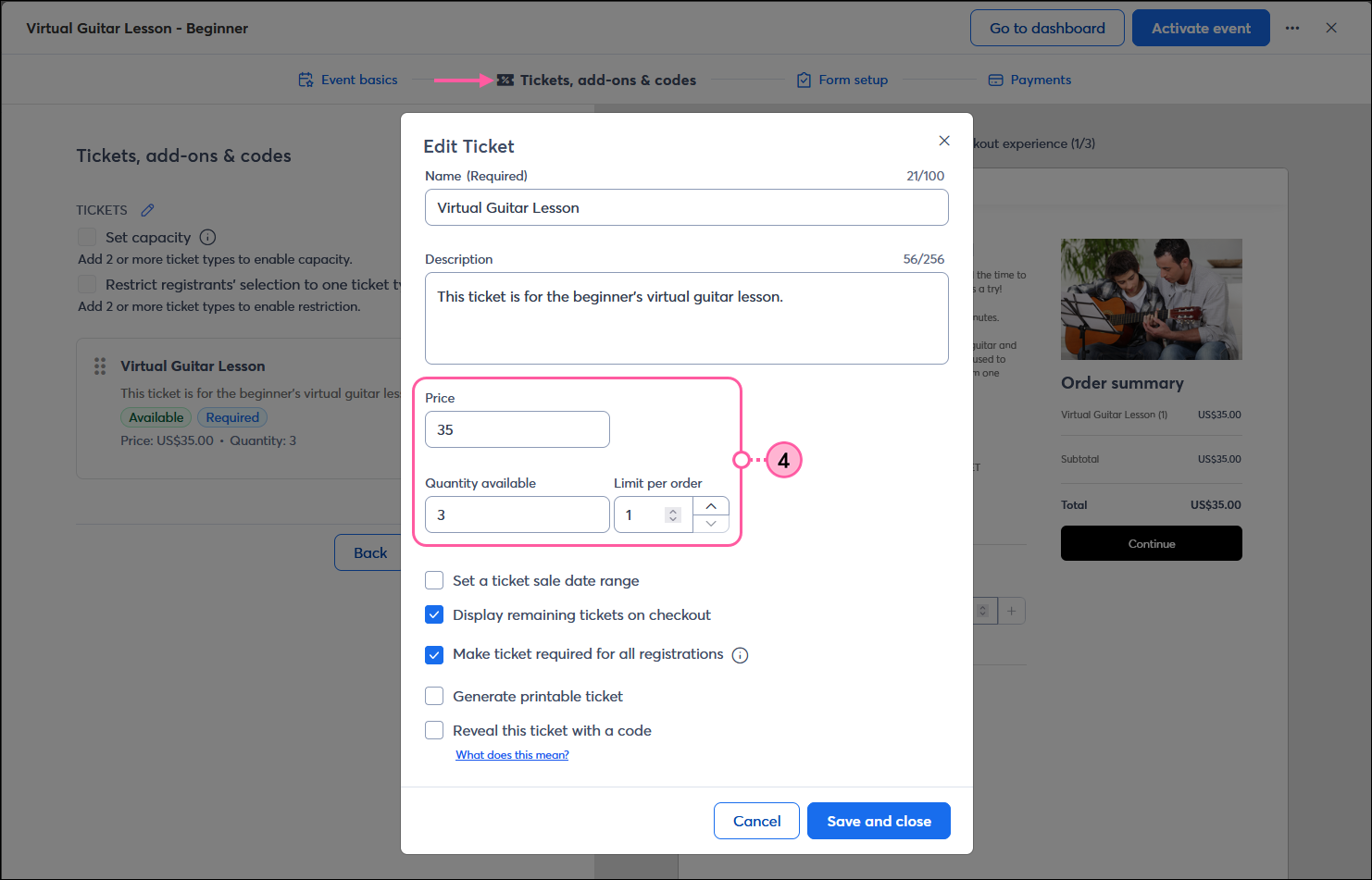
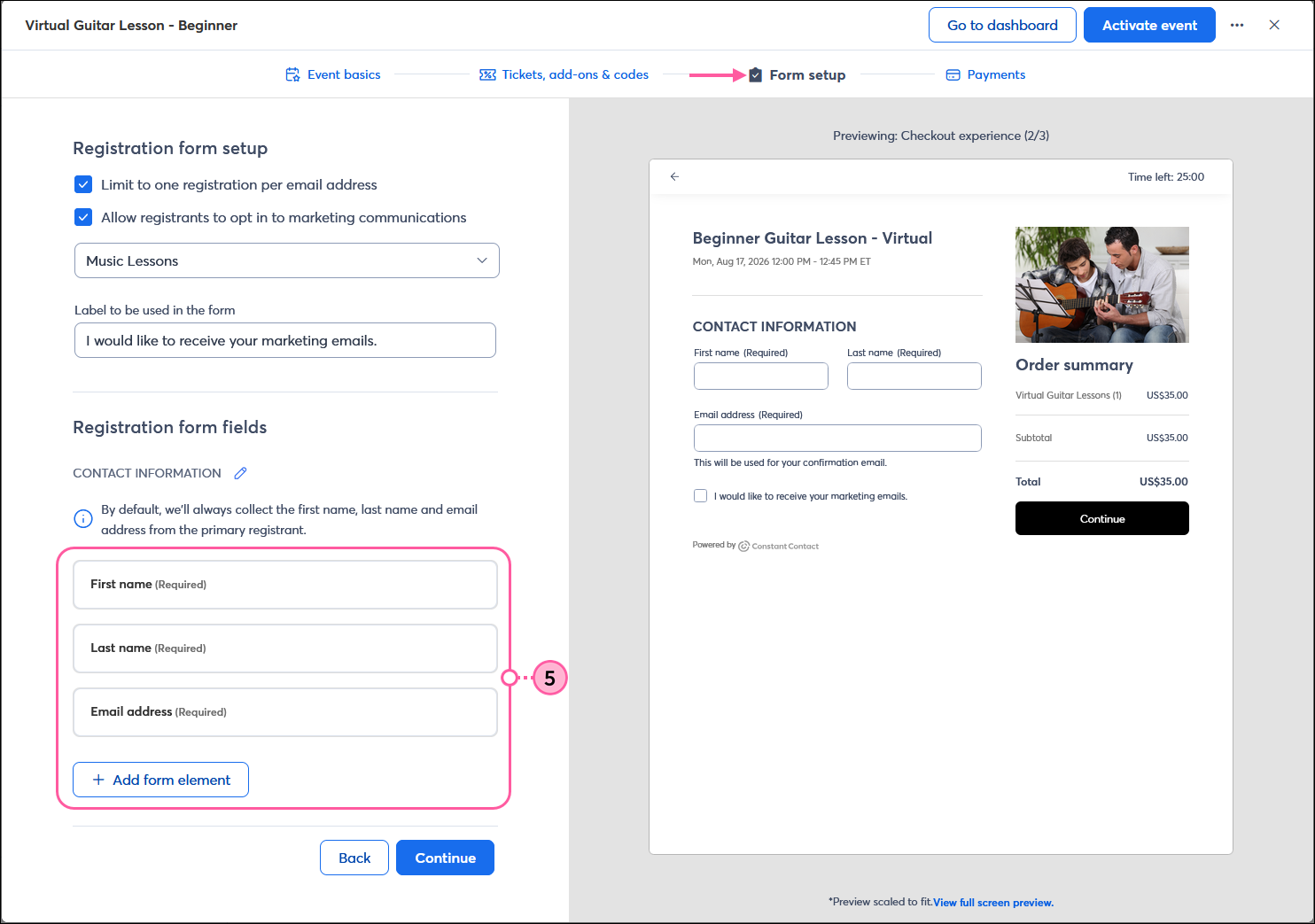
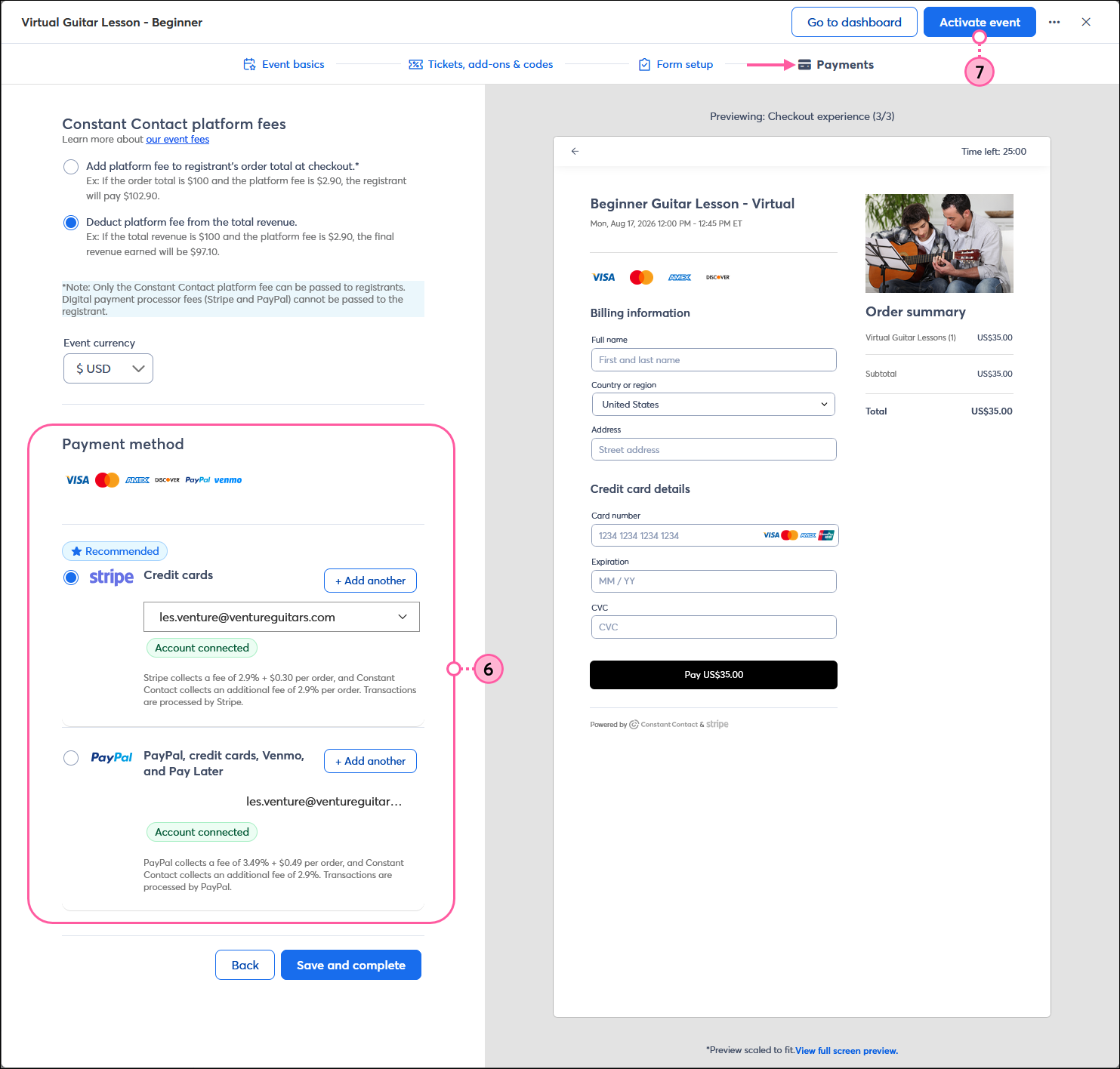
As you promote your event and registrations start coming in, you can track your progress by viewing your reporting, and manage your registrations to ensure things run smoothly on the day your event takes place.
| Design tip: Don't forget to send a follow-up email after the event is over to say "thank you" to your event participants! It's a great place to include additional information you want to share, like answers to questions and next steps. |
Any links we provide from non-Constant Contact sites or information about non-Constant Contact products or services are provided as a courtesy and should not be construed as an endorsement by Constant Contact.
Copyright © 2025 · All Rights Reserved · Constant Contact · Privacy Center