Engagement is everything! When you need to stay on top of the new sign-ups to your email and SMS lists, enable email notifications for your Sign-up Landing Page! Any time a new contact successfully submits their information, we'll send you a real-time notification email to the verified email address you specify so you can start nurturing the relationship and planning your marketing activities.
If an existing contact submits new information through your Sign-up Landing Page, you also receive a notification that their information has been updated—we use the email address to match the information, and if the email address doesn’t match what is currently in the contact record, we create a new contact. For SMS-only contacts, we match the SMS phone number.
| Did you know? A verified email address is required for this feature. You can verify an email address ahead of time, or add a new verified address when you enable the email notifications. |
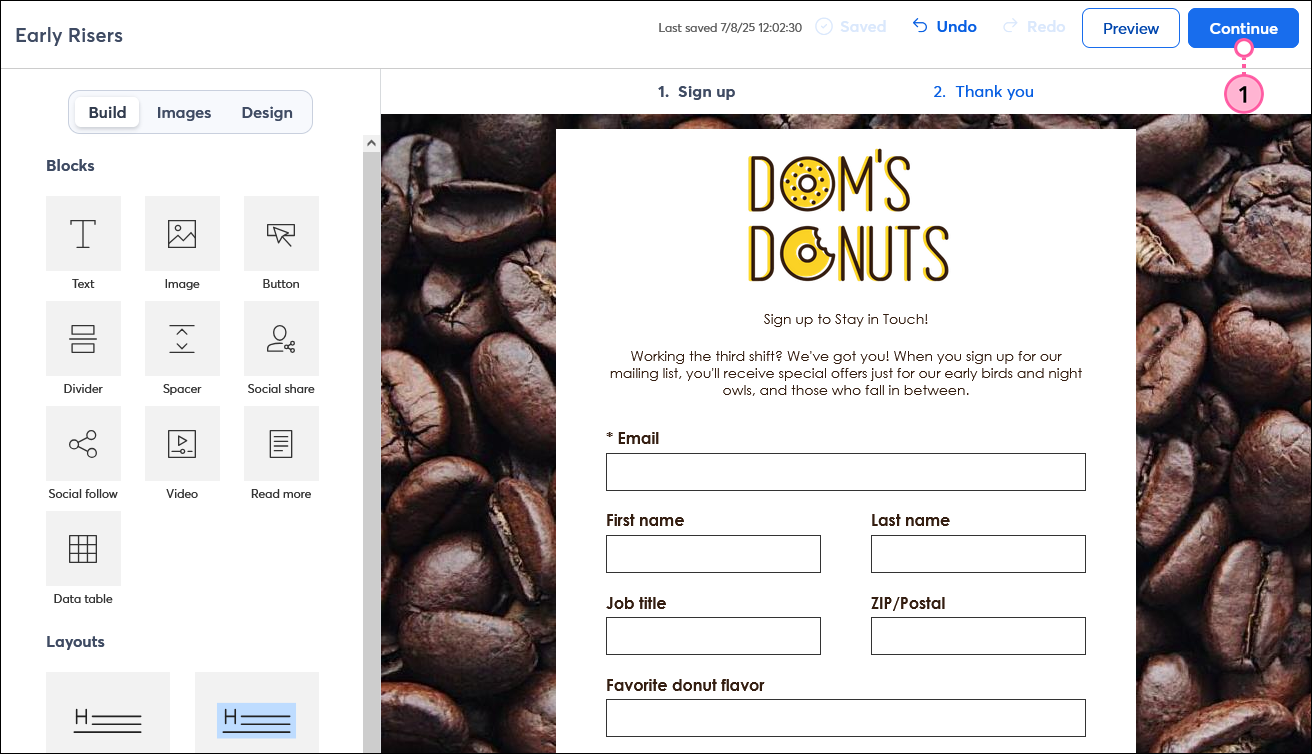
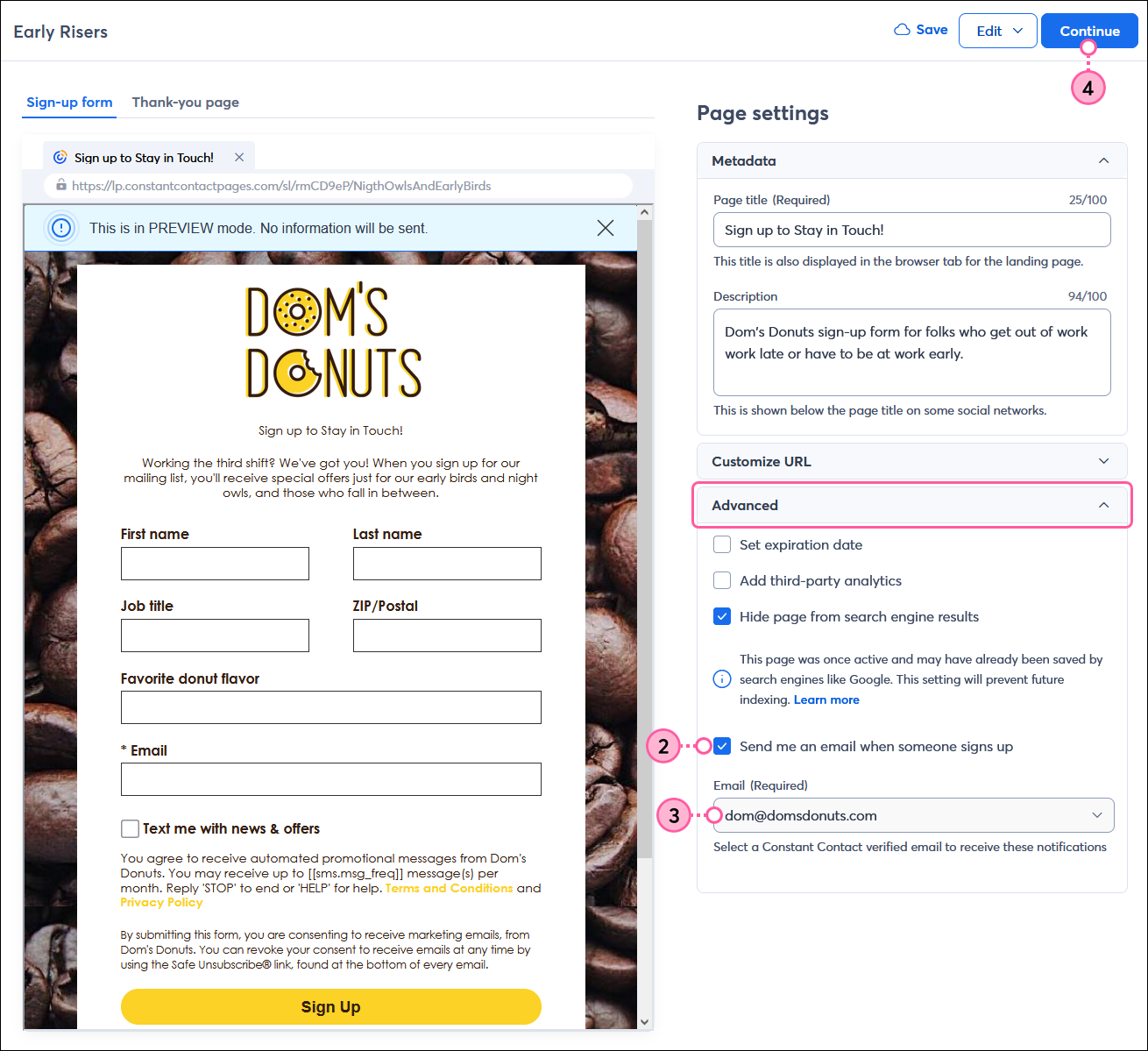
| Design tip: When you want to nurture a relationship with a contact from the very start, don't forget to create a "welcome path" with the Automation Path Builder! You can set the timing and control the content that is sent to each contact, and even customize it depending on what form fields they submit when they opt into your list. |
| Get permission: Using sign-up forms ensure that you receive and document express consent from your contacts, which satisfies Constant Contact's email permission policy as well as GDPR and CASL regulations. The email notifications make a great written record of your sign-ups too! |
Each time a new contacts subscribes for email or SMS marketing, and email is sent to your verified email address. The email includes the information that the contact submitted. Clicking the View contact button opens up the contact record within your Constant Contact account.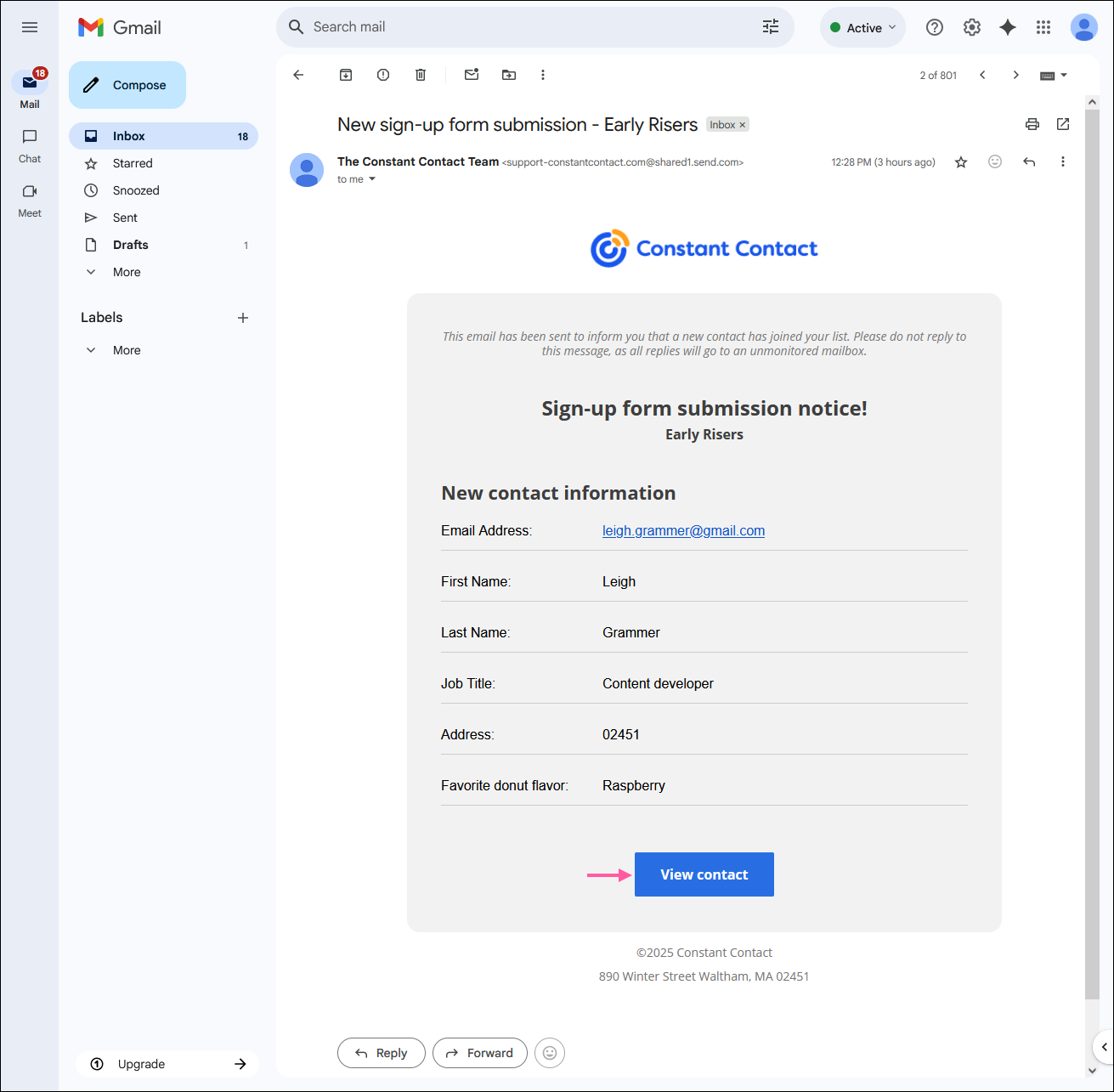
Copyright © 2025 · All Rights Reserved · Constant Contact · Privacy Center