A Custom Landing Page is super flexible - you can edit it as much as you need to before or after you've activated it. It's handy if you need to fix a typo, tweak your branding, change your logo, or make other updates to the content on your landing page.
When your landing page is in draft status, you can make changes to the URL as often as you'd like before activating the page. Once the page is activated, the URL can still be changed, but can result in an error message if anyone clicks on the old URL.
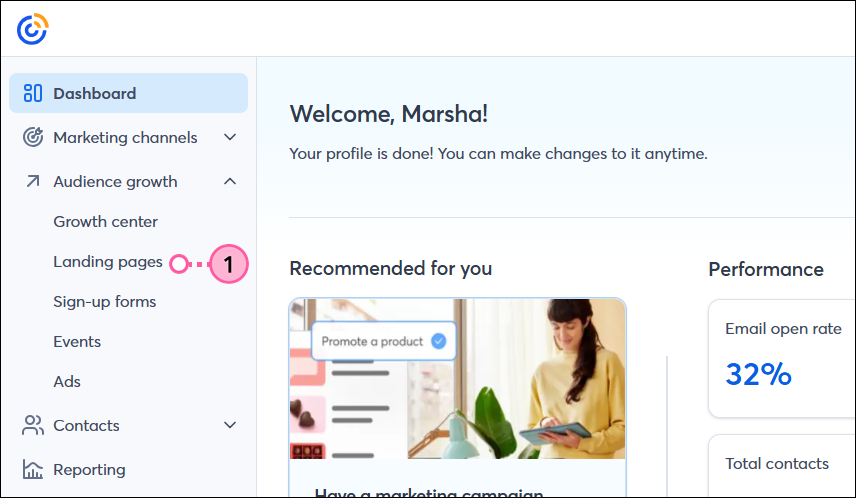
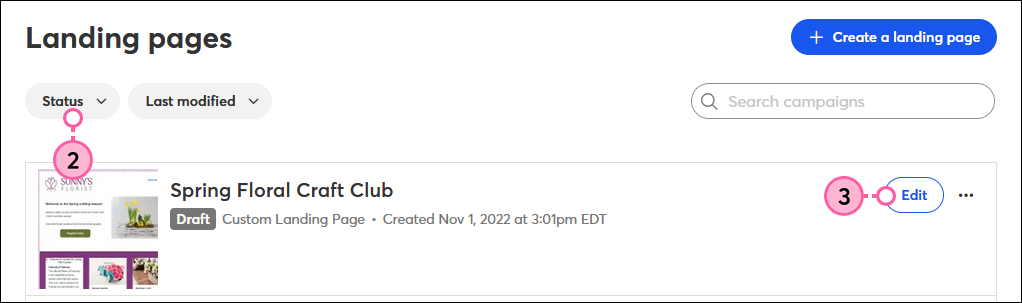
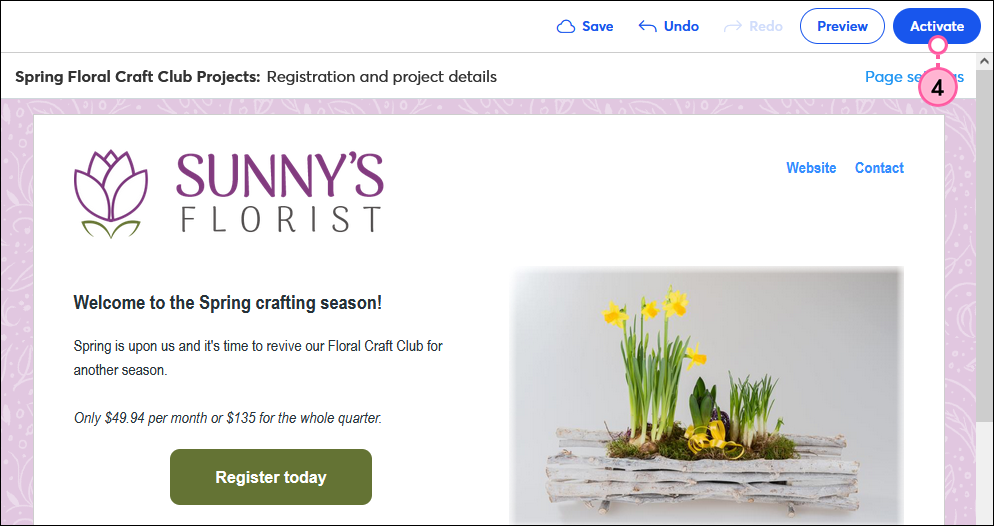
| Important: Activating edits to your landing page won't disrupt your URL, unless you change the customization of the URL. If anyone finds the link to your landing page in an old social media post or on a webpage, they'll see the new form edits if they click on the link - but if you change the URL, they'll see an error message. If the link to your form is high-traffic, make sure to replace the link with the new one. |
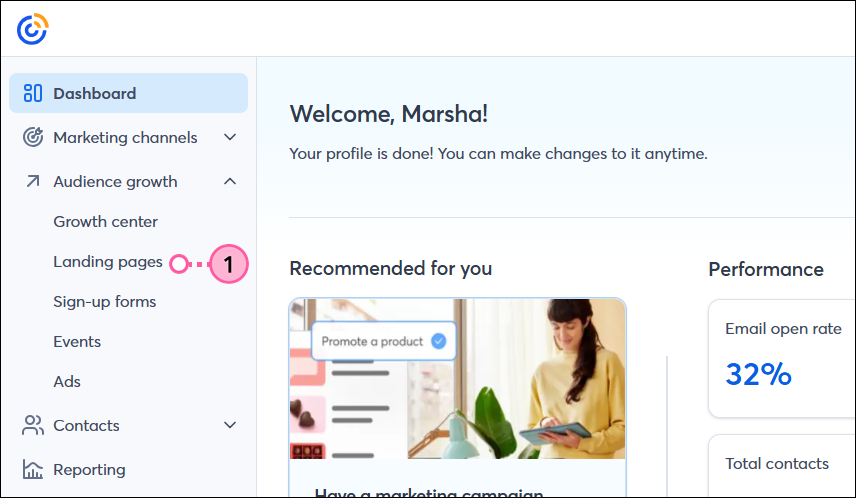
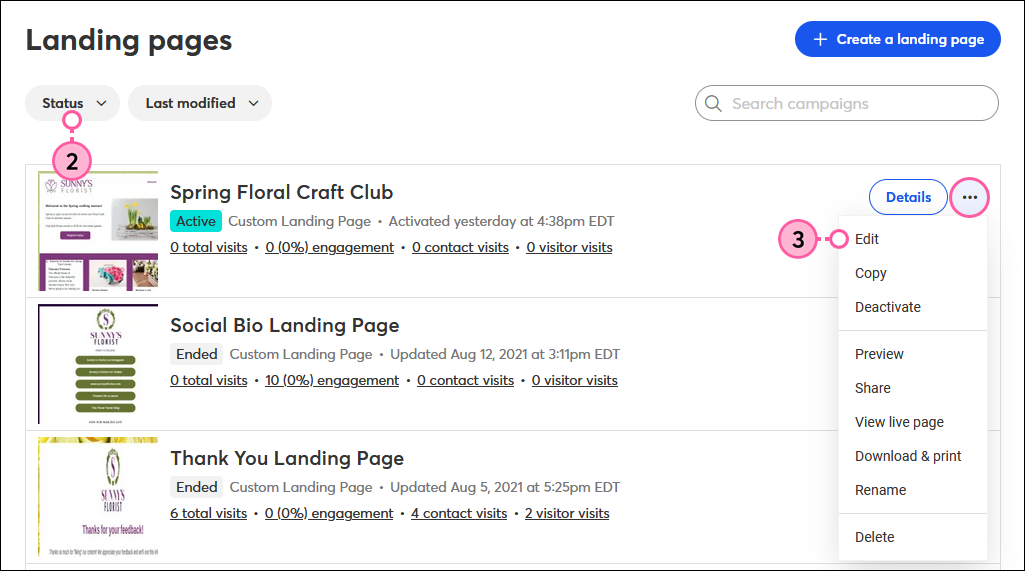
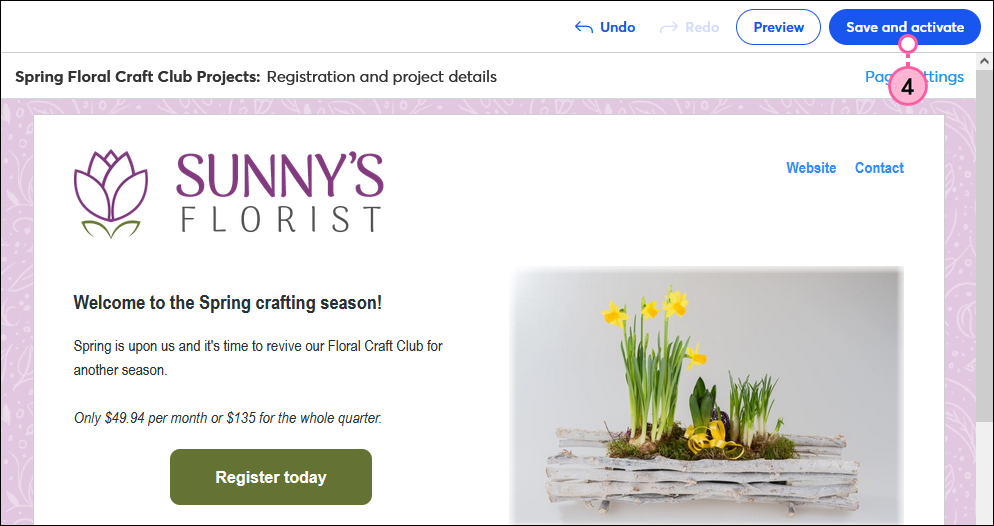
Copyright © 2025 · All Rights Reserved · Constant Contact · Privacy Center