| Did you know? We're in the process of making improvements to our contact management experience and rolling them out to our customers. If your Lists table looks different, view this article for merging lists instead. |
When you want to combine contacts together, you have some options! Multiple lists can be merged together, or the contacts from multiple segments can be merged onto a list, or contacts on multiple lists and segments can be merged together onto a list.
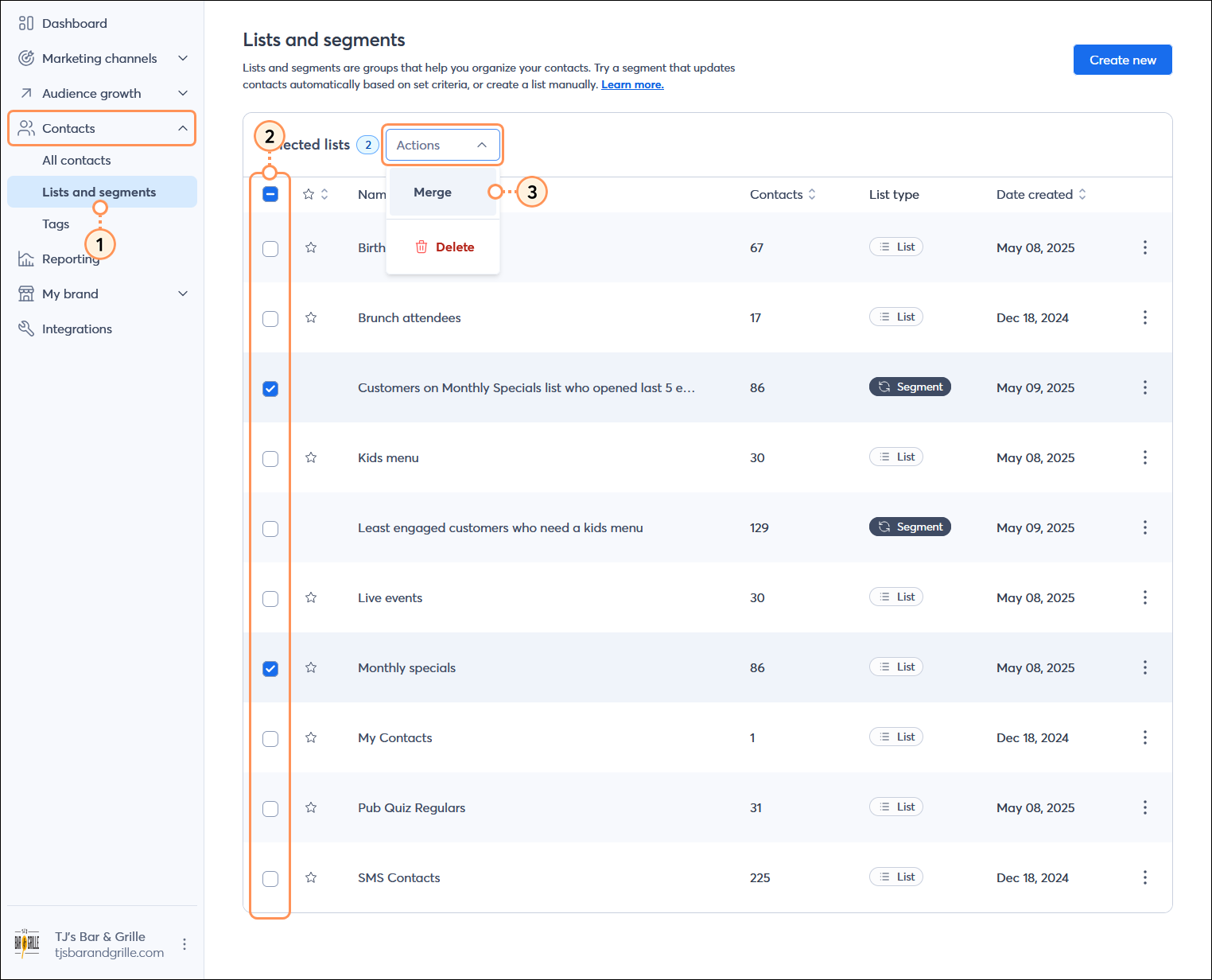
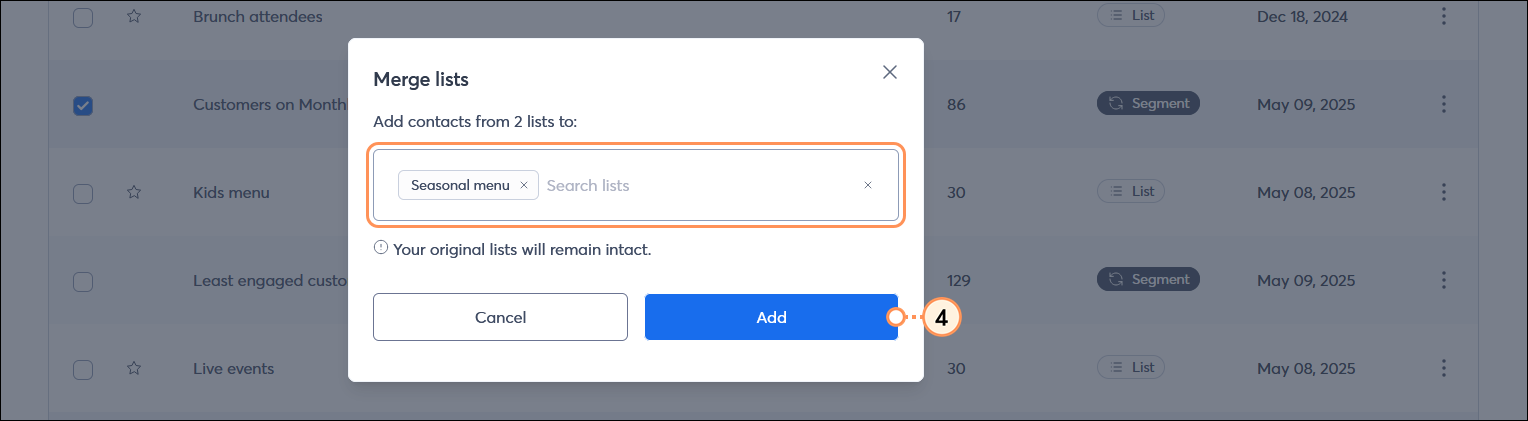
Merging doesn't delete the original lists and segments you choose to merge. You can keep them or delete them if you need to.
Copyright © 2025 · All Rights Reserved · Constant Contact · Privacy Center