| In need of multiple accounts? Our multi-account solution is designed for organizations seeking unique accounts for their various locations, departments, or users. Take advantage of bulk pricing, product features for brand control, customized onboarding, and more! |
Looking to share your branded templates to child accounts within your partnership? This feature allows your child accounts to access templates you create from within their template picker:
| Important: This saves your template within the template picker of all child accounts. There isn't a way to select specific child accounts to receive the template. |
| Did you know? Before you can share a template with your child accounts, you must first create and save an email as a reusable template. |
Follow these steps to share your saved template with your child accounts:
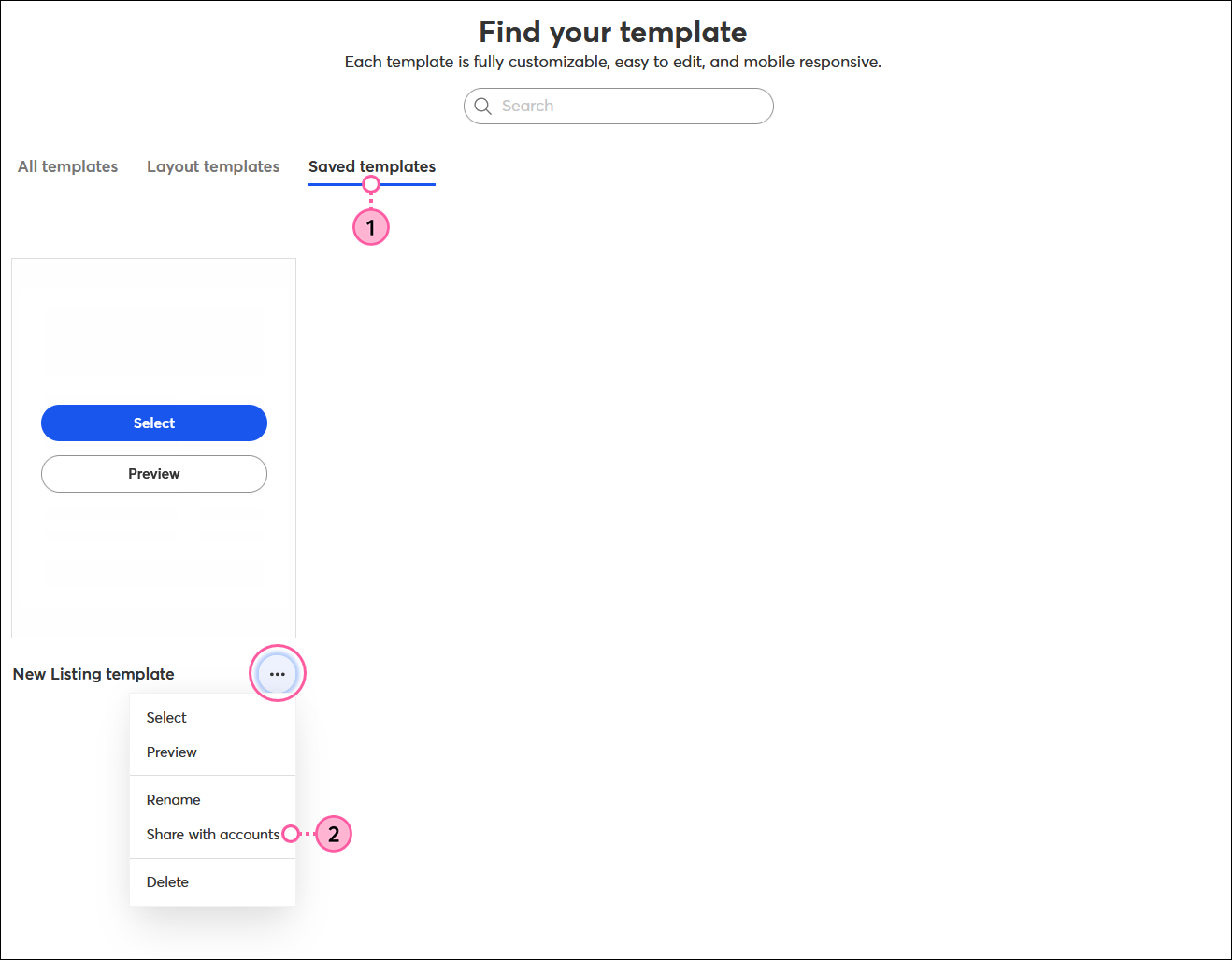
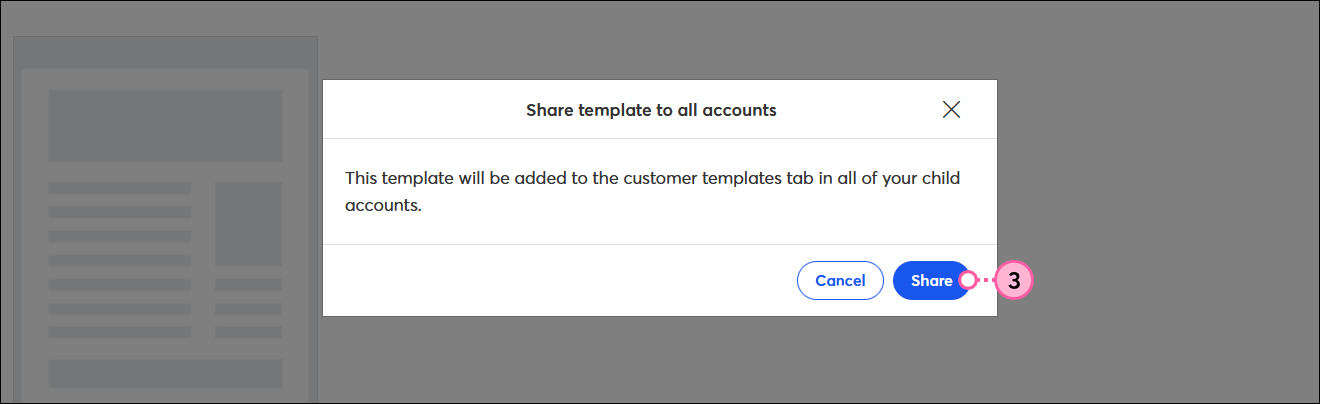
If for any reason the template needs to be recalled, follow these steps:
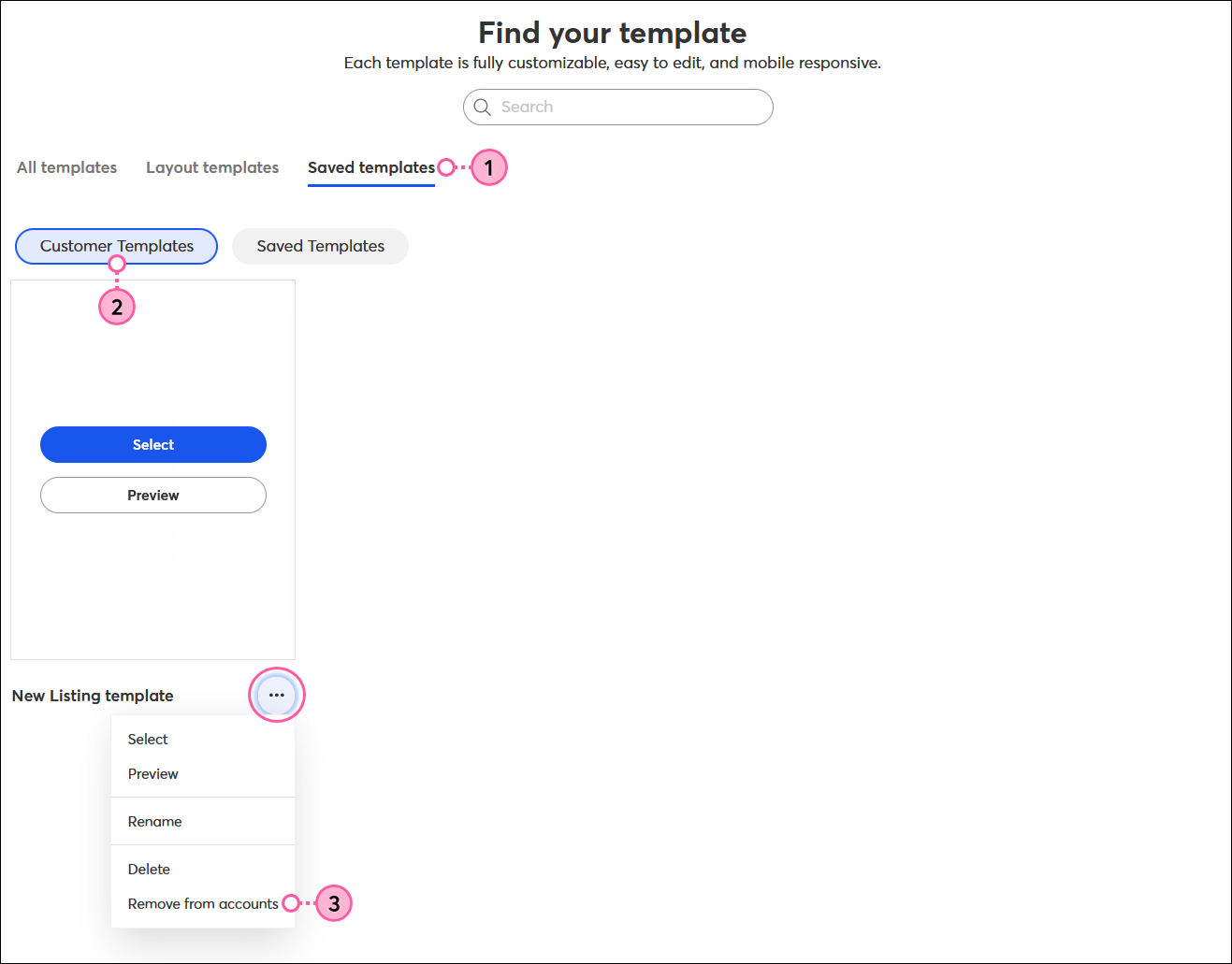
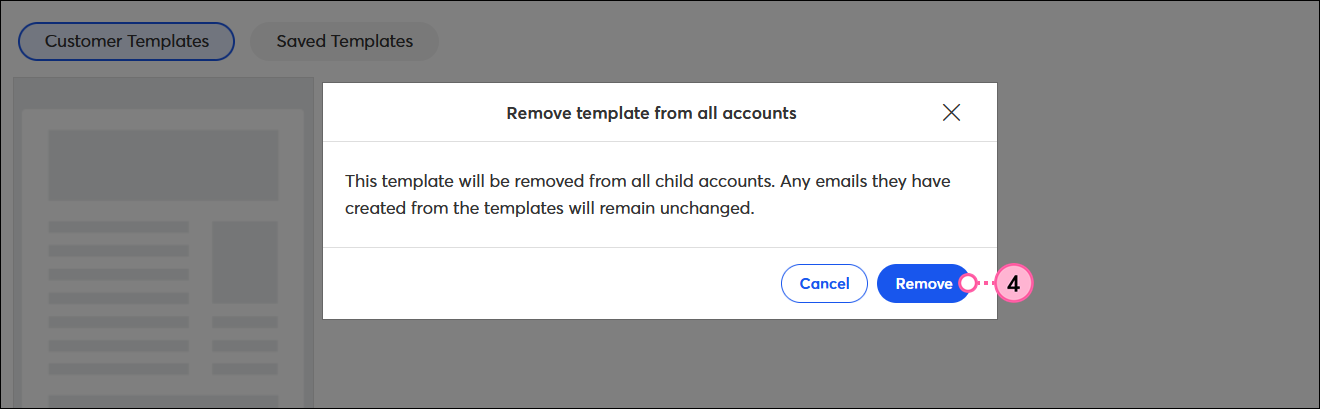
Copyright © 2025 · All Rights Reserved · Constant Contact · Privacy Center