When you create an SMS message, the name is auto-generated, but you can change it to whatever you want to help you find it in your account again later. The name of your SMS message campaign is internal so the recipients of your message never see it.
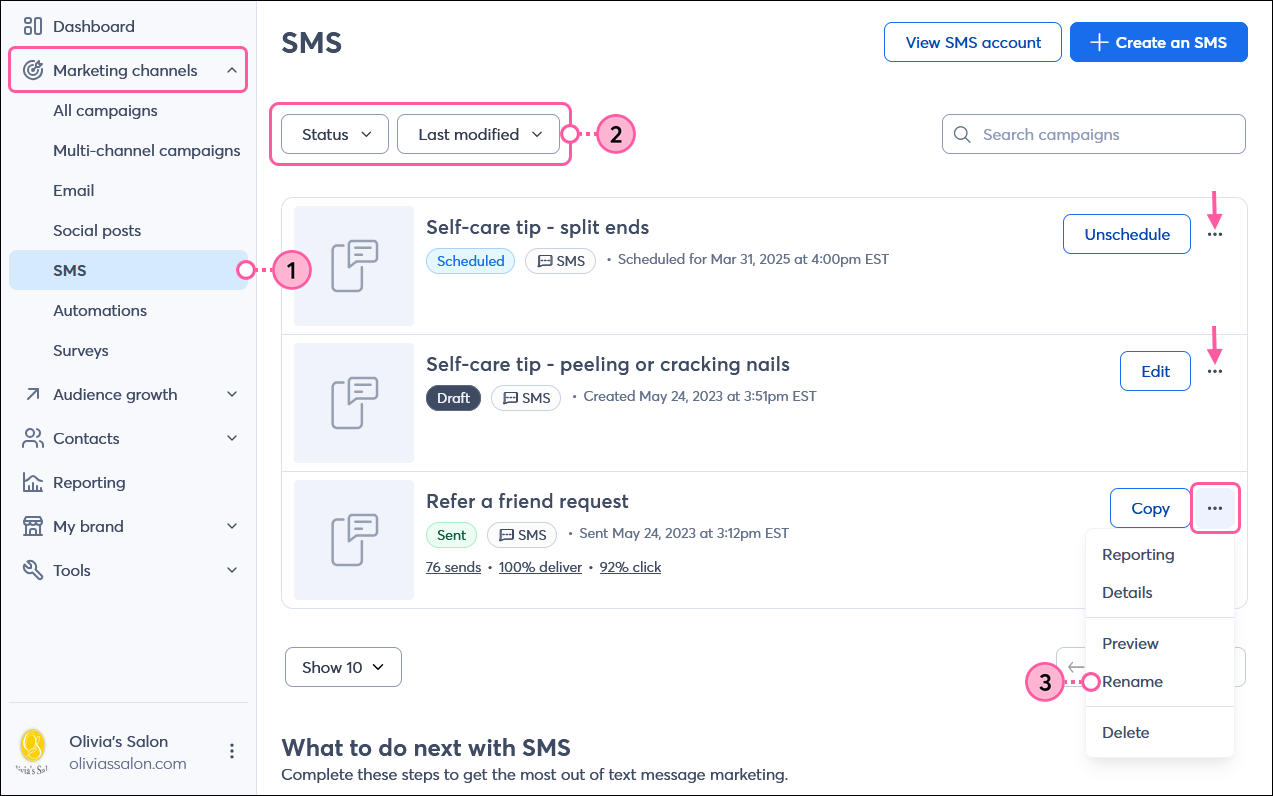
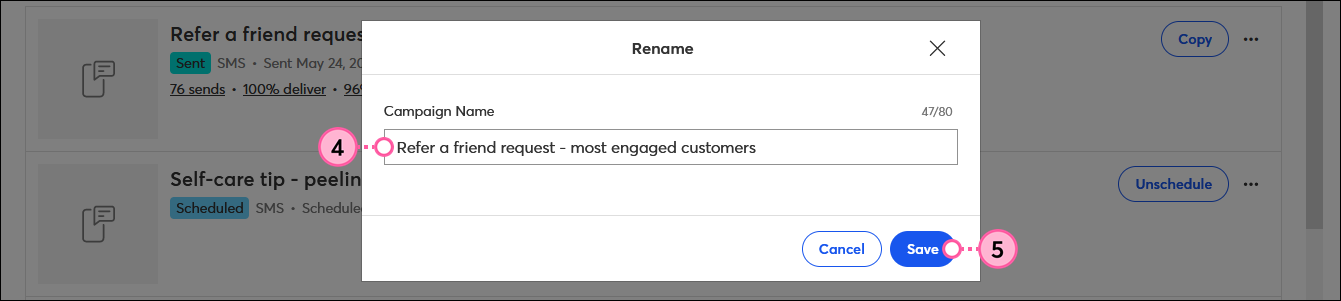
Copyright © 2025 · All Rights Reserved · Constant Contact · Privacy Center