While our SMS preview feature gives you a quick look at how your messages will appear, you’ll only be able to see your variables and get a general idea of how your longer messages will be split. With a test send, you’ll see exactly what your contacts will experience before launching full campaigns.
| Important: Test sends still count toward your send count for the month. In addition, test sends must adhere to quiet hours. |
To complete a test send, you must have purchased the SMS marketing add-on and have completed the registration process. To send your first test, you’ll need to add a phone number and opt that number in to receive SMS messages.
Once a number has been added for SMS test sends, an ‘SMS Test Sends’ list will be auto-generated, containing your testing phone number(s). These numbers will be contacts in your Constant Contact account—contacts that have opted in for SMS—but they will not be included in your standard lists alongside all of your other contacts. Instead, they will be contained in this auto-generated list.
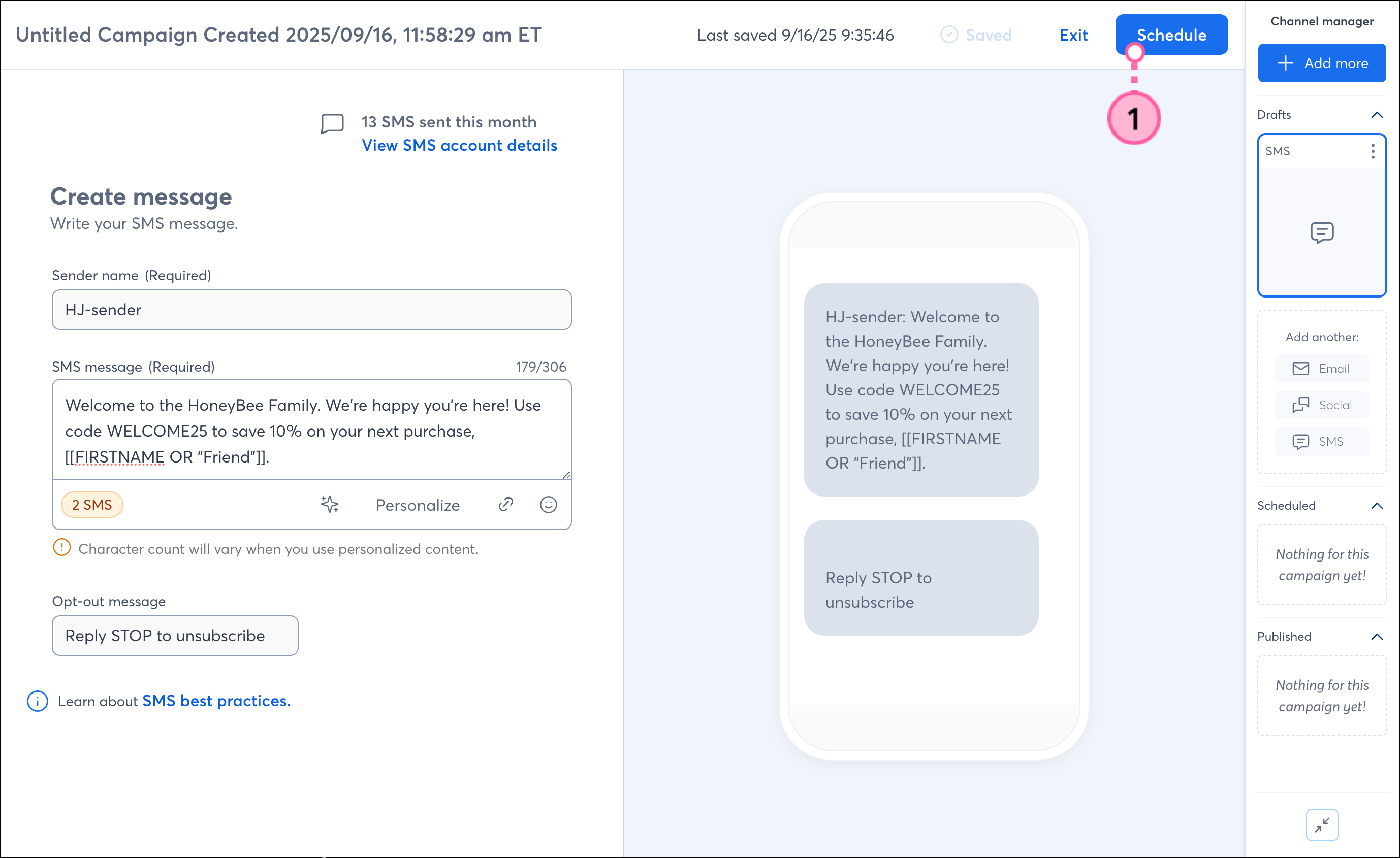
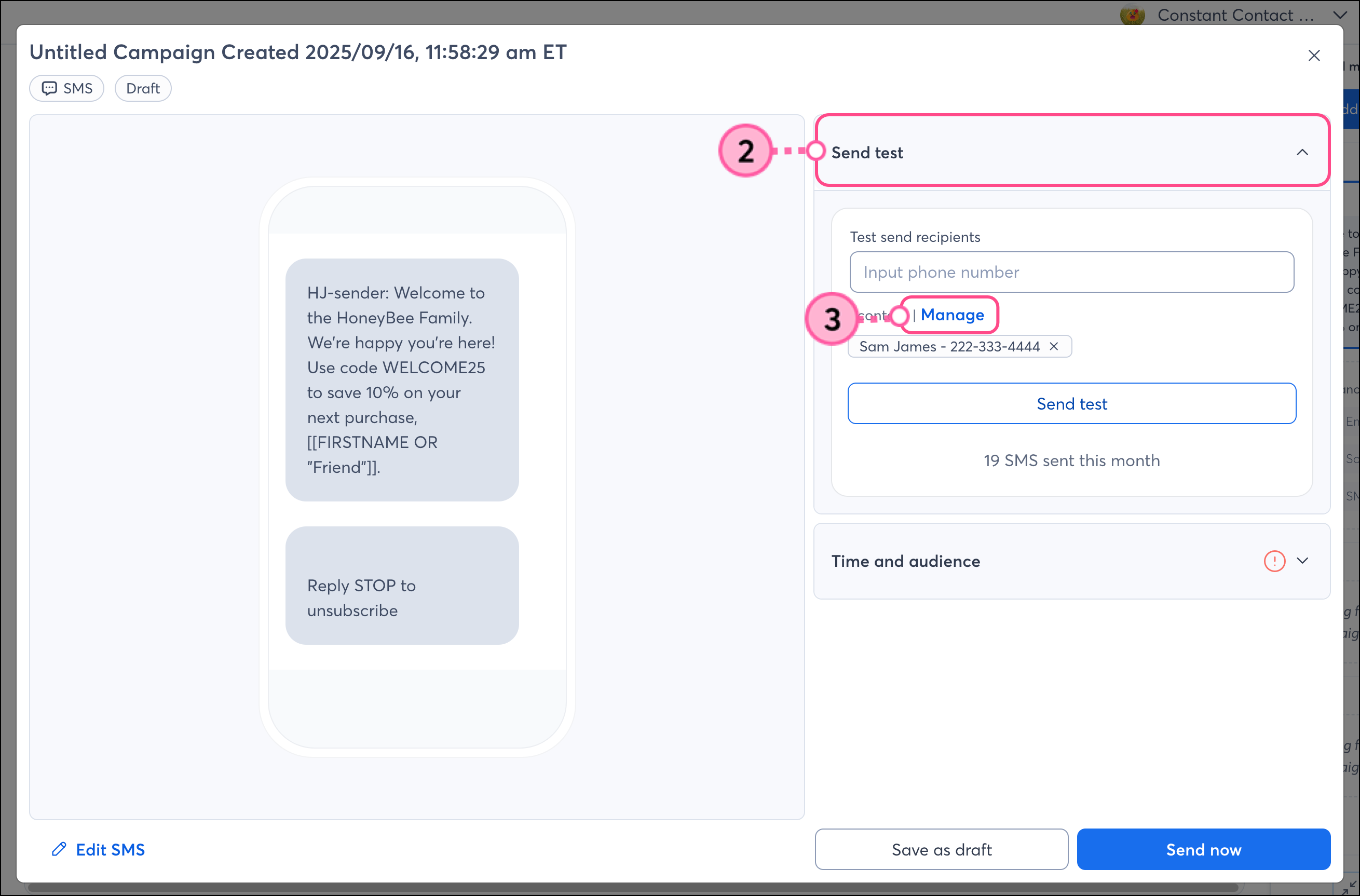
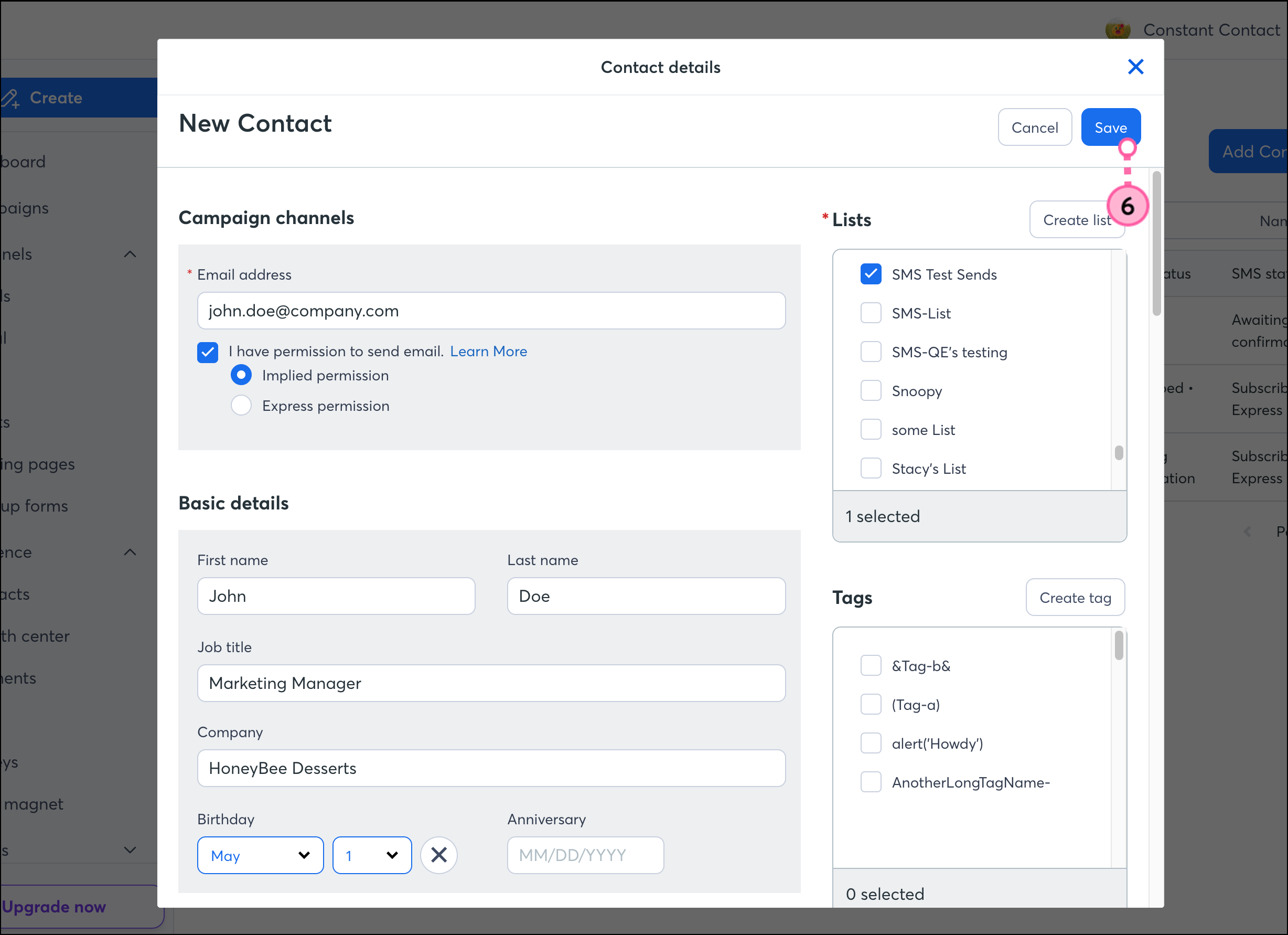
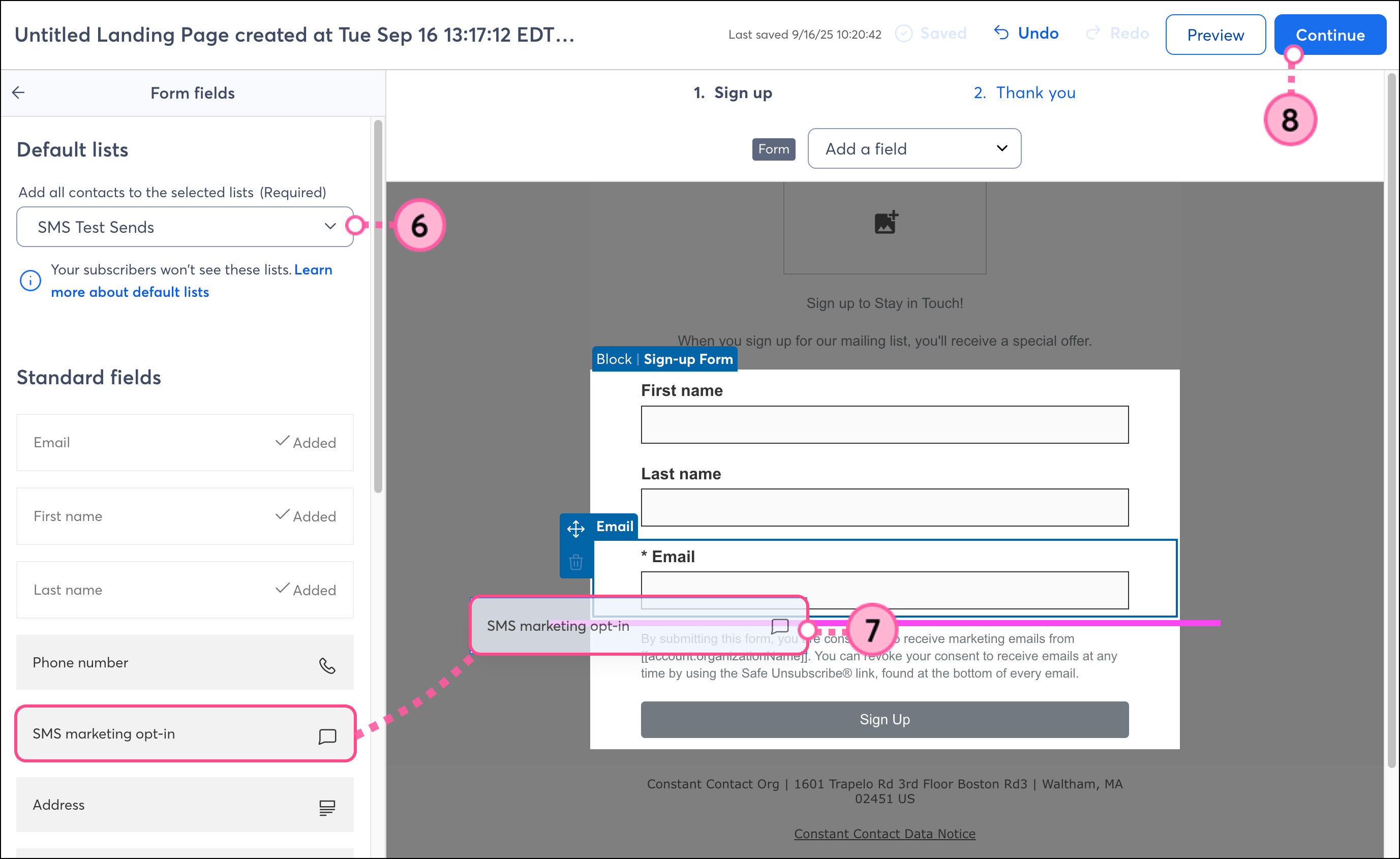
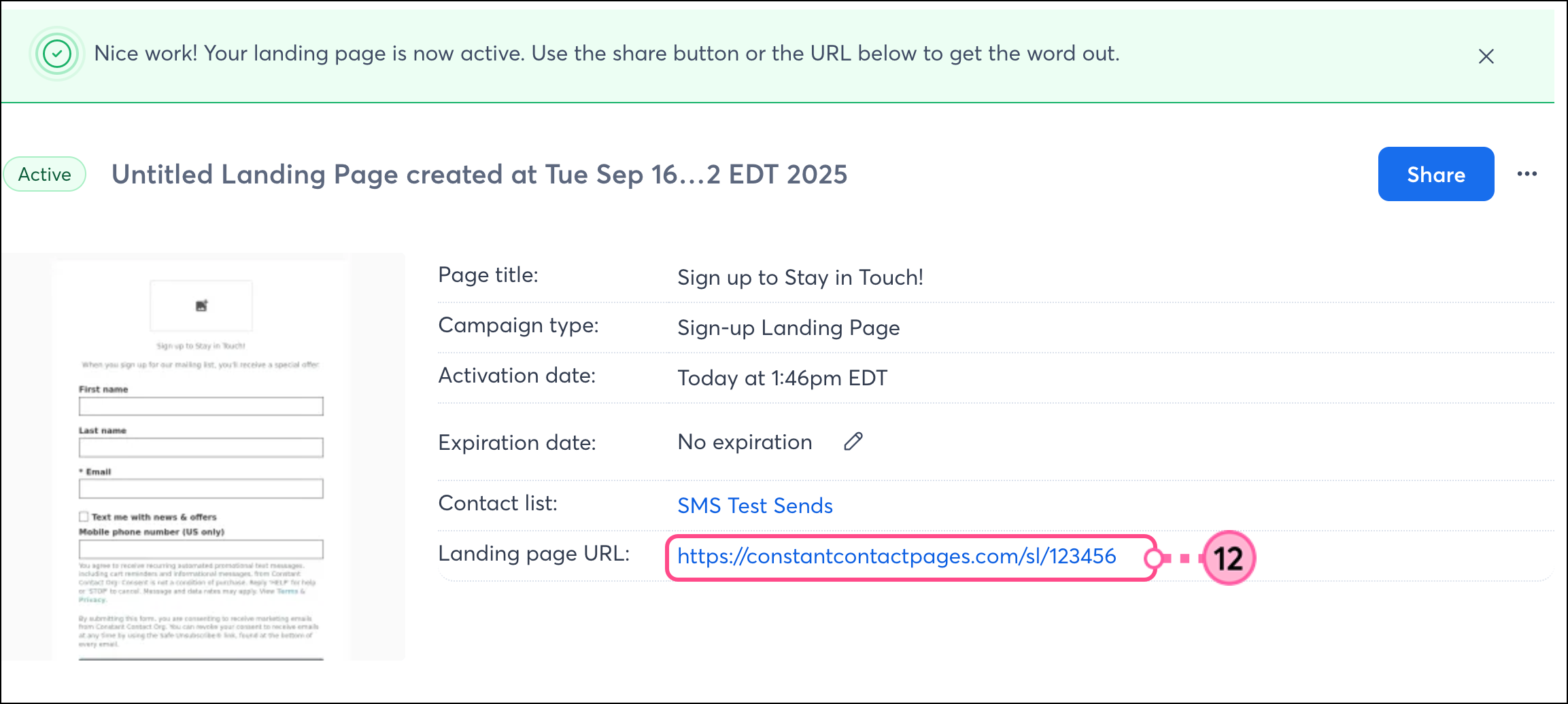
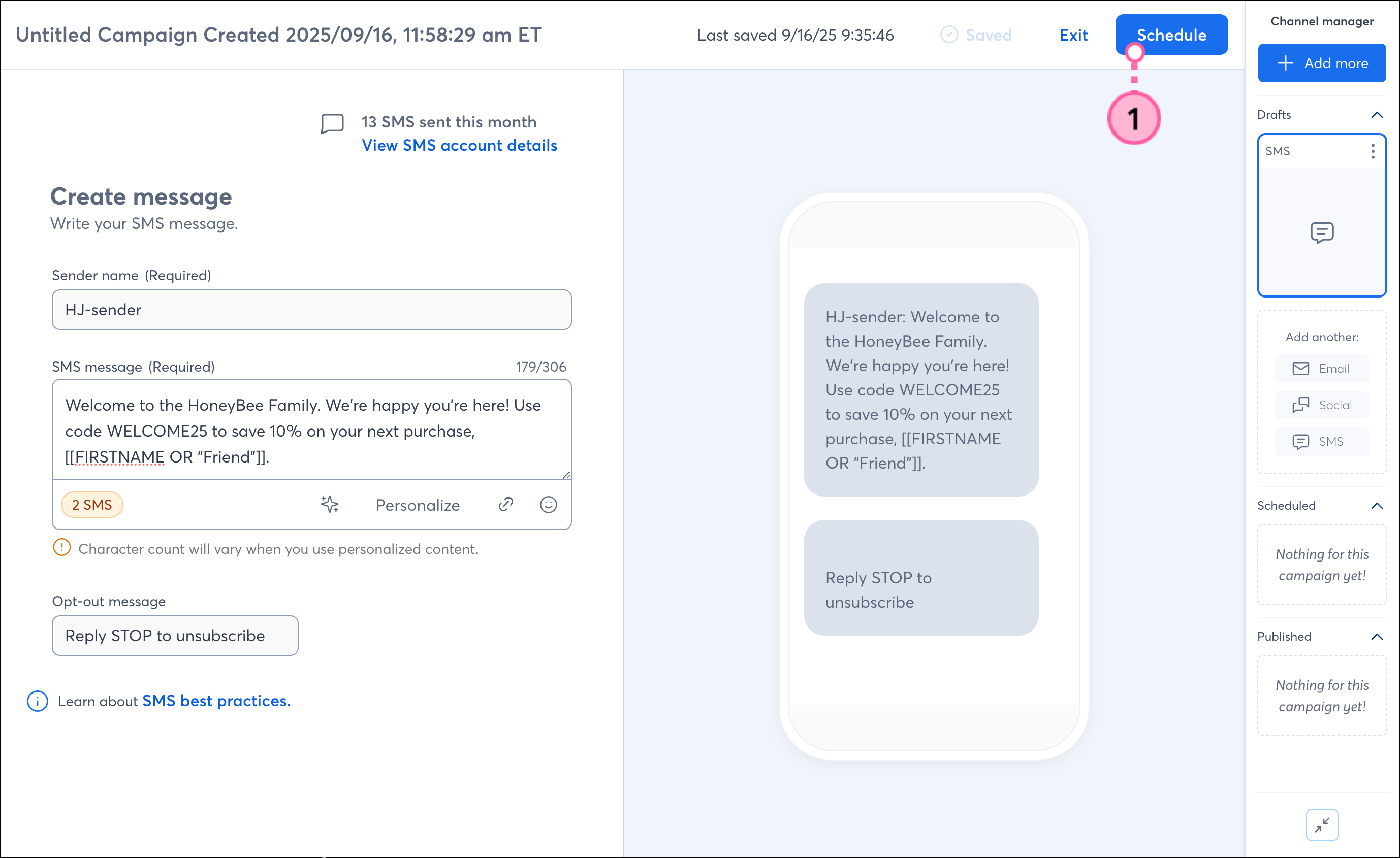
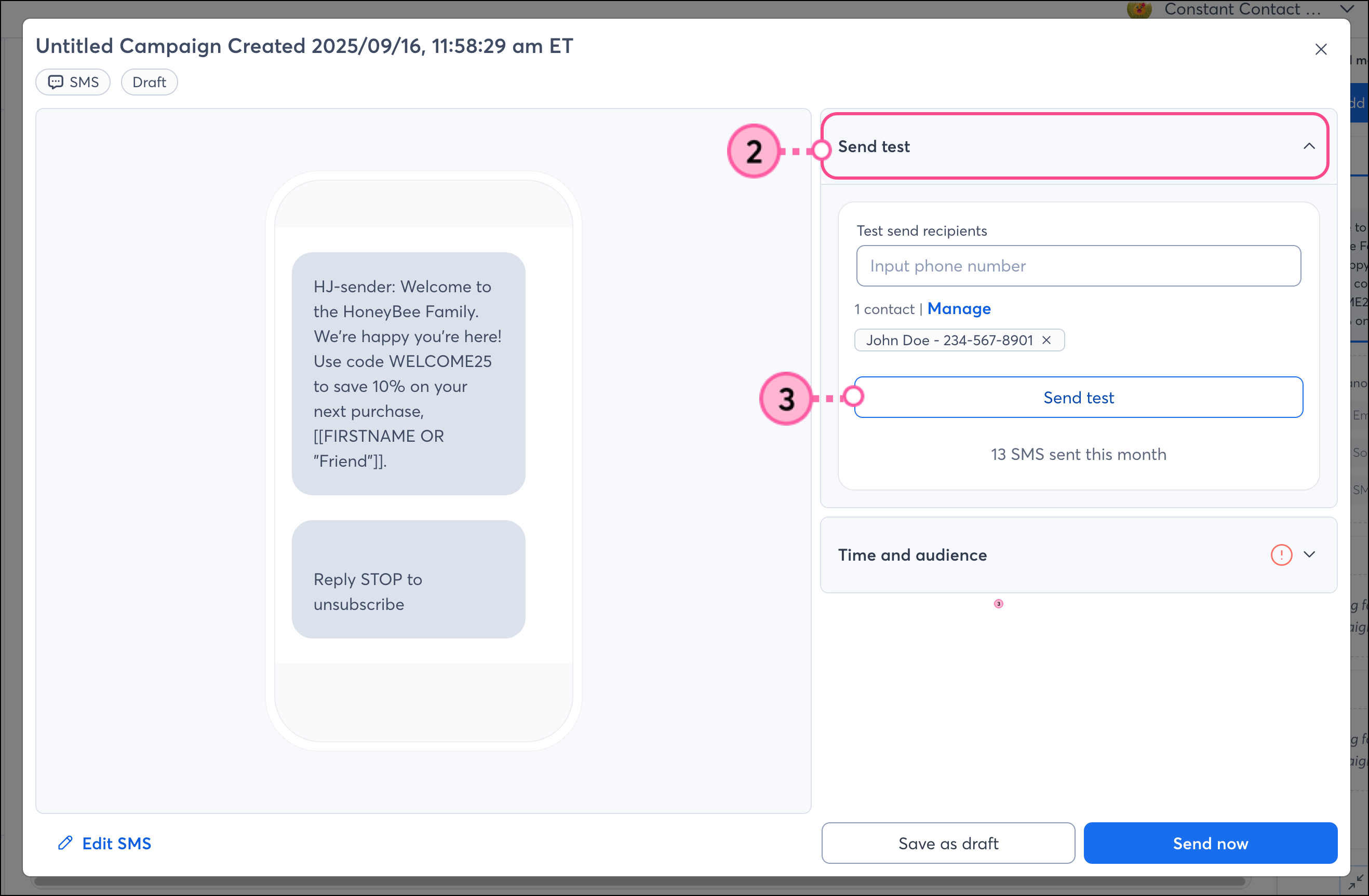
Inspect the test SMS message that was sent to your phone number and make adjustments as needed.
Note: Free trial customers cannot complete a test SMS send; however, you can preview your SMS message to get an idea of what your contacts will experience.
Copyright © 2025 · All Rights Reserved · Constant Contact · Privacy Center