Reviewing the reporting for your automation paths helps you gauge your contacts' interest in your email and SMS message content and incentives, so you can make improvements or continue doing what is working for you.
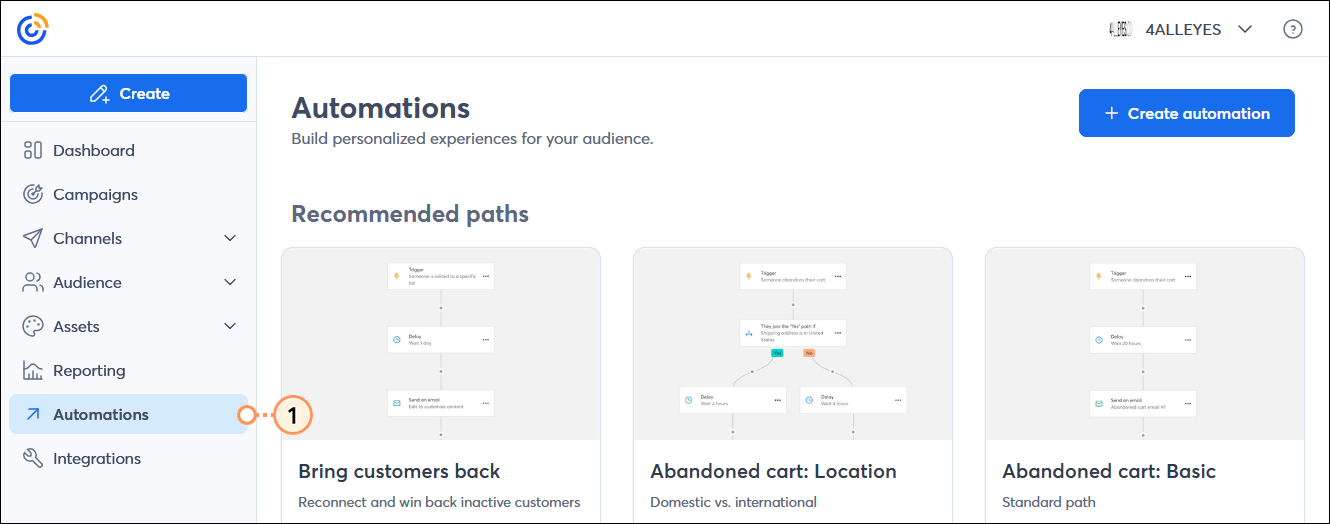
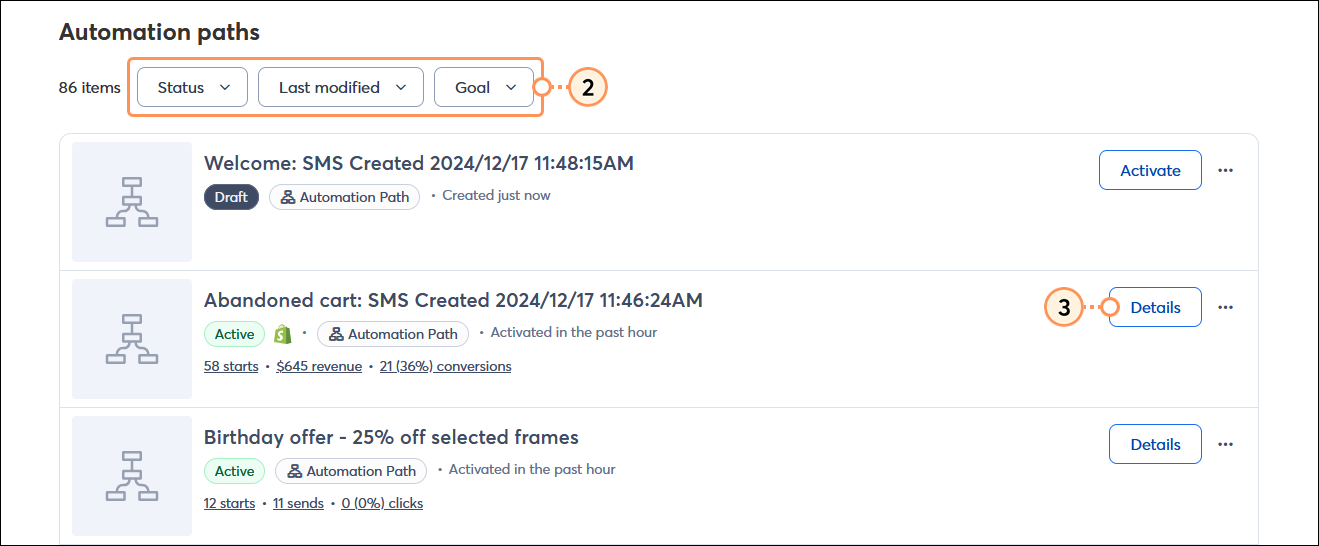
Spot trends in how your customers interact with your marketing and get the overall picture of how your paths perform over time.
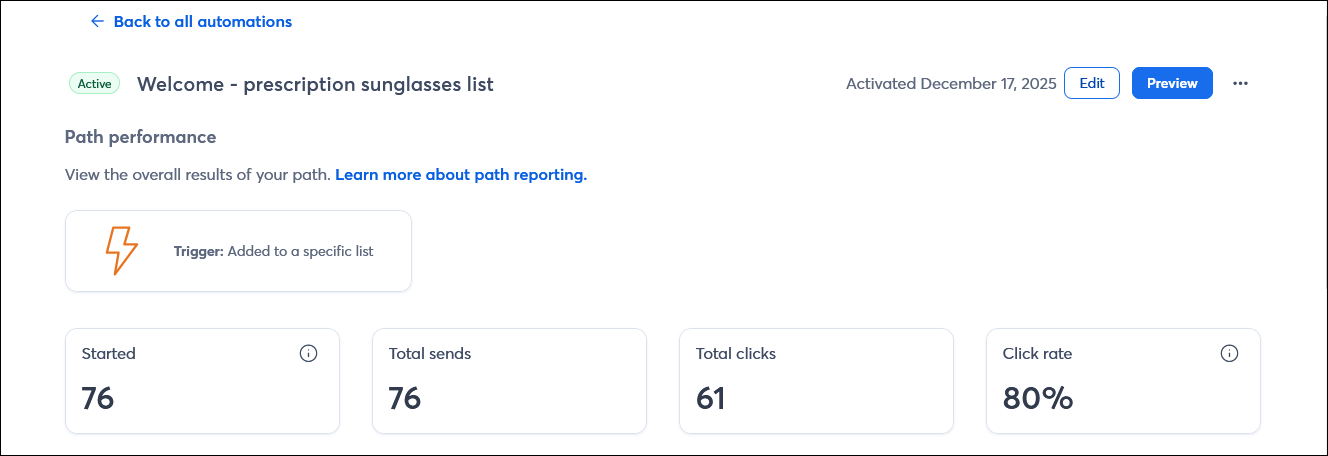
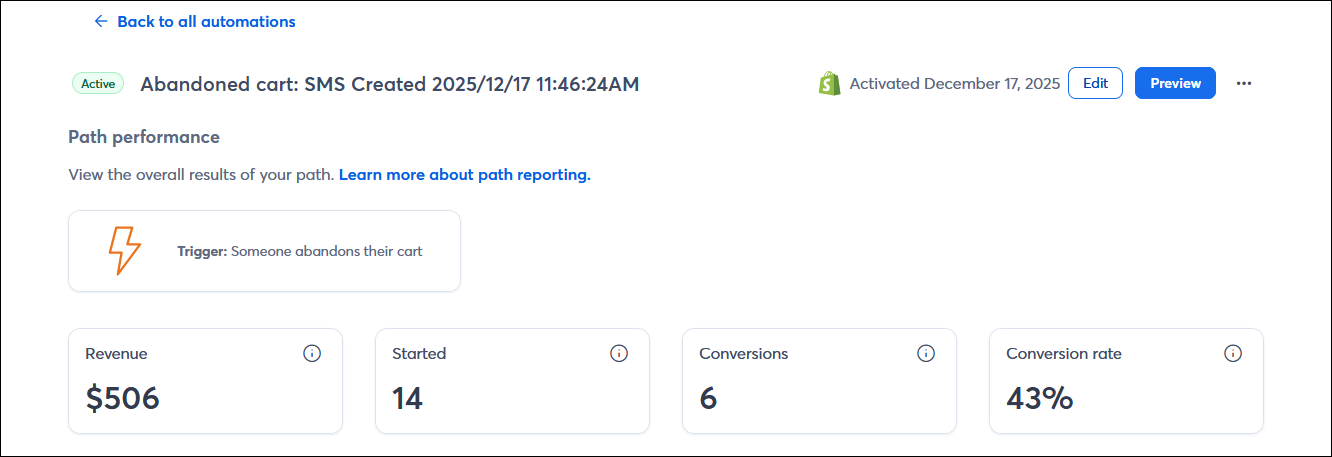
See how your contacts are moving along the steps in the "Yes" path or "No" path for each conditional split in your automation path. Each conditional split in your path has its own row in the table in the order they appear in your path.

The task performance shows you how each individual email or SMS is performing in your path, so you can see how many messages you're sending, what kind of engagement they're getting, and whether they're generating any revenue.
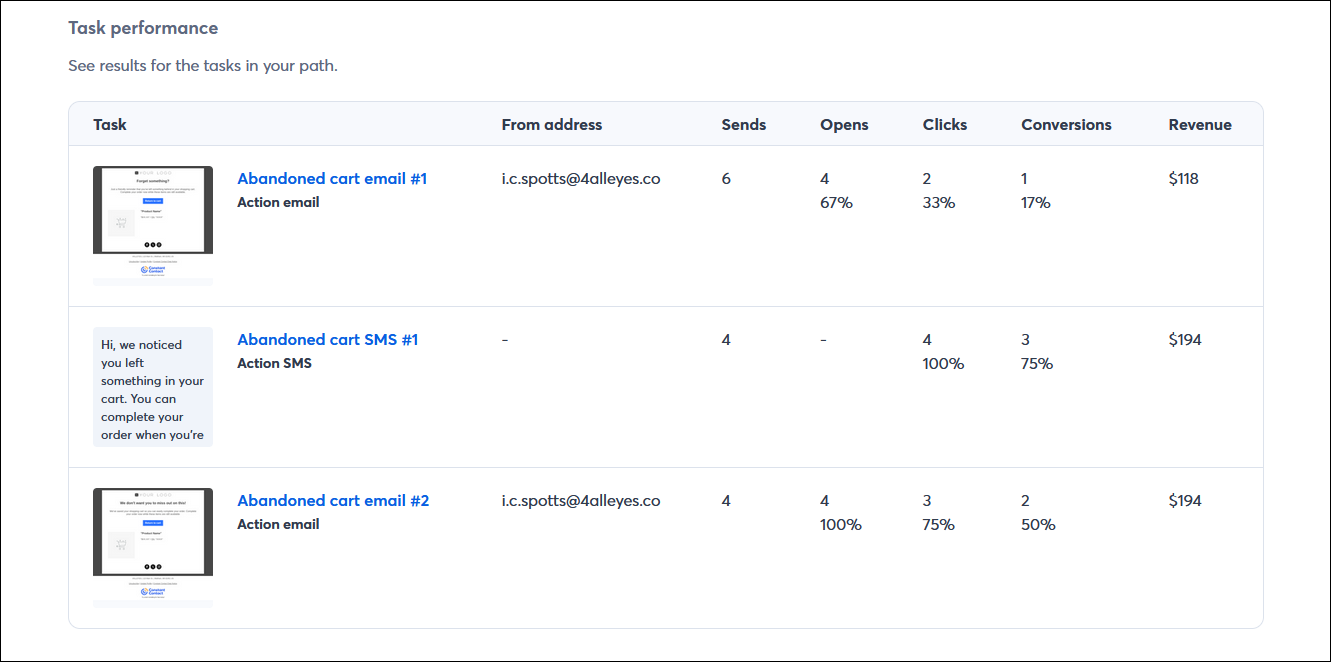
| Review your plan: Not all reporting features are available in all plans. If you don't have full access, you may need to upgrade your email plan. For more information, please see the Plans & Pricing page in your account. |
Clicking on any of the hyperlinked campaign names in the Task table brings you to the Email Details page or SMS Details page for each Email or SMS message in your path. From there, you can see the list of specific contacts who the message was sent to and export them.
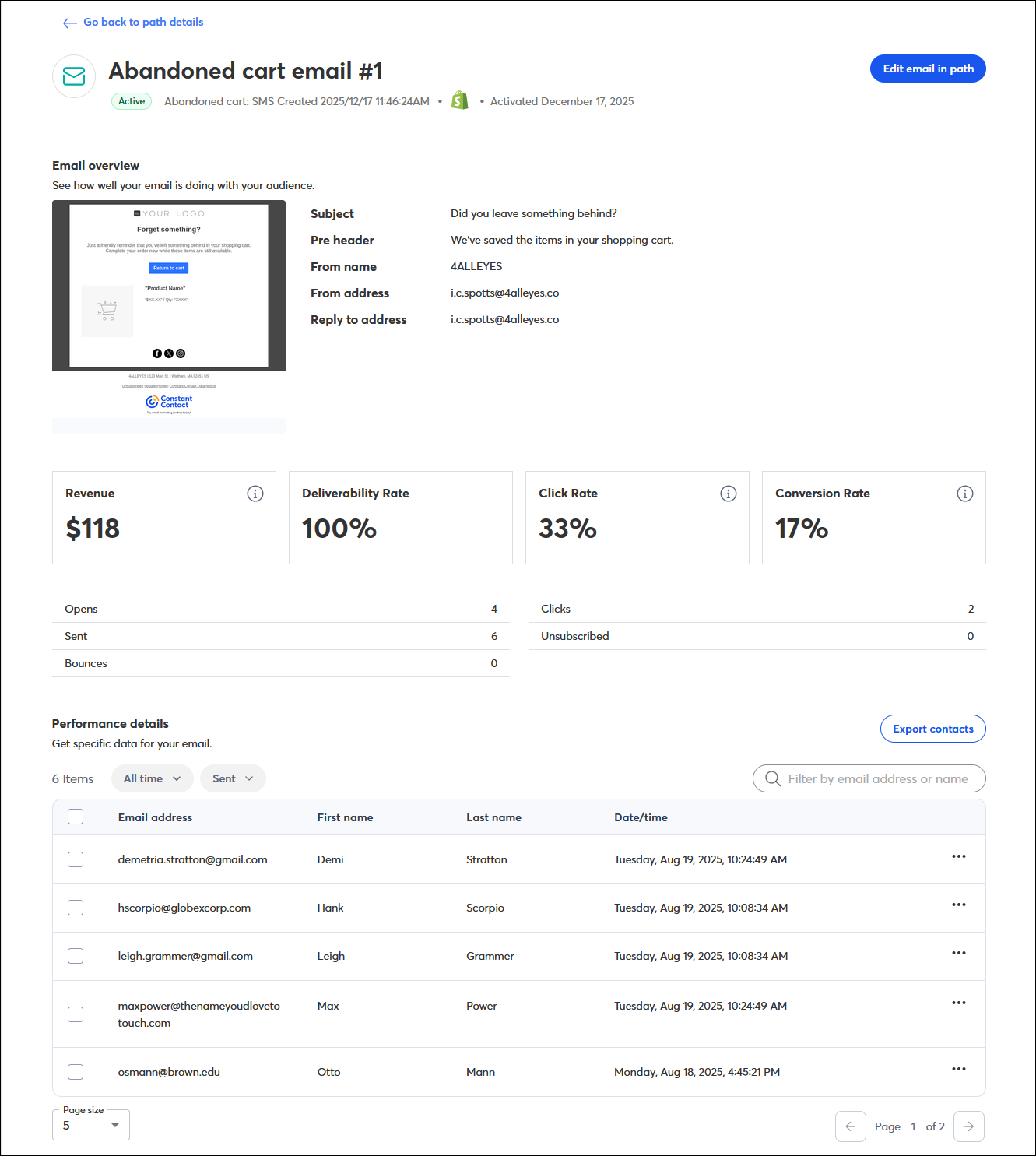

Copyright © 2025 · All Rights Reserved · Constant Contact · Privacy Center