| In need of multiple accounts? This feature is currently only available to Constant Contact Partners who have multiple Constant Contact accounts. If you're interested in learning more, visit our multi-account page. |
Lockable layouts allow Partners to create content within an email or landing page and lock the row or layout to prevent the content from being edited, moved, or removed when the email or landing page is copied from a corporate-level parent account and shared with the downline child/sub-accounts. The content within a locked layout can be anything you want to stay consistent, such as your branded logo, contact information, specific offer copy, and legal disclaimers. Every type of block available from the Build tab within the email or landing page editor is eligible to be locked.
When the email or landing page is ready, you can share it with your child/sub-accounts without worrying about the content being changed or removed.
Locking a row prevents you from adding blocks to the row, editing the content within a block in the row, and moving the row within the template. Blocks can be added above or below a row that has been locked, but blocks can't be added to left or right-hand side to form columns while a row is locked.
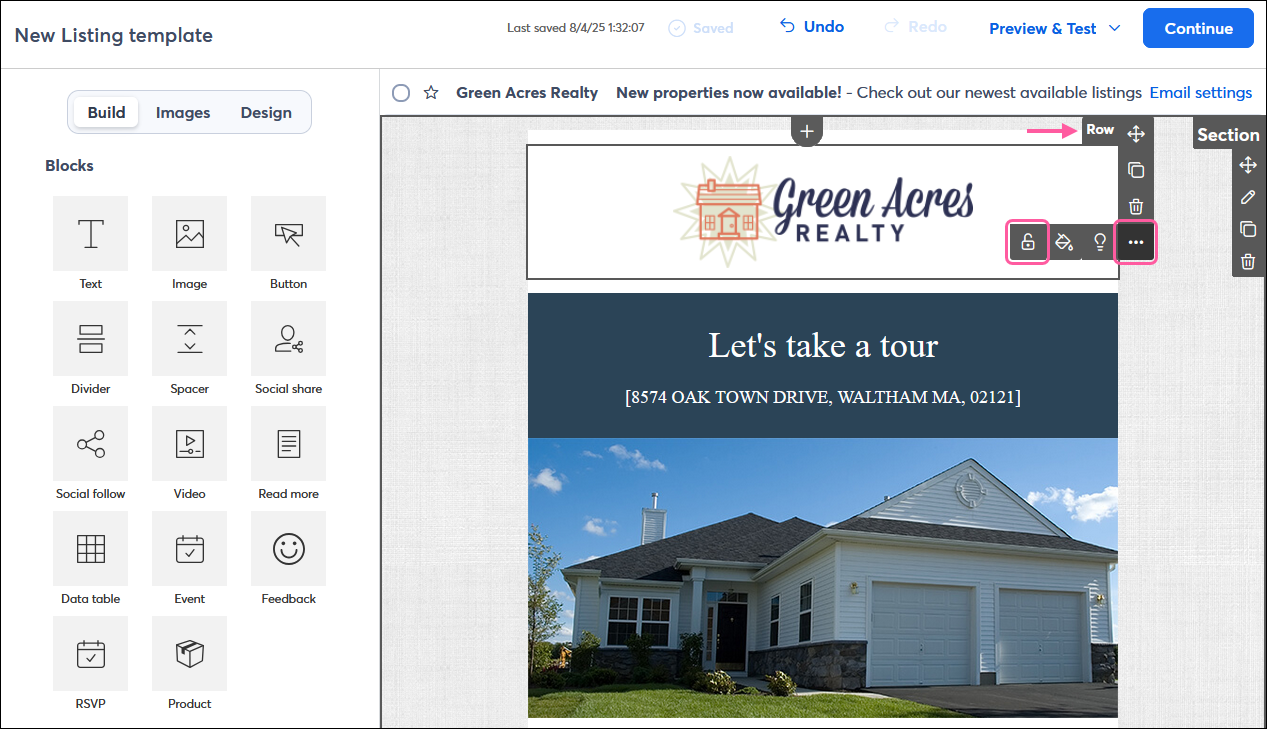
| Design tip: Your email template is built from a combination of blocks, rows, and sections that can be configured to form the perfect layout. A block can sit within its own row, or multiple blocks can be added to the row, and a combination of blocks and rows form a section. |
If you need to make further edits to your content or to move the block to a new location, you can unlock the row and then re-lock it at again any time.
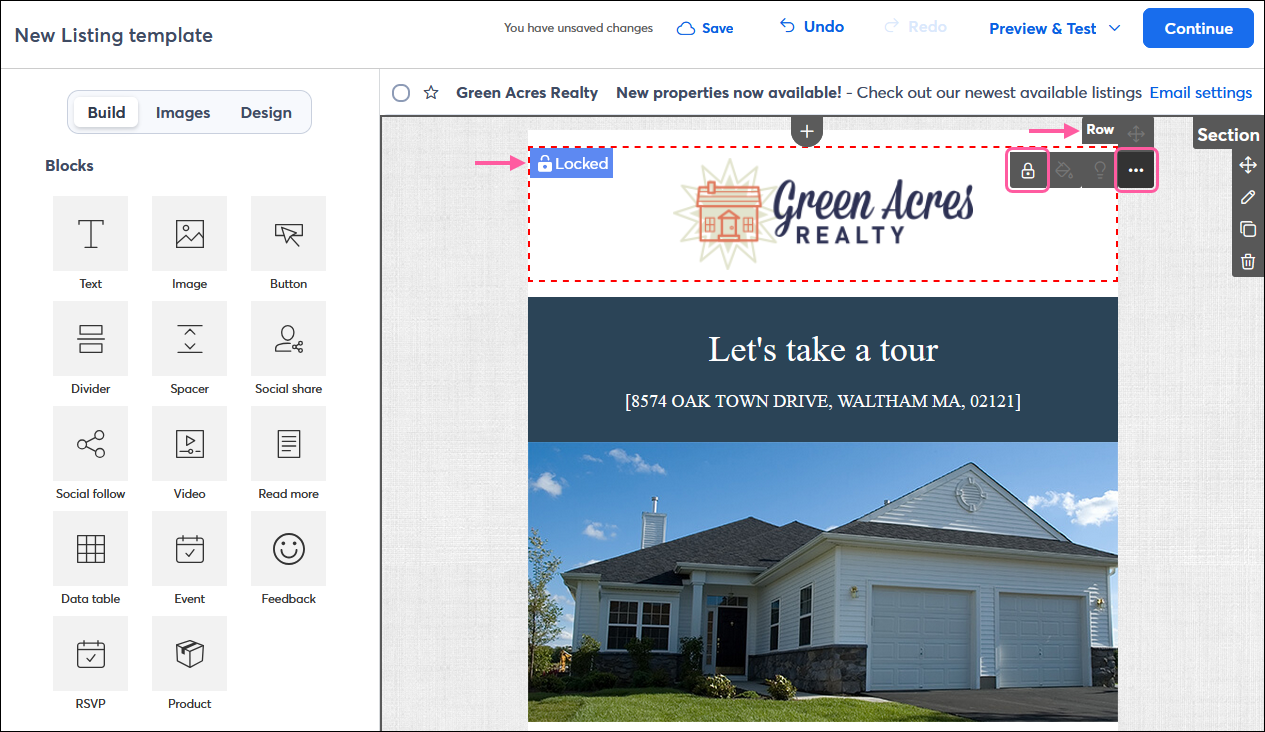
Copyright © 2025 · All Rights Reserved · Constant Contact · Privacy Center