A "Link in bio" landing page is perfect for sharing multiple URLs when you have limited space, like in the profile of your social media page or "about me" section of your blog. You can even create multiple landing pages with customized messaging for each social profile to better engage your contacts. Here's how you add them to:
| Did you know? If you need to change the design or content of your landing page, you can edit it at any time without having to update the URL attached to your social media profile. If you change the custom URL for your landing page, it needs to be updated in your social profile to prevent a broken link. |
| Important: Important: to edit a Facebook Business Page, you must be an administrator. Learn more. |
After you create a Social Profile landing page, you can share the URL on your Facebook Page to drive traffic to the places you want your social audience to find. The Learn More button is highly visible and sits right under your banner image at the top of your page.
Facebook only allows a single button at the top of your profile.
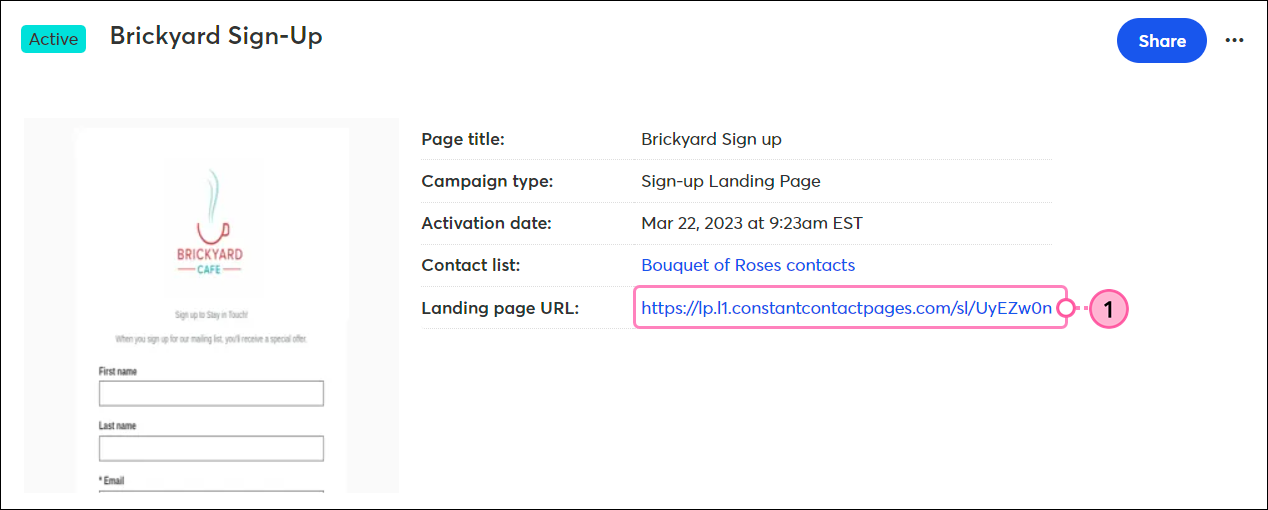
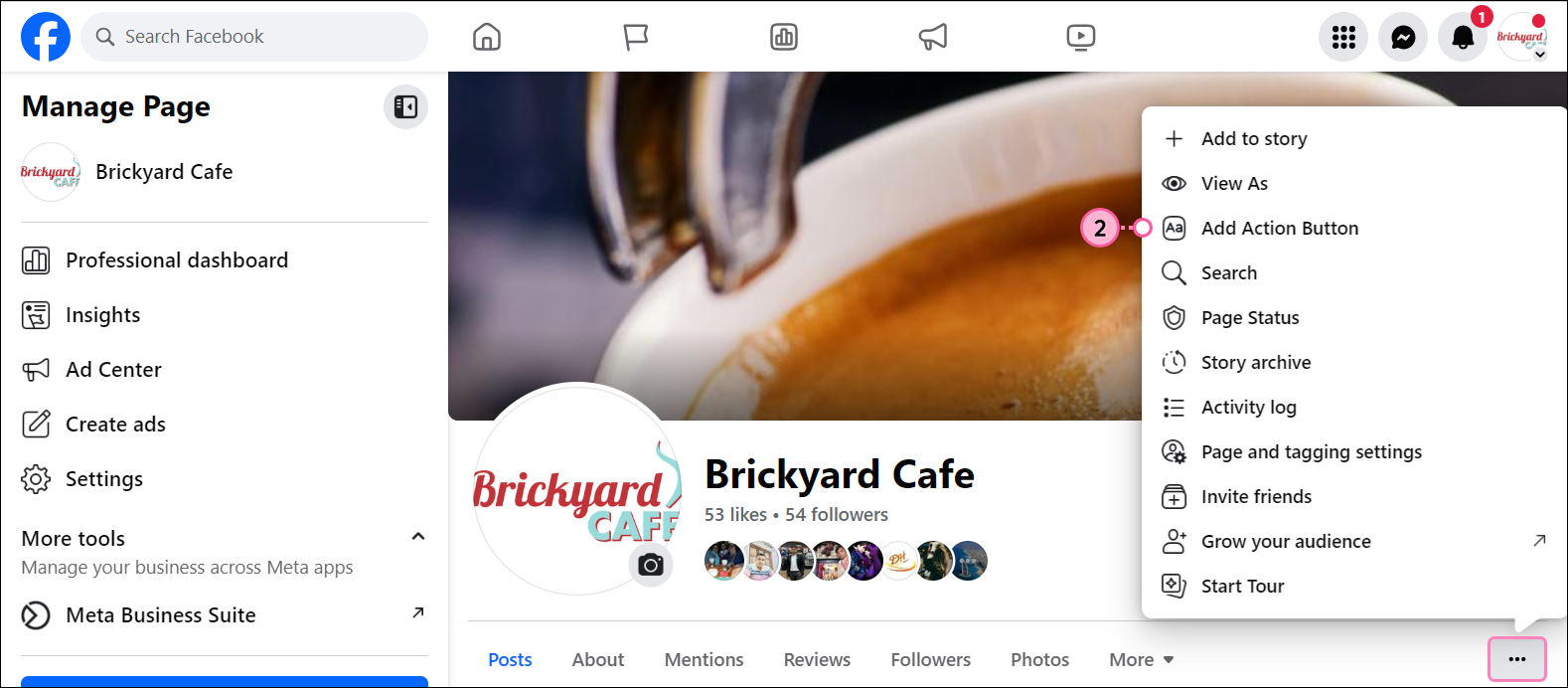
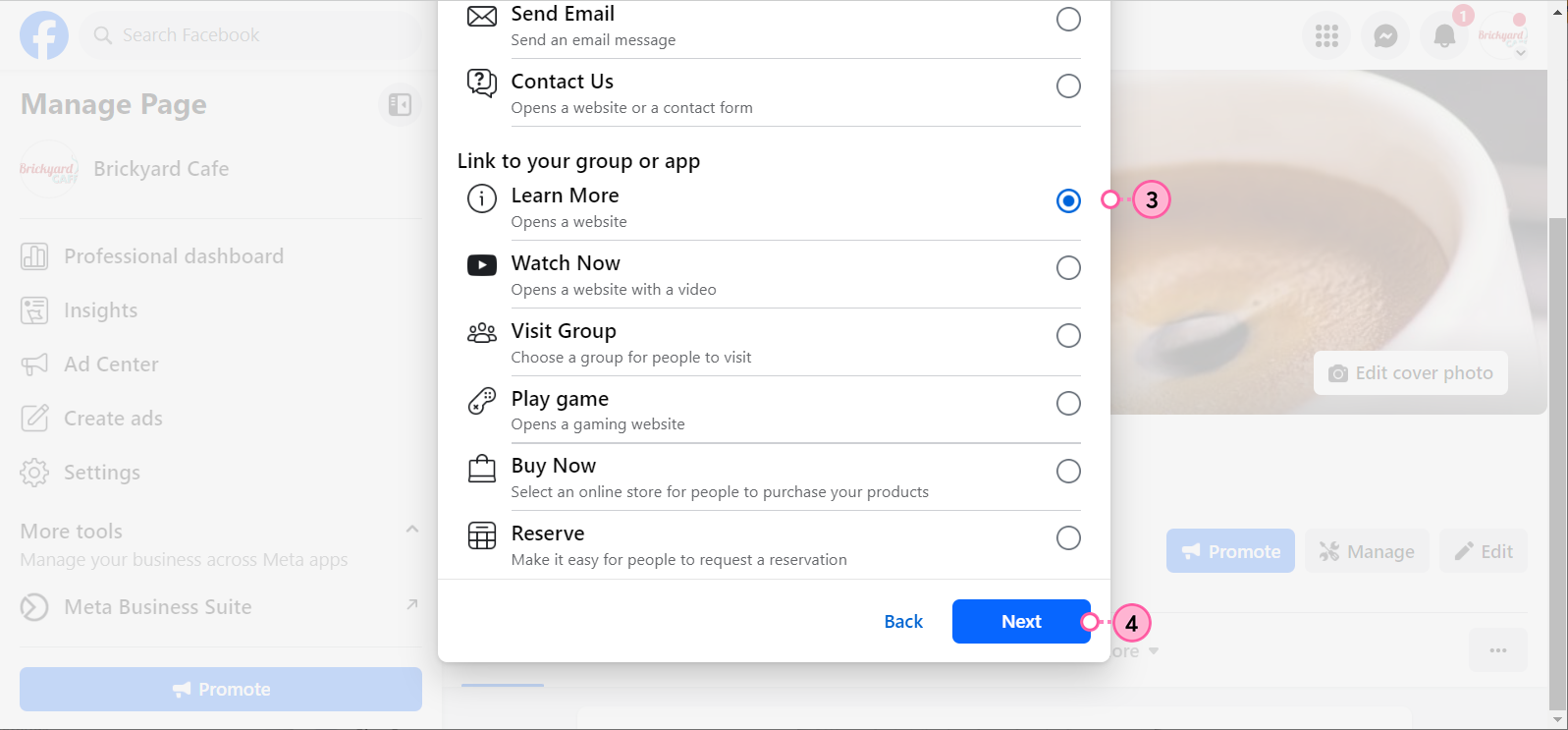
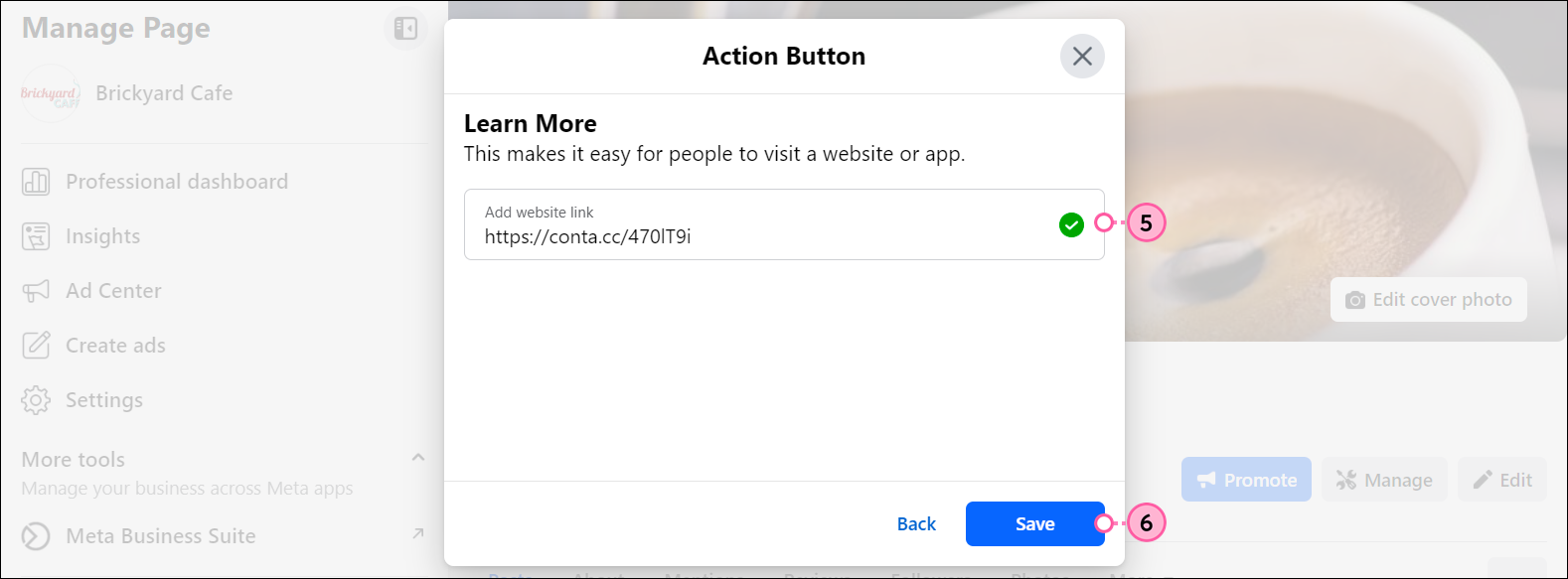
For more information about adding a button to a Facebook Page, please see Facebook's support.
To see what the Sign up button looks like for visitors to your business page, you can view your page as a visitor:
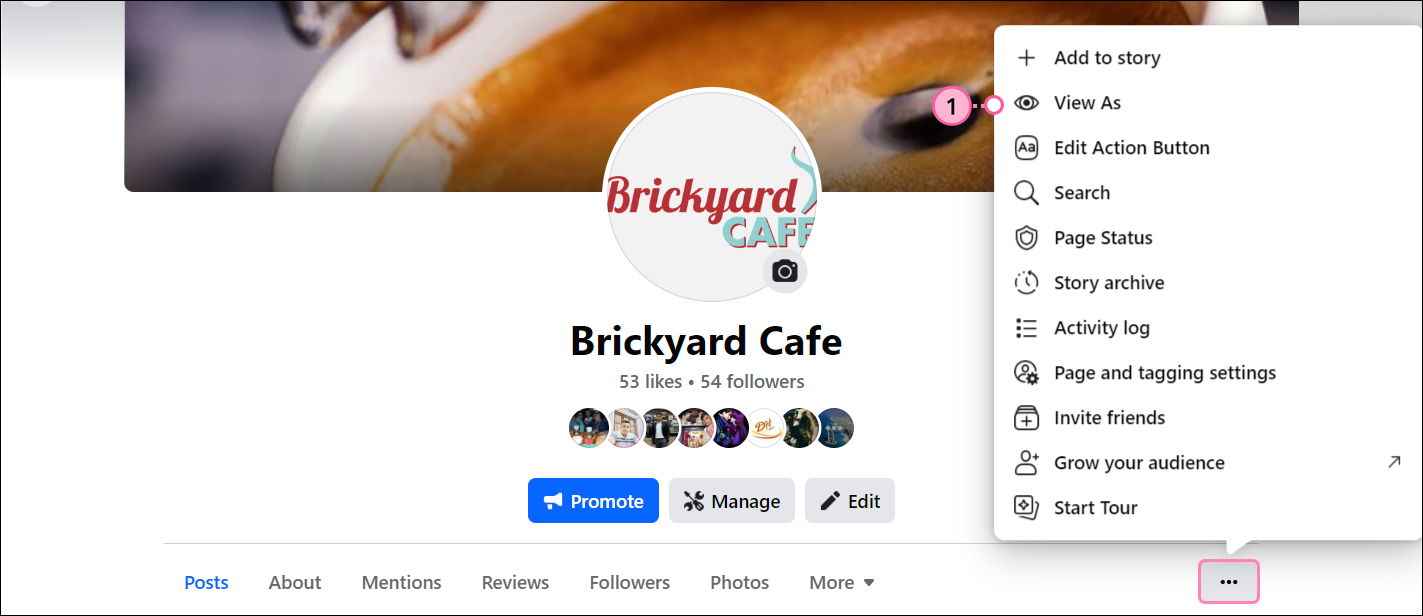
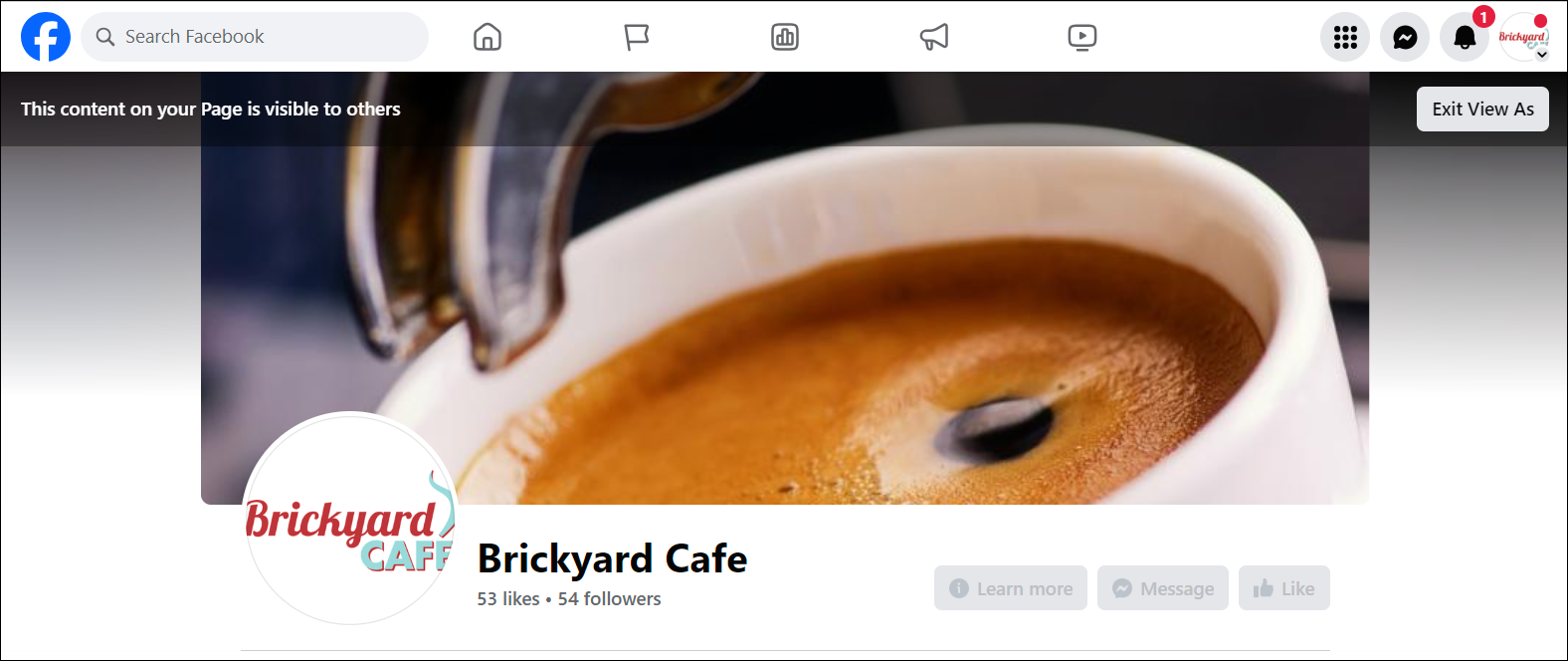
Your Social Profile Landing Page opens so you can preview it.
For more information about viewing a page as a visitor, please see Facebook's support.
If you need to change the URL for your landing page or delete the button altogether, you can edit the button.
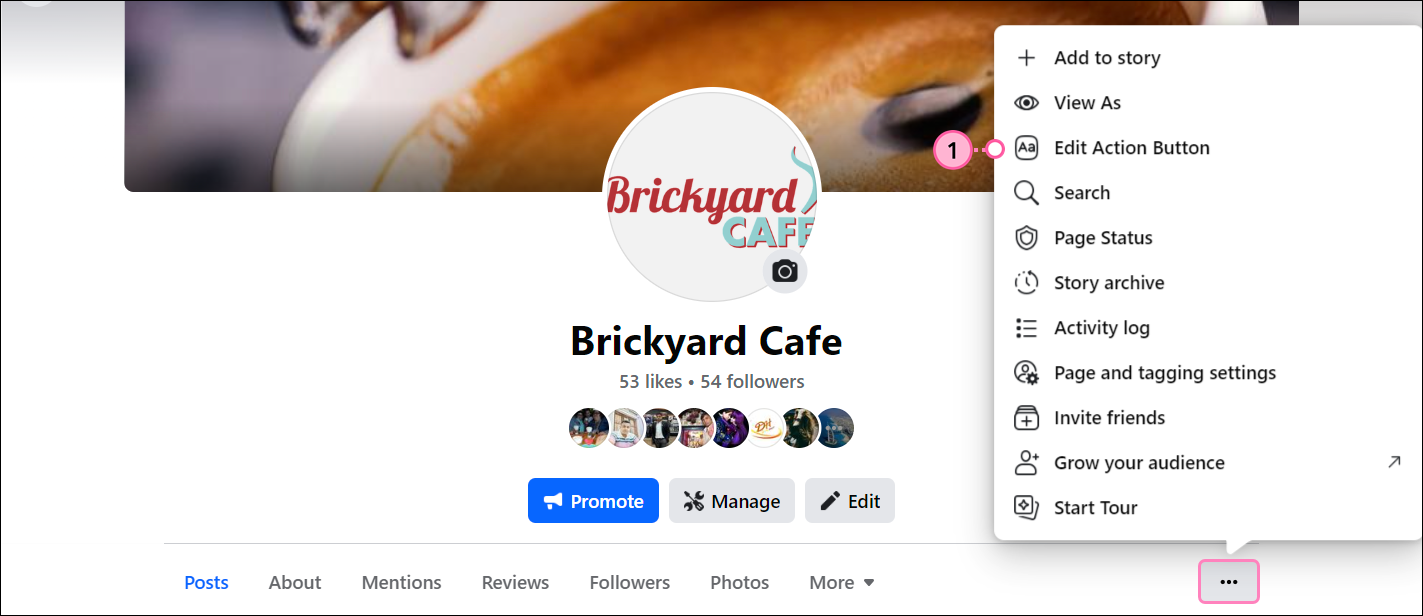
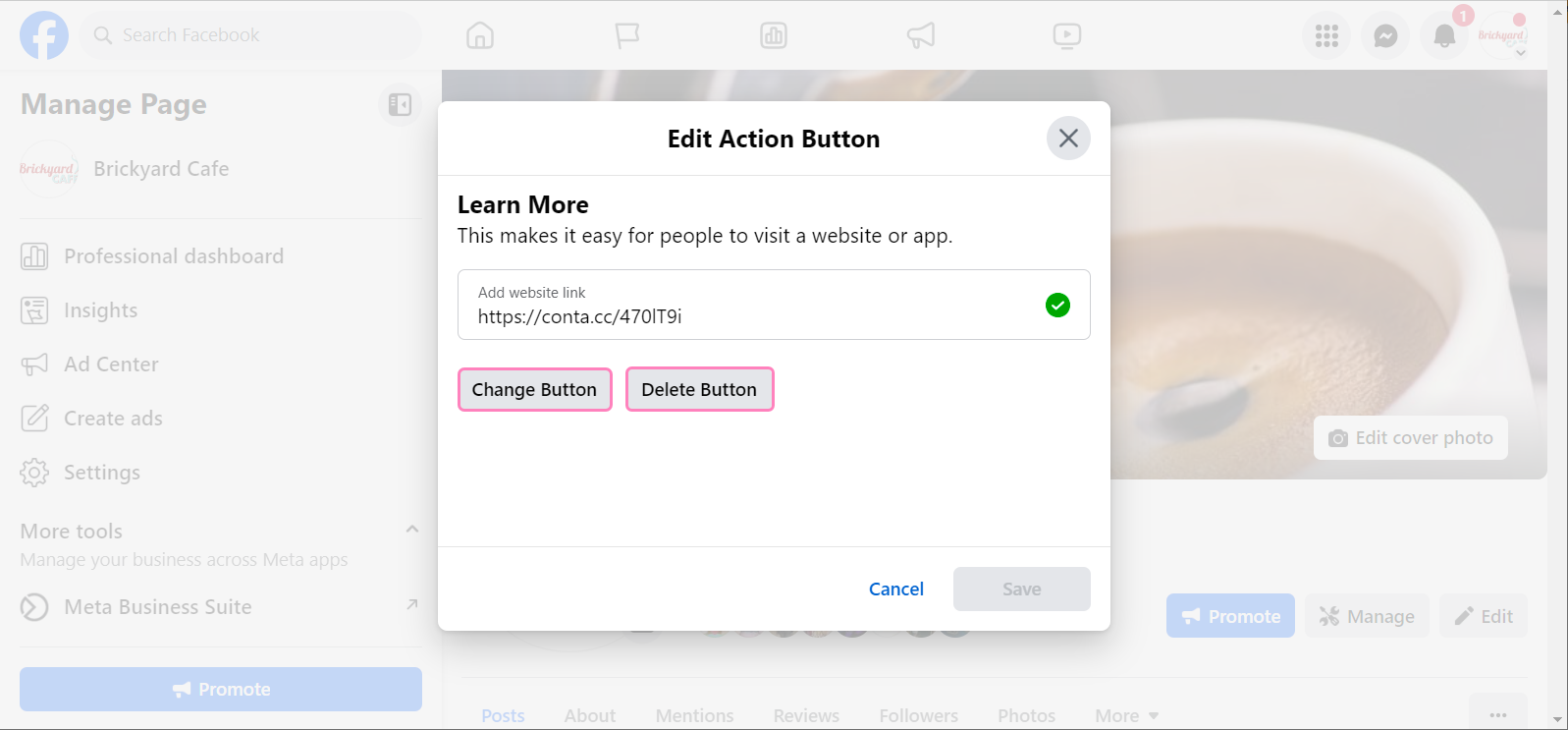
For more information about editing a Facebook button, please see Facebook's support.
| Important: Although you can create and access your Instagram account from a desktop computer, it lacks some of the features and functionality of the Instagram mobile app. We recommend managing your Instagram account through the app on a mobile device. |
After you create a Social Profile Landing Page, you can share the URL in the Bio of your Instagram Business Profile to drive traffic to the rest of your web presence. The link isn't clickable, but visitors can copy and paste the URL into their browser to visit your landing page.
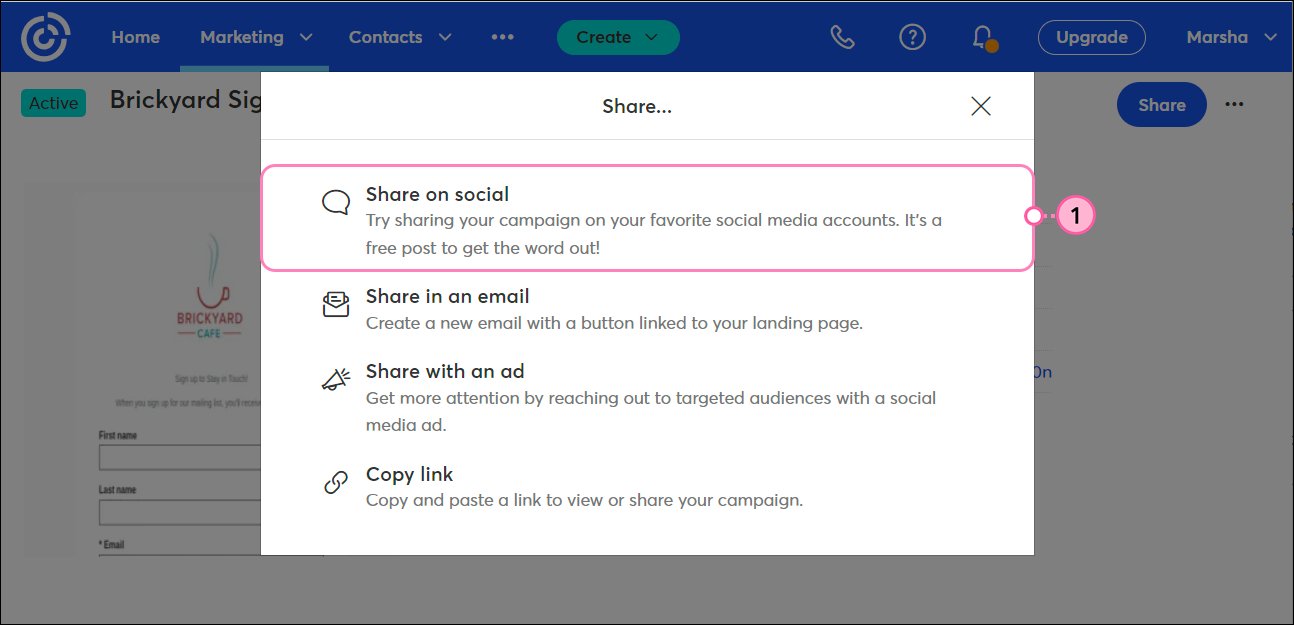
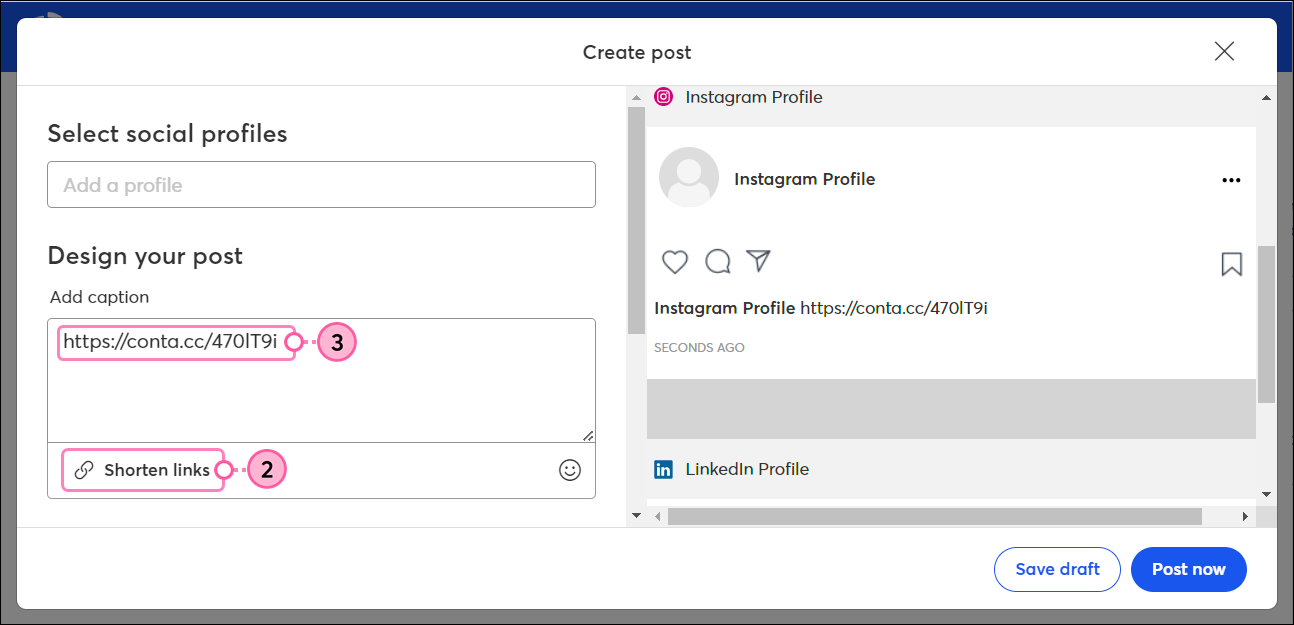
To edit or remove your Bio, just tap Edit Profile and repeat the steps.
For more information about editing an Instagram Bio, please see Instagram's support.
The shortened URL for your Custom Landing Page is the Bio section of your Instagram profile. You can view it by tapping the profile icon in the lower right-hand corner of your screen. Anytime anyone taps on your profile icon, they're brought to your profile and can see the URL too.
Just hold your finger down on the URL for your Custom Landing Page to copy it. Then open your browser and paste in the URL to view your sign-up form. Please note that this method of copying a link isn't available on all devices and the URL sometimes needs to be manually typed. Using the URL shortener method above makes it much easier to hand-type the link.
After you create a Social Profile Landing Page, you can share the URL on your LinkedIn Organization Page to drive traffic to your web presence by adding a custom button. The Learn more button is highly visible and sits in your profile, under your banner image, at the top of your page.
LinkedIn only allows a single custom button at the top of your organization page.
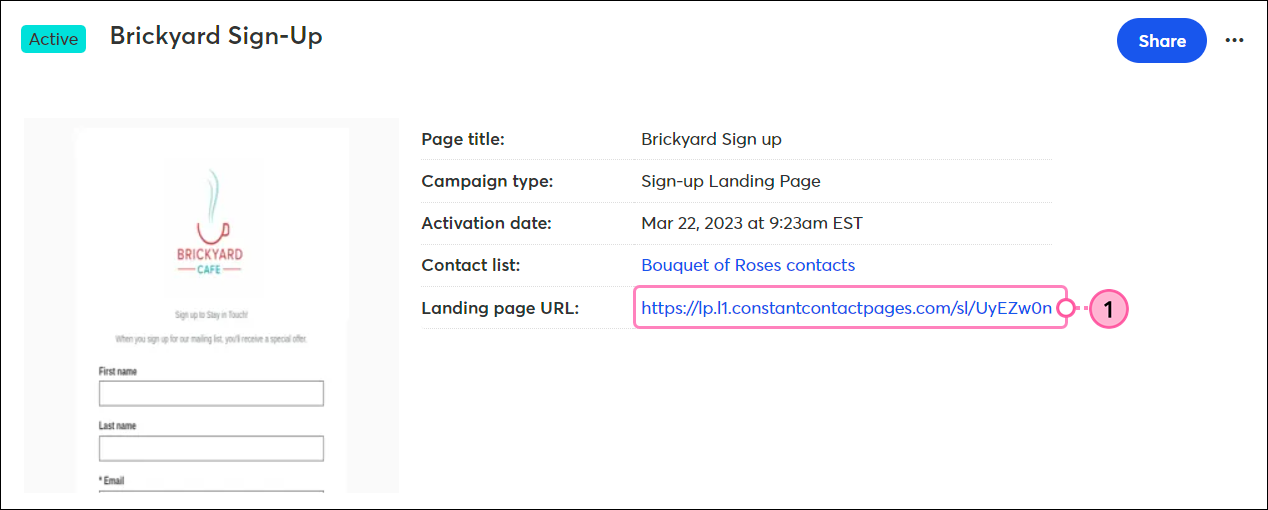
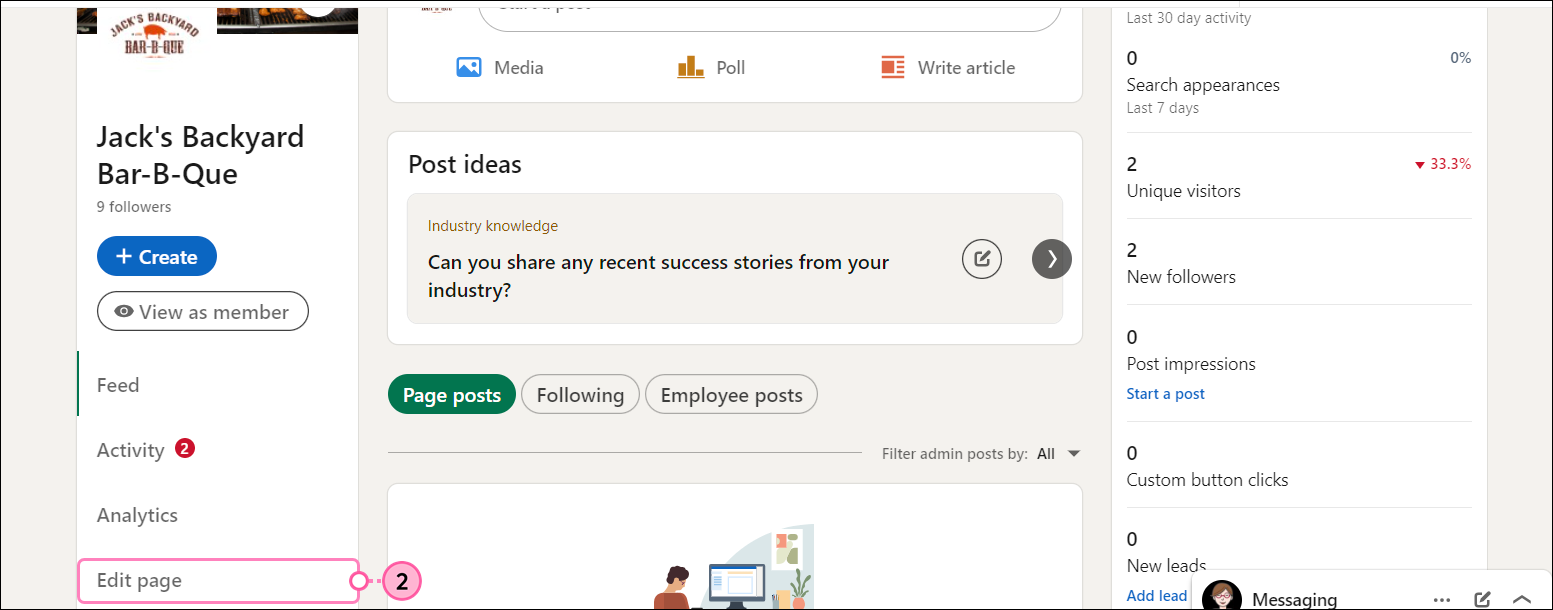
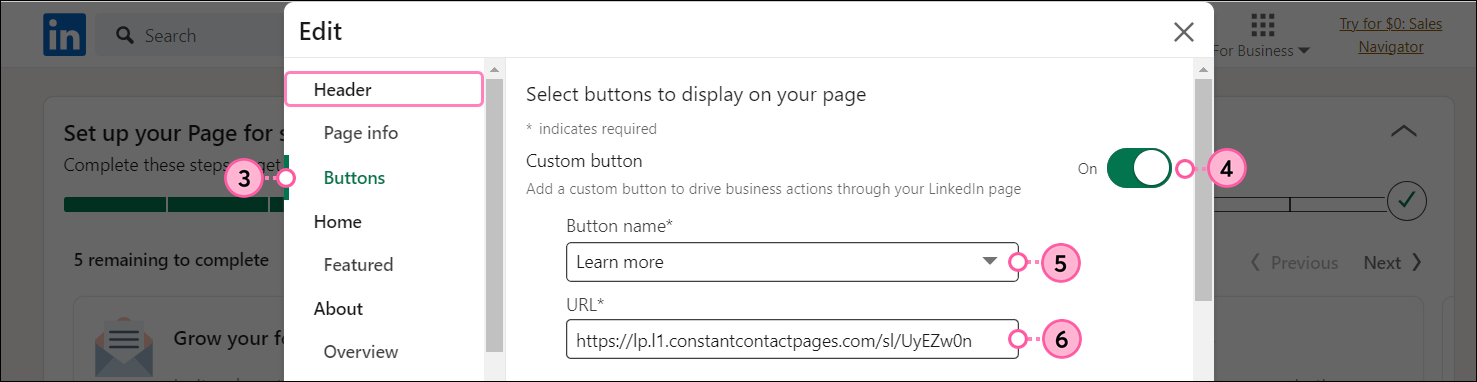
To edit or remove the button, just click Edit Page and repeat the steps.
For more information about editing a LinkedIn Profile, please see LinkedIn's support.
To see what the Learn more button looks like for visitors to your Organization Page, you can view your page as a member:
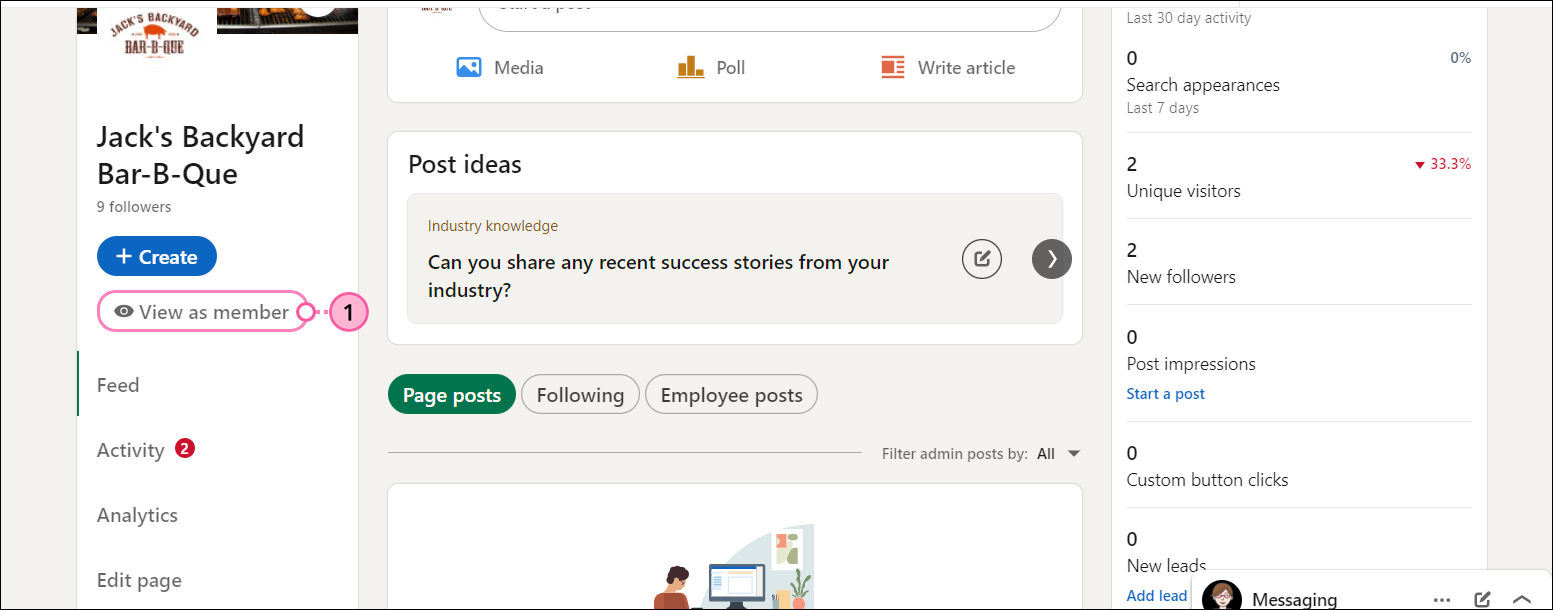
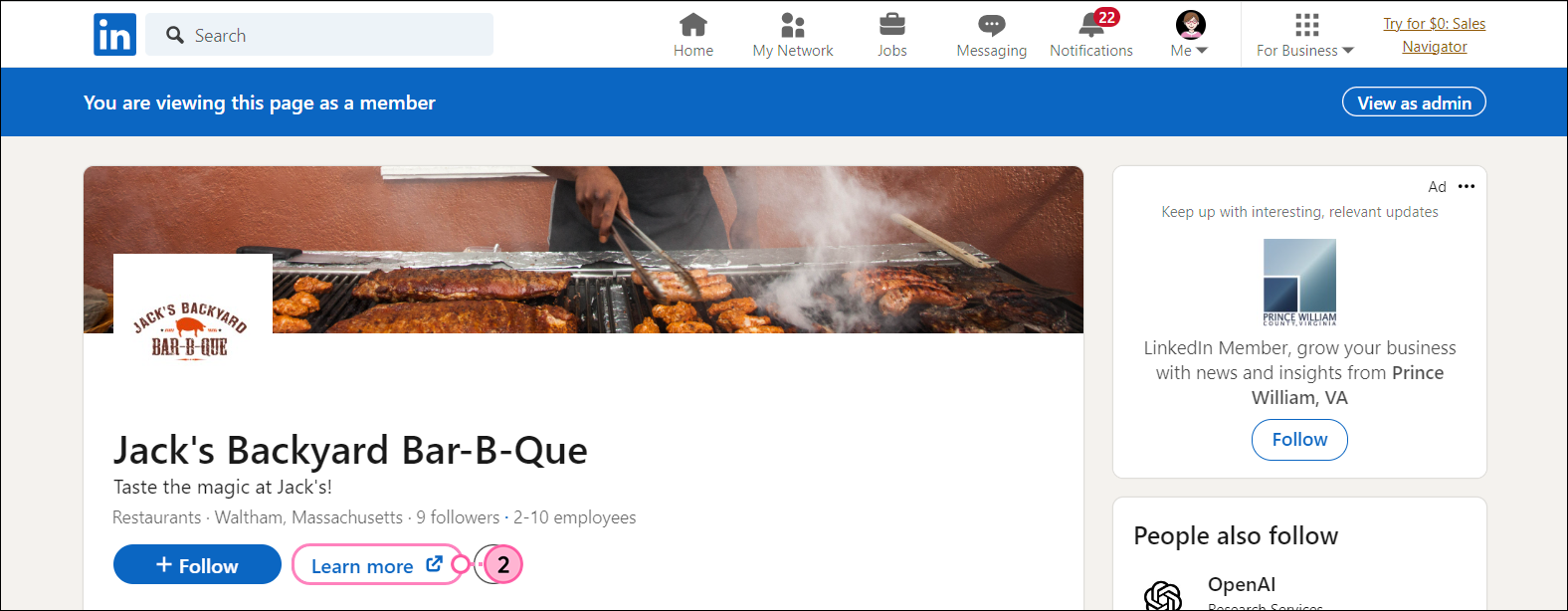
Your Custom Landing Page opens so you can preview it.
For more information about viewing a page as a member, please see LinkedIn's support.
Any links we provide from non-Constant Contact sites or information about non-Constant Contact products or services are provided as a courtesy and should not be construed as an endorsement by Constant Contact.
Copyright © 2025 · All Rights Reserved · Constant Contact · Privacy Center