| Review your plan: This feature is not available in all Constant Contact plans. If you don’t have full access, you may need to upgrade your plan. |
To make your Survey Page live so that you can start receiving responses, you need to activate it. If you need to take your survey down for any reason or want to stop receiving responses, you can deactivate it.
| Important: Once your Survey Page is activated, you can make limited edits or deactivate it at any time. If the survey has already expired and is in the “Ended” status, you won’t be able to adjust the expiration date or reactivate it. |
To activate a draft or paused Survey Page:
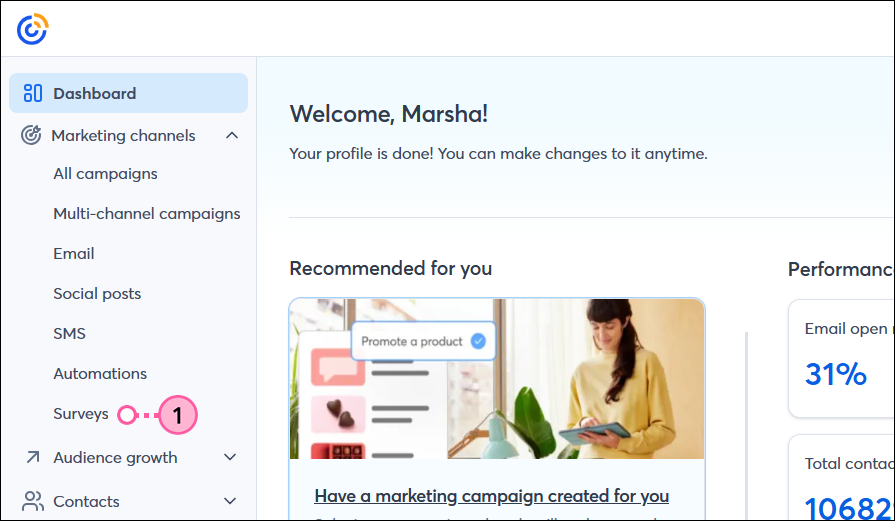
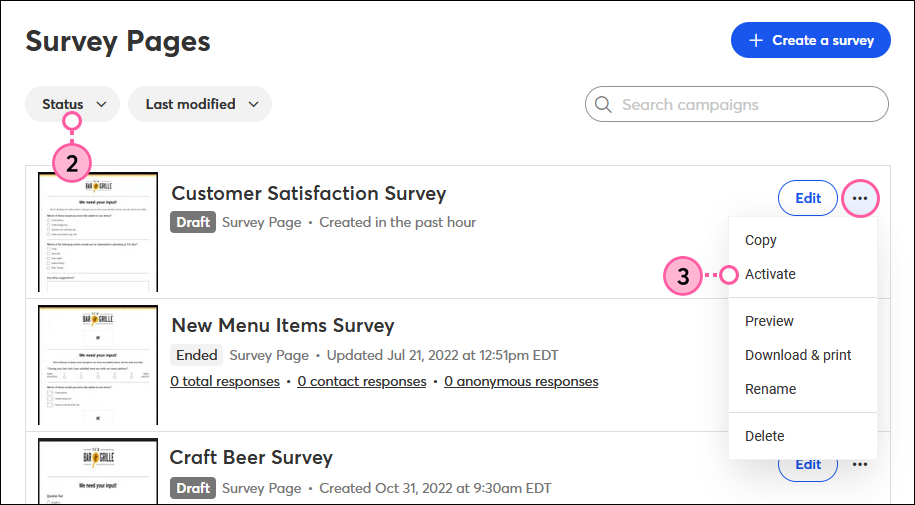
Your Survey Page is now live and it’s time to share it! Once you start receiving responses, you can check your reporting.
Your Survey Page will automatically close six months after the date it was activated, unless you specified a different expiration date when you created it. If you want to make edits to your Survey Page or close it before the expiration date, you can deactivate it.
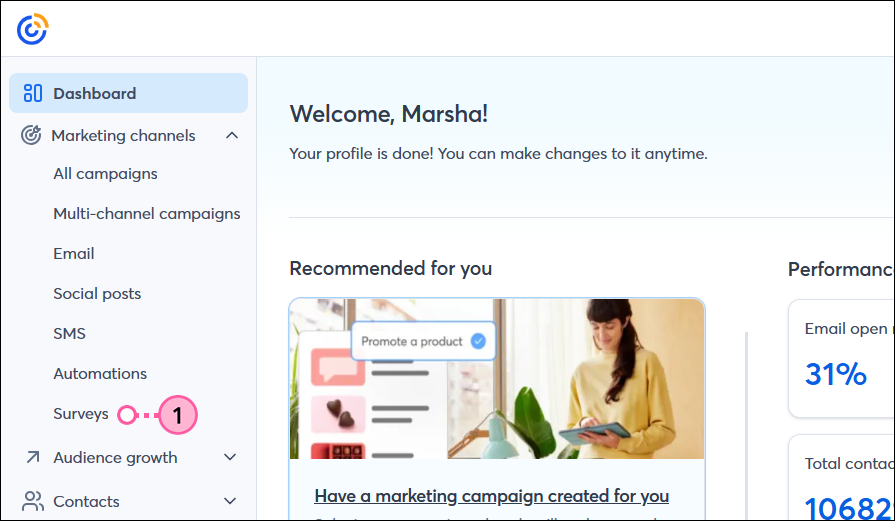
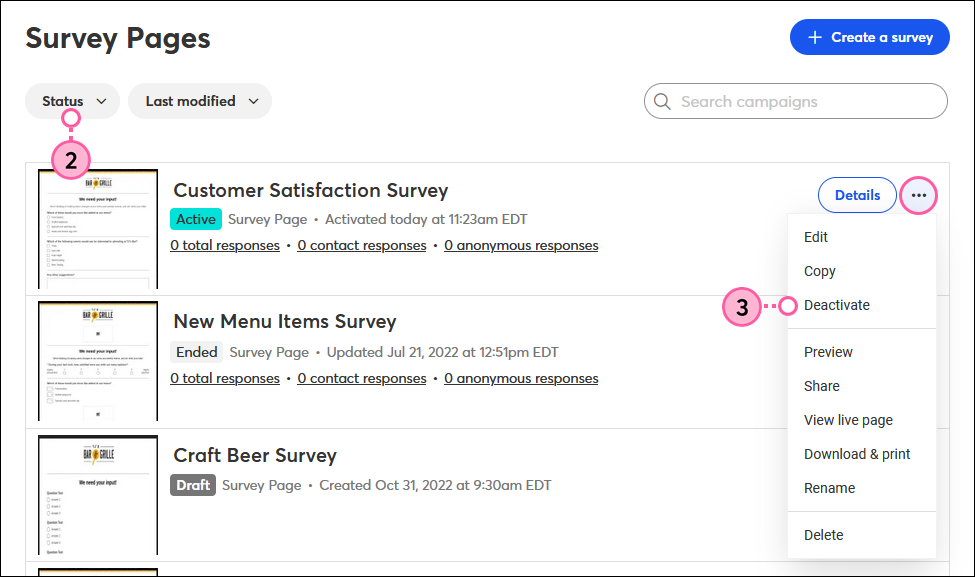
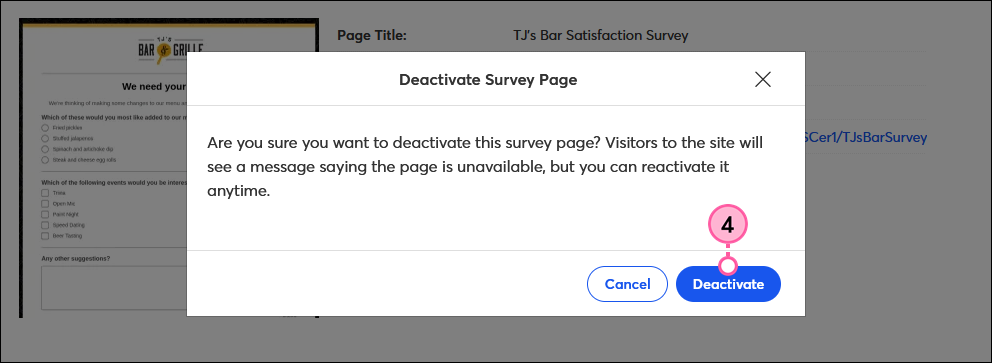
Your Survey Page will show as Paused and anyone who tries to access the URL will receive a message that the survey is no longer active. You can reactivate the Survey Page at any time and you’re still able to access the reporting while it's inactive.
Copyright © 2025 · All Rights Reserved · Constant Contact · Privacy Center