If you’ve already spent time creating a Survey Page, you can easily make a copy of it to reuse the design and questions for another audience, or to tweak the messaging to share with a different audience.
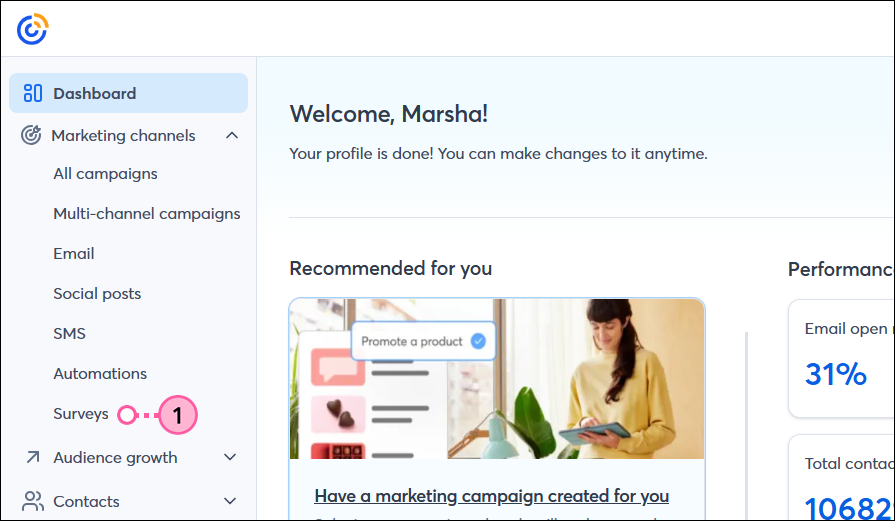
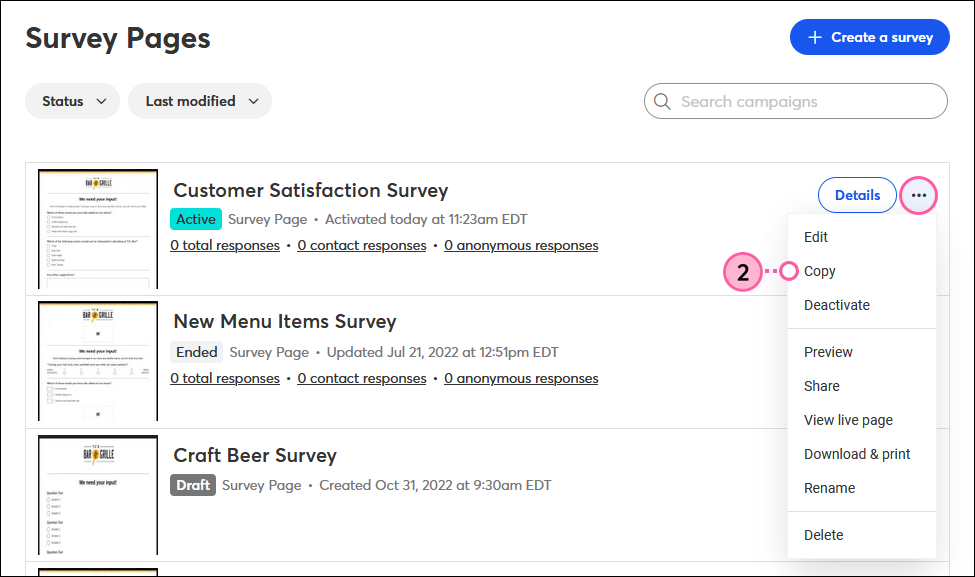
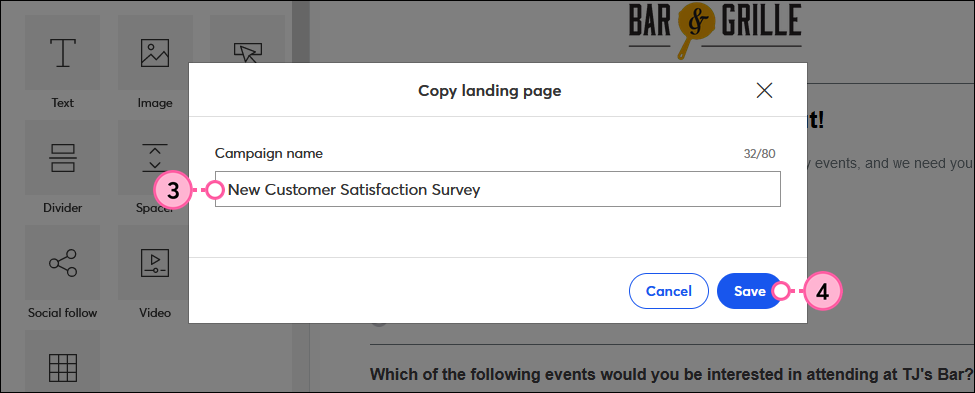
Once your Survey Page is copied, you can make any edits needed before you activate and share it to start receiving responses.
Copyright © 2025 · All Rights Reserved · Constant Contact · Privacy Center