The Meta Pixel is a tracking pixel that can be added to a webpage or landing page. Once the pixel is installed on your page, Meta can track your page visitors and match them to their Facebook pages so that you can target them with Facebook Ads. In your Facebook Ads Manager, you can then use the data to track conversions, create custom audiences, or set up dynamic ads.
If you're using Facebook Ads, the Meta Pixel is compatible with our landing pages. To get started, you have to add the Meta Pixel ID to your landing page:
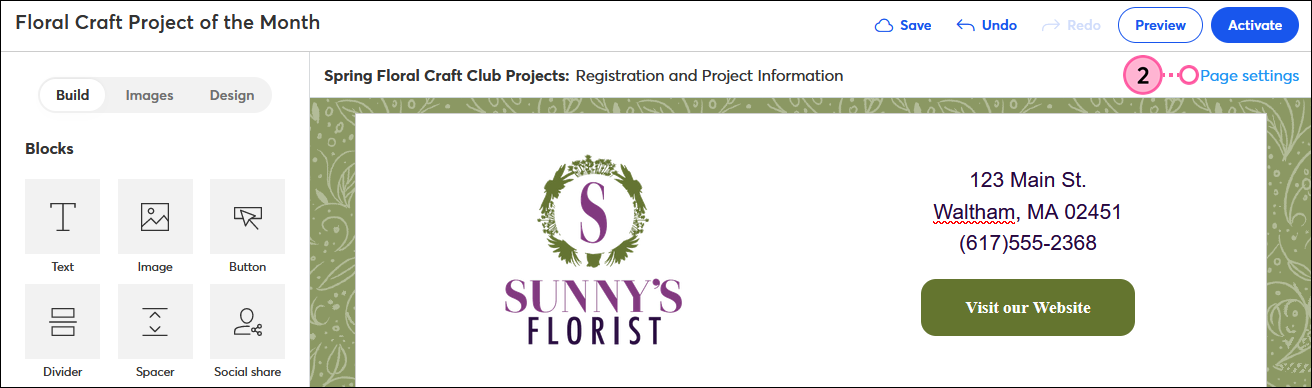
For additional best practices and information about using the Facebook Pixel, please see Facebook's Support.
Any links we provide from non-Constant Contact sites or information about non-Constant Contact products or services are provided as a courtesy and should not be construed as an endorsement by Constant Contact.
Copyright © 2025 · All Rights Reserved · Constant Contact · Privacy Center