Copying an existing Facebook and Instagram Ad or Facebook Lead Ad saves you time when you need to create a similar ad. You can copy an ad that is actively running or an ad that has ended. The social pages, design, audience, and budget choices are all carried over to the new ad, so you only have to make tweaks to your content.
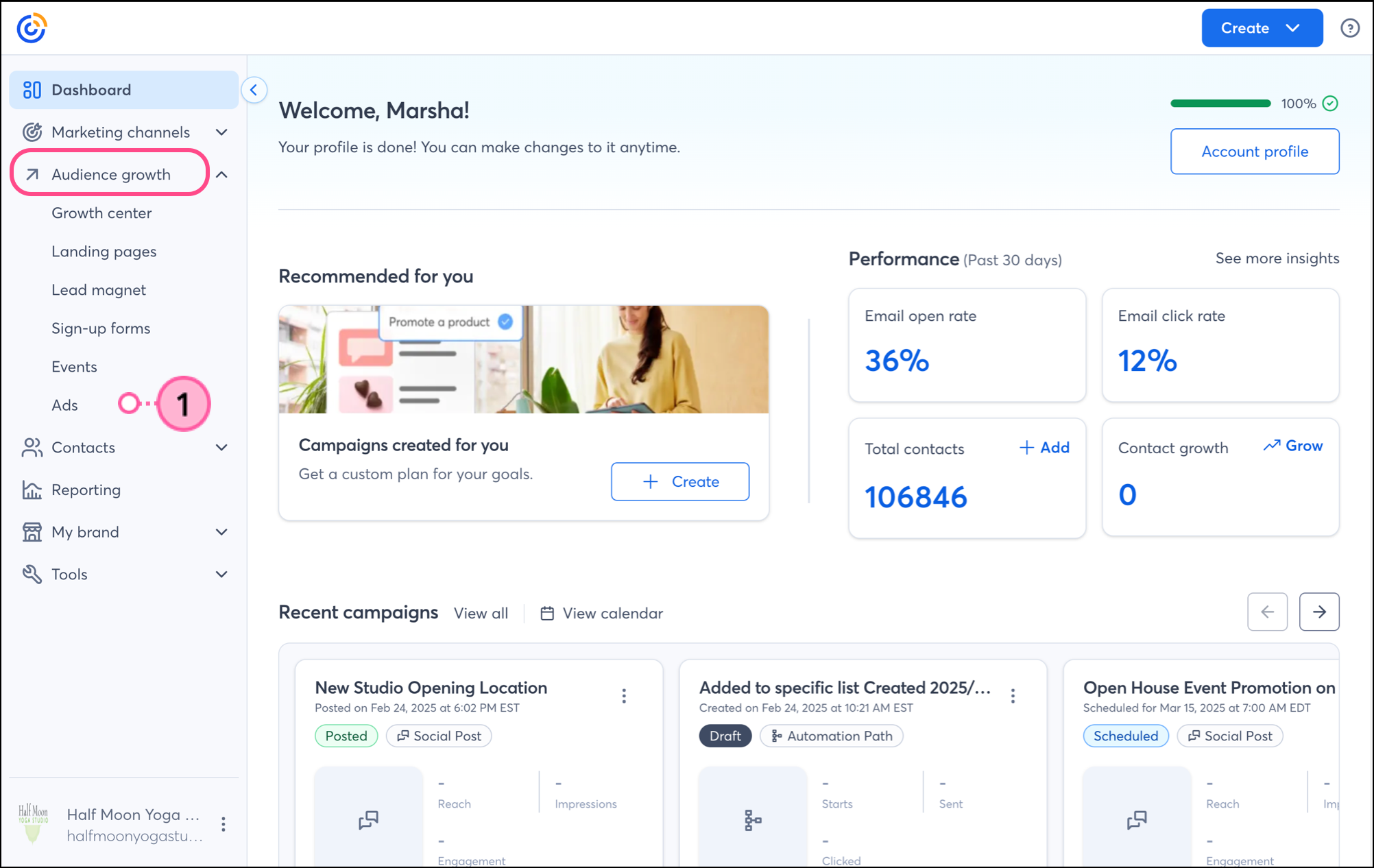

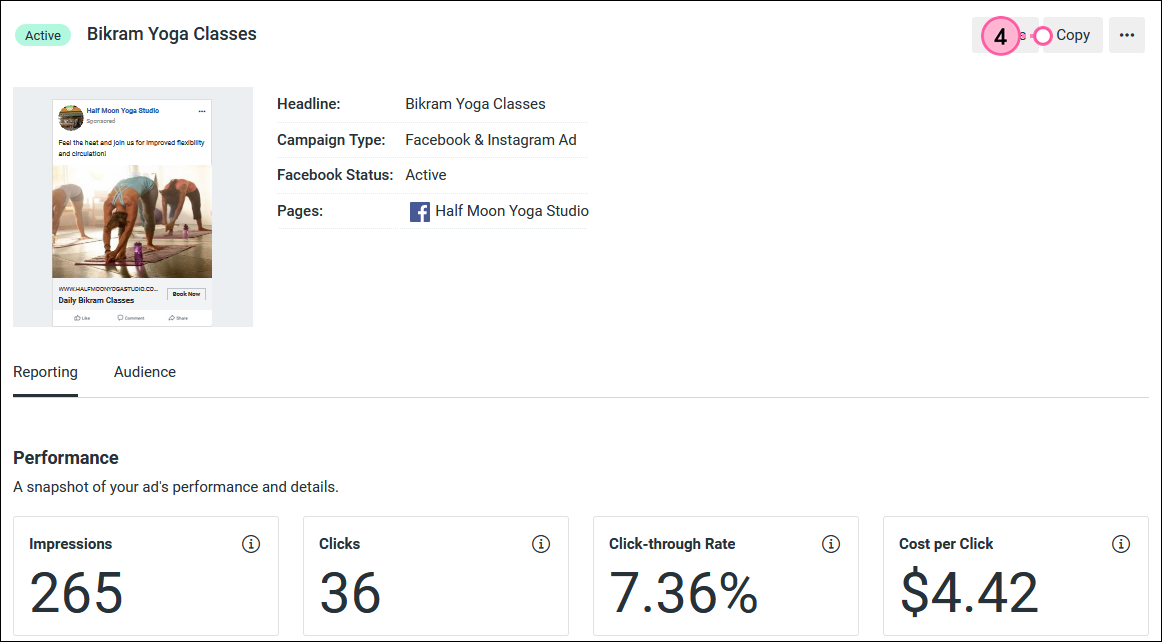
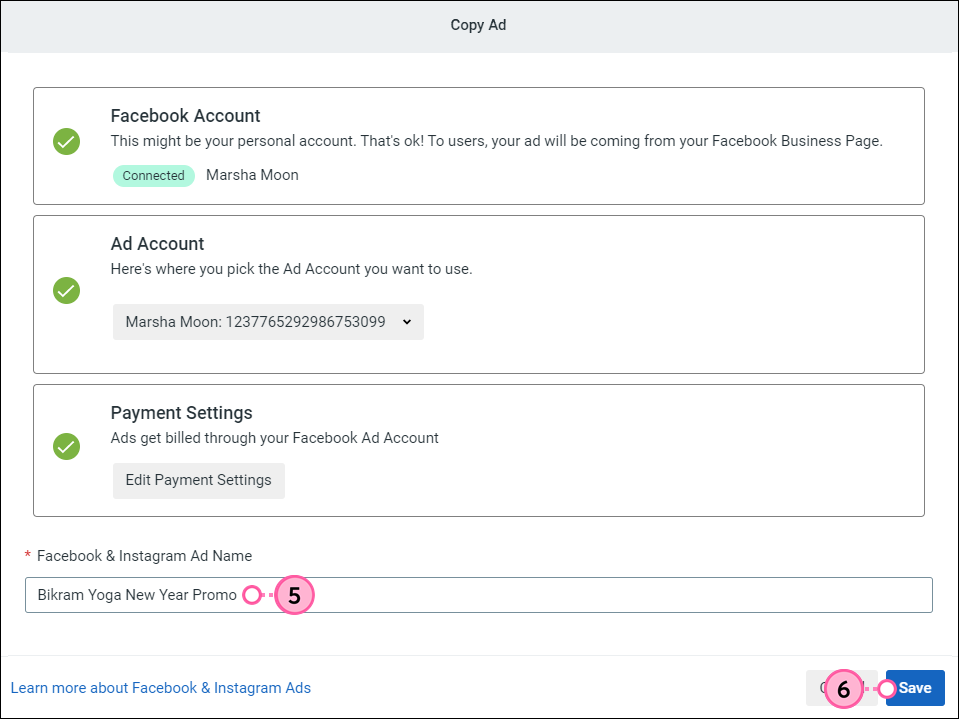
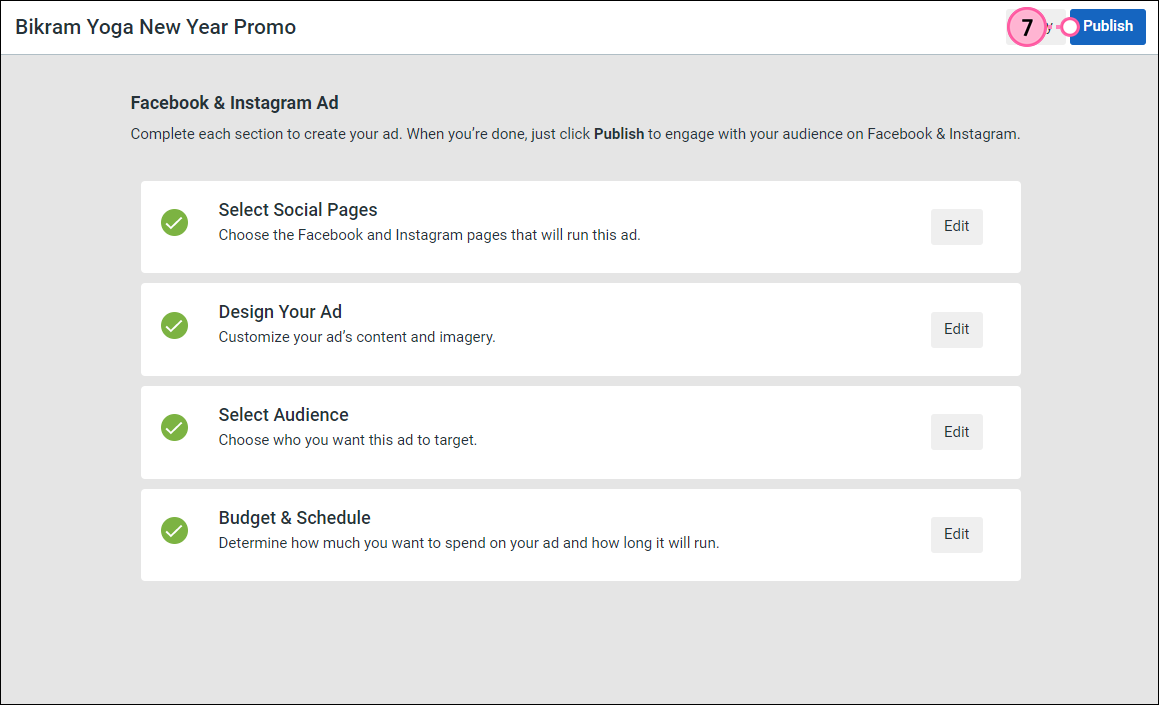
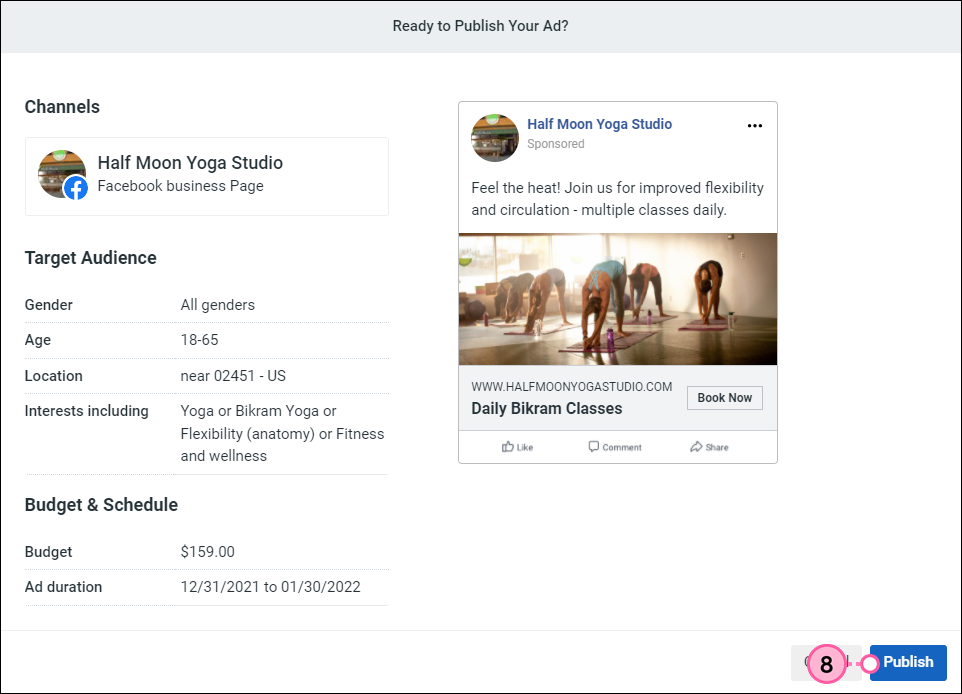
Publishing your ad doesn't make it go live on Facebook and Instagram right away - it first goes through Facebook's ad review process to make sure it meets their content policy.
After your ad goes live, give it a little time and then check the reporting for your Facebook Lead Ad or Facebook and Instagram Ad. Your reporting shows you how many times Facebook users have been presented with your ad, how many have clicked on it or signed up for your list, and the cost of each click or new lead based on the budget and time frame for your ad.
Any links we provide from non-Constant Contact sites or information about non-Constant Contact products or services are provided as a courtesy and should not be construed as an endorsement by Constant Contact.
Copyright © 2025 · All Rights Reserved · Constant Contact · Privacy Center