Pay for your Constant Contact subscription by drawing funds directly from your checking or savings account with E-Check. It works just like a normal check but skips the step of having to send it through the mail.
Note: Only US bank accounts are accepted for E-Check payments.
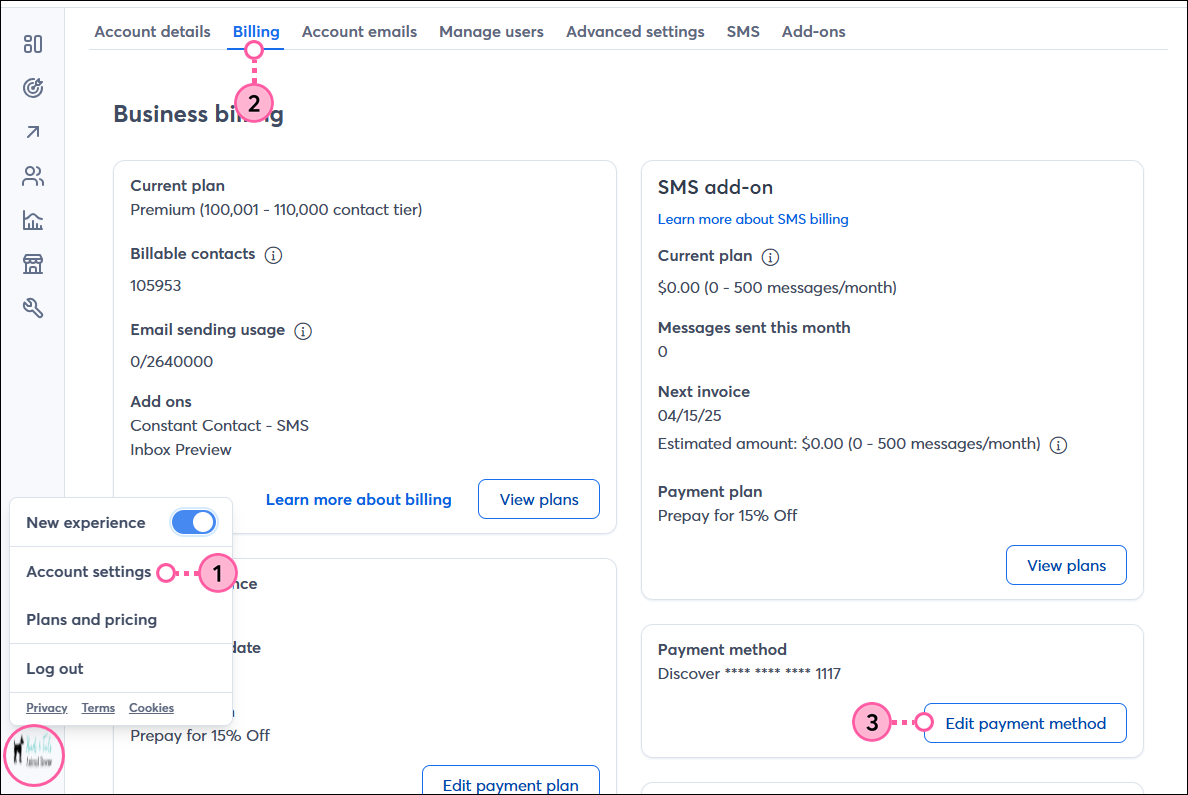
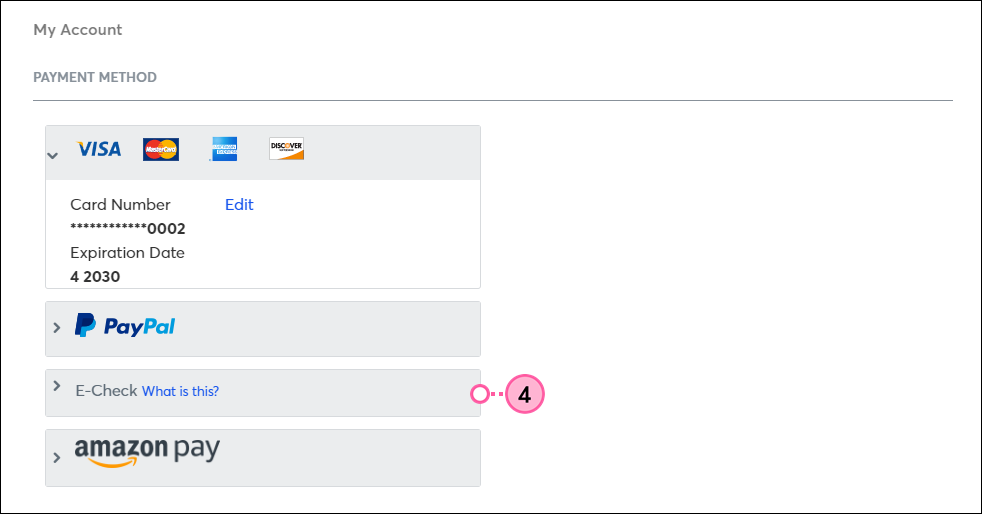
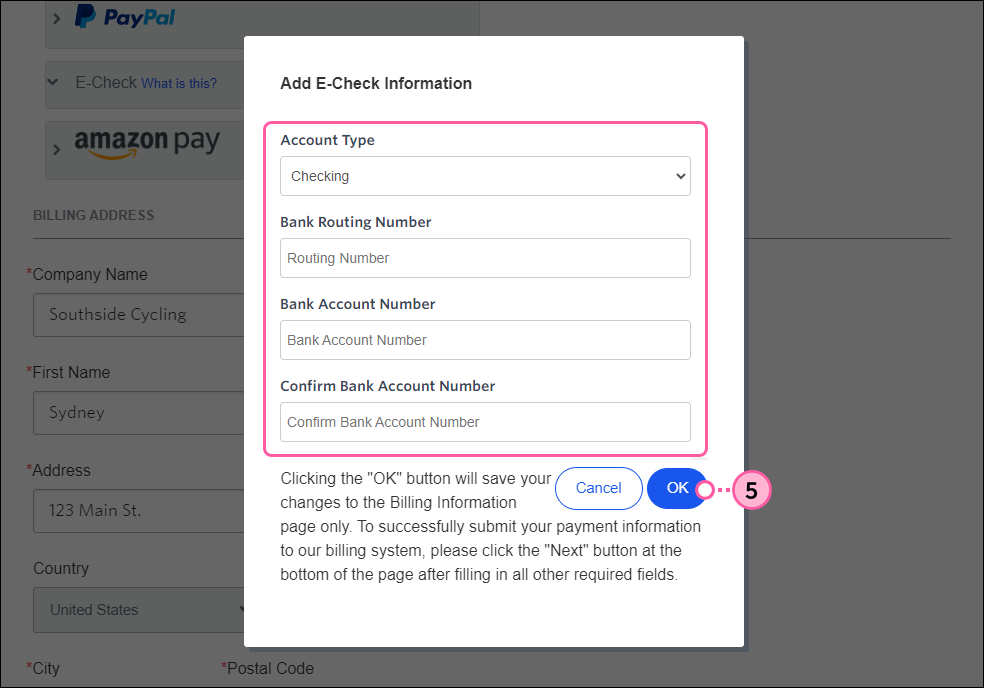
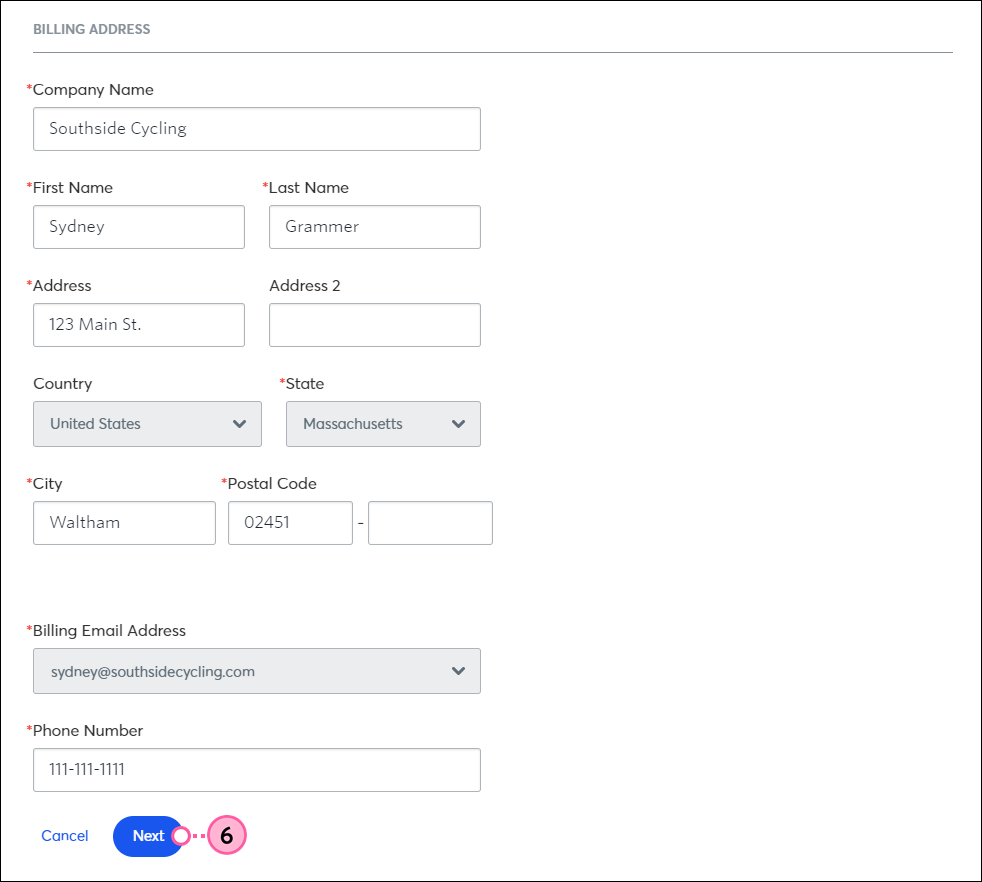
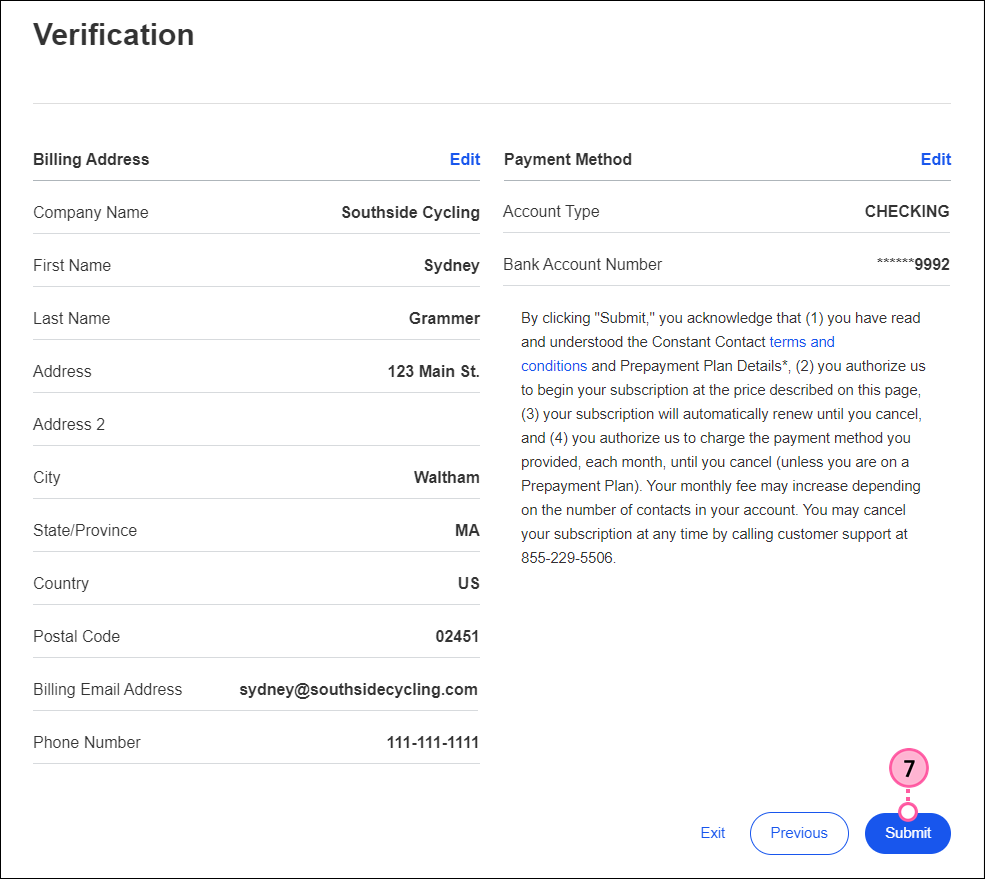
Please note: If the payment fails, your account will be disabled.
Copyright © 2025 · All Rights Reserved · Constant Contact · Privacy Center