A mailto link is clickable text that automatically opens a new email in the reader's default email client, such as Outlook or Gmail, and pre-fills the "To" email address. Mailto links are great when you want emails on certain topics to go to a designated email address or employee. You can also customize your mailto link using HTML to pre-fill a subject line or email message to prompt your contacts for specific information. Additionally, you can use HTML to add CC or BCC email addresses to copy multiple people on the email.
While editing your email:
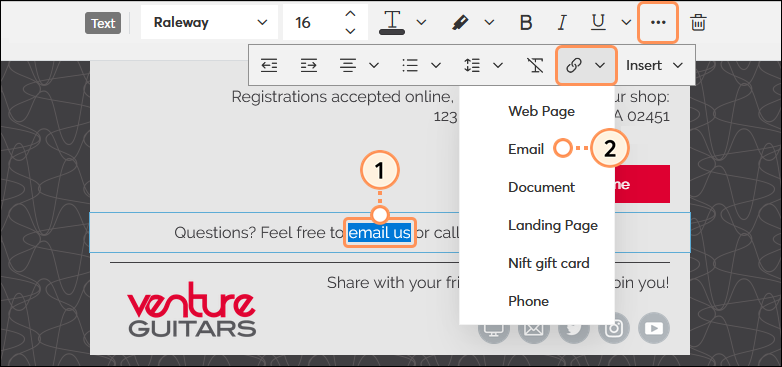
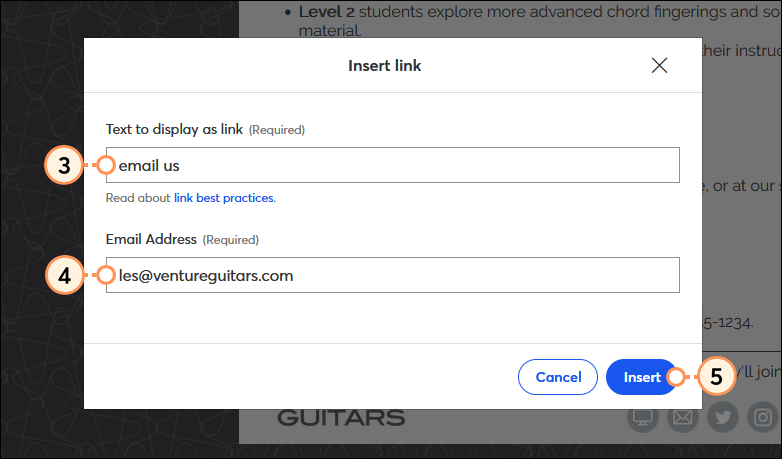
When your contacts click on the link, a new email will open in their default email client. All they have to do is fill in the subject line, enter their message, and click send.
| Important: These steps require you to use HTML code. If you're uncomfortable using HTML, you can use a free mailto link generator to add your content and paste the generated link in the Email Address field. |
You can customize your mailto link so that when your contacts click on it, the subject line and message are already filled in for them. You can even add a CC or BCC. The mailto: portion of the code is automatically included, but not visible in the Email Address field in the editor.
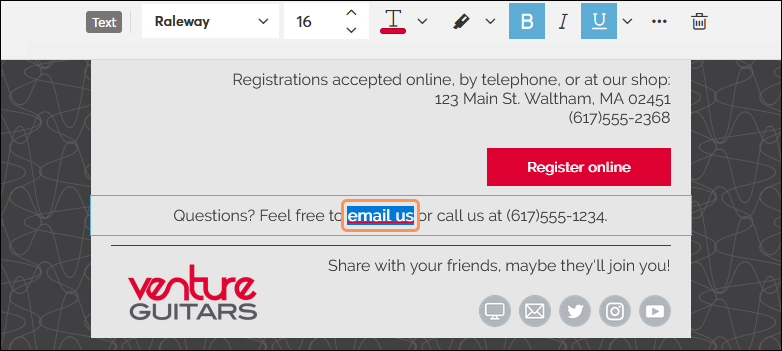

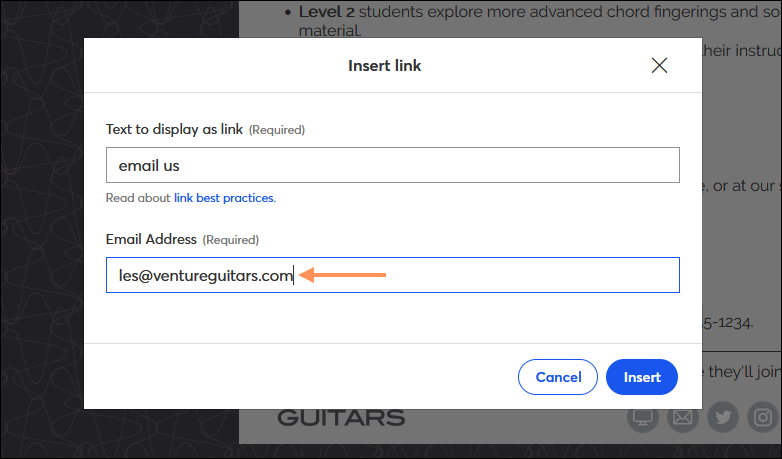
?cc=name@domain.com
?bcc=name@domain.com
?subject=This%20is%20a%20subject
?body=This%20is%20body%20text
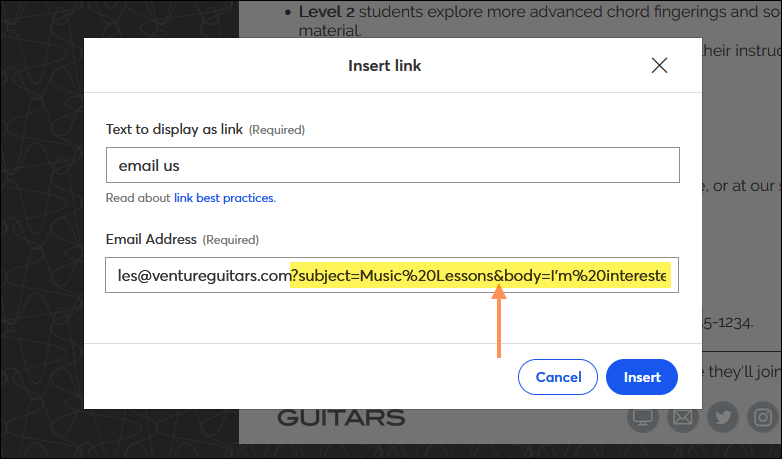
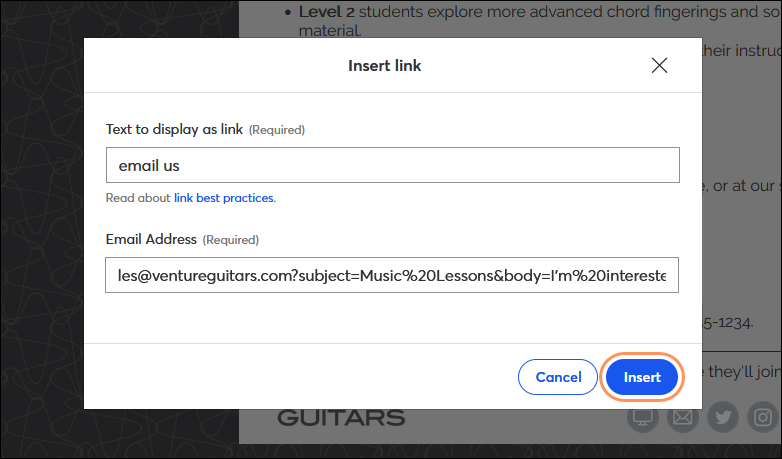
Before sending your email, be sure to preview and send yourself a test to make sure everything looks the way you want it. When your contacts click on the mailto link, their default email client will open a new email with the pre-filled content.
| Important: Mailto links aren't trackable and don't show up in the click reporting for your email. |
What the code looks like | What the contact sees |
| mailto:les@ventureguitars.com?subject=Music%20Lessons &body=I'm%20interested%20in%20learning%20to%20play %20the:%0A%0AThe%20days%20of%20the%20week%20 that%20work%20best%20for%20me%20are:%0A%0AThe %20best%20times%20for%20lessons%20are:%20 | 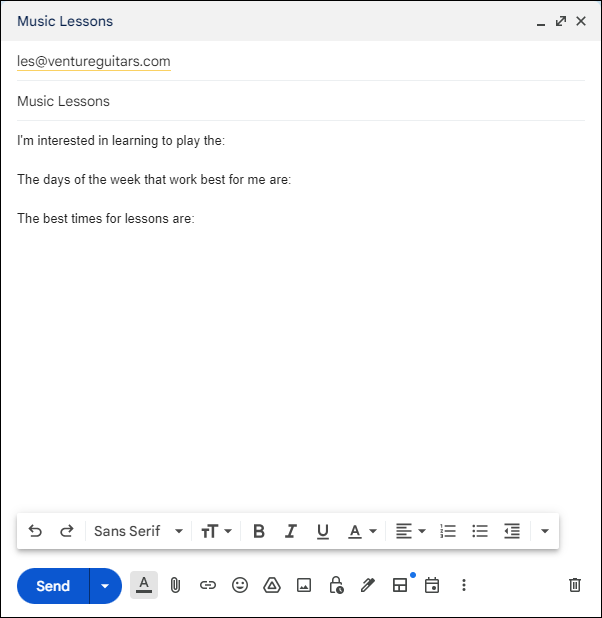 |
Any links we provide from non-Constant Contact sites or information about non-Constant Contact products or services are provided as a courtesy and should not be construed as an endorsement by Constant Contact.
Copyright © 2025 · All Rights Reserved · Constant Contact · Privacy Center