Turning your sent email into a flyer or poster is a great way to reuse and show off your content to people who haven't yet joined your mailing list! Or if you're drafting an email and need to get feedback from someone before you send it to your contacts, you can easily download it as a PDF or print out a hard copy for them to review in person.
If you need help with the printer settings on your computer, please see Microsoft's support for Windows devices or Apple's support for Macs.
| Important: It's a violation of our terms to host a PDF version of your newsletter on your website. You can instead copy the URL for your email and share the link on your website, or install the email archive widget on your website and add the emails you want to display from within your Constant Contact account. |
To download a draft or sent email as a PDF, JPG, or PNG file to save to your computer and print out later:
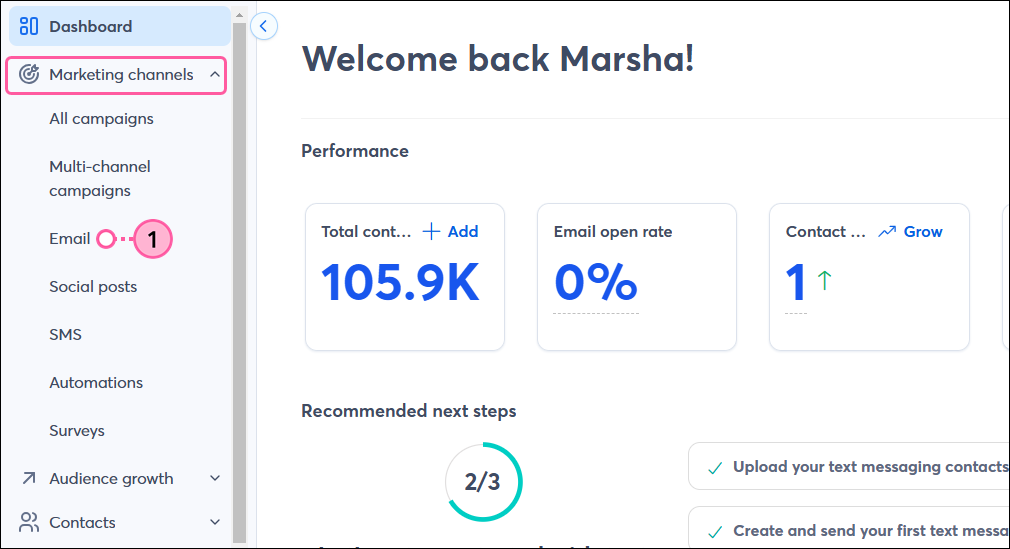
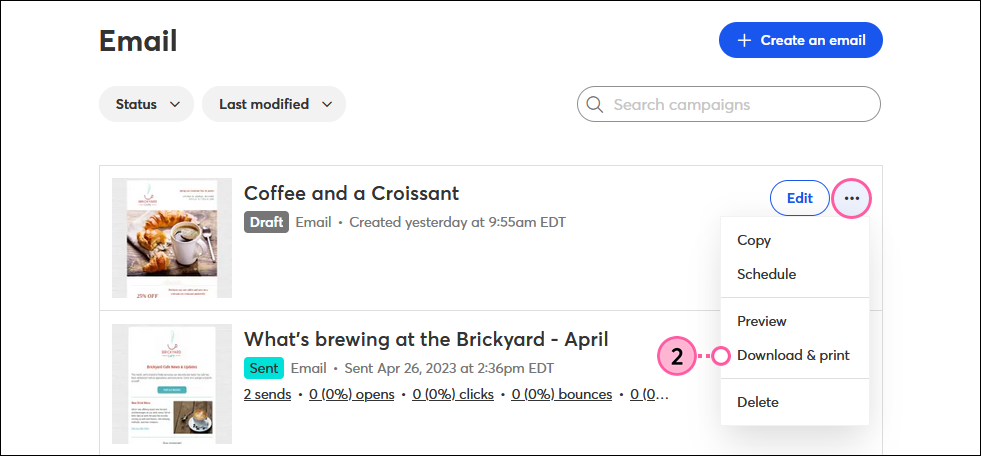
Once you've saved your file, you can print it out to create your flyer or paper newsletter. If you're planning to use your download as print media, it's a good idea to also include a way to capture new contacts with a sign-up sheet.
If you want to print out a hard copy of your email draft or download it as a PDF while editing your email:
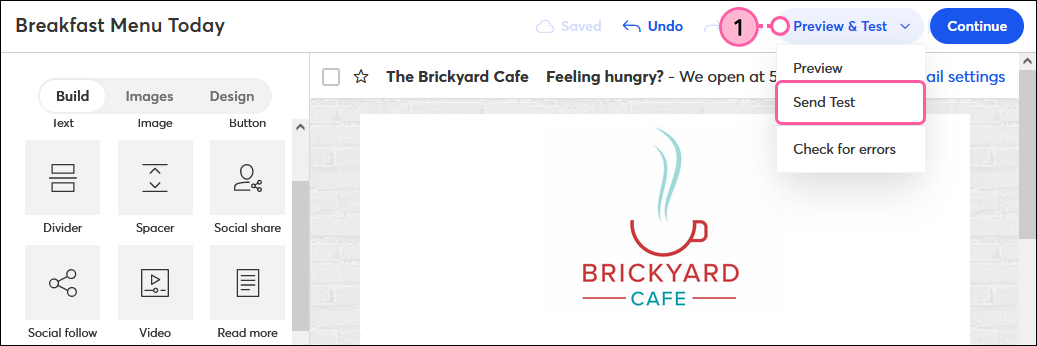
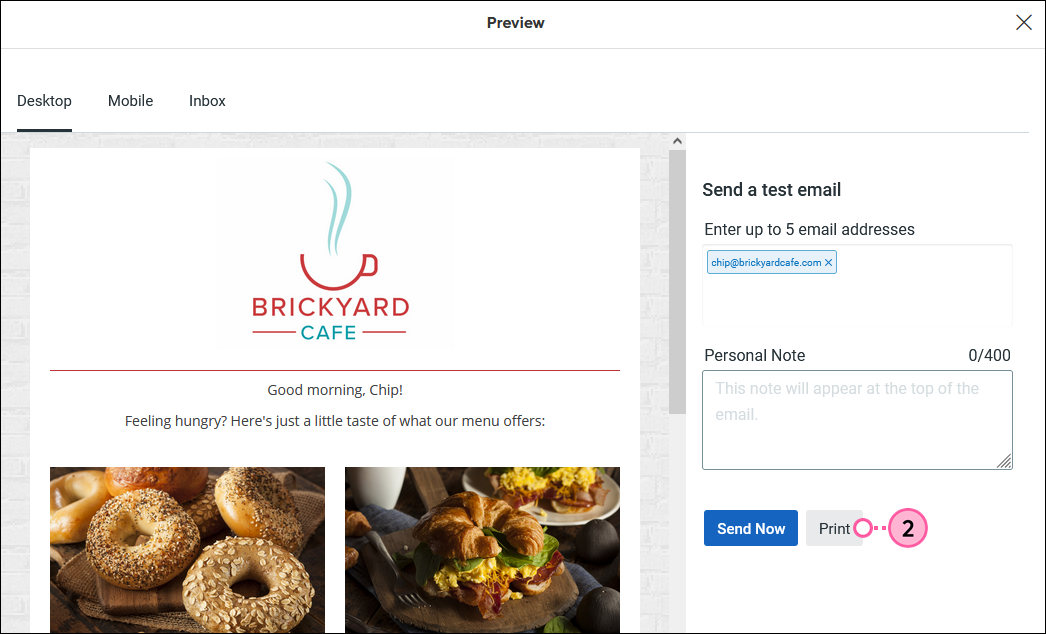
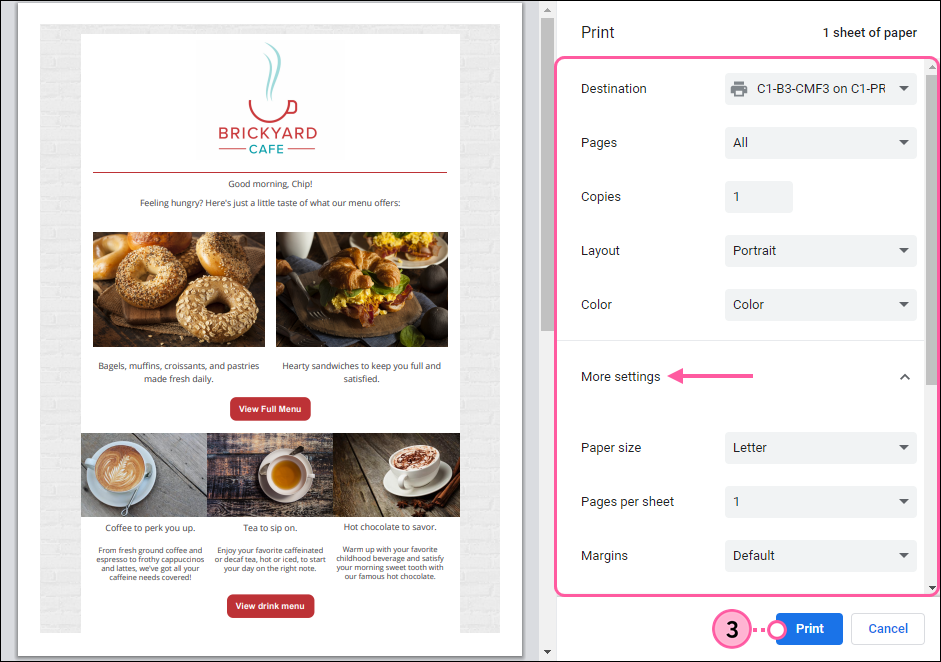
Any links we provide from non-Constant Contact sites or information about non-Constant Contact products or services are provided as a courtesy and should not be construed as an endorsement by Constant Contact.
Copyright © 2025 · All Rights Reserved · Constant Contact · Privacy Center