| Review your plan: Full access to this report is not available in all Constant Contact plans. If you don’t have full access, you may need to upgrade your plan. |
After you send an email, its open rate is shown as a percentage on the Campaigns page, Email Details page, and Reporting tab, where you can also access several other reports, including the click rate, to gain some insight into how your email performed.

An email's open rate is the percentage of contacts who opened your email compared to how many contacts were sent the email. The percentage of opens is calculated by dividing the number of unique opens by the number of emails sent, excluding the number of bounces. Each contact who opens the email is only counted once, even if that person opens it multiple times.
Open rate = [ Unique opens / (Sends - Bounces) ] x 100
Example: You send an email to 5 contacts, 1 email bounces, and 2 contacts open the email. The open rate is calculated like this: Open rate = [ 2 unique opens / (5 emails sent - 1 bounced email) ] = 1/2, or 50%
Note: There are some opens we can't track and other factors that may affect your open rate.
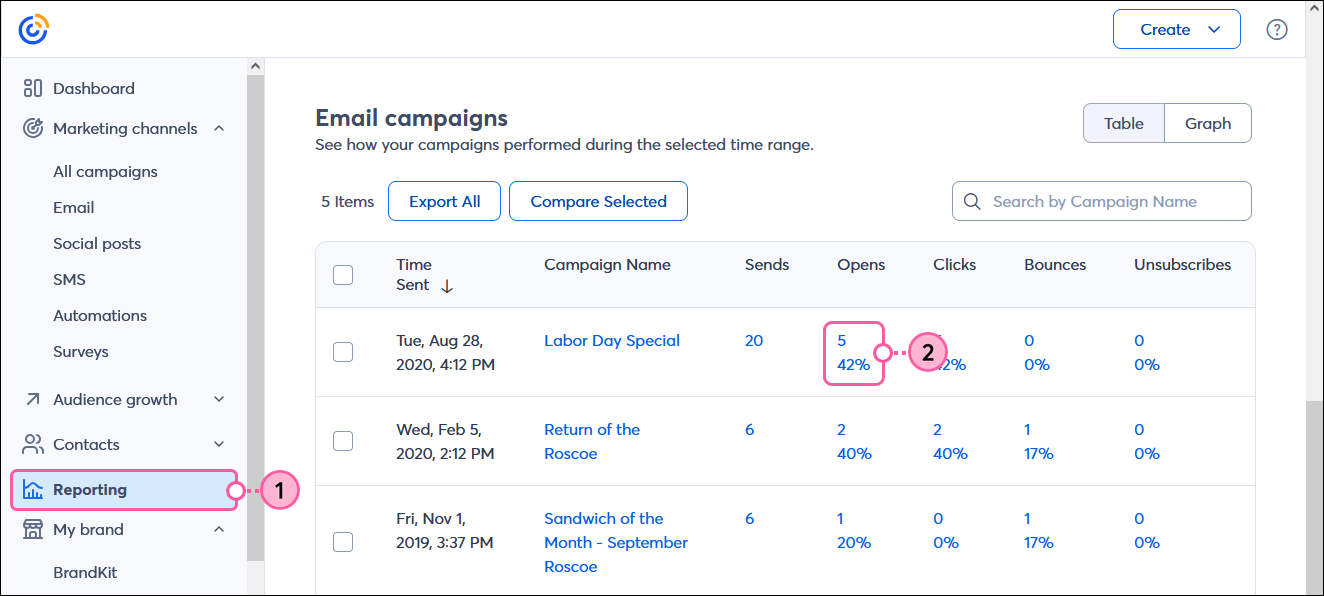
| Tip: If you don't feel like your rates stack up to the industry average, try these tips to help improve your email open rates. |


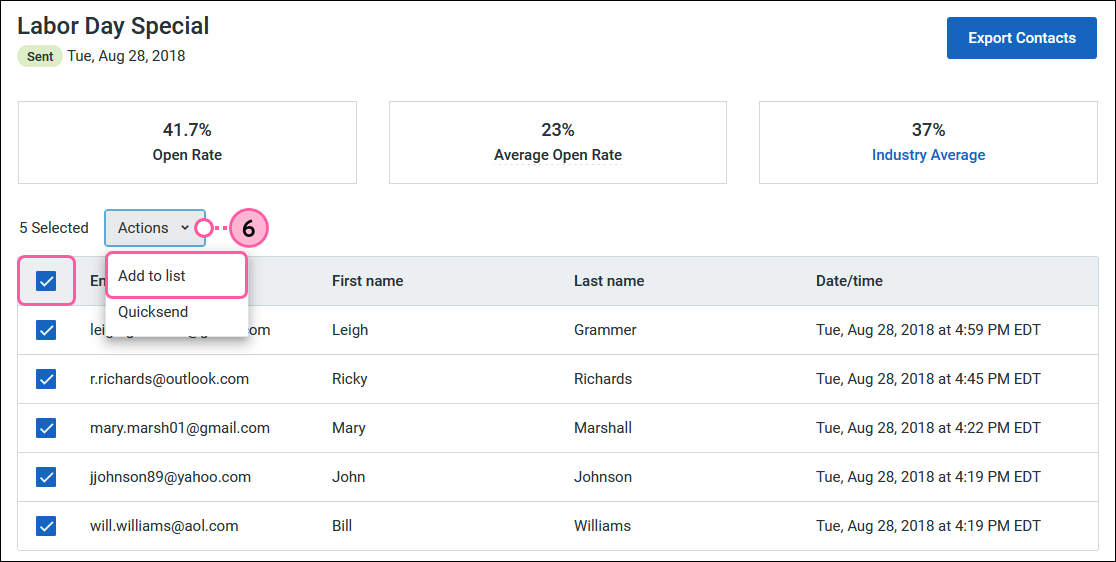
Take a look at the days and times your contacts are opening your emails and use this to help determine the best time to send. You can also export this report to keep as a file on your computer.
Copyright © 2025 · All Rights Reserved · Constant Contact · Privacy Center