Even the best marketers have contacts who unsubscribe and no longer want to receive their emails. When you allow contacts to provide a reason for why they're unsubscribing, you can get valuable feedback to improve your emails and your readers' experience.
| Did you know? You can give your contacts the option to remove themselves from specific email lists instead of unsubscribing altogether by customizing your Update Profile form. That way, when a contact goes through the unsubscribe process, they can choose to continue receiving occasional mailings based on their interests. |
Your contact may be unsubscribing from your email list, but it's the perfect time to get some valuable feedback from them! Here's how to enable the option for them to share their feedback with you so you can learn why they aren't sticking around:
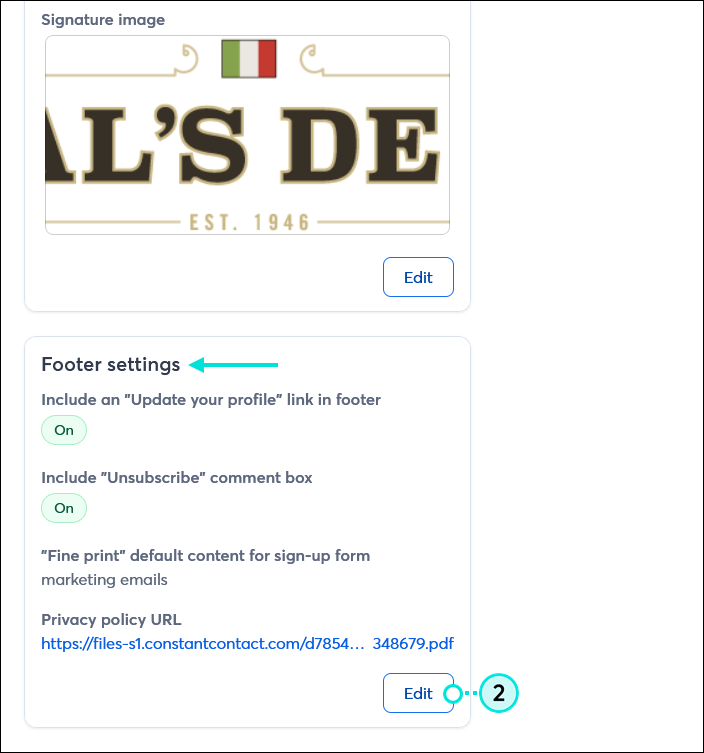
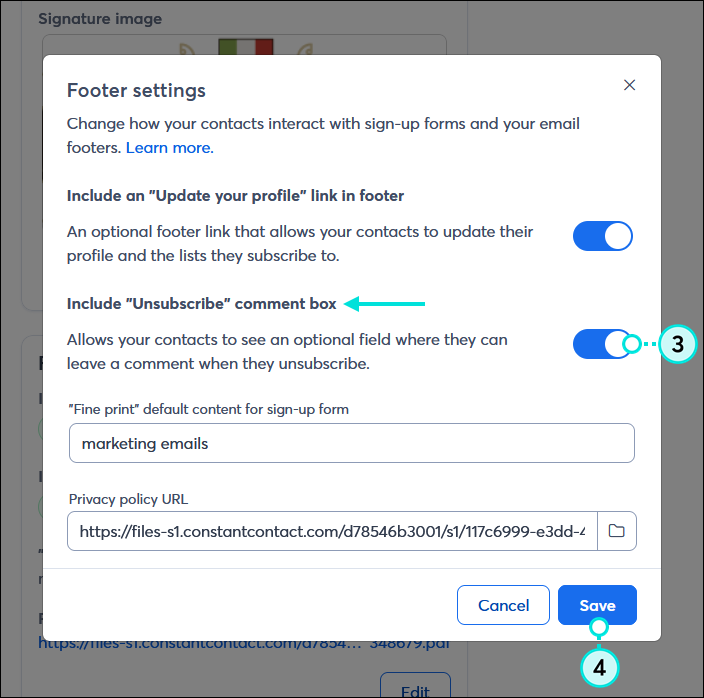
Now when your contacts click the "Unsubscribe" link in your email footer, they also have the option to give a reason for why they're unsubscribing. If they select "Other reason," a comment box displays to record any additional feedback they choose to submit.
The Unsubscribed report includes the feedback from your unsubscribed contacts, if the departing contacts chose to provide any. It's even broken down by email, so you can see if certain content might be driving unsubscribes.
| Review your plan: Full access to this report is not available in all Constant Contact plans. If you don’t have full access, you may need to upgrade your plan. |
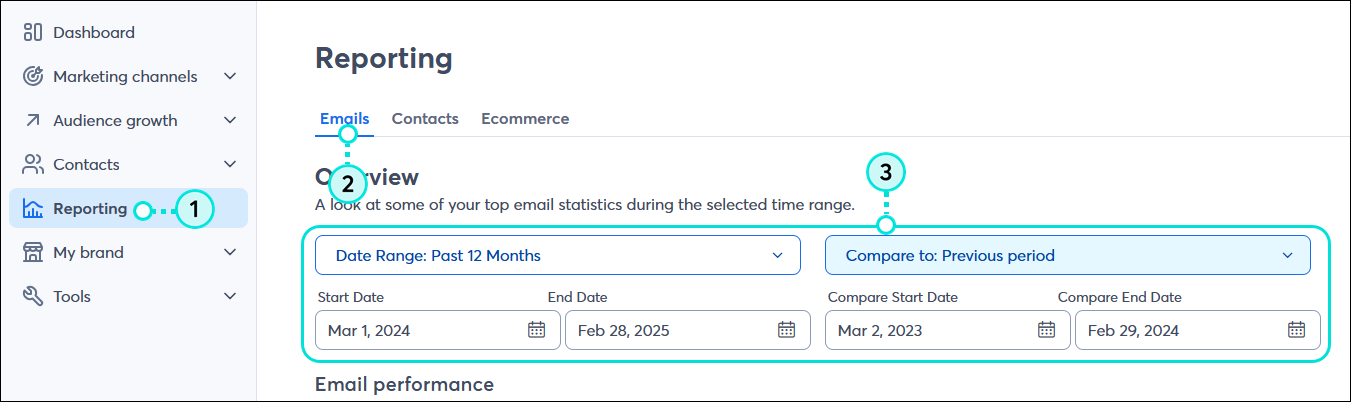
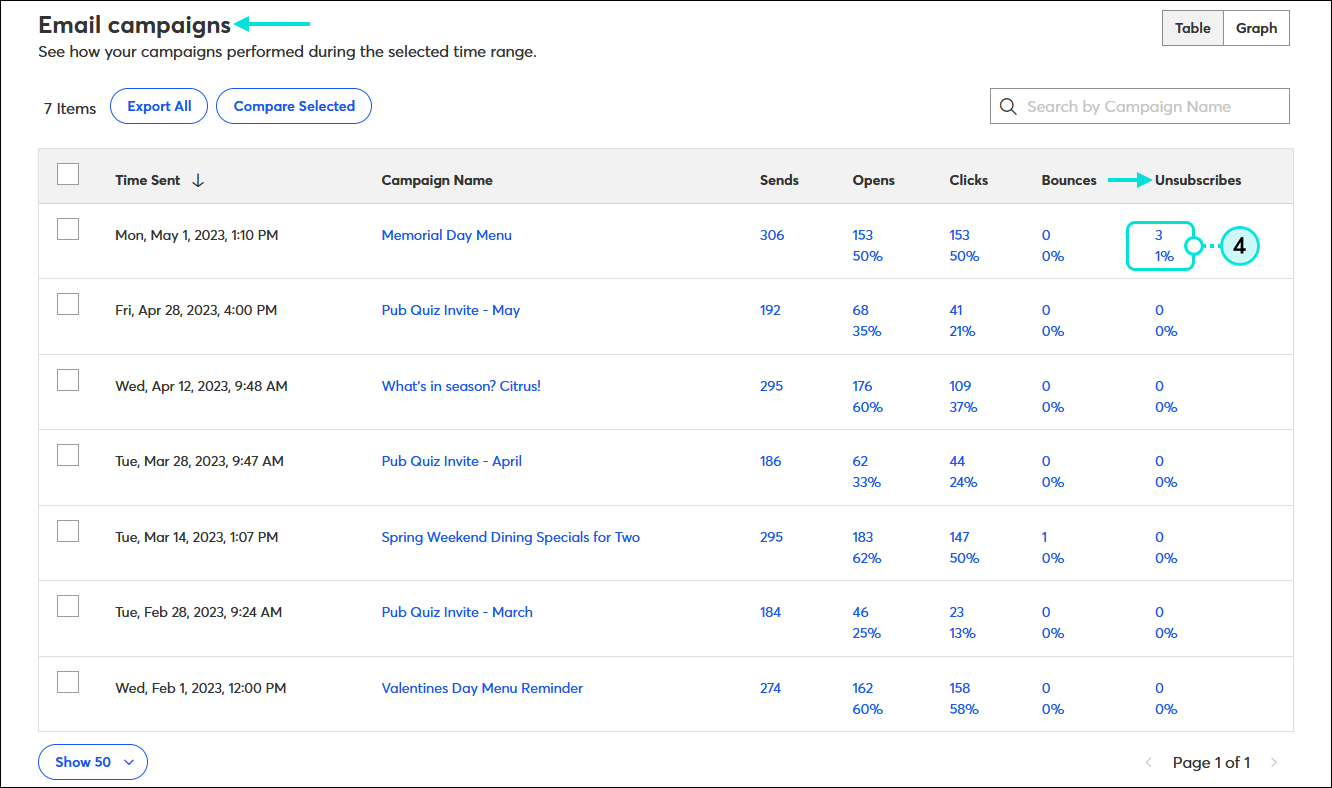
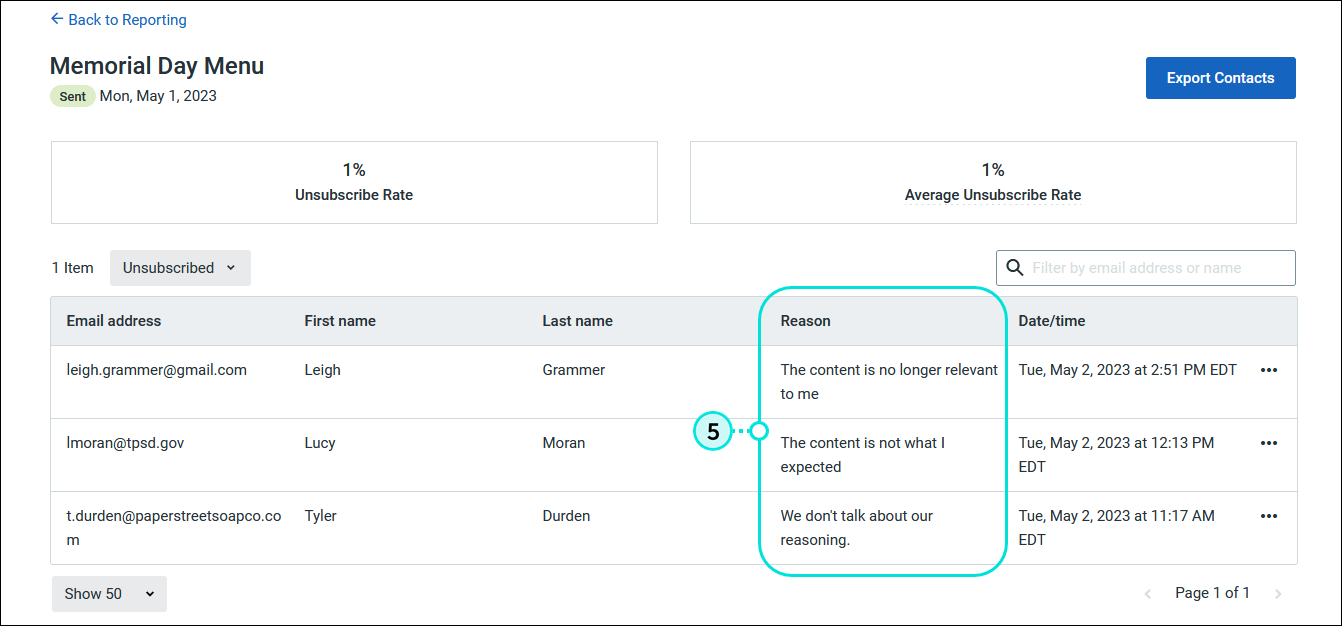
While not every unsubscribe reason is something you can address, combining the information with your overall reporting gives you valuable insights that can help reduce the number of future unsubscribes.
Copyright © 2025 · All Rights Reserved · Constant Contact · Privacy Center