| Important: Before you upload your images, make sure they're optimized for best results to reduce the likelihood of an upload error. If you're using animated GIFs, you can easily run into size restrictions while importing into your Library. |
Images bring your campaigns to life! Whether you're working with JPGs, PNGs, or GIFs, multiple images can be uploaded at a time from your computer and stored in your Library before you even start drafting an email, social post, landing page, ad, survey, or event.
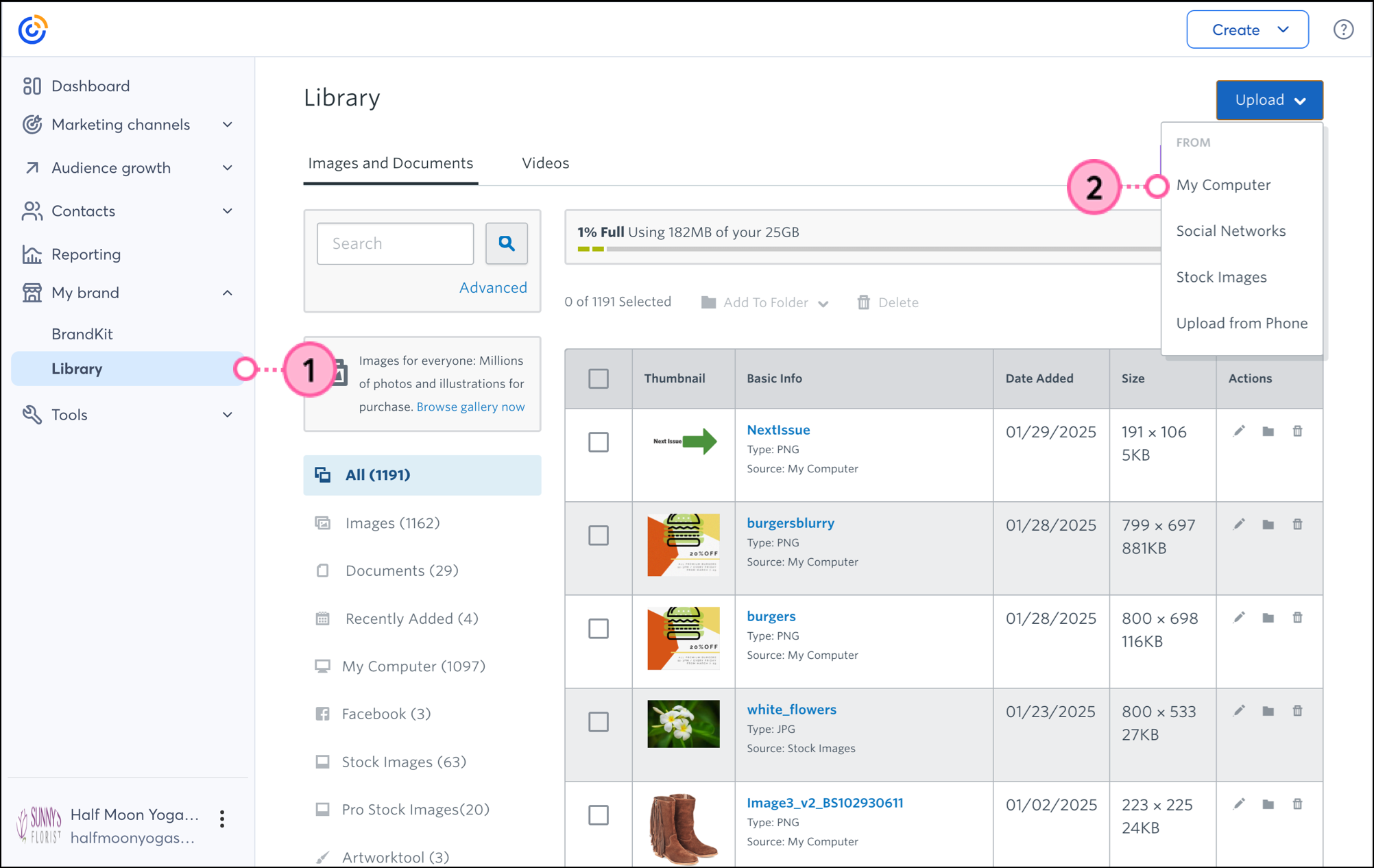
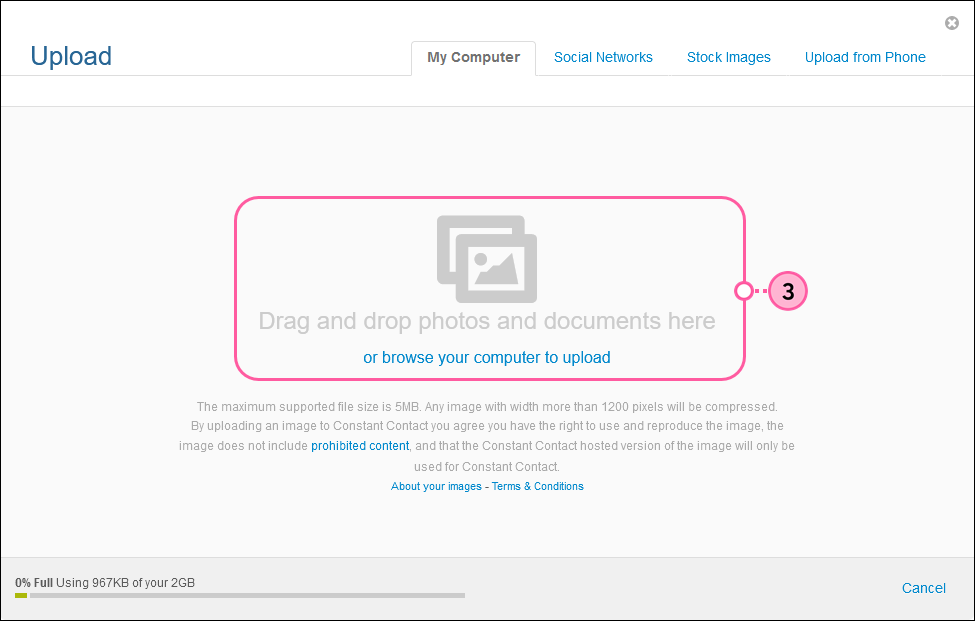
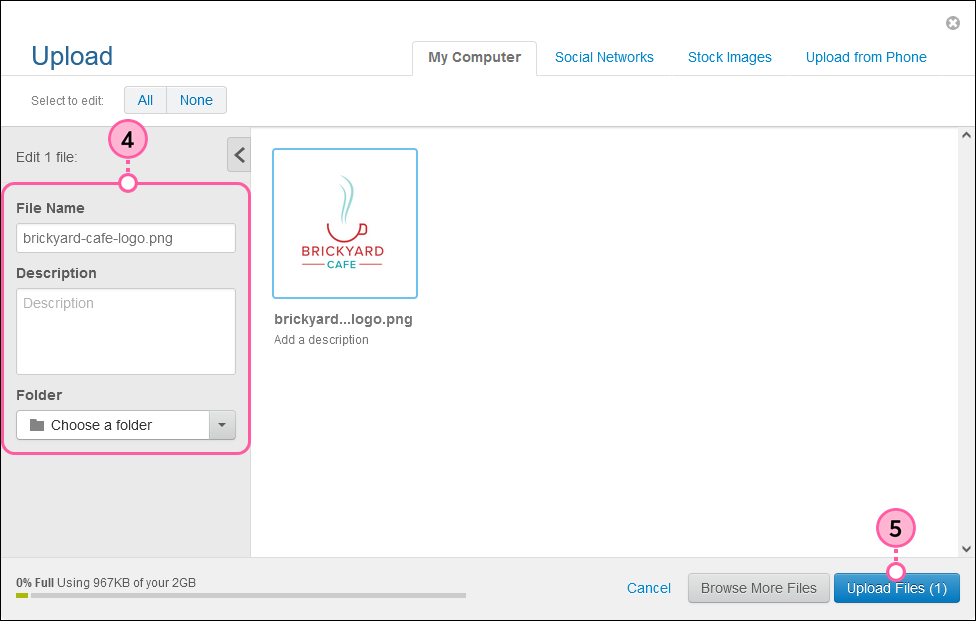
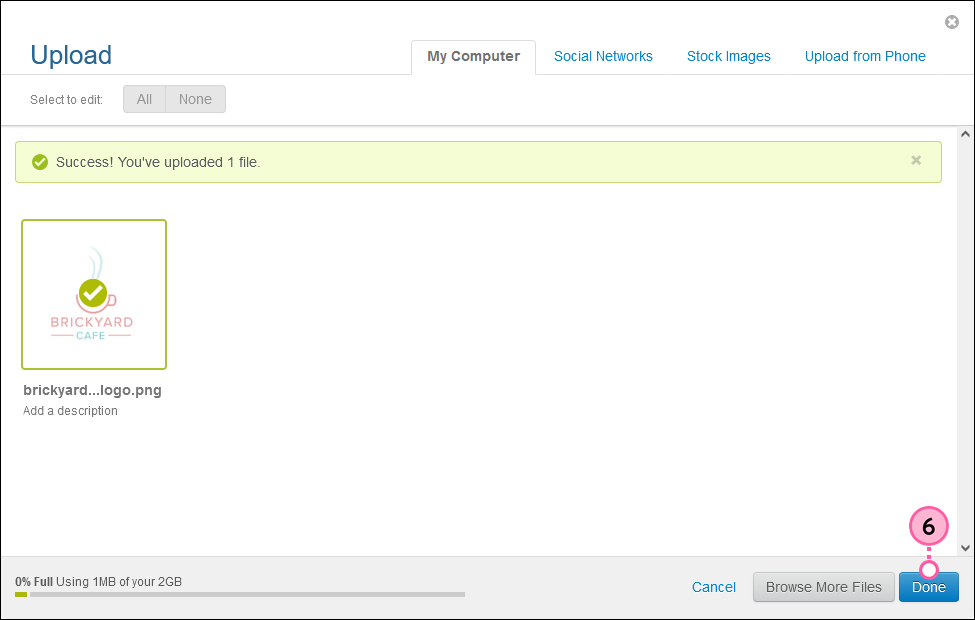
Once your images have been uploaded, you can use our image editor to enhance them and then add them to your campaigns. In addition to uploading images from your computer, you can also choose from a variety of free and paid stock images, and import photos from Facebook.
| Design tip: Want to design your email around your image? Start with a "Blank" or "Basic" email template and use it as a blank slate to make your image and message pop! |
Copyright © 2025 · All Rights Reserved · Constant Contact · Privacy Center