| Review your plan: Full access to this report is not available in all Constant Contact plans. If you don’t have full access, you may need to upgrade your plan. |
It's important to get an idea of who isn't opening your emails, especially if you've sent to them several times. The "Did Not Open" report contains email addresses that we couldn't verify opened your email, and excludes any contacts who unsubscribed or bounced. You can use this list to reach out to them specifically and re-engage.
| Important: There may be one or two faithful readers who still show up on the Did Not Open report—if someone has disabled images in their email client and didn't click any links in the email, they could land on the Did Not Open report. |
The Reporting tab gives you a statistical overview of recent emails sent. The Did Not Open report is a level deeper.
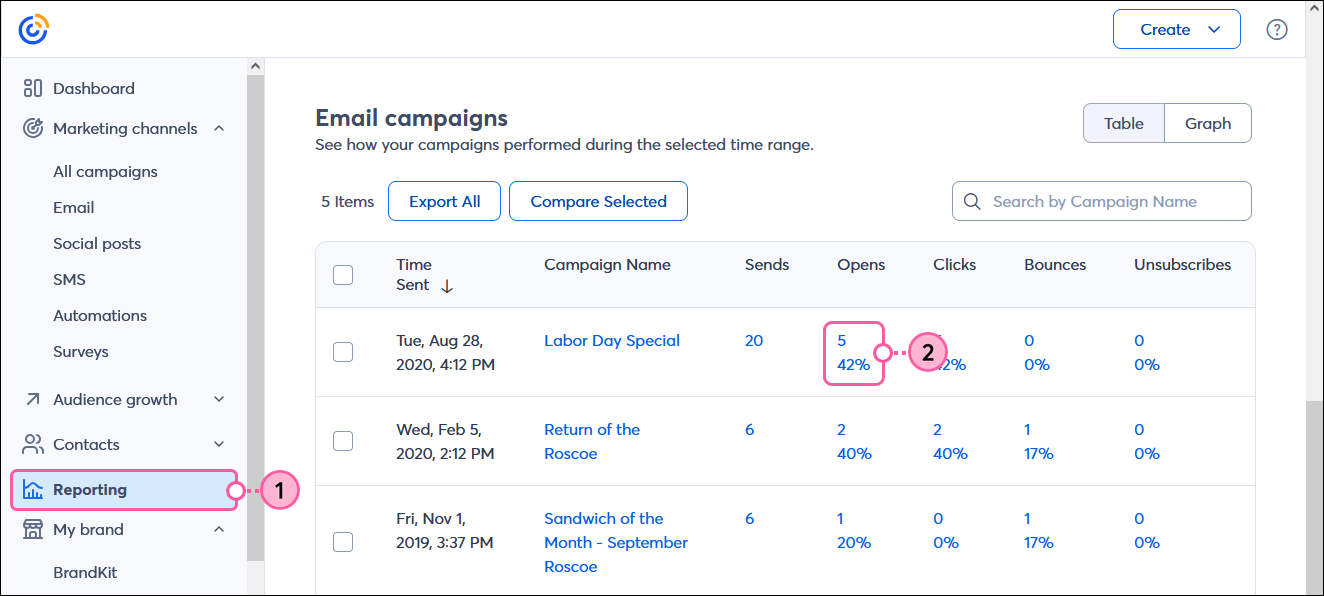
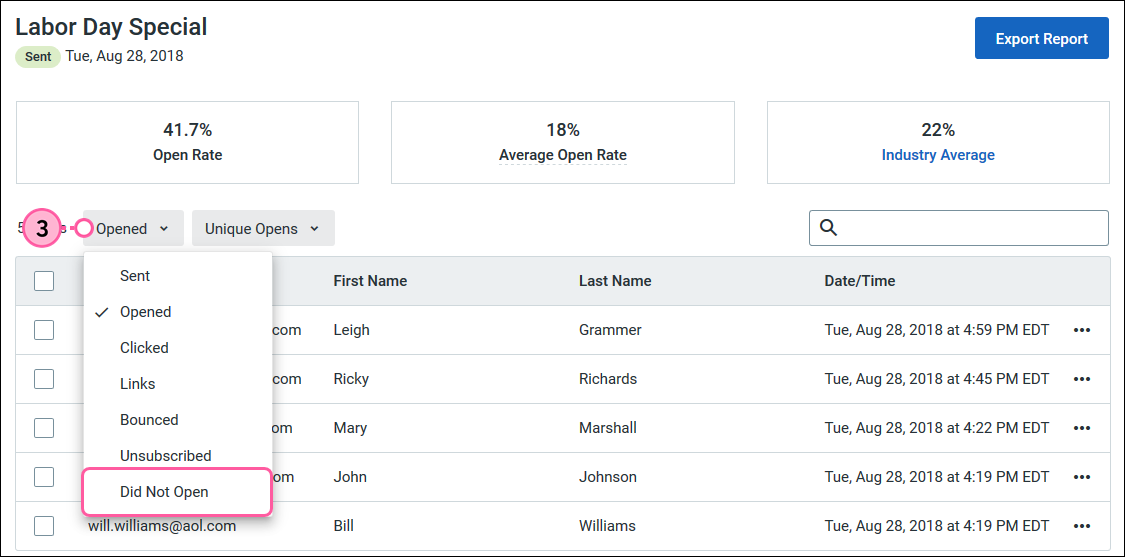
Now you can see the contacts who we weren't able to confirm opened this email.
| Did you know? You can easily create a list of contacts who haven't opened your emails over an extended period of time by using segmentation. |
With this additional level of information, you'll be able to keep your list focused and high-performing. You can export this report to keep as a file on your computer.
The Did Not Open report allows you to do things like:
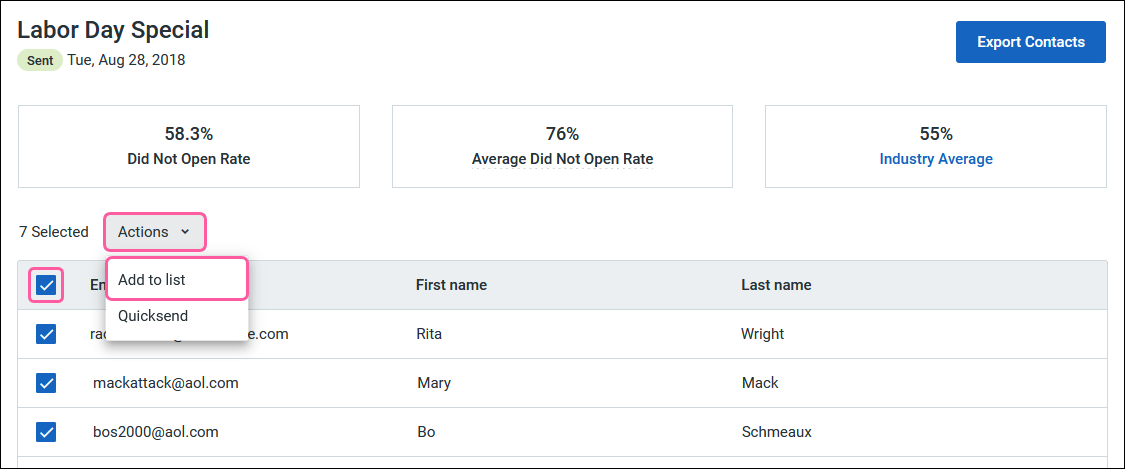
Copyright © 2025 · All Rights Reserved · Constant Contact · Privacy Center