Once you've created your event and activated it, it's time to send an email invitation to your contacts. Spread the word about your event and provide a link directly in your email for contacts to register. After you've sent your invitation, you can review the reporting, such as opens and clicks, from the event dashboard.
Preview and/or send a test invitation
Download and print your invitation
View the reporting for your email invitation
View accepted and declined invitations
| Did you know? You can also create a custom event landing page that highlights your event details, entices people to attend, and includes a registration link. Once the landing page is activated, you can copy the URL and share it in an email, on your social media pages, in a Facebook and Instagram Ad, or anywhere else you can think of to share the link |
Before sending out an invitation, activate your event, which will allow contacts to register. Once activated, access the event dashboard. To create an email invitation:
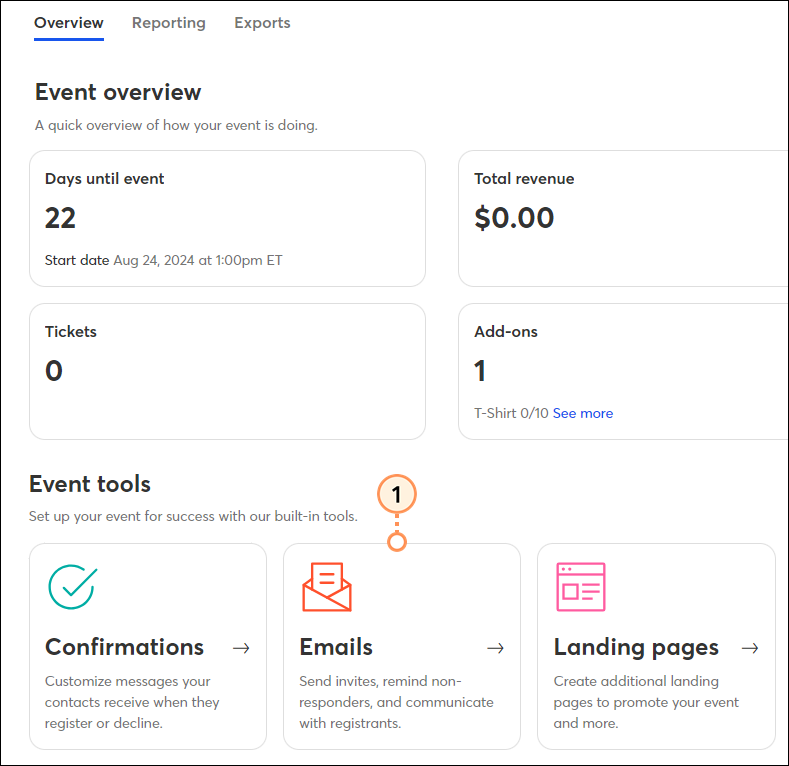
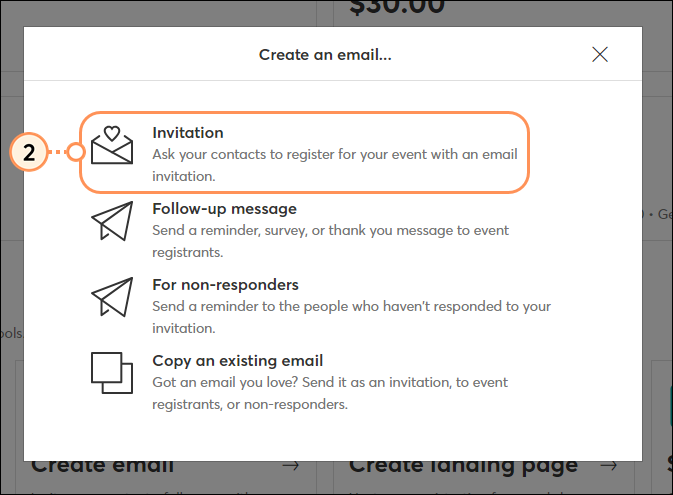
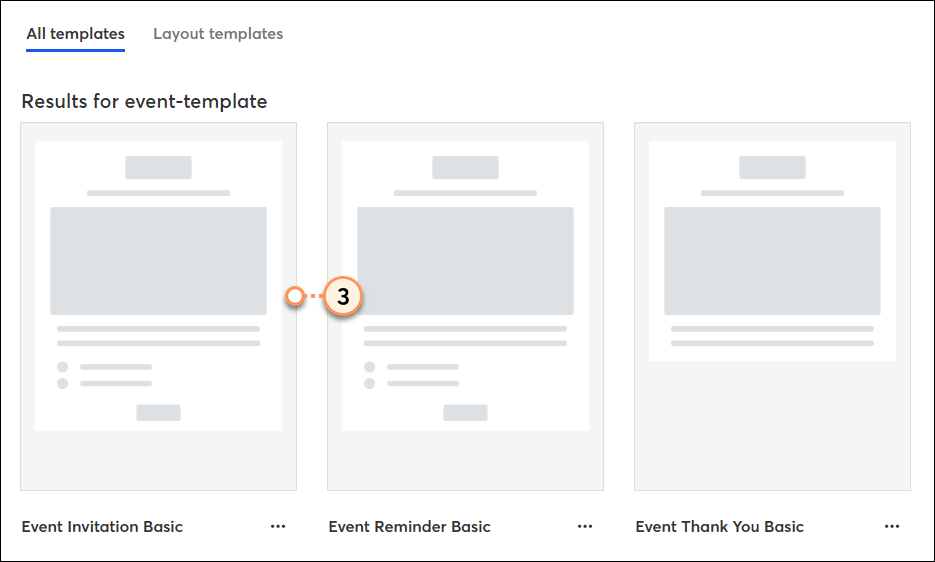

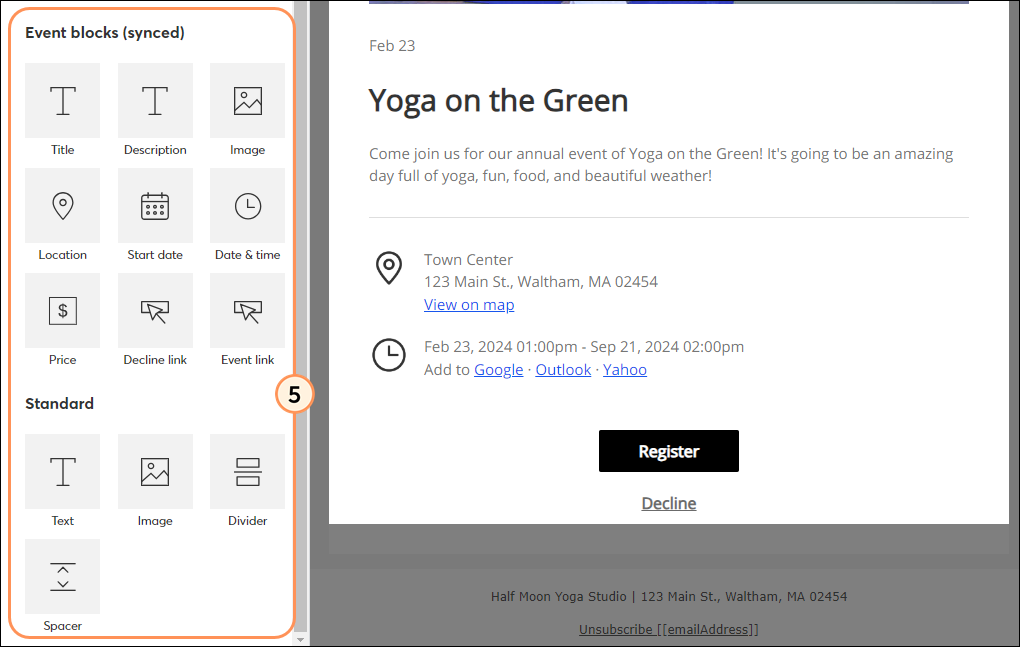
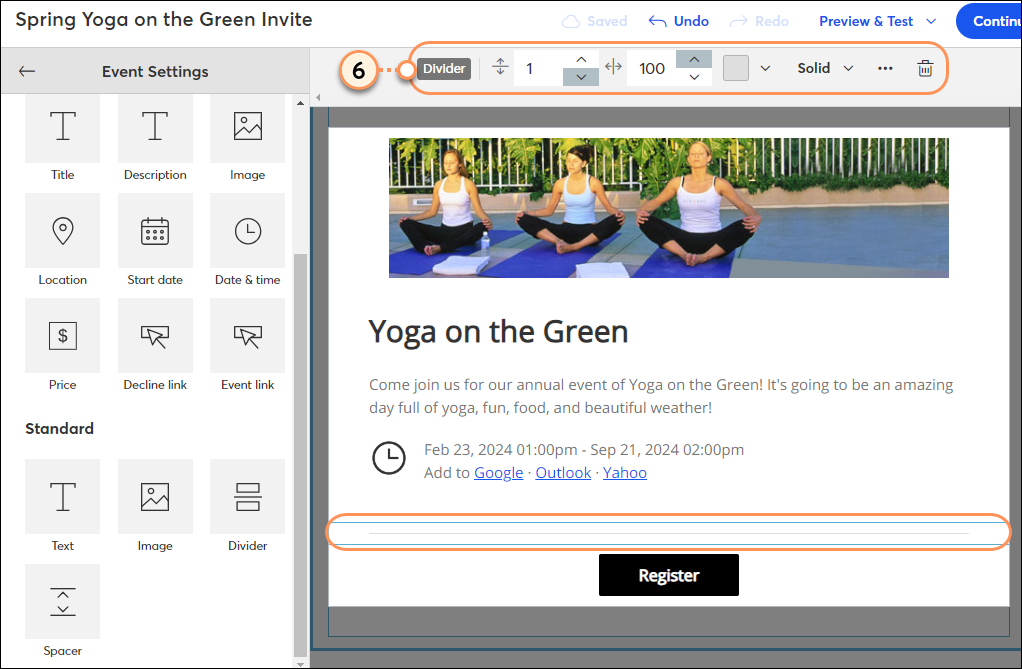
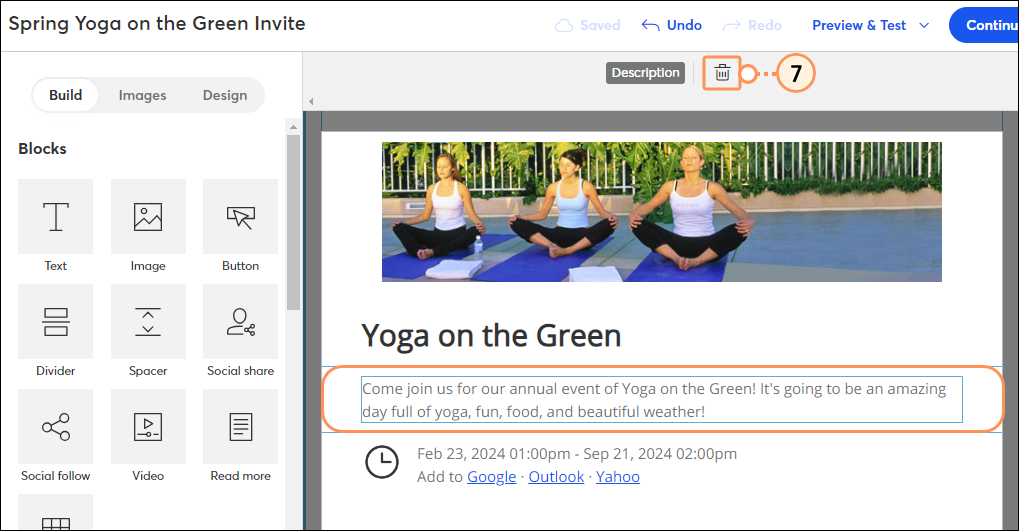
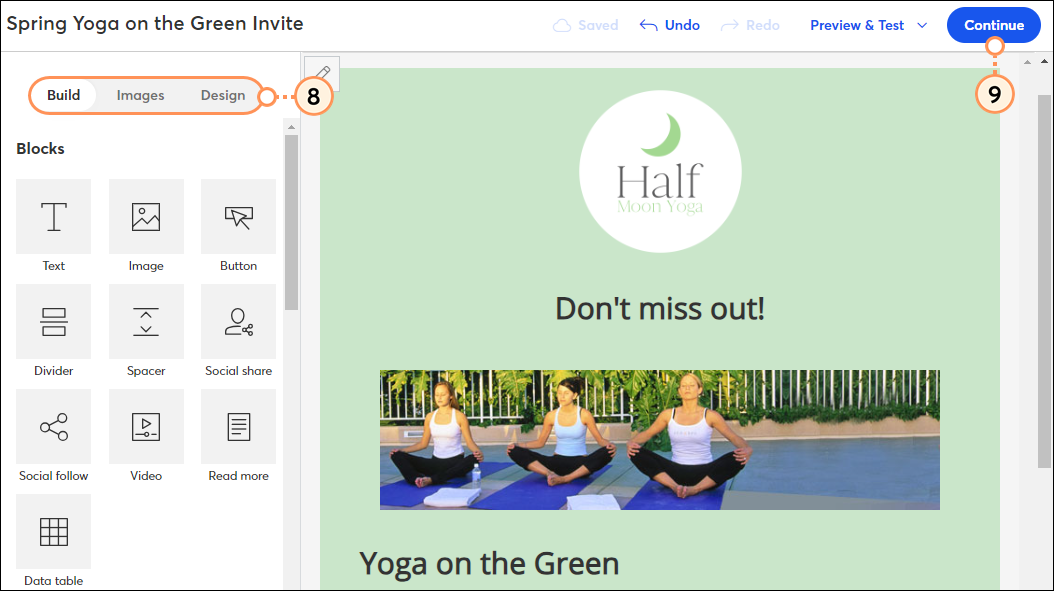
To see a list of all email invitations associated to an event, on the "Overview" tab of the event dashboard, scroll down to the "Event-related campaigns" section. To edit a draft email, click Edit. 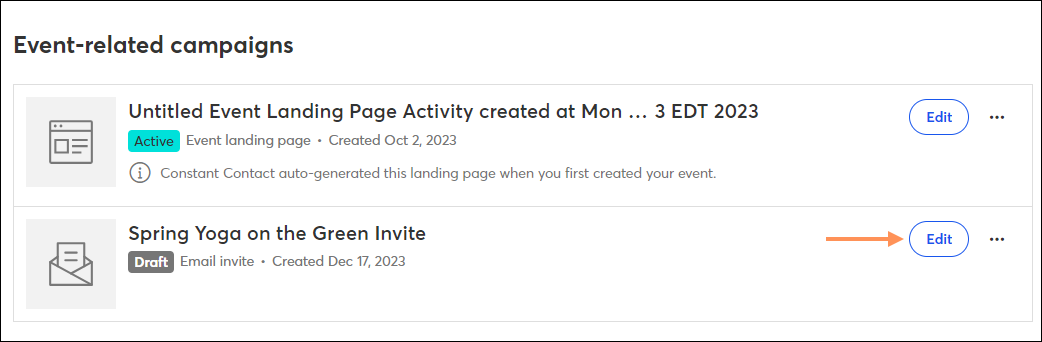
| Save time: If you have an existing email invitation that you'd like to re-use, instead of recreating it from scratch, you can copy it. |
Previewing an email and sending yourself a test version of your draft not only gives you a chance to proofread and make edits, but it also gives you an idea of what your email will look like to your contacts when you send the final version. You can send a test version to yourself, or to the people you trust to review your content for you. On the "Overview" tab, scroll to the "Event-related campaigns" section.
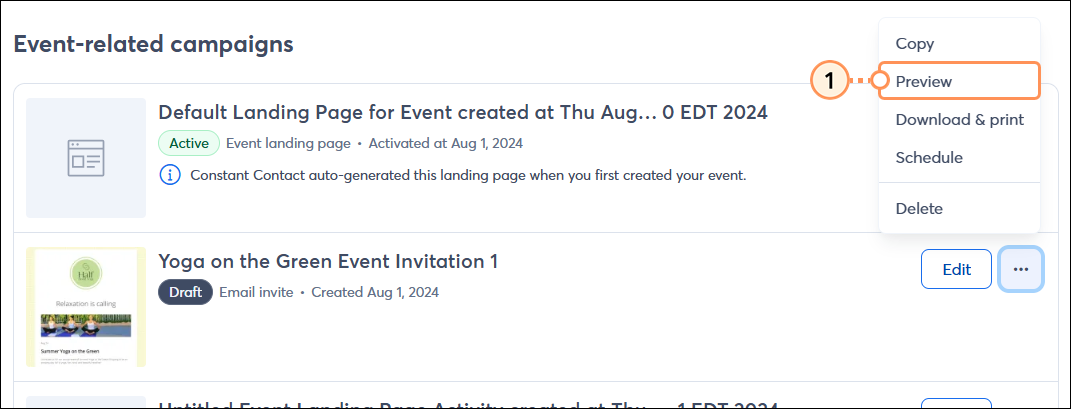

To download and/or print a copy of your email invitation, on the "Overview" tab, scroll to the "Event-related campaigns" section:
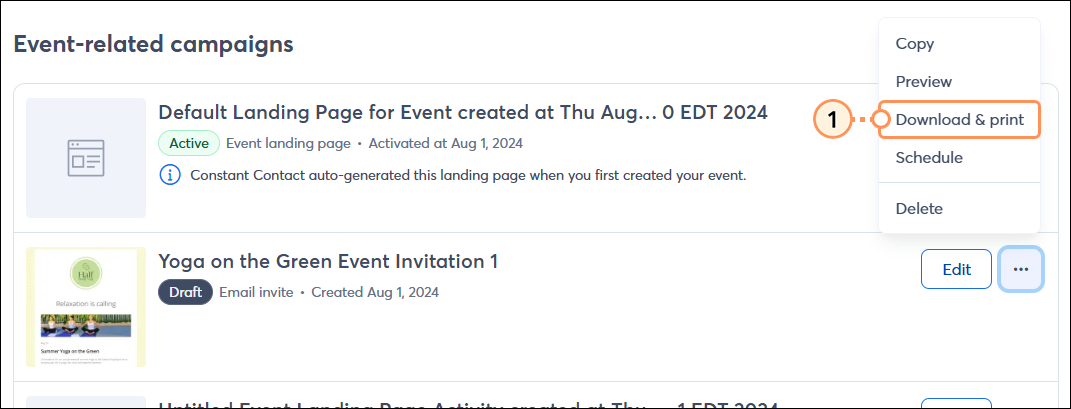
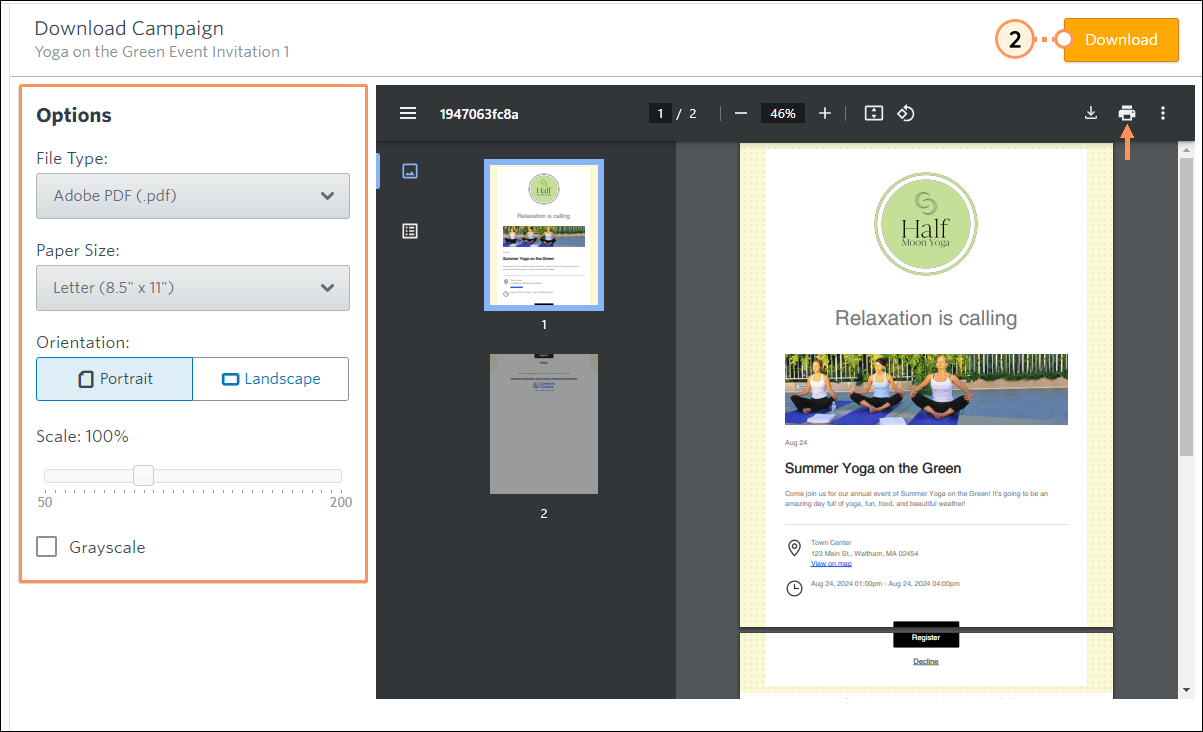
After you send out an email invitation, your reporting can easily be accessed within the event dashboard. On the "Overview" tab, scroll to the "Event-related campaigns" section. Here you can see the sends, opens, clicks, bounces, and unsubscribes for your event invitation email:
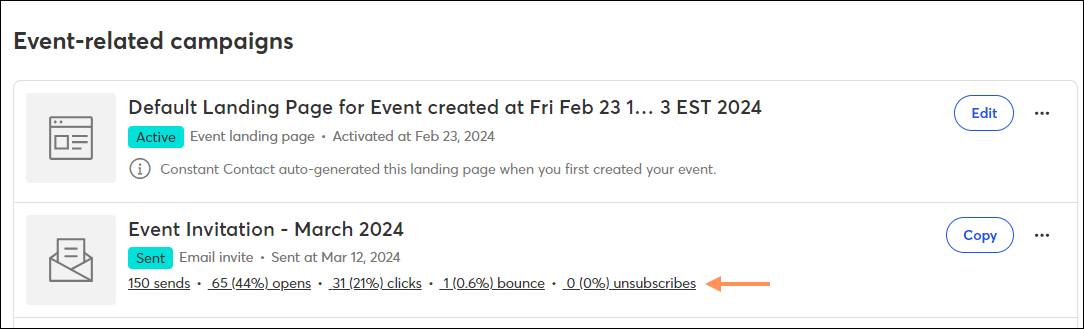
Each piece of reporting is hyperlinked. Click on it to view more detailed information.
When you send your event invitation email, your contacts have the option to register for your event, or to decline.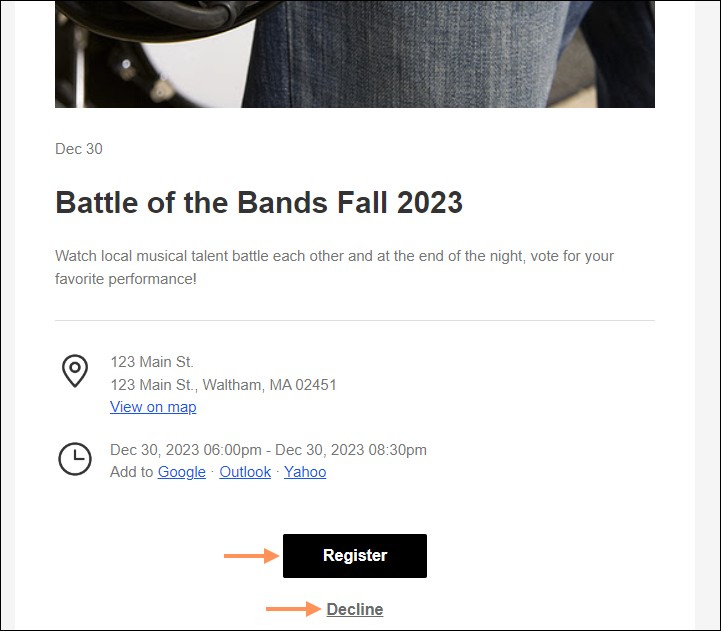
When an invited guest clicks the Register button, they'll go through the flow of selecting tickets, filling out your registration form, and then providing payment, if applicable.
| Ticket Selection | Registration Form | Payment |
|---|---|---|
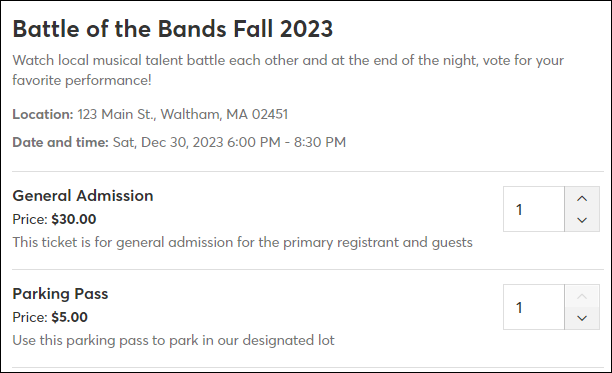 | 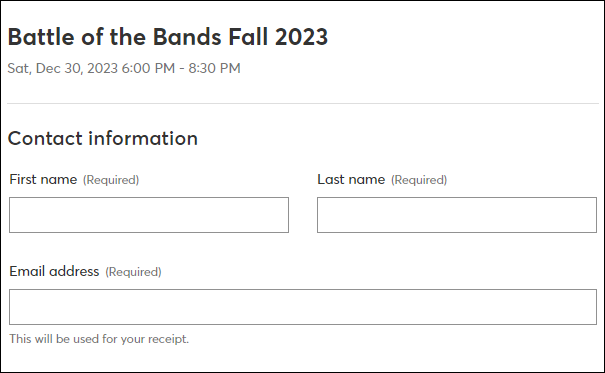 | 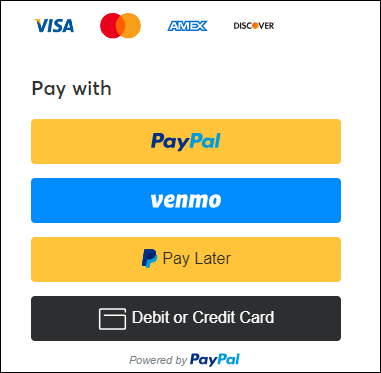 |
To see who has registered, under the Reporting tab of the event dashboard, scroll to the Registrants section:

| Tip: While building your event, switch on the setting to be be notified via email when someone new registers for your event. |
If the invitee is unable to attend your event, and they select the Decline option, they’ll be brought to the following page: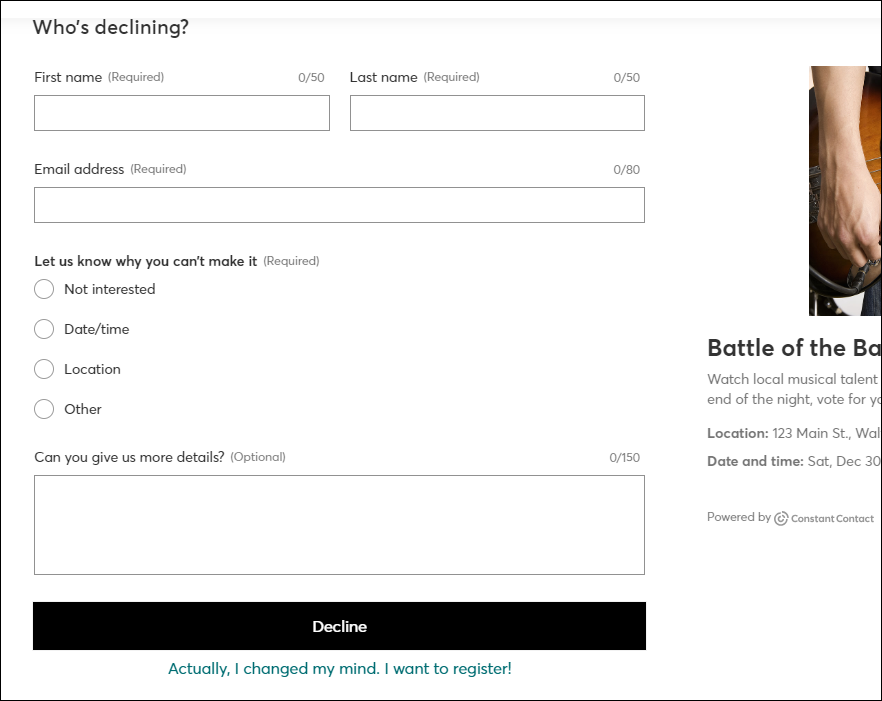
To see all those who have declined the invitation, under the Reporting tab of the event dashboard, scroll to the Registrants section and switch the toggle to "Declined":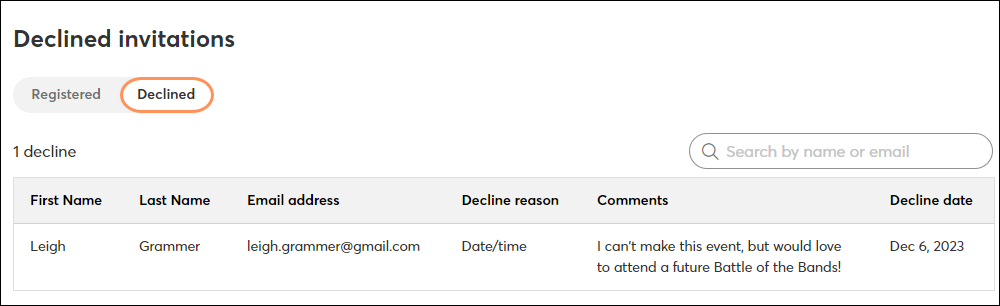
If you have contacts who have not yet registered, you can send an email specifically to those non-respondents. If you have contacts that declined your invitation, you're prevented from sending additional event-related emails to them.
Copyright © 2025 · All Rights Reserved · Constant Contact · Privacy Center