If you've created an email for your event that you'd like to re-use, there's no need to reinvent the wheel! Instead, copy it from the event dashboard, and then send it out as an invitation to a contact list of your choosing, send it to event registrants, or send it to contacts who haven't yet responded to your initial invitation.
To copy an existing event-related email:
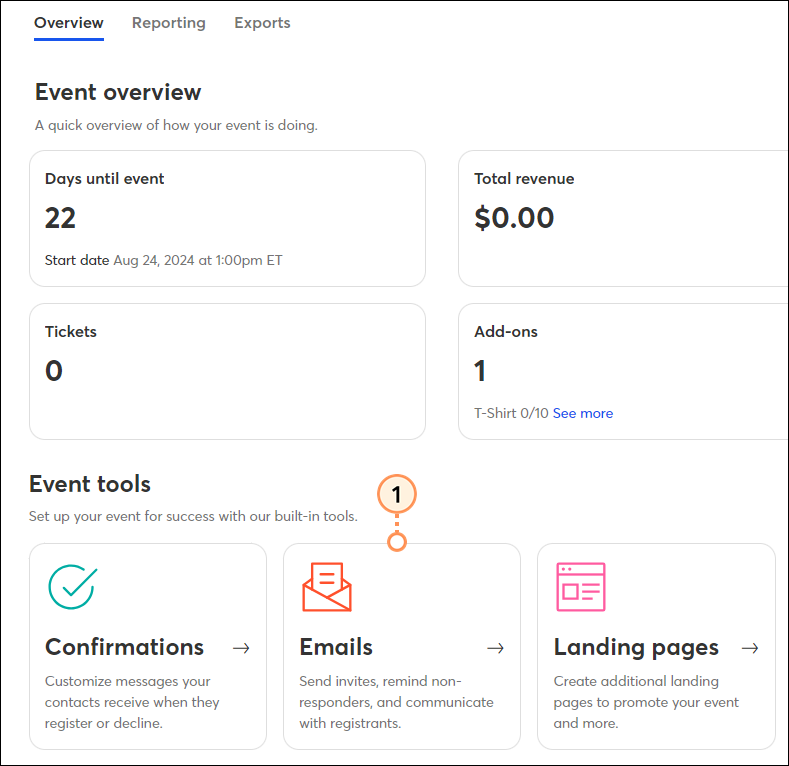
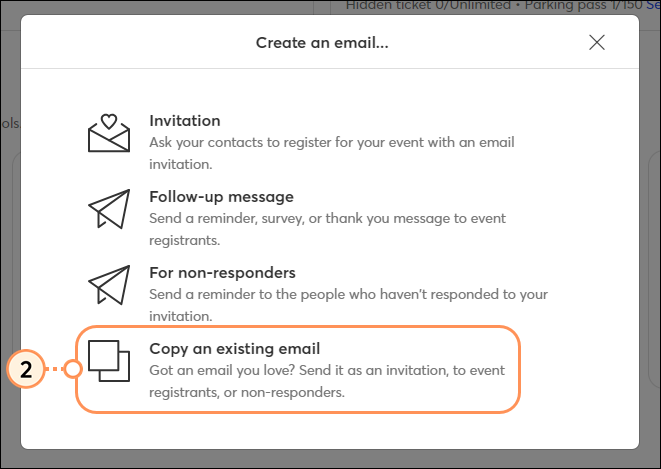
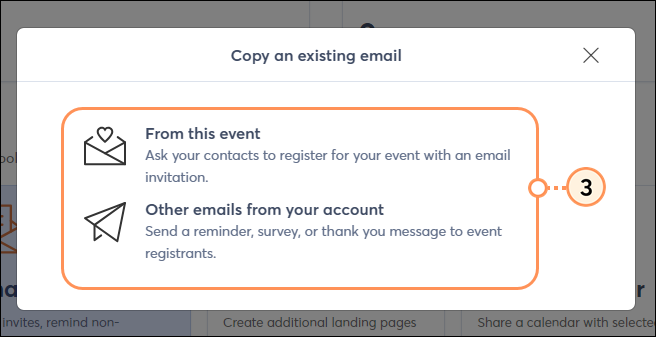
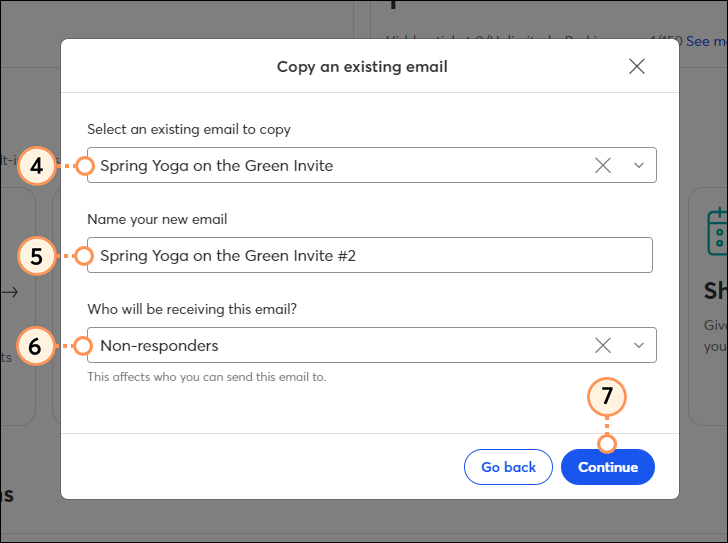
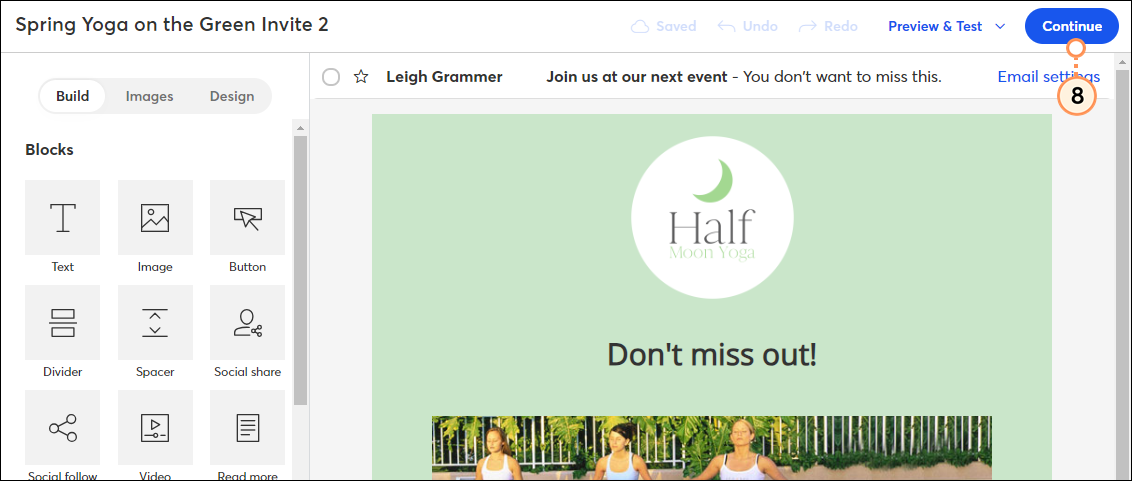
Next, schedule your email to send. Email recipients will be determined based on your selection in step 5. Once you schedule/send your email, it will appear in the "Event-related campaigns" section of the event dashboard. After it's been sent, review the reporting for sends, opens, clicks, bounces, and unsubscribes. Click on each metric to see further details.

Copyright © 2025 · All Rights Reserved · Constant Contact · Privacy Center