| Did you know? We have templates available for a privacy policy and mobile messaging terms and conditions to help get you started if you don't already have your own. |
A privacy policy and terms and conditions (T&C)/terms of service (TOS) are required to register for SMS marketing. When you register, you can either upload privacy policy and T&C/TOS documents to host in your Constant Contact account, or you can add links to documents that are already hosted elsewhere online. These documents can be changed at any time, if you need to make edits:
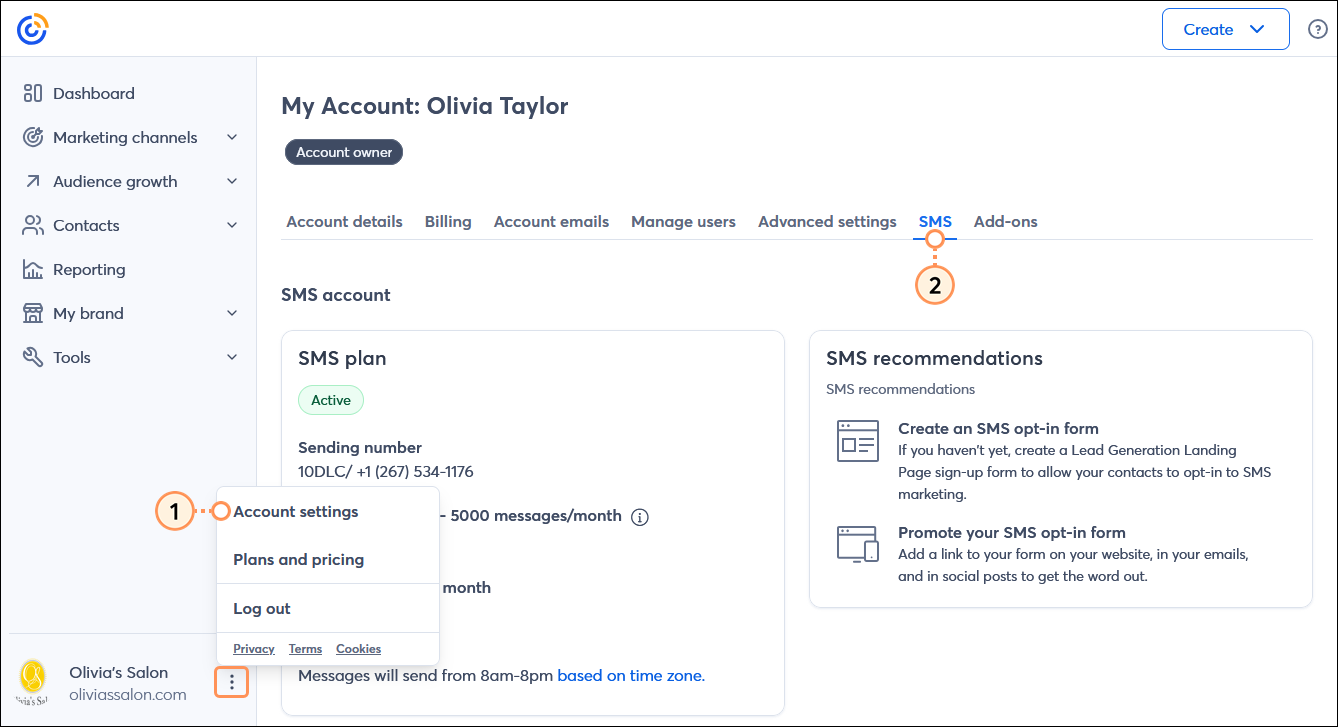
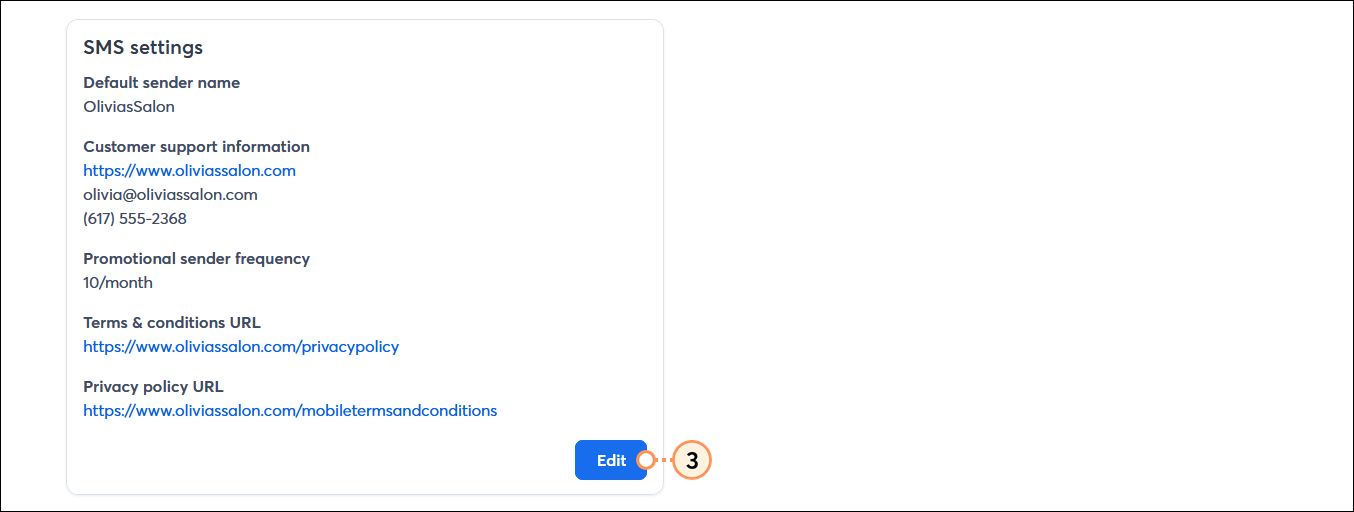
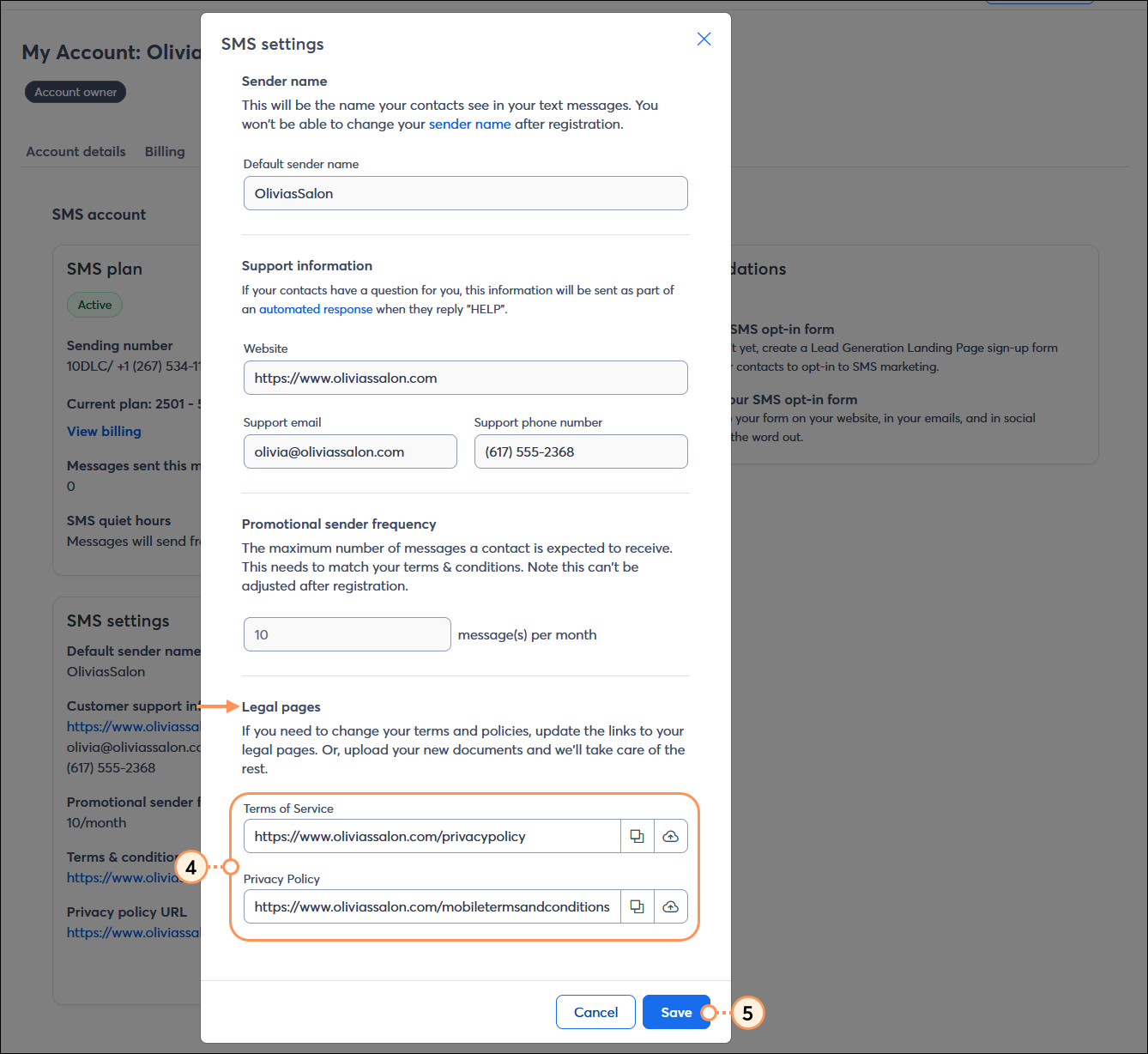
Once your privacy policy and T&C/TOS documents are saved, you're able to:
Copyright © 2025 · All Rights Reserved · Constant Contact · Privacy Center