| Review your plan: This feature is not available in all Constant Contact plans. If you don’t have full access, you may need to upgrade your plan. |
If you have a Shopify store, you can set up an automated email series that sends to customers when they make their first purchase. For example, you can send a “thank you” series, request a review of their purchase, or recommend additional products they may be interested in purchasing.
| Note: If you see “Automations” instead of “Email Automation,” please reference this article instead. |
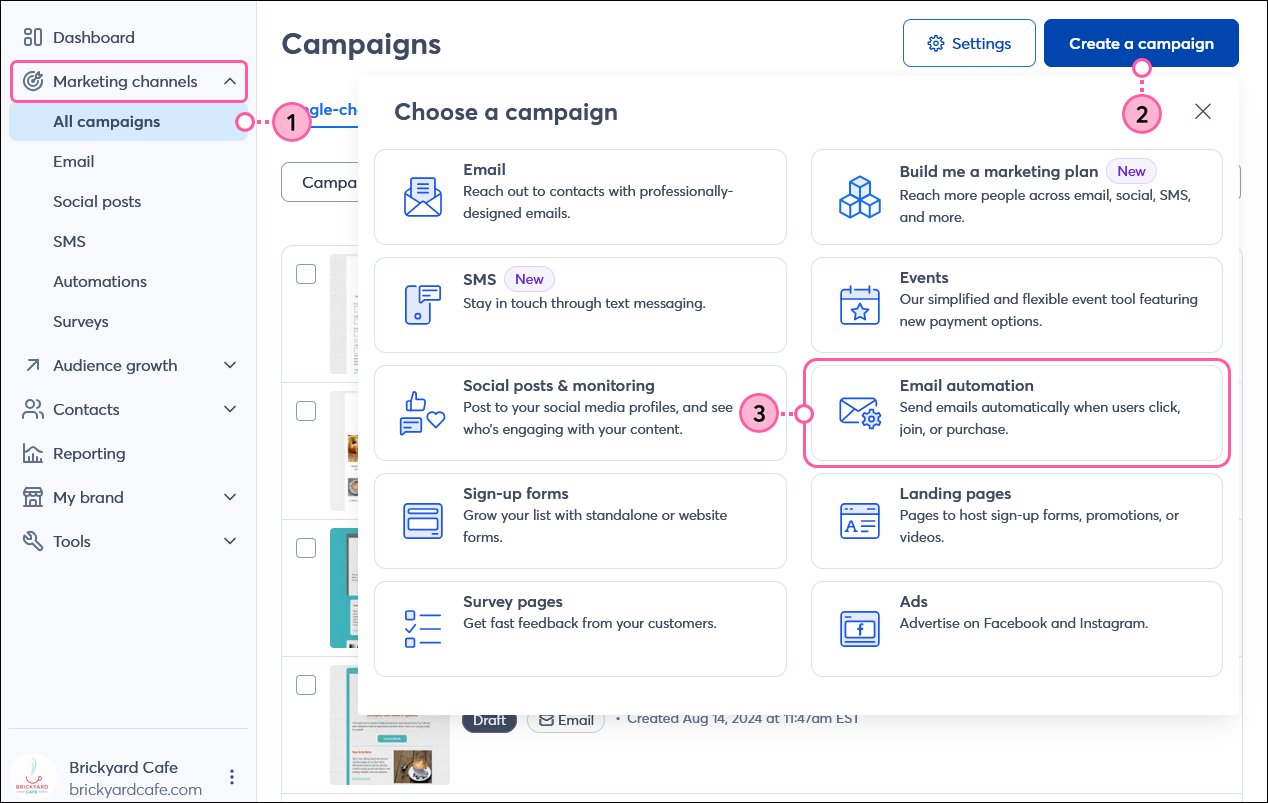
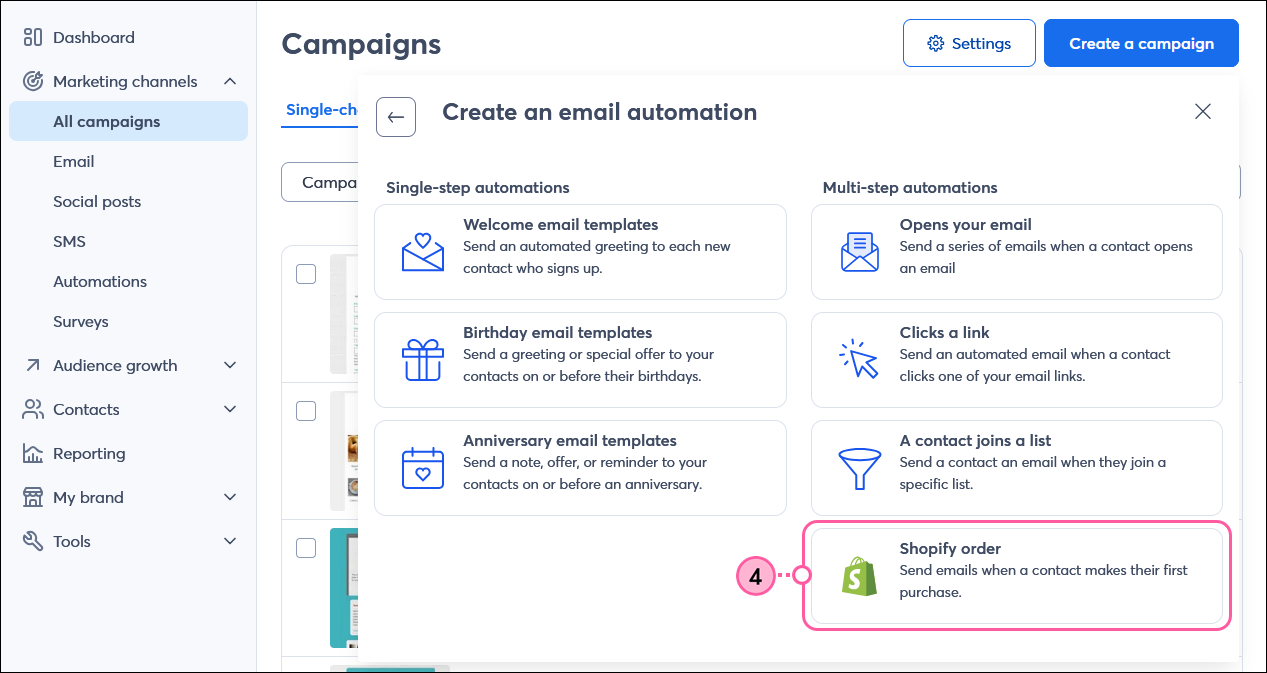
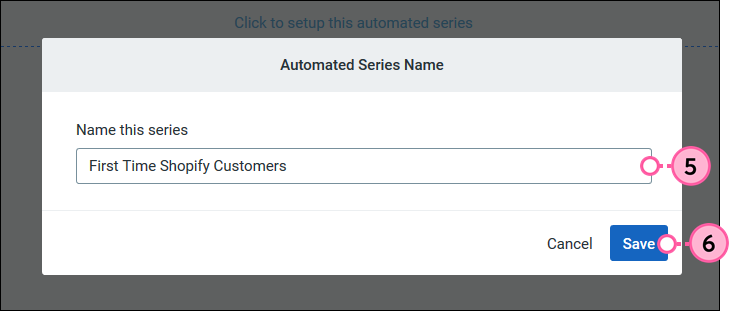
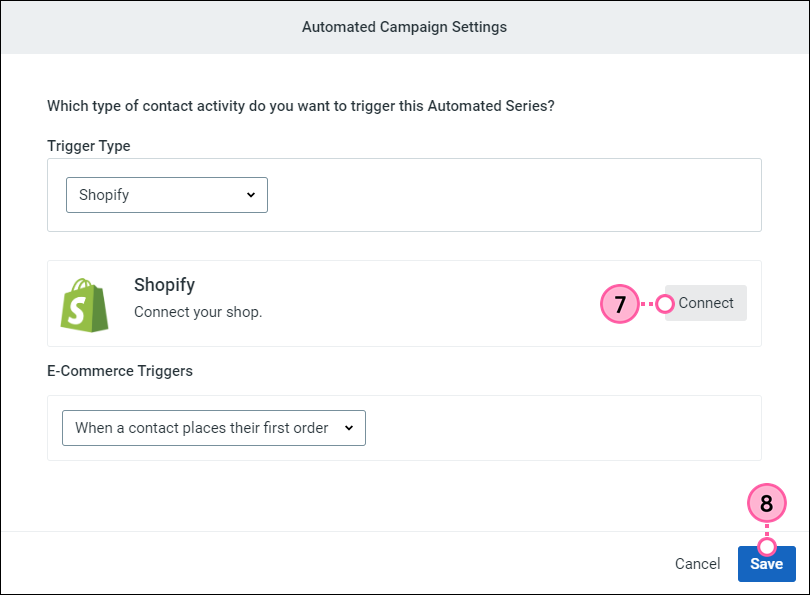
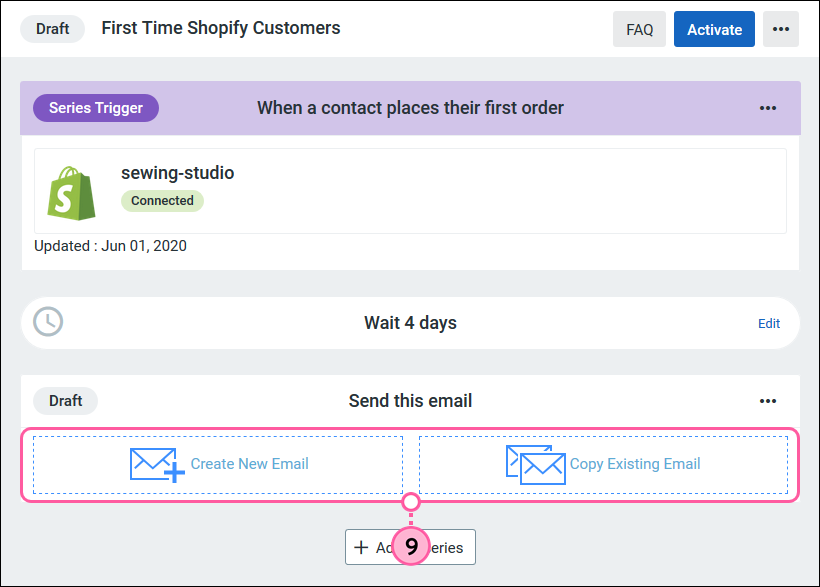
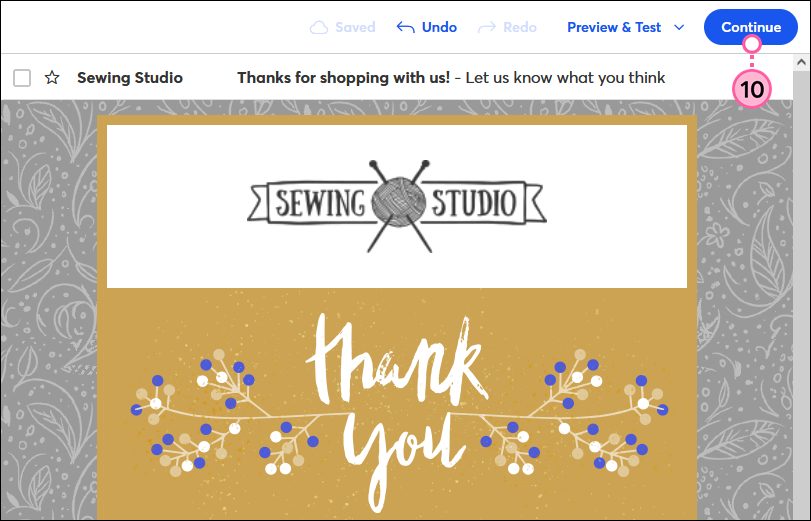
| Important: Once your series is Active, you’ll only be able to make edits to the content of the emails. You won't be able to re-order or delete any steps, or edit any of the time delays between steps. |
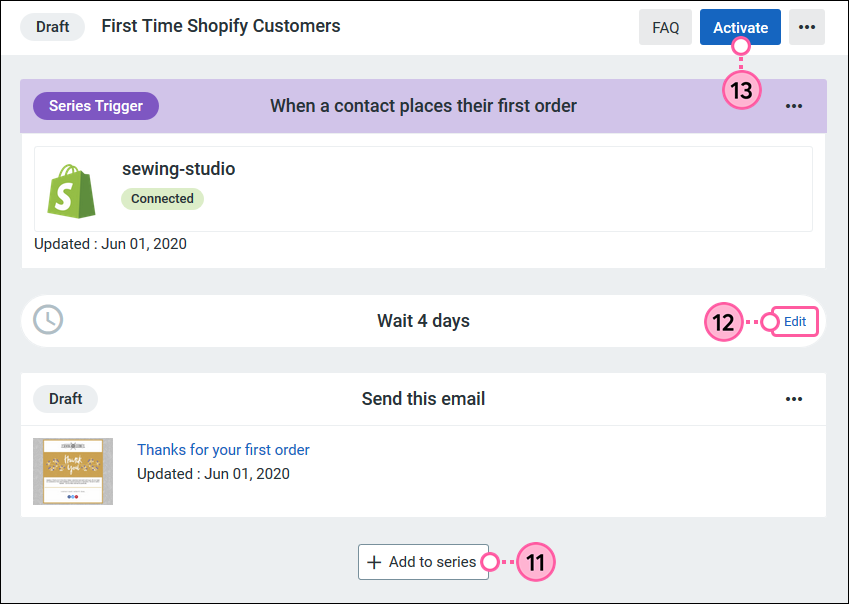
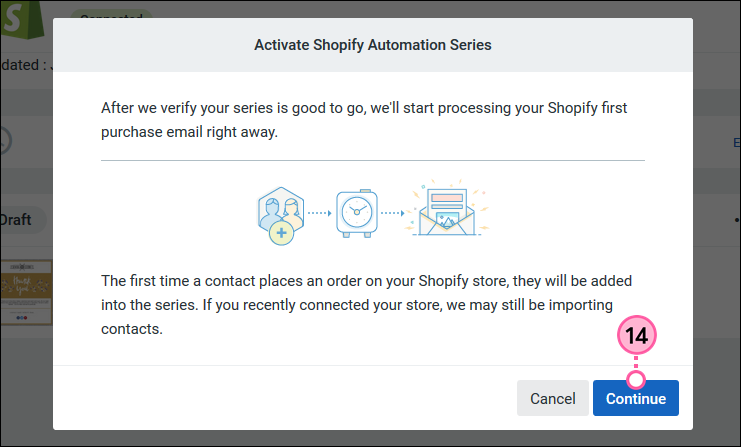
Once your series is Active, contacts who place their first order in your Shopify store will be added to the queue to receive your email series. Note: We check for new first orders every 12 hours. You can check the reporting as your series progresses, and we'll continue looking for new first orders until you decide to disable the trigger or stop the series.
Copyright © 2025 · All Rights Reserved · Constant Contact · Privacy Center