When you disconnect a social media account or profile, it prevents you from sharing Social Posts to it, but you can still create social post drafts. Disconnecting a Facebook or Instagram account that's managed through your Meta Business Suite also prevents you from activating Facebook and Instagram Ads or Lead Ads.
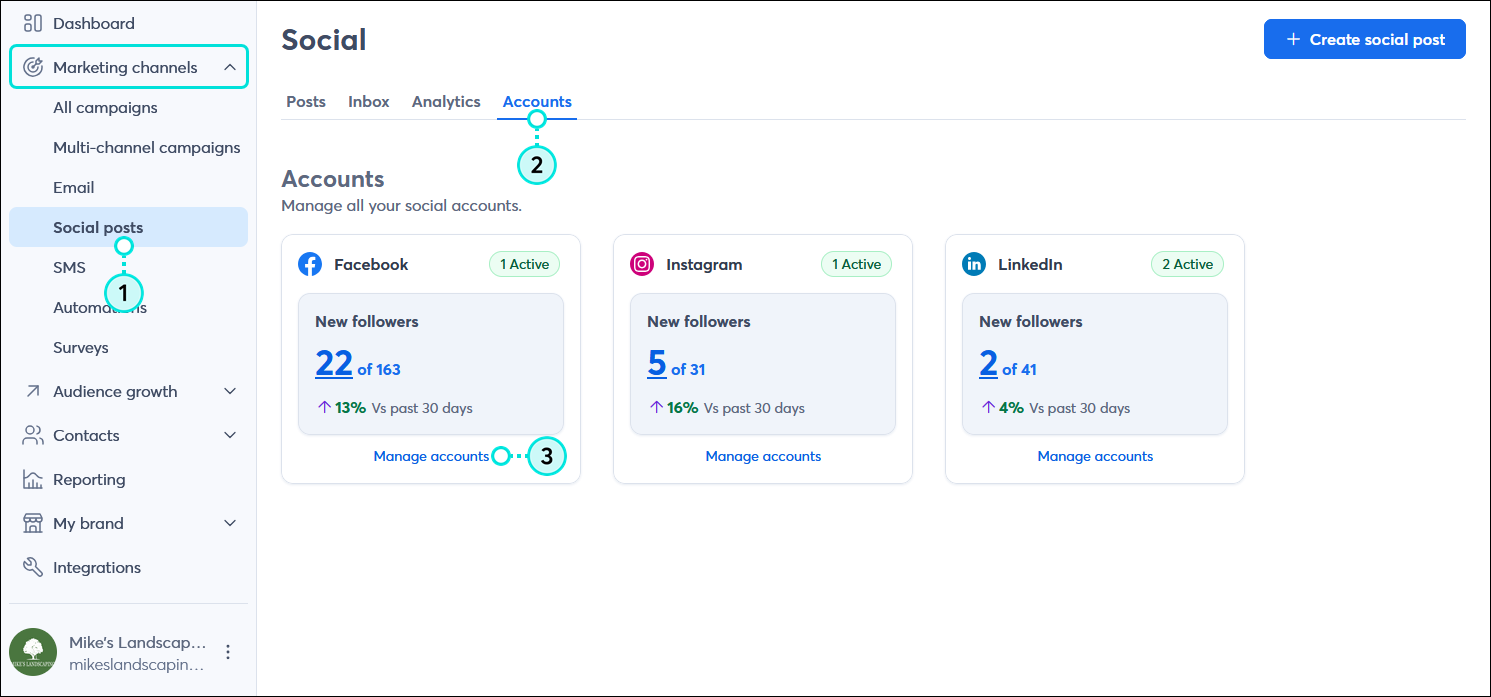
| Did you know? Any reporting data associated with the social account or social profile is removed, but if you reconnect your account or profile later, you're able to see the data again. |
Disconnecting a social account removes all of the profiles associated with the social account from your Constant Contact account.
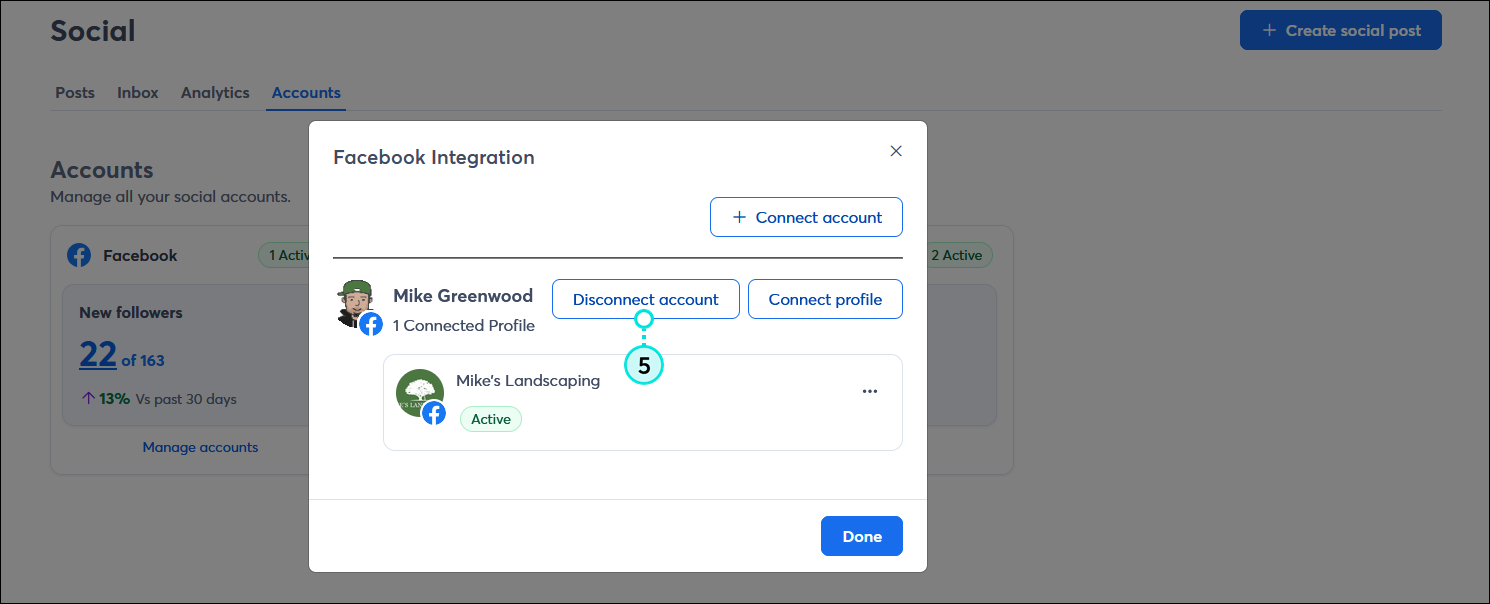
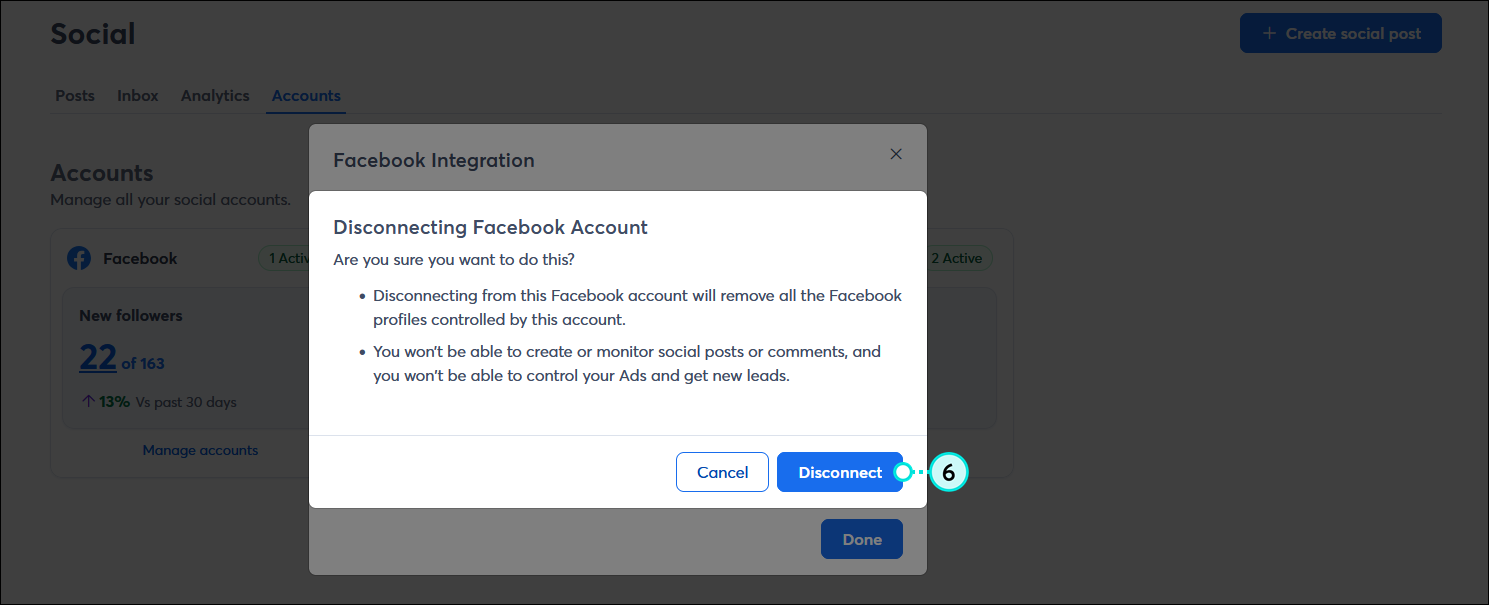
| Important: Disconnecting a social account removes it from your Constant Contact account but doesn't revoke permissions provided for the social media account—clicking the Reconnect button prompts you to log into your social media account. If you want to permanently remove your social account and revoke the permissions it's a good idea to remove the Constant Contact app from your Facebook, Instagram, or Instagram account too—clicking the Reconnect button prompts you to log into your social media account and grant the app permissions. |
Disconnecting a social profile just removes the specific page from your Constant Contact account and leaves the connection to the social account in place.
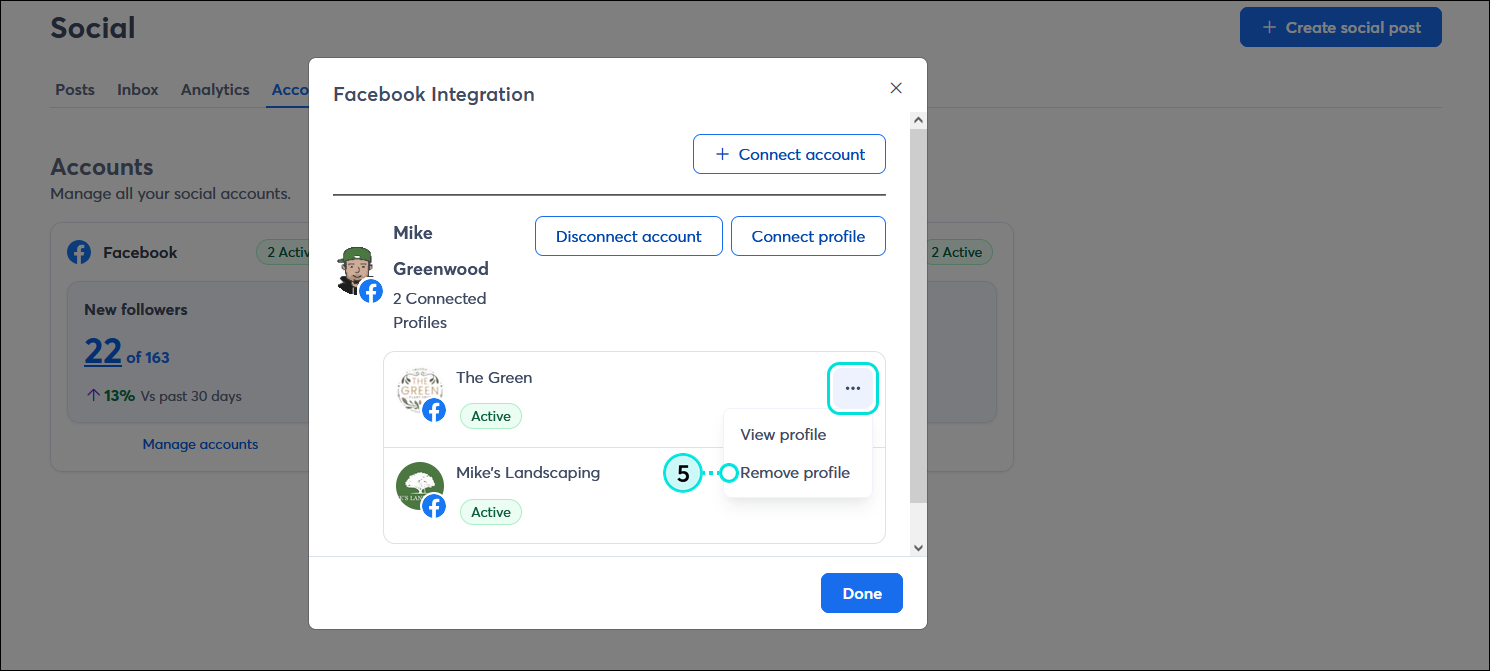
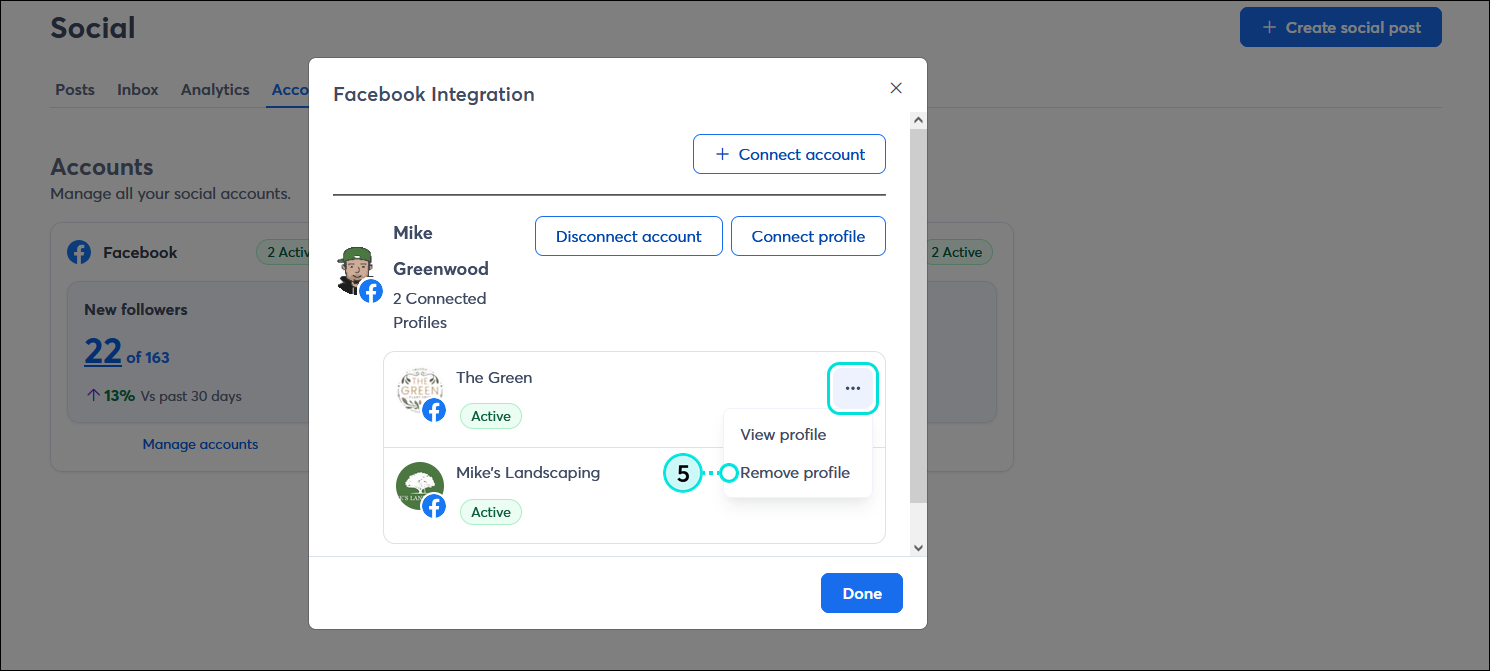
Copyright © 2025 · All Rights Reserved · Constant Contact · Privacy Center