| Did you know? We're in the process of making improvements to our contact management experience and rolling them out to our customers. If your Lists table looks different, view this article for merging lists instead. |
When you merge multiple contact lists together, you can choose to move all the contacts from your selected lists into a new or existing list. If you want to create your new list ahead of time, that's fine too! Once you merge contact lists together, it can't be undone.
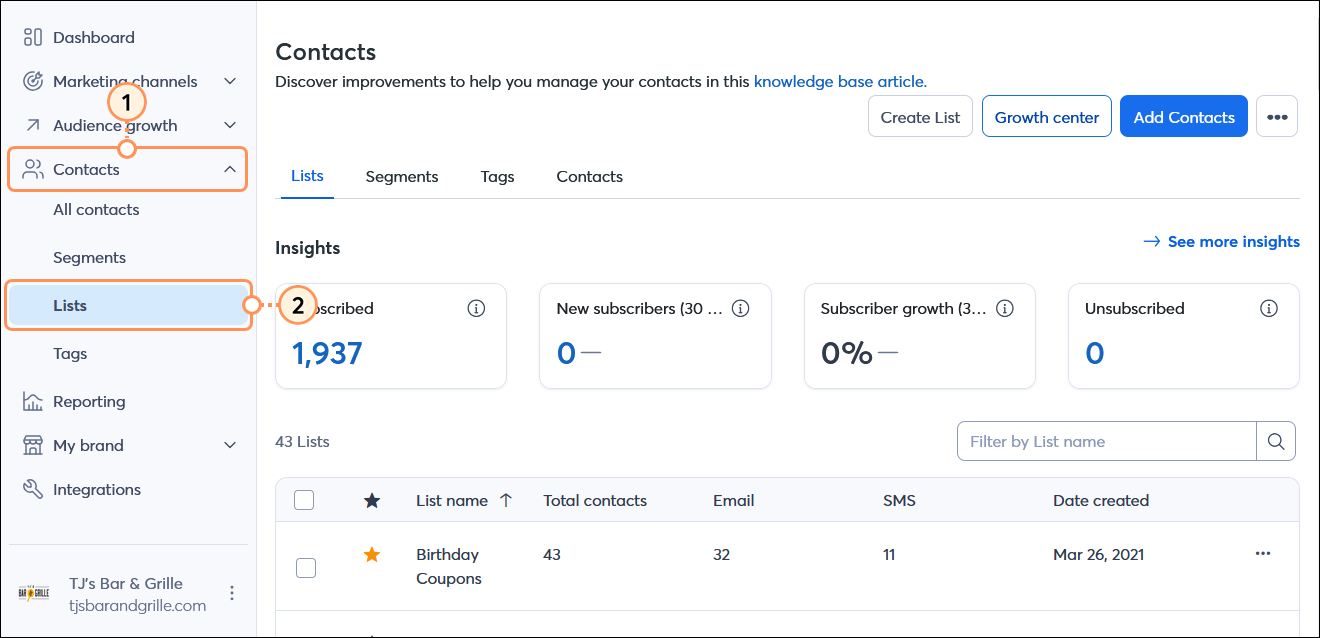
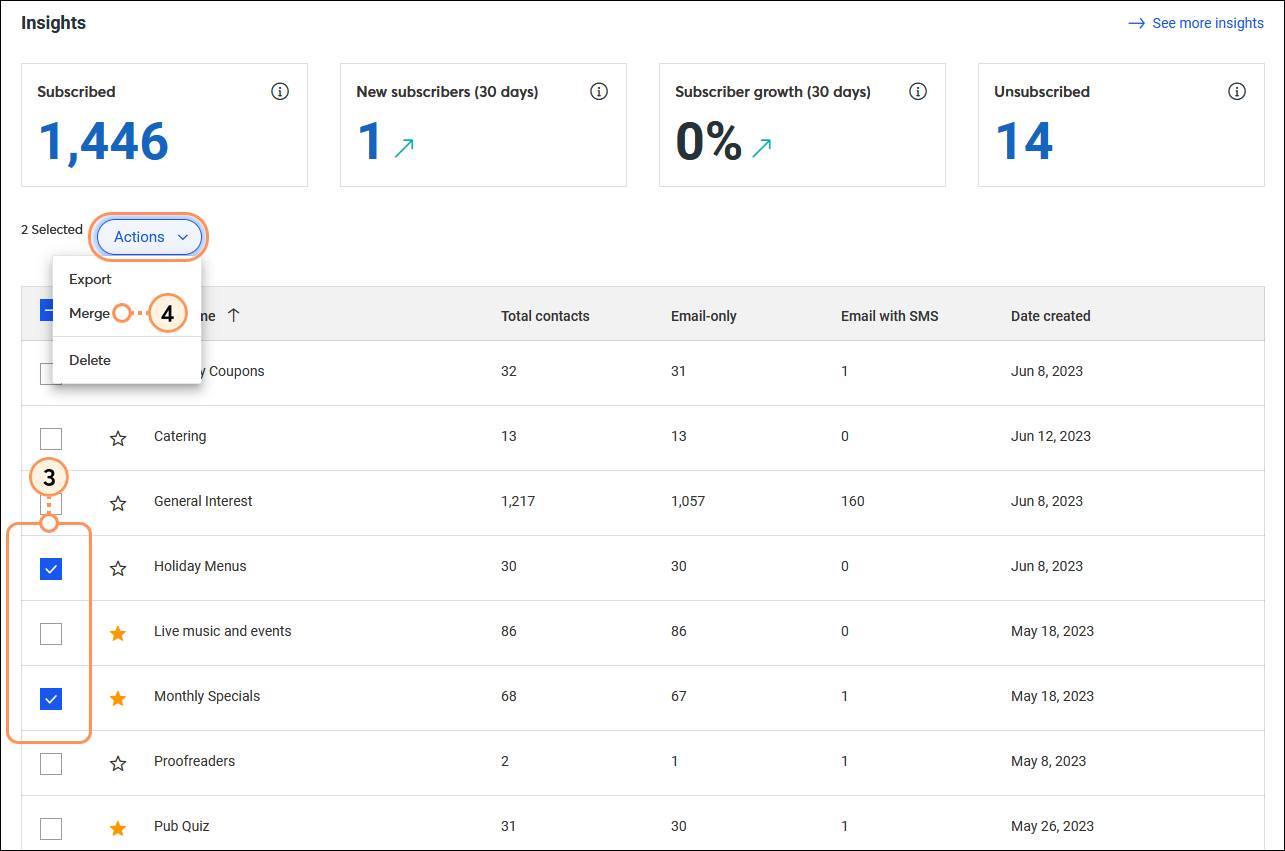
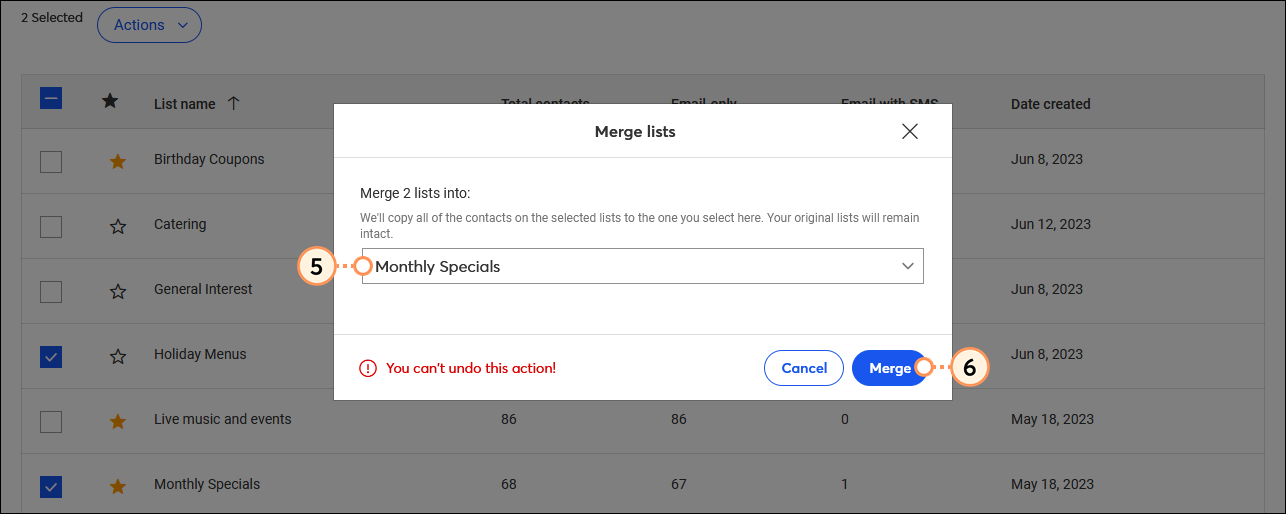
The lists are merged together onto a single list, and the original lists are left as-is — you can rename or delete them later. Sometimes a single contact can be part of multiple lists. If one contact is on multiple lists being merged together, the contact only appears once in your resulting list. If the same contact is on other lists that weren't merged, they remain on those lists. You can view their contact record to see all the lists they belong to.
| Did you know? You can use our segmentation tools across multiple lists to find your most or least engaged contacts, or find contacts based on the contact details you have on file for them. |
Copyright © 2025 · All Rights Reserved · Constant Contact · Privacy Center