Exporting custom or prebuilt segment lets you save a static list of the contacts that are currently in the segment at the time you export it. Exporting your segment doesn't remove it from Constant Contact, but gives you an electronic back-up for your records.
The CSV download is available on the Import and Export Activity page for 7 days after you export the data. CSV files can be opened with Excel or other spreadsheet programs.
| Did you know? If you're looking to export even more detail about the contacts in your segment, like their list membership, custom fields, tags, or SMS consent date, add the segment to a list first, and then export the list. |
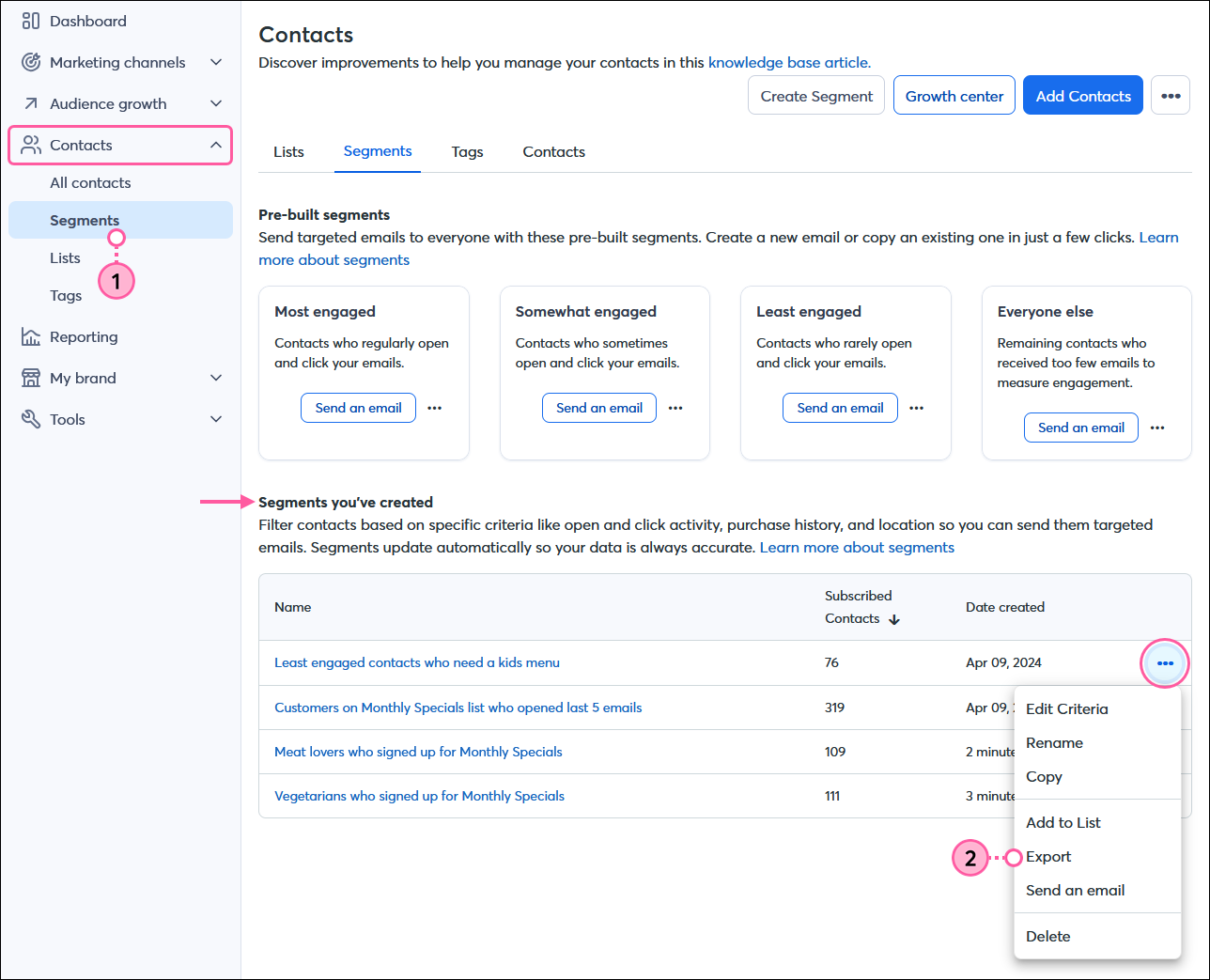
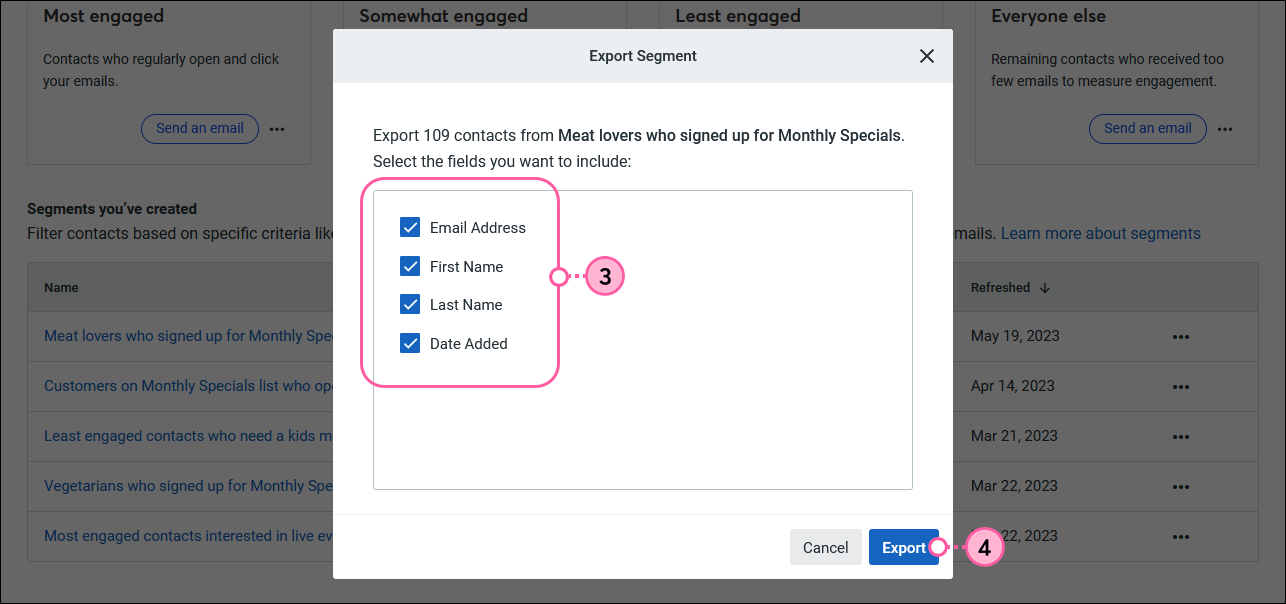
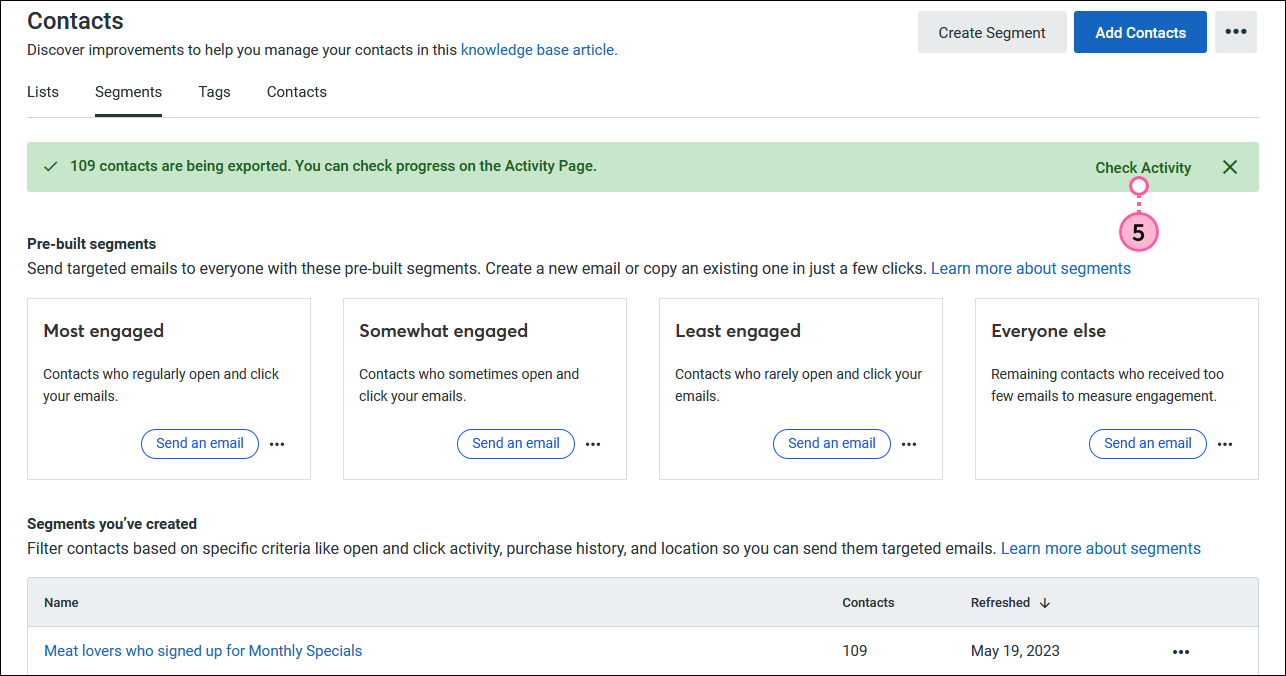
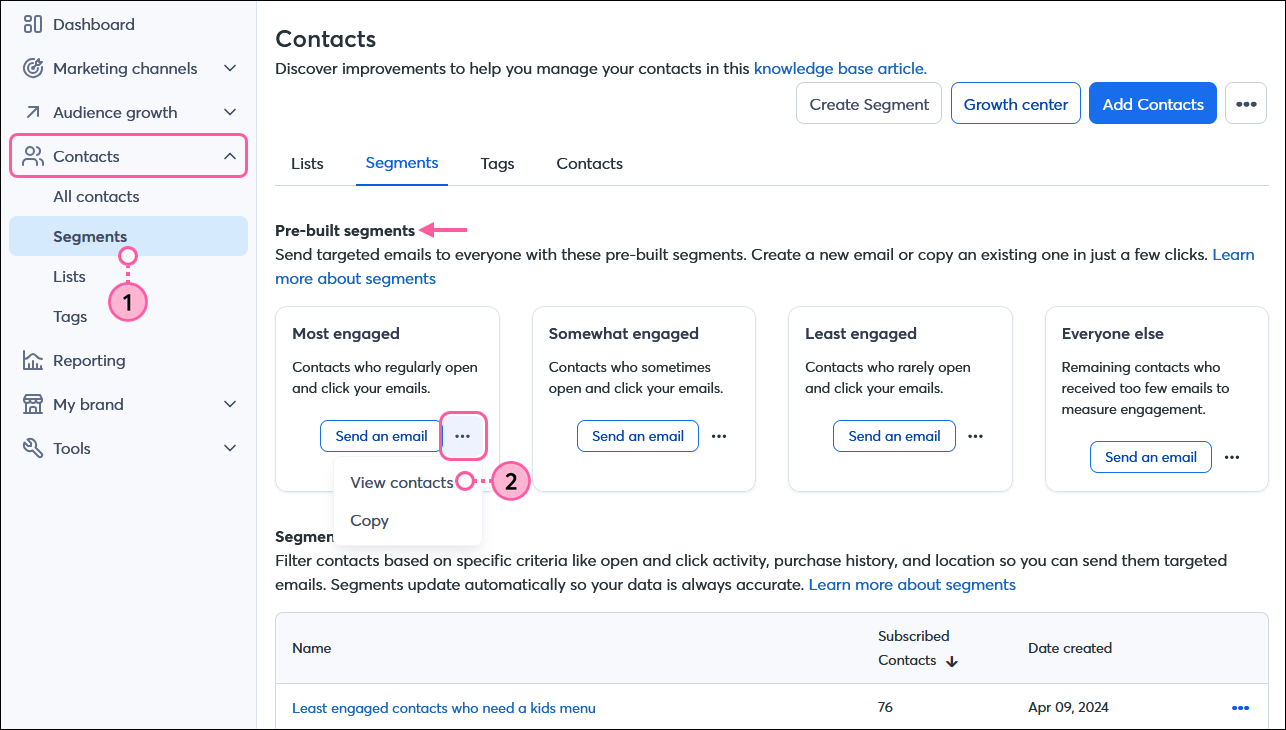
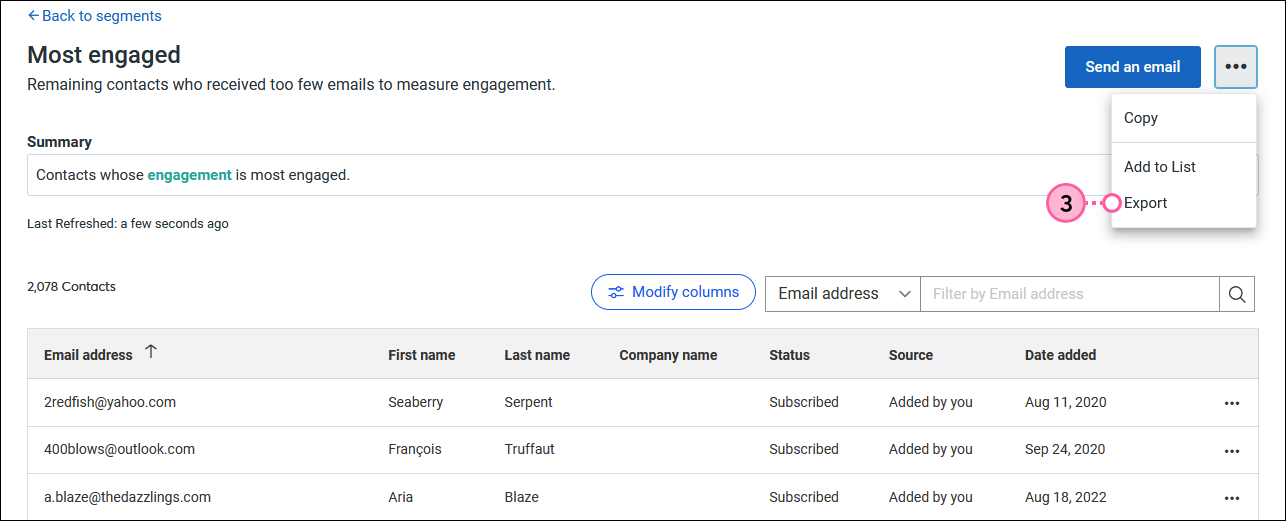
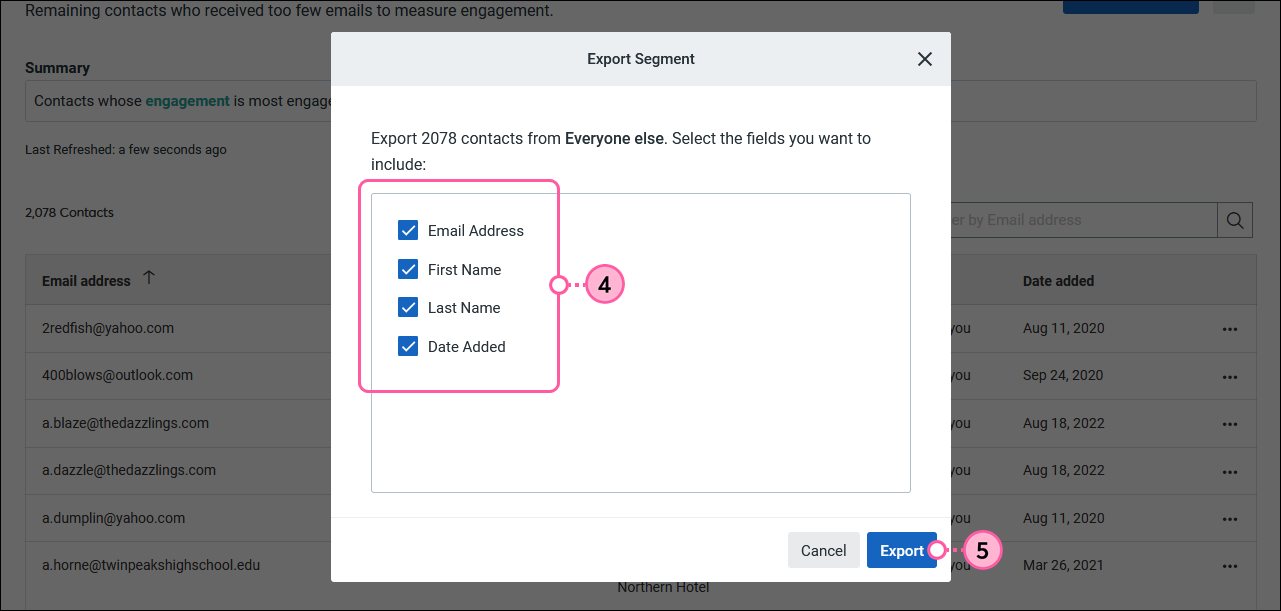
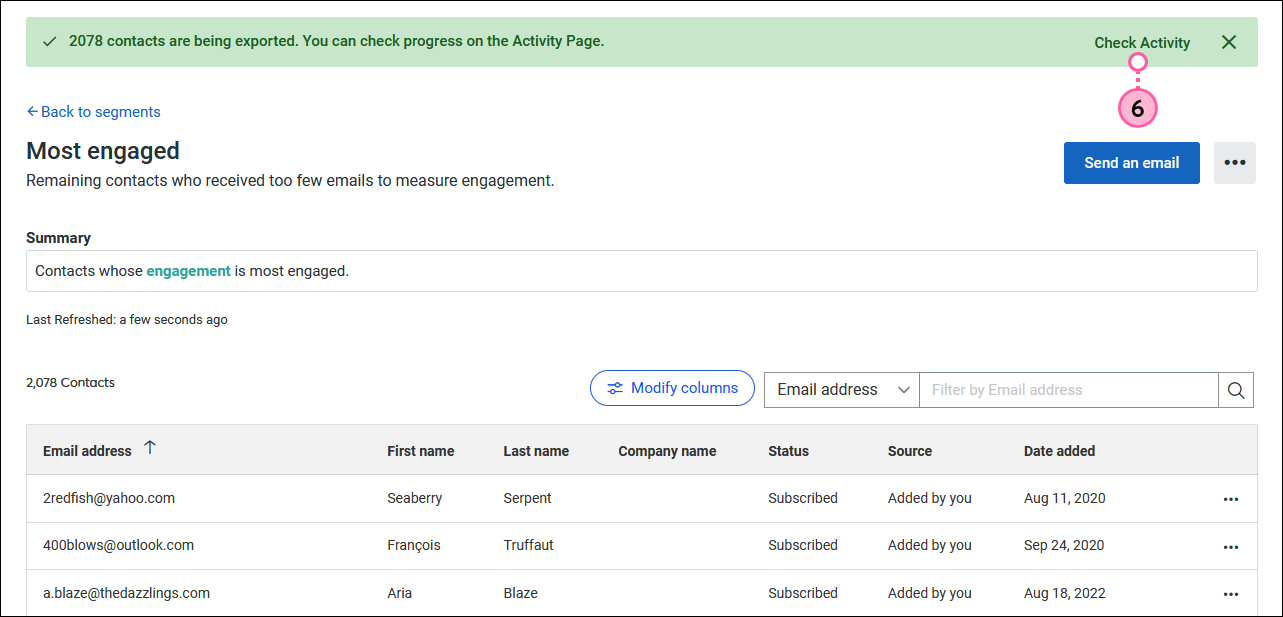
Copyright © 2025 · All Rights Reserved · Constant Contact · Privacy Center