Tired of clutter? Clean out your Campaigns list by deleting old drafts and inactive campaigns. You can delete any of the following campaign types in Draft, Sent, Ended, Inactive, or Error status:
Before you delete a campaign, keep in mind that it:
To delete an unwanted campaign:

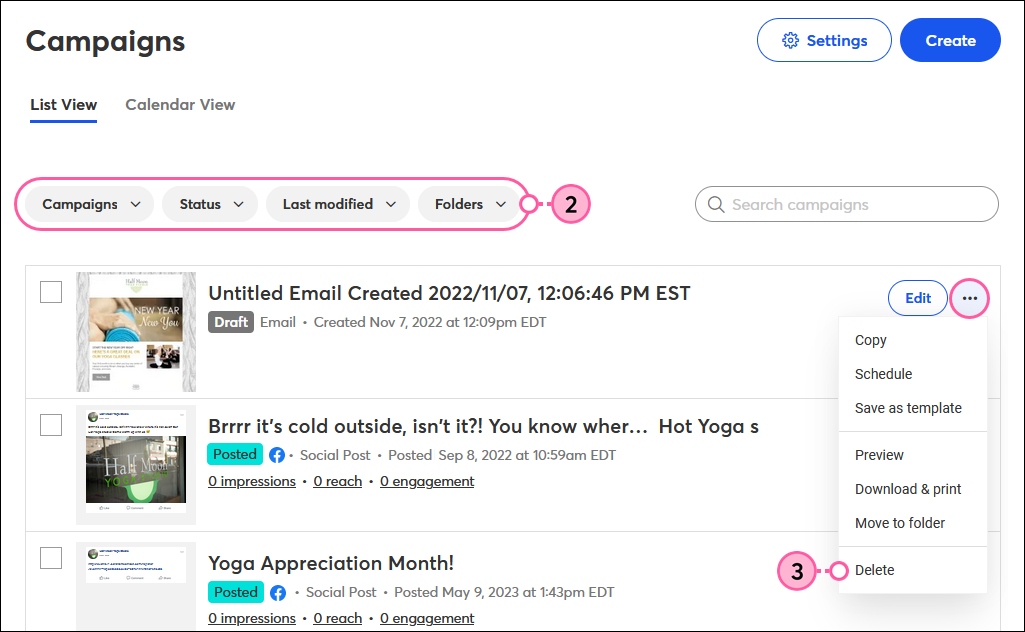
To delete multiple campaigns at once:

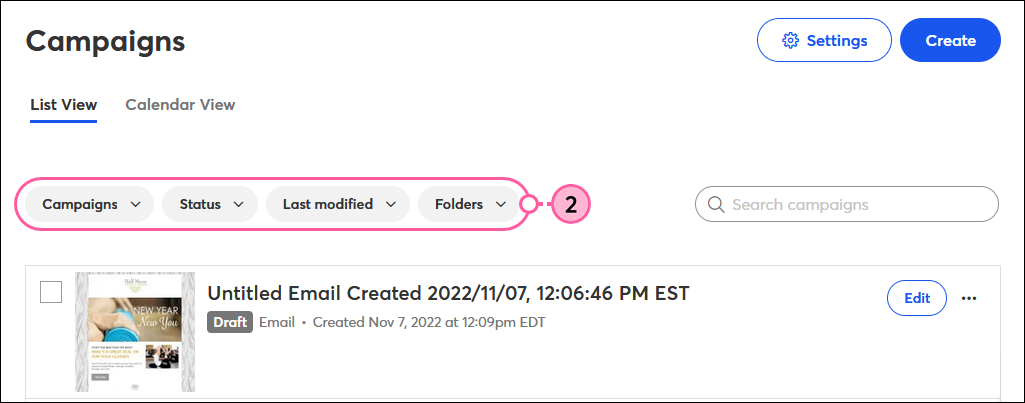
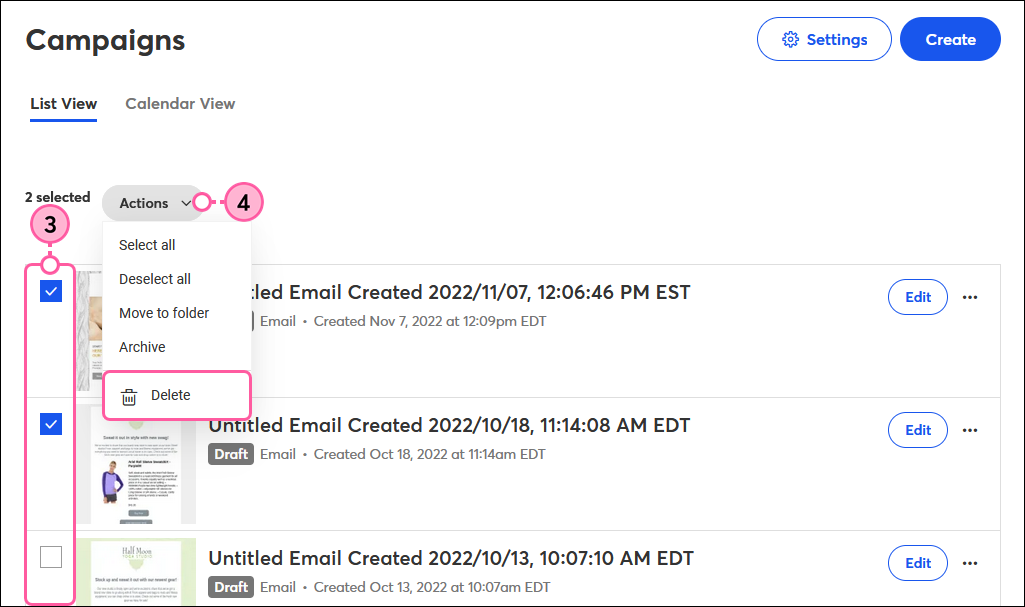
Can't move a campaign to the trash? You may need to first:
| Did you know? Event-related email invitations can be deleted from within the dashboard for your Event. |
Copyright © 2025 · All Rights Reserved · Constant Contact · Privacy Center