You can create emails, custom landing pages, Sign-up landing pages or lead generation landing pages and copy them into one or several client/child accounts as a draft.
| Important: When sharing a Lead Generation Landing Page, you need to have a list selected before you can copy it to your client/child accounts. |
To copy a campaign, follow the below directions:
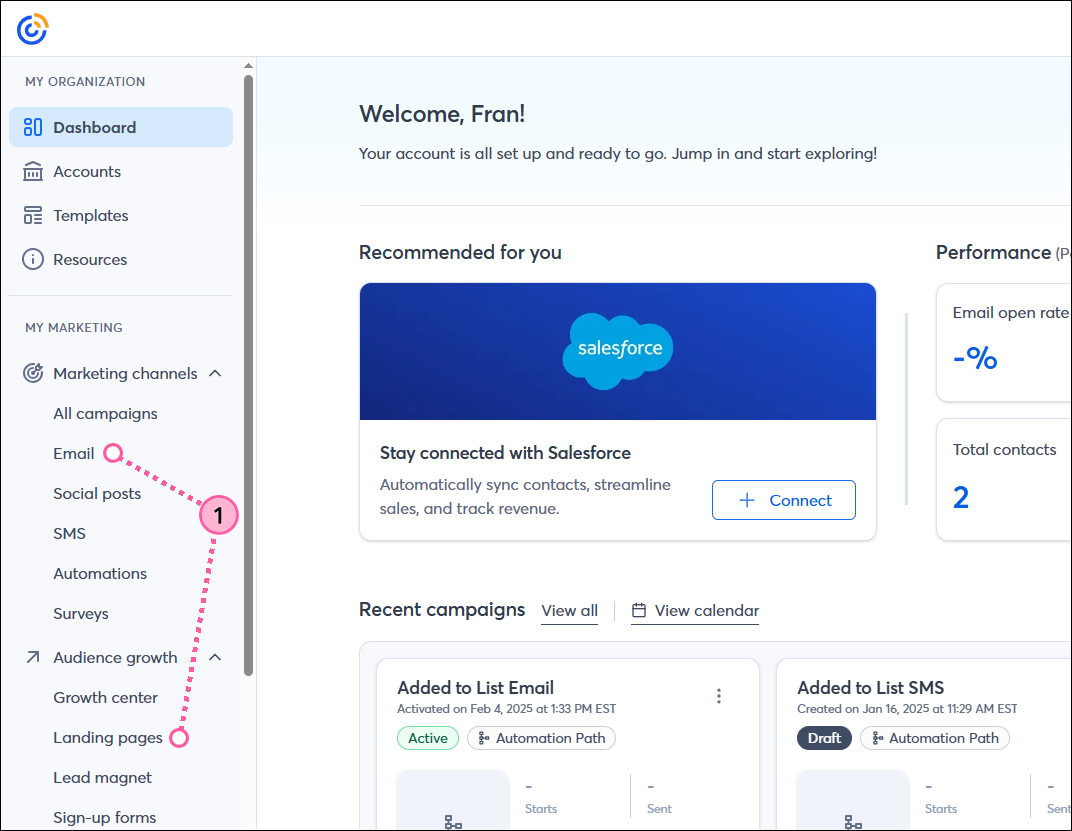
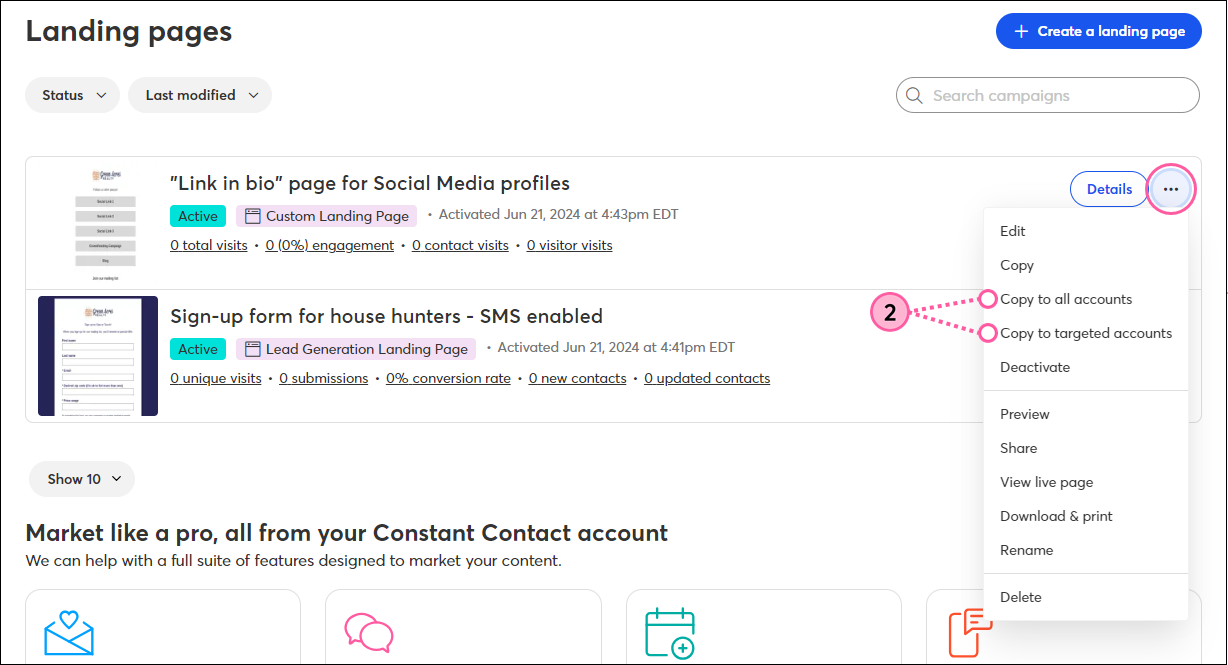
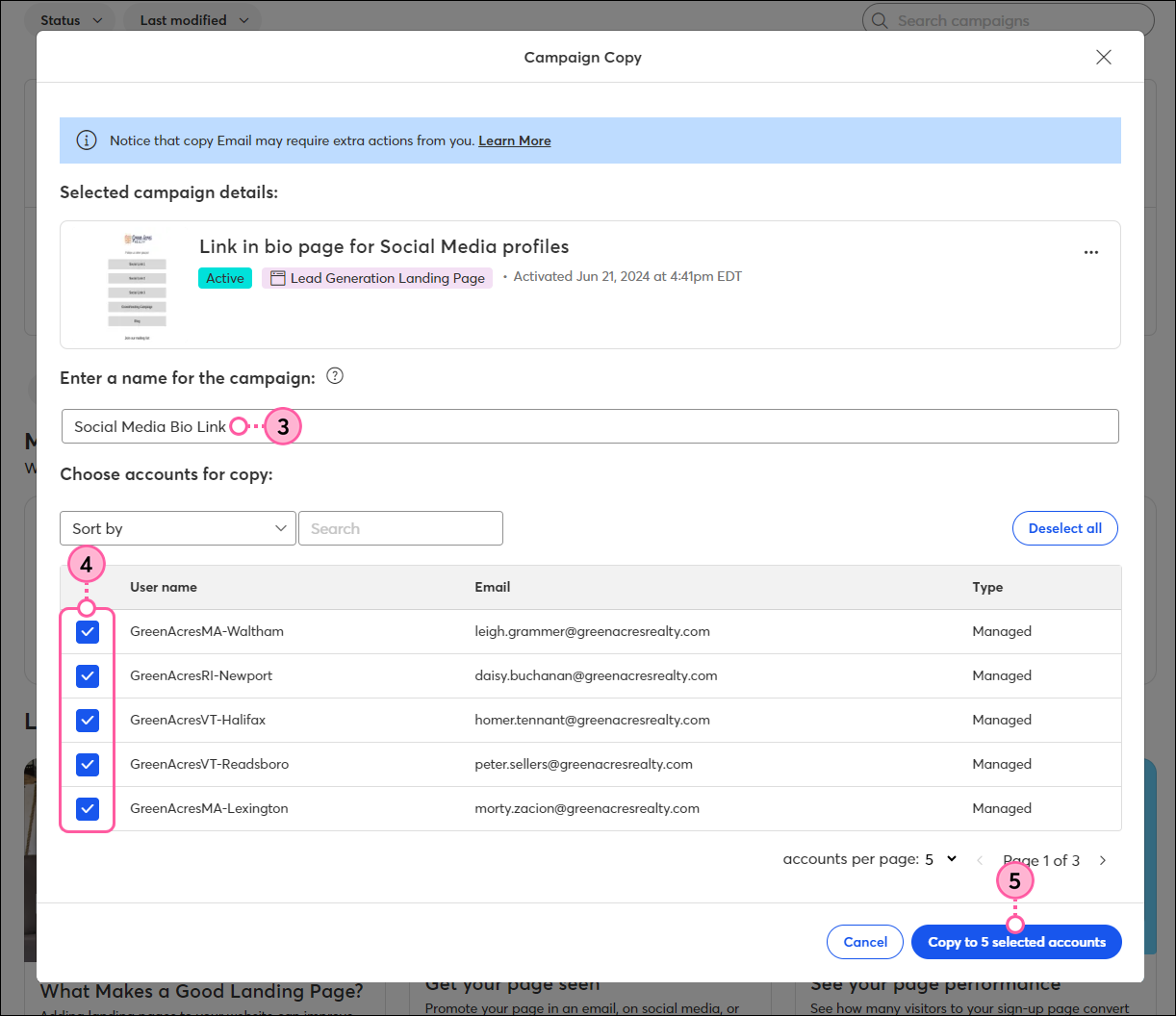
You can access a list of your shared campaigns at any time and check the start and completion time of the share:
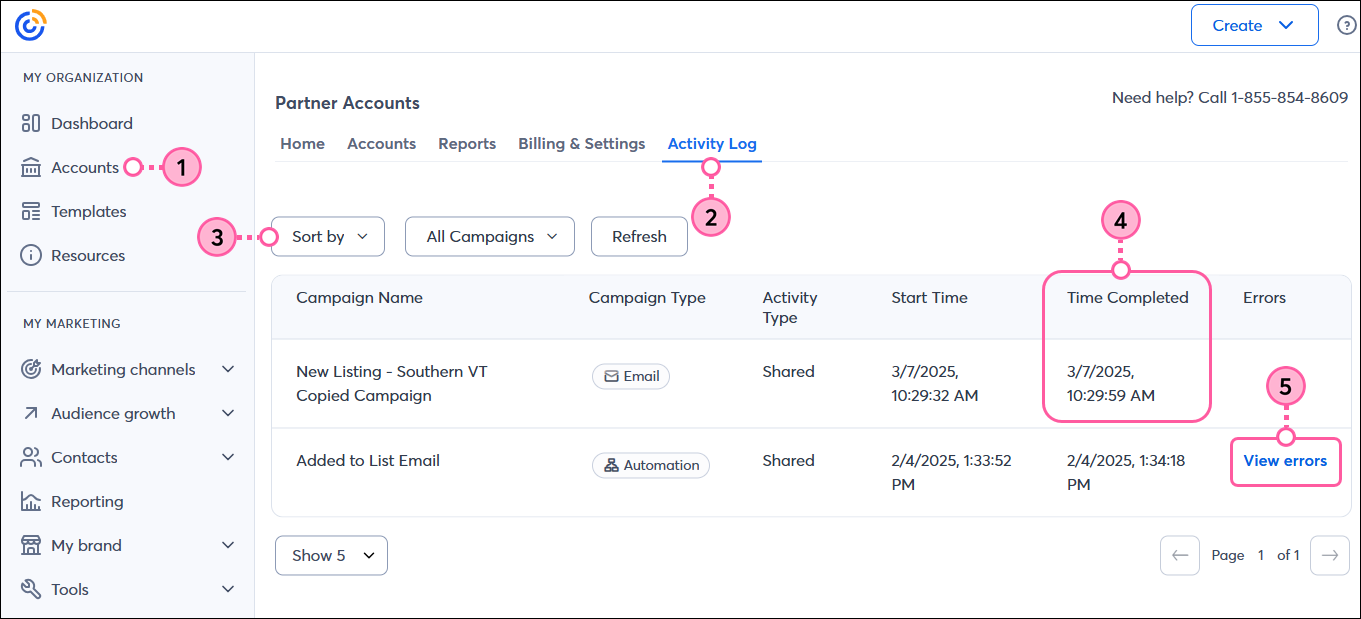
Looking for more information? Please see our articles to:
Copyright © 2025 · All Rights Reserved · Constant Contact · Privacy Center